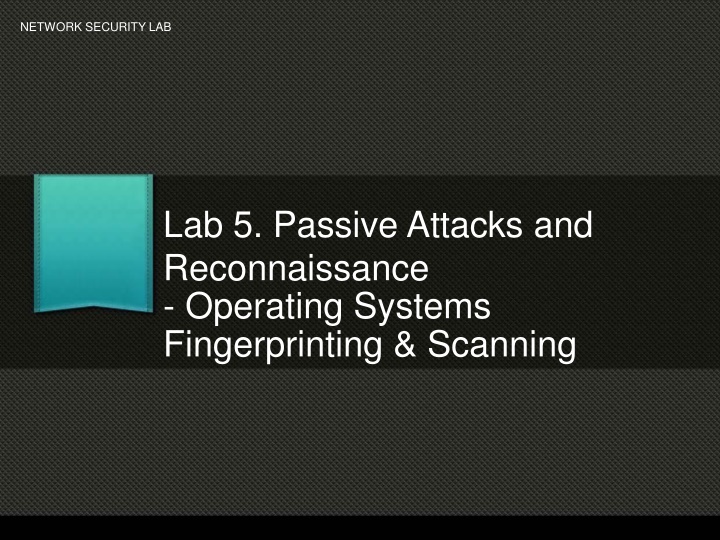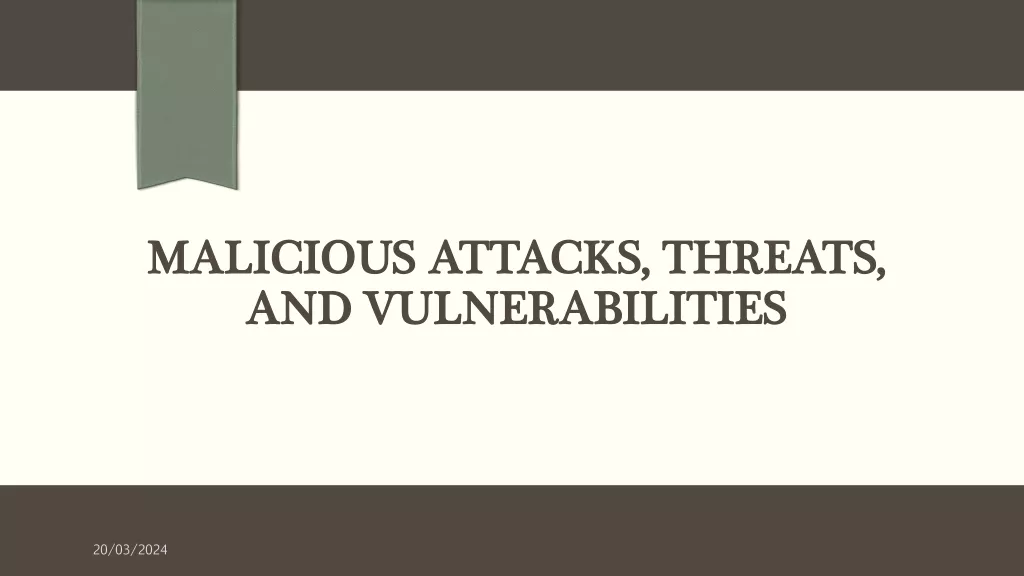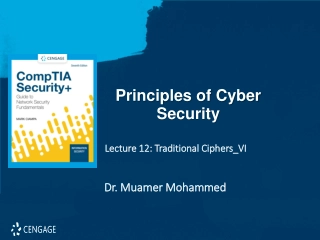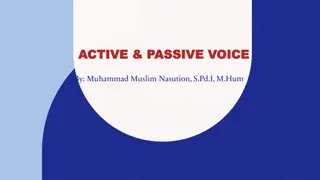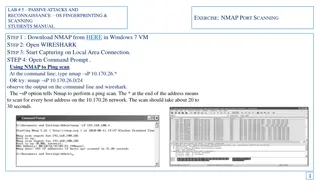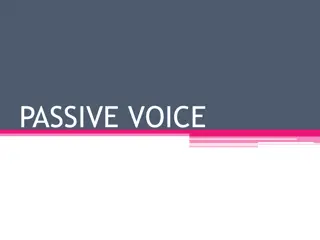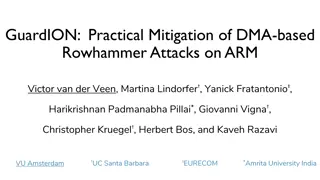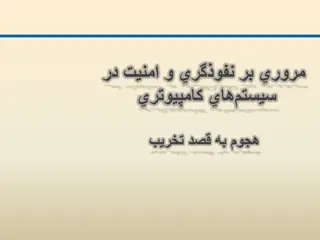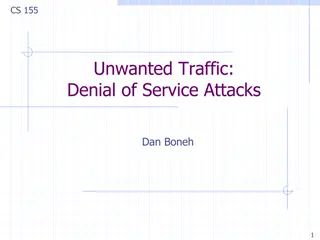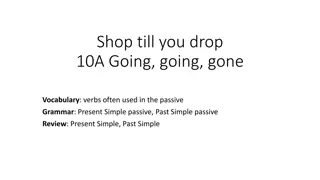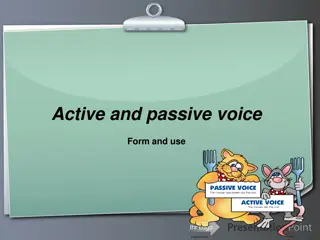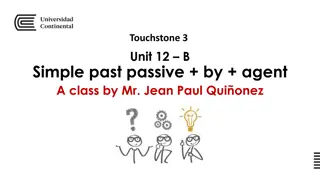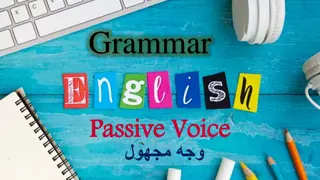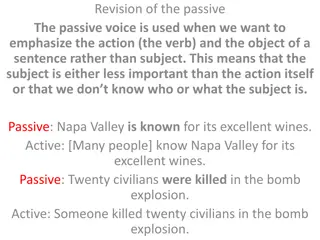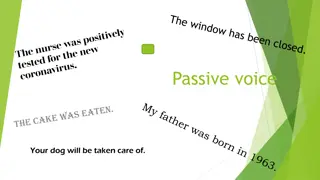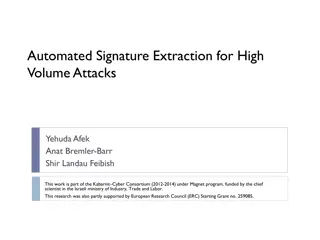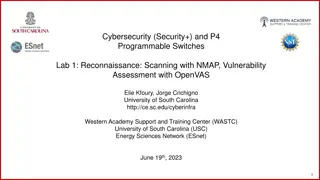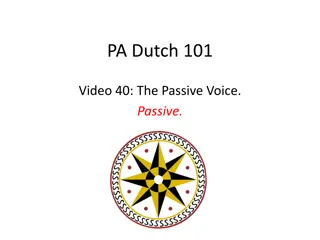Passive Attacks and Reconnaissance in Network Security
Passive attacks involve monitoring target systems through port scanning or other means to locate vulnerabilities. Scanning is the first active action taken against a target network based on information gathered through footprinting, allowing deeper penetration. It includes scanning ports and services to identify weaknesses that can be exploited. Port scanning involves running queries to identify listening ports, while service scanning uses specialized tools to determine functioning services. An example of a hands-on port scanning process is provided in the content.
Download Presentation

Please find below an Image/Link to download the presentation.
The content on the website is provided AS IS for your information and personal use only. It may not be sold, licensed, or shared on other websites without obtaining consent from the author.If you encounter any issues during the download, it is possible that the publisher has removed the file from their server.
You are allowed to download the files provided on this website for personal or commercial use, subject to the condition that they are used lawfully. All files are the property of their respective owners.
The content on the website is provided AS IS for your information and personal use only. It may not be sold, licensed, or shared on other websites without obtaining consent from the author.
E N D
Presentation Transcript
NETWORK SECURITY LAB Lab 5. Passive Attacks and Reconnaissance - Operating Systems Fingerprinting & Scanning
What are Passive Attacks? Passive Attacks Network attack to monitor target systems, through port scanning or other means to locate and identify vulnerabilities. Passive attacks include: Active Reconnaissance Passive Reconnaissance
How is it realized? Scanning - The first active action taken against target computer/network. - The action taken is based on the information gathered through Foot printing - Scanning allows penetrating deep into target network. - Usually done to identify the type, size and topology of network along with live systems and technology.
Scanning Ports and Service Scanning Ports: Can be hardware/software, allow computers to communicate. Service: An application running at the network application layer and above, allows storing, presentation and logistics of data.
Port & Service Scanning Port Scanning: Refers to running a query in target computer/network to identify which ports is the machine listening on. Ex: netstat abno OR taskmanager with port column Onlineportscanner Service Scanning: Refers to running a refined and sophisticated query using specialized tools on target computer/network to identify which services are functioning. T o be addressed in Systems Enumeration
What happens in Port Scanning Identify Vulnerabilities that can be exploited
Port Scanning an IP Hands on Preparation: Download Port Query from MEGA folder Identify the computers in the network: Open Command Prompt with Admin privileges Run the command Net View Review the list of computers and select one computer as target Note its name Unzip and Run the Port Query Enter the name of the target computer in the Port Query Scanner Select Manually input Query Ports Enter 100-200 in ports to query Click on Query Review the results of scan and note the port numbers on which the target computer is listening
Analysis of Port Scan Firewalls cannot protect the network if there are vulnerabilities in the systems: Ex: Port 80 allowed through firewall Anyone from outside can access this port To identify vulnerabilities within the network / systems: Vulnerability Scanner / Security Scanner Functions exactly like hackers port scanner, used for vulnerability assessment.
Vulnerability Scanner Hands on Download Belarc Advisor from vdrive folder Extract and Run the installable Step 1: Allow the software to update the profile of the computer
Belarc Advisor Post profiling the network of the computer, Belarc will start analyzing the security settings of the computer:
Reporting Belarc will revert with report as html file. Use any browser to view the report
Analysis of the reports Carefully review the following sections: Operating System Local Drives Users Virus Protection Network Map Software Installed
OS Fingerprinting Process of determining the Operating System used by a host on a network. Forensics Wiki What are the contents of an OS Fingerprint? Just like human fingerprints have unique characteristics, OS fingerprints are unique too. These characteristics are reflecting during communication. By capturing and analyzing certain protocol flags and data packets, we can accurately establish the identity of the OS that relayed it.
How is it different than Scanning? Scanning is done against IP addresses of computers only such as mail servers, web servers or standalone PC s. OS fingerprinting can be don all network based devices such as Routers, switches, printers, etc.,
Points to ponder about nMap nMap is a very noisy solution Raises a lot of alerts in IDS/IPS solutions while scanning. The trick is to use nMap with different switches smartly so that the scans remain less frequent yet result effective. Usage of switches
Hands On Lab Activity Download and install the nMap Utility
Target To keep the scanning legal and ethical we will use the following url to scan. The url is provided freely by nMap to be scanned and exploited for practice purposes: http://scanme.nmap.org
Switches to be used in nMap -V : returns the version number of the service you are hosting -A / -O: Enables OS detection, version detection, script scanning - Using the nMap GUI run a scan against scanme.nmap.org
Objective To intense scan a network (system / server / router) Run the nMap utility in GUI Mode Scanme.nmap.org
Scanning through nMap nMap returns with results
Scanning a target for specific ports Nmap p <<port number>> 22 <<ssh port>> target nMap p 22 scanme.nmap.org
Aggressive Scanning using nMap nMap A <<aggressive>> target nMap A scanme.nmap.org Gives the Operating System version of the target. nMap F target Fast scanning (100 ports) of the target nMap open target Runs a fast probe on target and retrieves only open ports on the target.
Report Work: Using nMap commands and switches provide the result for the following information: Scan http://www.altoromutual.com using nMap to Retrieve only the open ports on the target Provide the answers in the following format: Command with switch identify: The version of the Operating System The Services Running on the target Search for ports 8080, 22 and 443 on the target Use a fast scan on the target Result