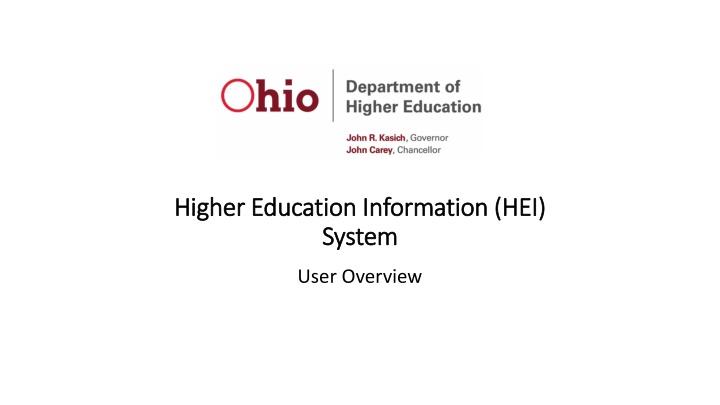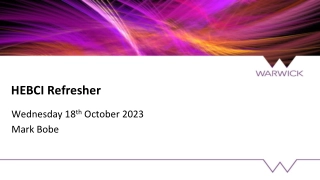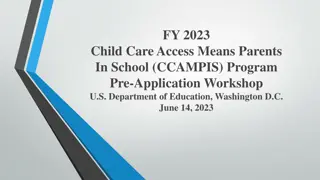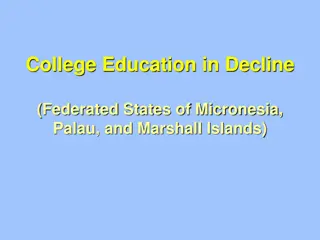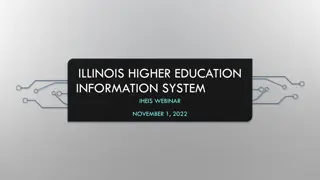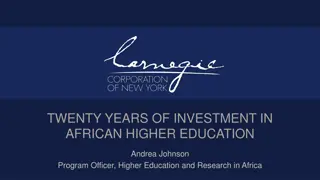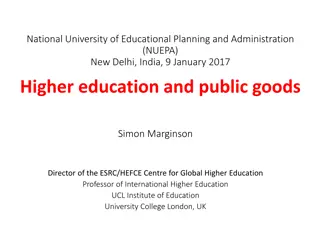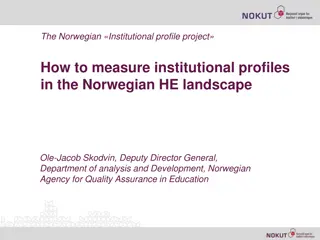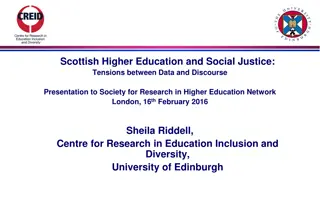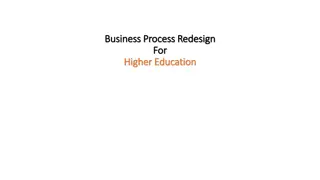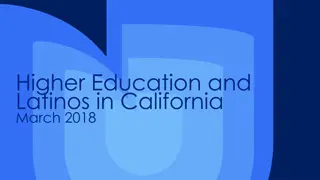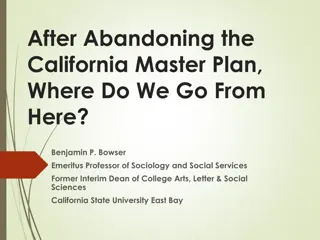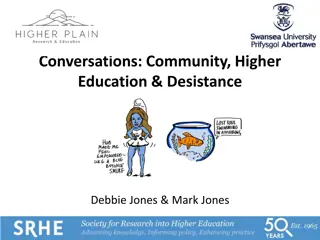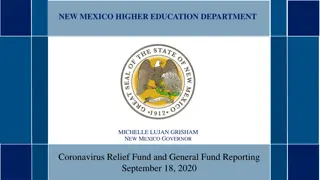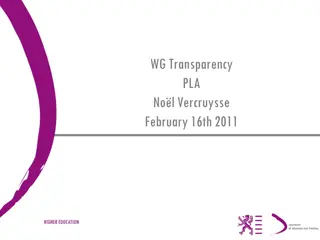Overview of New Higher Education Information System
New Higher Education Information System will provide a comprehensive overview of creating and maintaining HEI accounts, reviewing data input tabs, managing institutions, file submissions, and more. The system includes functionalities for creating and managing HEI Core Portal accounts, resetting passwords, and accessing important resources via the home screen.
Download Presentation

Please find below an Image/Link to download the presentation.
The content on the website is provided AS IS for your information and personal use only. It may not be sold, licensed, or shared on other websites without obtaining consent from the author.If you encounter any issues during the download, it is possible that the publisher has removed the file from their server.
You are allowed to download the files provided on this website for personal or commercial use, subject to the condition that they are used lawfully. All files are the property of their respective owners.
The content on the website is provided AS IS for your information and personal use only. It may not be sold, licensed, or shared on other websites without obtaining consent from the author.
E N D
Presentation Transcript
Higher Education Information (HEI) Higher Education Information (HEI) System System User Overview
New Higher Education Information (HEI) System Overview will include Creating and maintaining HEI Accounts Review of each tab and their functions on the new HEI data input site Institution Management (Academic Calendar & Appeal for Extension) File Submission Reports Documentation of new file layouts FAQs including: Tips for creating files Review of common errors Navigation tips https://hei.ohiohighered.org/
Creating and Maintaining HEI Core Portal Accounts https://heiauth.ohiohighered.org All accounts are managed through the HEI Authorization site Institutional Administrators (liaisons) have the role that allows creating or disabling an account for others at their institution Your username is the organization email address Only university/college/district email addresses should be used for accounts/usernames (as opposed to personal email accounts). ODHE staff will approve the account An automated email will be sent to the user containing their username and a secure link to reset their password
Creating and Maintaining HEI Core Portal Accounts https://heiauth.ohiohighered.org Re-setting or Forgotten Passwords: Each HEIAUTH-managed application will contain a Forgot Password link on the login page, which will direct the user to the HEIAUTH Forgot Password page, which will in turn generate an email with a secure link to reset the password Passwords are automatically reset every 90 days Same user name and password as other Applications like CCP Portal, Action Fund, Or Choose Ohio First
Welcome to the new Higher Education Information (HEI) System https://hei.ohiohighered.org/ The Home Screen will have useful links and announcements
Institution Management Institution Management has two functions: View Academic Calendar Appeal for Extension for Reporting
Institution Management To establish the Academic Calendar: Select View Academic Calendar from the menu drop-down Then select academic year.
Institution Management To establish the Academic Calendar: Then use the Edit option to open the selection box to complete the term type, start and end dates (using the calendar icon as needed)
Institution Management Appeal for Extension for Reporting Select Appeal for Submission Window Extension from the drop down Then Select the data area, year and term Then select the length of the extension request and reason
Institution Management Options for Extension for Reporting Data Area File______________________________ Enrollment SE, SN, CI, CN, DC, AC, XR, OC, IC, TF, UF Facilities PS, AI, OS, CS, OR, FC Faculty Staff AM, ST, FD Financial BD, CF, SR, EE, CX, CP, IO, FX, FF Academic Programs AP
File Submission File Submission menu options include: Manual Data Entry Financial and Facilities Data Areas Only Submit File used to upload data Search File find previously submitted files File Submission Order (Dependency Charts) File Approval
File Submission File Submission Order Dependency Charts
File Submission Submit File
File Submission Submit File options include: Data Area, Year, Term, File Data Area File______________________________ Enrollment SE, SN, CI, CN, DC, AC, XR, OC, IC, TF, UF Facilities PS, AI, OS, CS, OR, FC Faculty Staff AM, ST, FD Financial BD, CF, SR, EE, CX, CP, IO, FX, FF Academic Programs AP
File Submission First selections: Data Area File Type Year Term
File Submission Use Choose File button to navigate to the saved file on your computer Select Submit File submitted confirmation box should appear
File Submission Click on the file name to view the file details, download the file, Summary Report Option to view the validation report
File Submission Click on the Summary Report Shows comparison of data submitted to the prior year Use as a data quality check
File Submission Once you have reviewed the warnings, select Approval to send the file to the load queue
File Submission Add comments to explain any warnings
File Submission Most files with no warnings and no errors do not need ODHE approval to load The loads occur immediately after approval, no more waiting overnight! You can update non-key fields in each SE submission No longer have to re-submit with the original header to update race, gender, SSID, etc.
File Submission Financial Files can now be loaded into a staging area This allows the dependences to be checked prior to the final request to load The tolerance for the checks has been increased to $20 You can use the staging area or load each file as in the past The manual data entry option is still available
File Submission Use search file option to see all status notes Submission Status: Deleted File has been removed from submission request. Structure Failed File could not be submitted due to formatting errors in the text file. Rejected File could not be submitted due to errors or file approval has been denied. Failed Validations Error(s) on File File needs to have any errors or warnings reviewed and corrected prior to approval. Resubmitted File has been submitted multiple times. File Data Load to Database Complete File has successfully been loaded into the HEI system. Pending Approval Staged for Financial Review - Financial files that have not received final approval for submission as they await review for amount comparisons.
Reports Enrollment Reports
Reports Enrollment Reports Combined year and term enables you to choose Academic Year more easily. Separate year and term enables you to choose a specific term for multiple years more easily.
Reports Enrollment Reports Once the report data is returned, there are options under the Actions drop-down Filter Alter the number of rows displayed Format allows computations, aggregations, or charts Save report if you d like to save the settings to run the report again Reset clears all selections Download options include csv, html, email, or PDF
Navigation Tips You can use either the navigation header or the navigation header dropdown menus to view the sub-pages underneath each functional category Instead of using your browser s Back button, use the application s Cancel or Back buttons to close an open dialogue without action or navigate back to a previous page Fields & Buttons When entering/selecting, work through the fields from top to bottom, then left to right to ensure all dependent fields are handled in order On interactive grid pages, e.g. Search File, Reports, you will see a Search bar these can be used to search in any of the available fields using the magnifying glass selector, or all fields on that page (default) On interactive grid pages, you will see an Actions button from here you can filter, sort, download, or perform a number of other dynamic report functions Some dropdown-select fields have a feature enabled that allows you to start typing to find the selection you want; this is not fuzzy-search or Google-like, and you will want to type the first several characters accurately as possible, e.g. Ohio Sta will bring up Ohio State University but Ohio Stt will not
FAQs Page https://www.ohiohighered.org/hei/faqs
Upcoming Support Meetings Open Office Webex with tech support and ODHE staff to answer questions on new site: These sessions are drop-in for as needed help, asking questions, or making recommendations to the site. They will be staffed by technical team members and ODHE. Dec 11 1 to 4 - Join WebEx meeting - Meeting number (access code): 314 872 330 Dec 14 9 to 12 - Join WebEx meeting - Meeting number (access code): 313 627 579 Dec 19 9 to 12 - Join WebEx meeting - Meeting number (access code): 319 575 003 Dec 21 1 to 4 - Join WebEx meeting - Meeting number (access code): 319 744 091 The financial aid data area will start beta testing in December with a scheduled go live for some scholarship programs in February 2018.
Final Thoughts We welcome all feedback and questions! Report bugs or issues here: https://www.ohiohighered.org/content/hei_core_portal_bug_reporting_form The HEI Core portal will keep evolving and improving