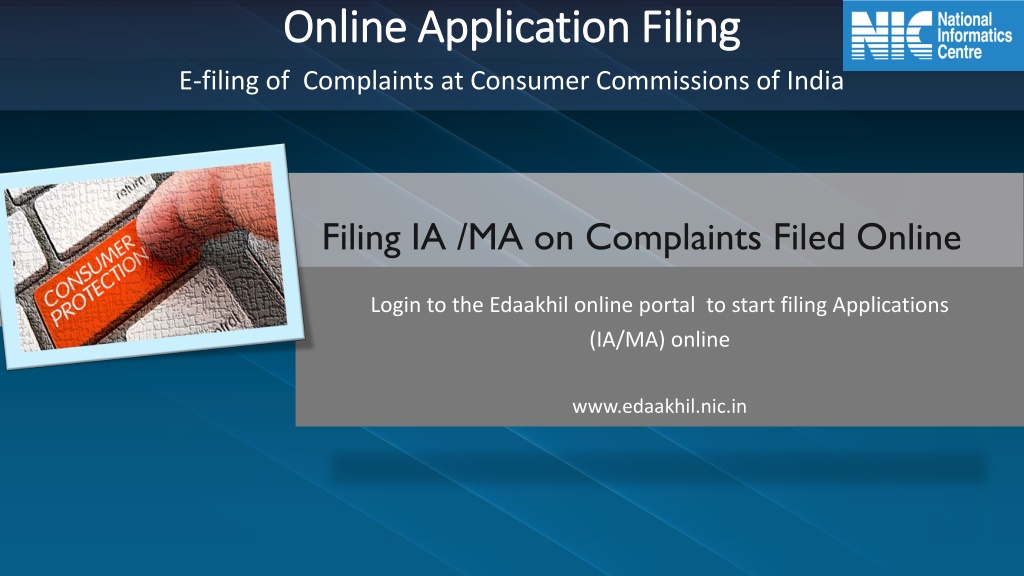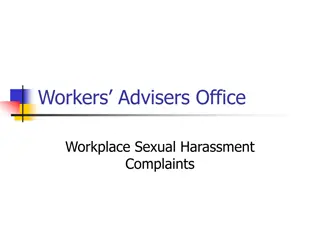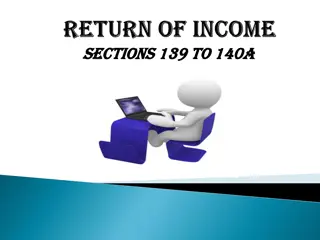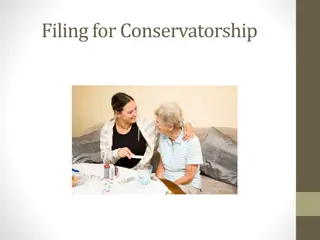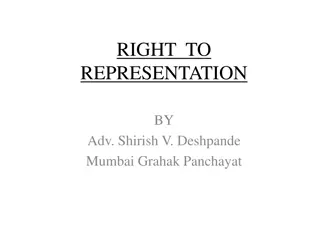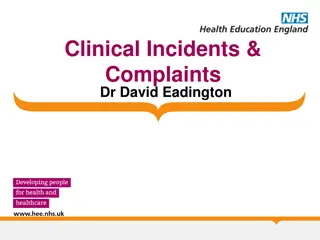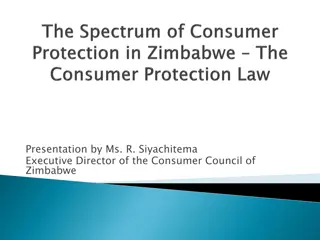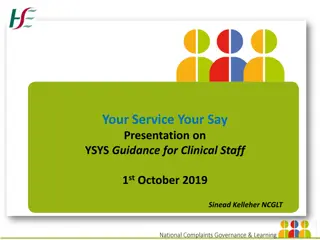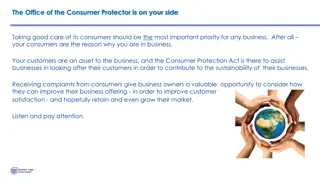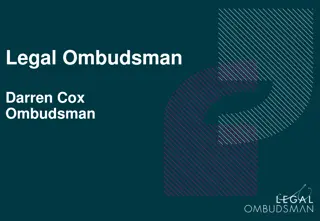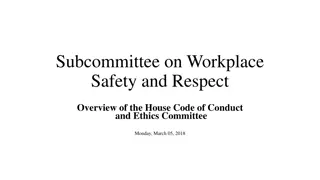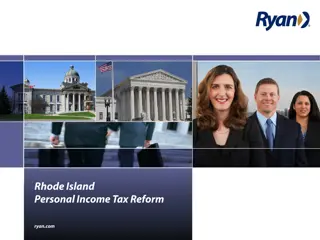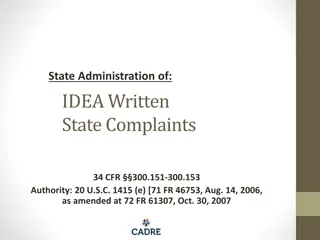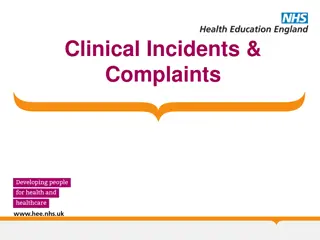Online Application Filing Guide for Consumer Complaints in India
Learn how to file complaints at Consumer Commissions of India online through the E-daakhil portal. Explore steps for filing applications, searching by reference number, conducting an advanced search, viewing case details, and submitting applications with necessary documents.
Download Presentation

Please find below an Image/Link to download the presentation.
The content on the website is provided AS IS for your information and personal use only. It may not be sold, licensed, or shared on other websites without obtaining consent from the author. Download presentation by click this link. If you encounter any issues during the download, it is possible that the publisher has removed the file from their server.
E N D
Presentation Transcript
Online Application Filing Online Application Filing E-filing of Complaints at Consumer Commissions of India Filing IA /MA on Complaints Filed Online Login to the Edaakhil online portal to start filing Applications (IA/MA) online www.edaakhil.nic.in
USER HOME SCREEN: APPLICATION FILING 1. After successful login, User Home screen will show Case Filing Application menu 2. Click on Filing Application submenu under Case Filing application menu
SEARCH BY E-DAAKHIL REFERENCE NUMBER: Search complaint details using Reference Number Enter the Reference number and click on Submit button
ADVANCE SEARCH BY CASE NUMBER: 1. Search complaint details by clicking on Advance Search button from the left panel 2. Choose the level of Commission by clicking on radio button from the right panel displayed on the right Select the commission name from the dropdown list Enter the case number Click on Submit button
CASE DETAILS: 1. The next page Case Details will display details of the searched complaint . 2. Select the type of application (IA/MA) from the Select Application Types dropdown list 3. Select the IA /MA Document from the dropdown list Select Application type and document type Click on Save Draft & Click on Next Tab button to save the details
MAIN CASE DETAILS: 1. On Next Tab, it will show Main Case Details and the uploaded documents 2. To get all documents in a single file, click on Single File Preview button 3. The documents can be separately downloadable by clicking 0n Download button
FILE APPLICATION: Click on Next Tab File Application 1. To Upload all the mandatory documents , click on Choose button to select the document 2. Then, click on Upload button To upload any additional document, click on Add Document button, name it by double clicking white space under description and upload the relevant document
FINALIZE AND SUBMIT APPLICATION: 1. Click on Finalize and Submit Application tab 2. Click on Preview button to get a single view of all the uploaded documents 3. Mark the checkboxes tick to ensure all the documents have been uploaded correctly Click on Finalize button to submit the application. Before Final submission, an OTP is received on registered mobile number
OTP FORM: 1. Enter OTP received on mobile number and click on Continue button 2. To get a new OTP , click on Resend OTP button After clicking on Continue button, an acknowledgment message will be displayed on the screen and it will get submitted to the consumer commission
VIEW PENDING APPLICATIONS: 1. Click on Pending Application under Case Filing Application to view the list of applications that have been submitted to the commission and are not approved yet.
LIST OF PENDING APPLICATIONS: 1. The UI below will list applications that are pending to be approved by the consumer commission
LIST OF APPROVED/REVERTED APPLICATIONS: Commission approved complaints could be seen on the click of Approved Applications under Case Filing Applications If an application is reverted by the commission then view the details by clicking Revert Applications under Case Filing Applications. The UI below appears on the click of Approved Applications submenu under Case Filing Applications menu. It displays the list of applications that have approved by the commission
ONLINE APPLICATION FILING THANK YOU Help Desk: 011-24305332 | e-daakhil@nic.in