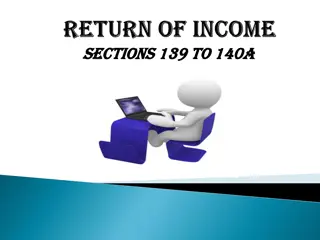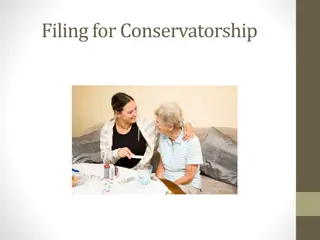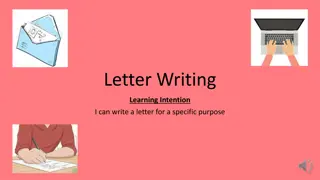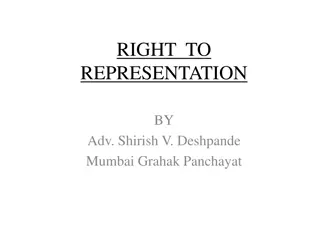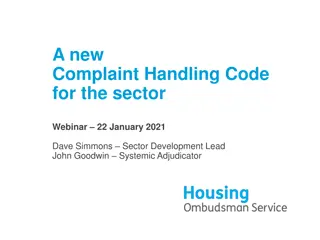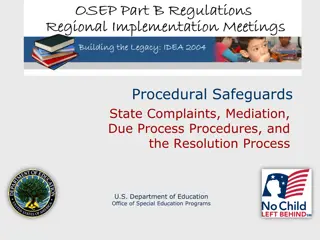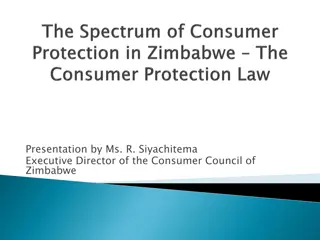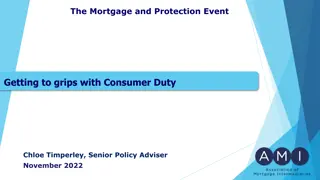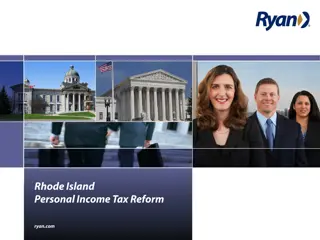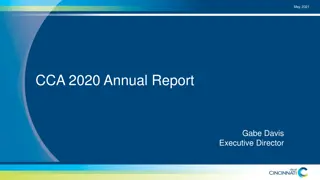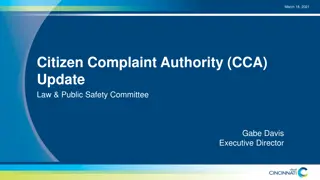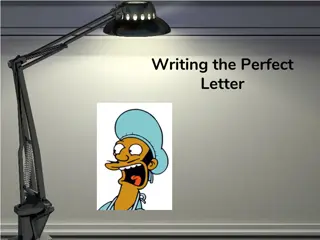Online Consumer Complaint Filing and Response Process in India
Learn how to file a consumer complaint online and write a response as an opposite party in Consumer Forums of India through the Edaakhil portal. Understand the steps for registration, login, and filing a response for approved complaints and responses. Discover how to search for cases and access case details to proceed with writing a response.
Download Presentation

Please find below an Image/Link to download the presentation.
The content on the website is provided AS IS for your information and personal use only. It may not be sold, licensed, or shared on other websites without obtaining consent from the author.If you encounter any issues during the download, it is possible that the publisher has removed the file from their server.
You are allowed to download the files provided on this website for personal or commercial use, subject to the condition that they are used lawfully. All files are the property of their respective owners.
The content on the website is provided AS IS for your information and personal use only. It may not be sold, licensed, or shared on other websites without obtaining consent from the author.
E N D
Presentation Transcript
Online Consumer Complaint Filing E-filing of complaint at Consumer Forums of India Write Response Are you an opposite party involved in a case? Do you want to write a response online? Go to Edaakhil Portal www.edaakhil.nic.in To become a registered user
Registration On the Edaakhil Portal s Home Page Click on Complainant/Advocate Section--> Registration 1. Register UserId to get OTP 2. Get activation link through OTP 3. Activate Link in email received on your email account
When a RESPONSE can be written by opposite party? 1. For an approved complaint , response can be submitted to concerned commission. 2. For an approved response, rejoinder can be filed by complainant. Complaint Submitted Approved By Commission For an approved complaint Opposite Party writes Response Approved By Commission For an approved response Complainant Files Rejoinder Approved by Commission
User Login User Login 1.Click on Complainant/Advocate Section Next page 2. Click on Login submenu. LOGIN SCREEN
Write Response by Opposite Party : File Response (for filed case CC ) Once case is approved by the forum , 1. 2. 3. Write Response menu and click on File Response(by Respondent) submenu Opposite parties could take action on filed case. Opposite Party involved in the case could write a response. To file a response for CC case type, opposite party is required to login and go to
Write Response by Opposite Party : File Response (for filed case CC ) Case for which response is to be written could be located/searched either by Fano or by reference Number 1. Search by Reference Number: Put in Case Reference number in the right panel and Click on submit button OR 2. Search by Fano/Caseno: Select the consumer Forum Put in case number/FANO Click on submit button.
Write Response by Opposite Party : File Response(for filed case CC ) Next Page opens up with 5 tabs . Each represents different sections of case details. Case Details Tab will show the some basic details related to the case like referenece n, Case number, amount , hearing date etc.
Write Response by Opposite Party : File Response (for filed case CC ) Adjacent to Case Details tab is Filing Details tab 1. Here you will get information about complainants and respondents and submitted documents by the petitioner.
Write Response by Opposite Party : File Response (for filed case CC ) Filing Details cont .. 1. 2. Uploaded Documents by complainant will be visible to opposite party by clicking on download button. The documents will get downloaded and can be viewed by respondent.
Write Response by Opposite Party : File Response (for filed case CC ) File Reply Tab: 1. 2. 3. Upload the required documents. Any additional document can be uploaded by clicking on Add Document button. The same can be downloaded by clicking on the Download button
Write Response by Opposite Party : File Response (for filed case CC ) Finalize and Submit Application: 1. Click on Preview button to view the uploaded documents 2. Mark tick on the checkbox besides your name. 3. Please confirm by marking the checkboxes tick if required documents and information have been provided. 4. Click on Finalize button 2 1 3 4
Write Response by Opposite Party : File Response (for filed case CC ) Enter the OTP received Click on Continue button to submit response to the Fora for approval
Write Response by Opposite Party : File Response (for filed case CC ) 1. Once response gets submitted successfully to the forum, 2. User will get an acknowledgement. 3. Now, commission will take action after verification of the documents 4. Complaint might get rejected or approved .
Write Response by Opposite Party : View Response Status (for filed case CC ) This will show the status of the response submitted by the respondent 1. PENDAPRV status in the screenshot below defines that approval is pending by the Fora. 2. If the response gets Reverted by the forum then submit the response again. 3. Response status Approve signifies approval has been granted by the forum. 4. Click on View button to get details. Next page When View Button is clicked. It will open a next page displaying the case details
THANK YOU Help Desk: 011-24305332 |Confonet-info@nic.in