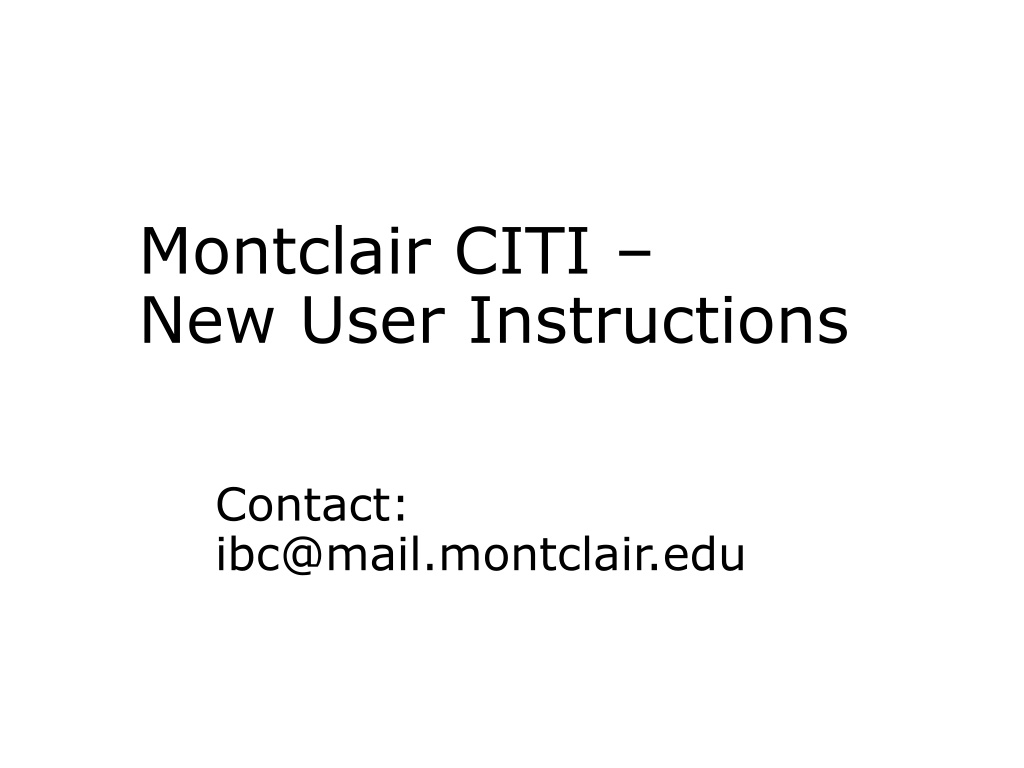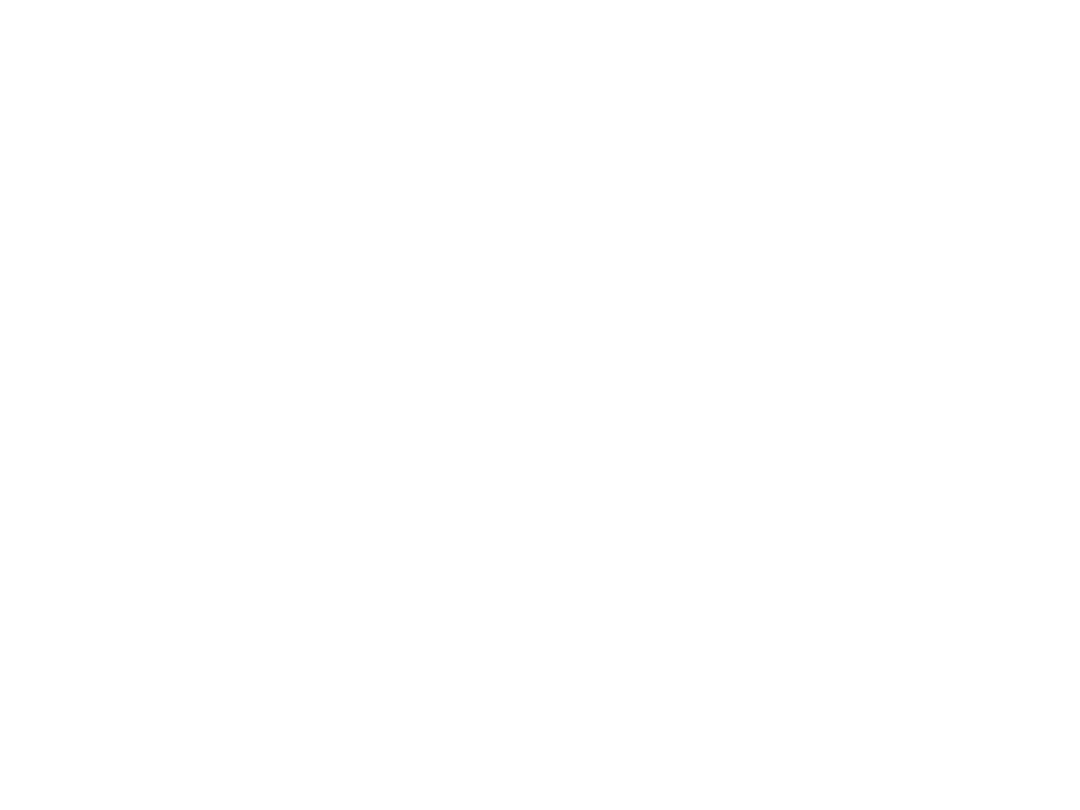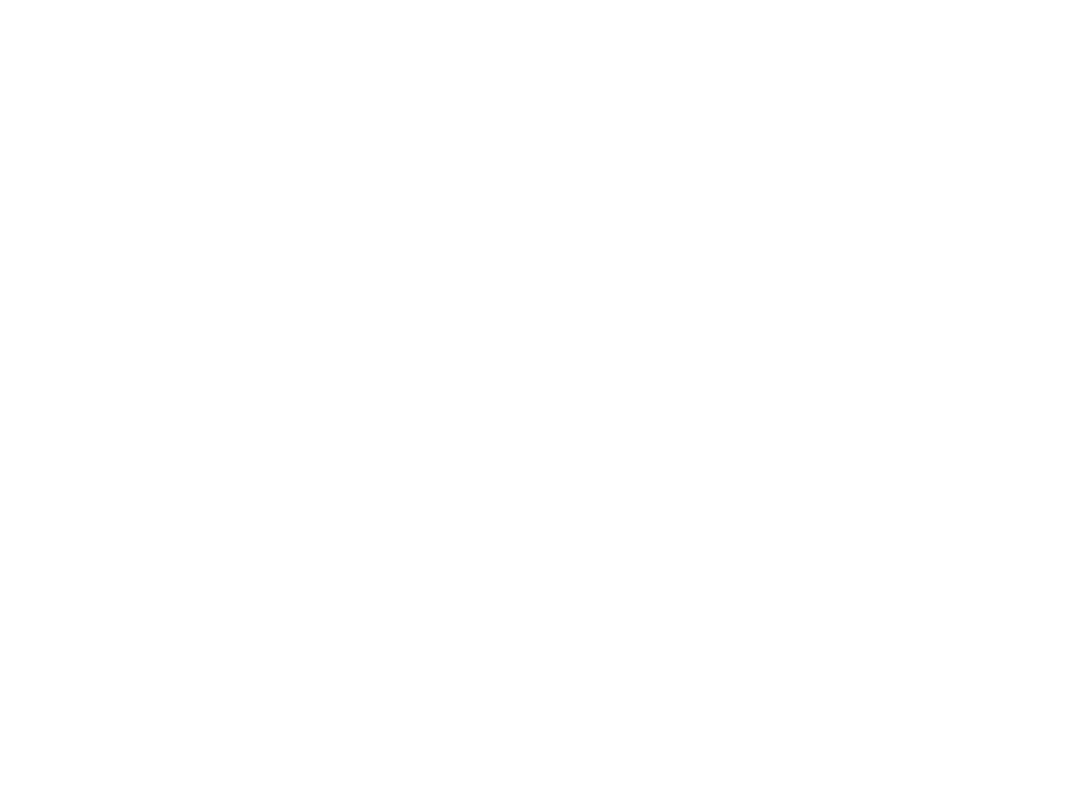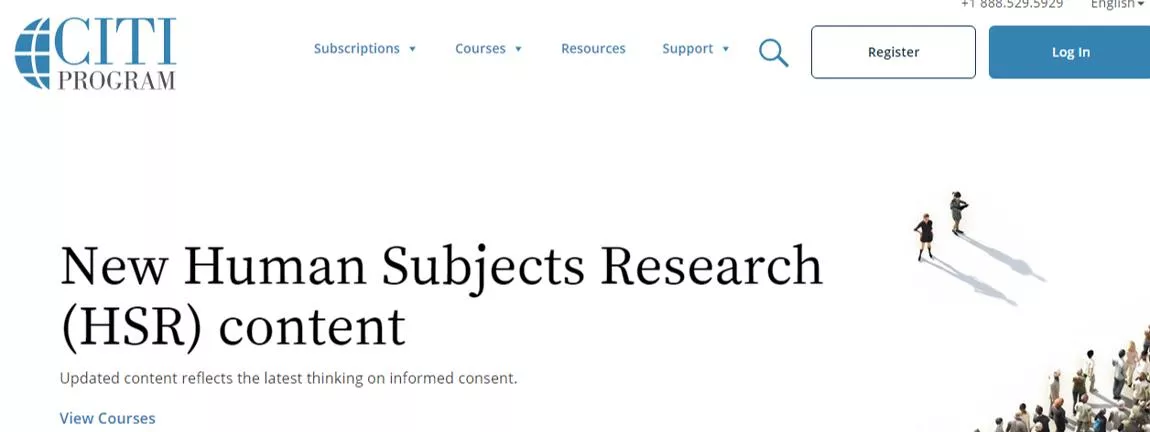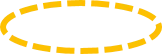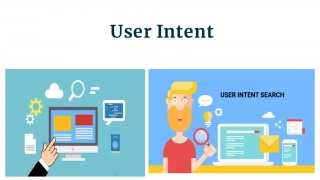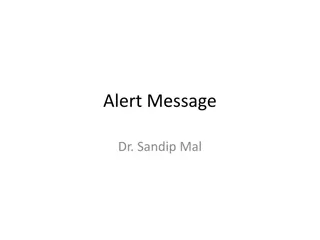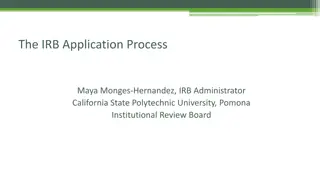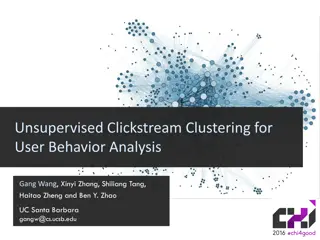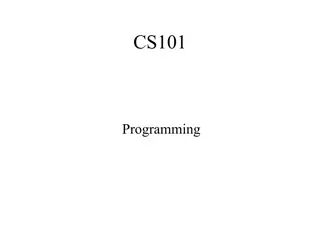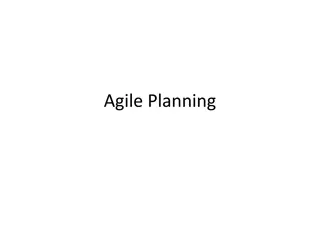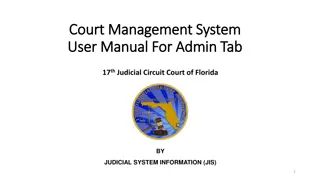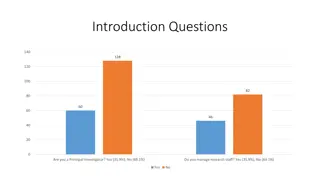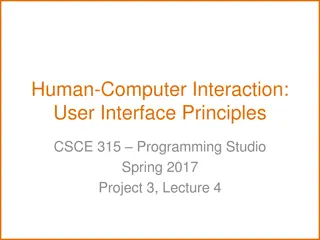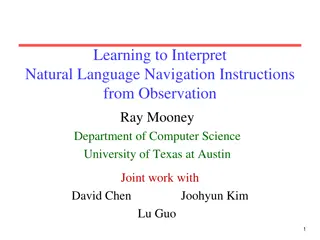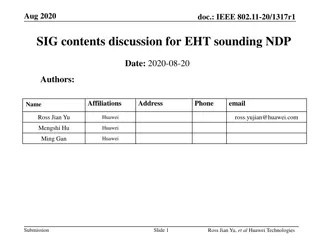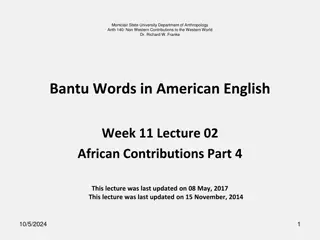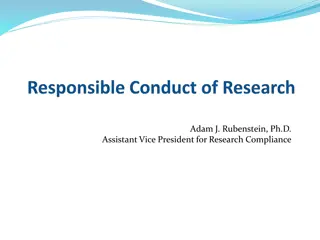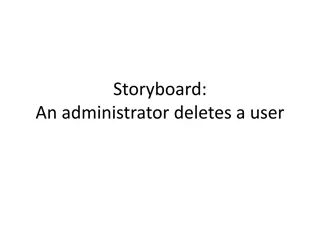Montclair CITI New User Instructions
Learn how to register and set up your account on the Montclair State University CITI platform. Follow step-by-step instructions to complete your institutional affiliation, enter personal information, choose a username and password, set up security questions, select your country of residence, and indicate your preferences for Continuing Education credits.
Uploaded on Feb 25, 2025 | 0 Views
Download Presentation

Please find below an Image/Link to download the presentation.
The content on the website is provided AS IS for your information and personal use only. It may not be sold, licensed, or shared on other websites without obtaining consent from the author.If you encounter any issues during the download, it is possible that the publisher has removed the file from their server.
You are allowed to download the files provided on this website for personal or commercial use, subject to the condition that they are used lawfully. All files are the property of their respective owners.
The content on the website is provided AS IS for your information and personal use only. It may not be sold, licensed, or shared on other websites without obtaining consent from the author.
E N D
Presentation Transcript
Montclair CITI New User Instructions Contact: ibc@mail.montclair.edu
Instructions 1. Login at the CITI website 2. Click on Register if you do not have an account (If you are not a new user you may log in with your existing account and affiliate with MSU)
Instructions Step 1 Complete Institutional Affiliation 1. Select Montclair State University as the participating institution and Ignore all other headings. 2. Hit Continue to Step 2.
Instructions Step 2 On Next Page: Enter your personal information Step 2 requests that you enter your first and last name along with your email address.
Instructions Step 2 part 2 1.Please enter your name here as you would like it to appear on your completion report received at the end of the course. 2.Ensure you use an email address that you can access so you can complete the registration process by verifying the email. 3.Hit Continue to Step 3
Instructions Step 3 Choose a username and password for your account. Please follow the on screen instructions for the expected parameters of each field. Passwords are case sensitive.
Instructions Step 3 Continued During this step you will also select and answer a security question. This question will be used to assist in the recovery of your account if you have forgotten your username or password. Please select a question that is applicable to you and you can comfortably answer for the tech support team. Hit Continue to Step 4
Instructions Step 4 Step 4 collects country of residence. Select the country and hit Continue to Step 5.
Instructions Step 5 Professionals seeking credit for CITI Program courses can make their selection for Continuing Education credits during Step 5. 1.Select No 2.Hit Continue to Step 6
Instructions Step 6 Step 6 is institutional specific. Enter all required fields including Institutional Email Address, NetID, Department and Role in Research and then hit Continue to Step 7.
Instructions Step 7 The questions in Step 7 enroll you in CITI Program courses. Only Question 9 Biosafety/Biosecurity is required. Select Basic Biosafety Training.
Instructions Step 7 part 2 1. Question 1: Human Subjects Research: Select Not at this time 2. Question 2: IRB Chair Course: Select Not at this time
Instructions Step 7 part 3 3. Question 3: HIPS: Select 'Not at this time'. 4. Question 4: Responsible Conduct of Research: Select 'Not at this time, Thank you'.
Instructions Step 7 part 4 5. Question 5: Conflict of Interest Course: Select No 6. Question 6: Animal Care and Use: Select Not applicable / Not at this time
Instructions Step 7 part 5 7. Question 7: Optional for animal researchers: Select Not at this time 8. Question 8: Export Compliance: Select 'Not at this time'.
Instructions Step 7 part 6 Click Finalize Registration. This will take you to the Main Menu. Enter into the assigned course by clicking on the course. You must complete the Integrity Assurance Statement for the course before beginning any modules.
Printing a Completion Report When all modules are completed with an overall score of >80%, CITI will issue you a completion report. At that point, your name and certification expiration date will be entered in a database accessible to the Compliance office.
Other Tips You do not need to complete all required modules at one time. CITI will remember where you left off the next time you log in. You only need to complete Required Modules.
Other Tips part 2 After reading the curriculum for each module, you have to click on Take Quiz. You can refer to the grade book anytime to see how much you have scored thus far.
Other Tips part 3 You need a combined overall score of 80 for all modules. You can re-take any single module that you got a low score in.
Questions or Problems? Contact: ibc@montclair.edu