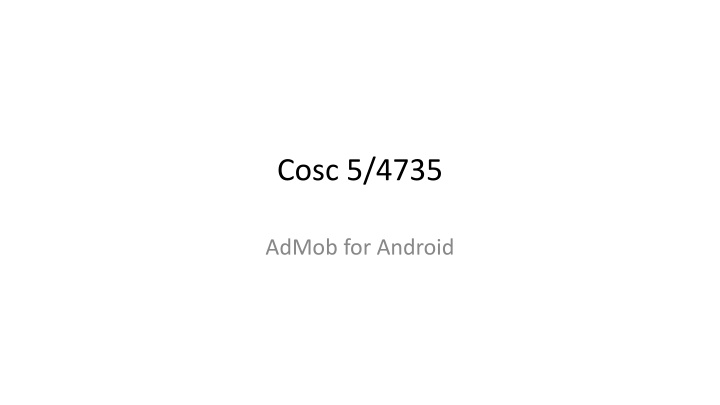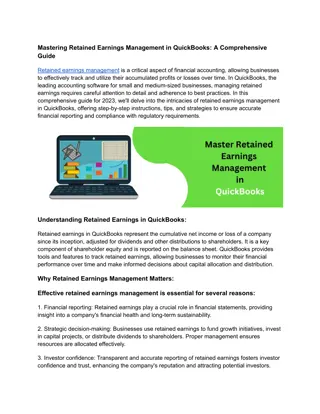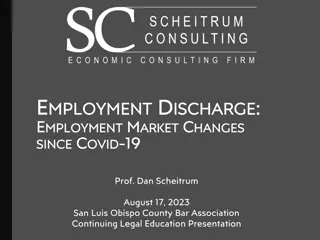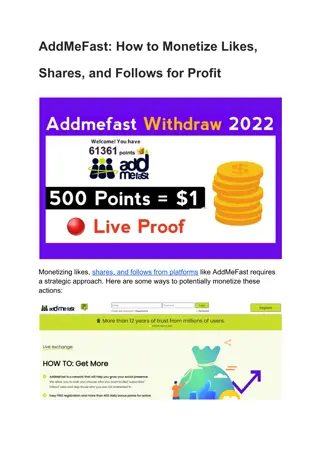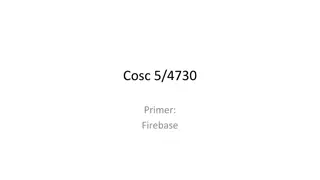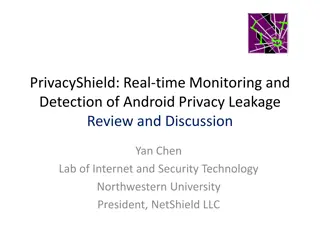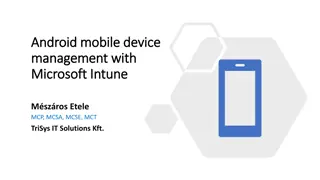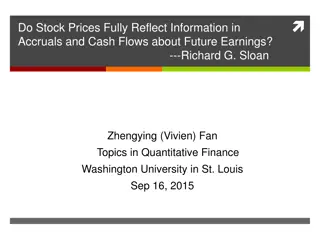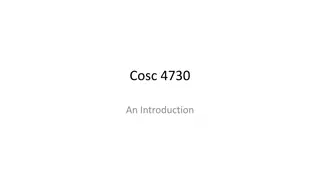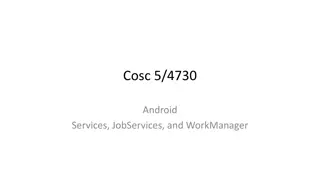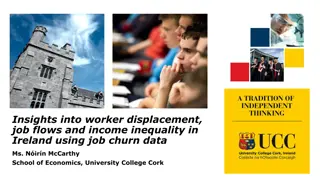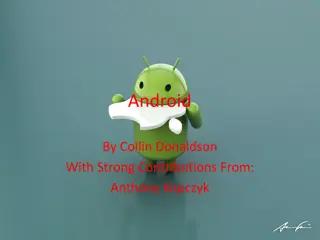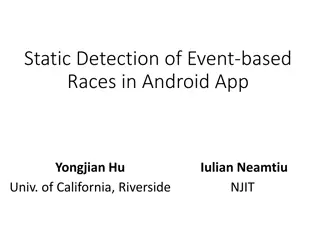Monetize Your Android App with AdMob for Higher Earnings
AdMob by Google offers a platform for developers to earn money by displaying various ad formats in their Android apps. From banner and interstitial ads to video ads, AdMob provides tools for effective monetization. Follow guidelines to avoid policy issues and maximize revenue potential. Sign up for an account with AdMob, implement the necessary code in your app, and start earning from user engagement with ads.
Download Presentation

Please find below an Image/Link to download the presentation.
The content on the website is provided AS IS for your information and personal use only. It may not be sold, licensed, or shared on other websites without obtaining consent from the author.If you encounter any issues during the download, it is possible that the publisher has removed the file from their server.
You are allowed to download the files provided on this website for personal or commercial use, subject to the condition that they are used lawfully. All files are the property of their respective owners.
The content on the website is provided AS IS for your information and personal use only. It may not be sold, licensed, or shared on other websites without obtaining consent from the author.
E N D
Presentation Transcript
Cosc 5/4735 AdMob for Android
Make money with apps AdMob Google s AdMob is cross platform Android, iOS, unity, Cocos2d-x game engines, and generic OpenGL based Android games too. Includes analytics to show how users are clicking and on how users are using your app as well. https://admob.google.com/home/ Firebase console has the AdMob as well, it will help you setup an account as well.
Ad format Banner ads appear at the top or bottom of your app screen and can prompt users to install apps, visit websites, get directions, view products or call a phone number. Our in-app engagement ads expand to full screen when the banner is tapped. Our smart banners automatically resize to fit different screen sizes as the user rotates their device. AdMob interstitials are full-page ads that appear in your app at natural breaks or transition points. A common use case is after a level is completed in a game. Our advertisers use interstitials to create engaging brand experiences, or direct action, such as driving app downloads. AdMob s video ads bring rich brand experiences to your app, and the flexible nature of the format allows users to skip the video after 5 seconds. Source: https://www.google.com/admob/monetize.html?subid=ww-en-googdev- admob&utm_source=internal&utm_medium=et&utm_term=productssubpage&utm_conte nt=monetize&utm_campaign=googledevproductsadmob
AdMob develop notes It is against AdMob policy to click on your own live ads. During development and testing, use test ads. If you do need to render live ads before launch, avoid clicking on them. If you click on live ads, your AdMob account may be suspended. You can use Test Ads by telling AdMob you are using a test device. https://developer.android.com/reference/com/google/android/gms/ ads/AdRequest.Builder.html#addTestDevice(java.lang.String)
Sign up for an account Sign up for an account (need a gmail account) and select information. https://support.google.com/admob/answer/3052638 You can choose a different ID for each activity. Example id will look like this: ca-app-pub-3940256099942544/6300978111 Add that to the strings.xml as something like <string name="banner_ad_unit_id">ca-app-pub- 3940256099942544/6300978111</string>
Adding to your app In build.gradle Add this to the dependencies implementation 'com.google.android.gms:play-services-ads:20.4.0' or newer current version In the AndroidManifest.xml, in the application section you need to add <manifest> <application> <!-- Sample AdMob App ID: ca-app-pub-3940256099942544~3347511713 --> <meta-data android:name="com.google.android.gms.ads.APPLICATION_ID" android:value="[ADMOB_APP_ID]"/>
Adding to your app (2) Layout file Assuming a relative layout here <com.google.android.gms.ads.AdView android:id="@+id/adView" android:layout_width="wrap_content" android:layout_height="wrap_content" android:layout_centerHorizontal="true" android:layout_alignParentBottom="true" ads:adSize="BANNER" ads:adUnitId="@string/banner_ad_unit_id"> </com.google.android.gms.ads.AdView> Add the following to top level: xmlns:ads="http://schemas.android.com/apk/res-auto"
Adding to your app (3) Activity: First initialize admob, then setup your ad, based on which ones you want to use. In the onCreate: MobileAds.initialize(this, new OnInitializationCompleteListener() { //19.7.0+ version. @Override public void onInitializationComplete(InitializationStatus initializationStatus) { Log.wtf(TAG, "Initialization is completed."); } }); AdView mAdView = (AdView) findViewById(R.id.adView); AdRequest adRequest = new AdRequest.Builder().build(); mAdView.loadAd(adRequest);
Adding to your app (4) Remember, don t click on live ads! We need test ads for development Run the app. Look in the logging for something like this lines: I/Ads: Starting ad request. I/Ads: Use AdRequest.Builder.addTestDevice("BA1CEB4E1E91135B32F3D0E23E8 F6246") to get test ads on this device. Add that line to your code, to produce test ads for this device. Note, you need this for every device (ie phone/tablet/wear?).
Adding to your app (5) The result should look something like this
Demo code You can get their demo code from https://developers.google.com/admob/android/quick- start#see_the_finished_example_on_github It has a lot more examples and you can run it without your own ids. This lecture is using one of their IDs.
References https://developers.google.com/admob/ https://www.google.com/admob/platform.html Developers guide: https://developers.google.com/admob/android/quick-start https://developers.google.com/android/reference/com/google/andr oid/gms/ads/package-summary
QA &