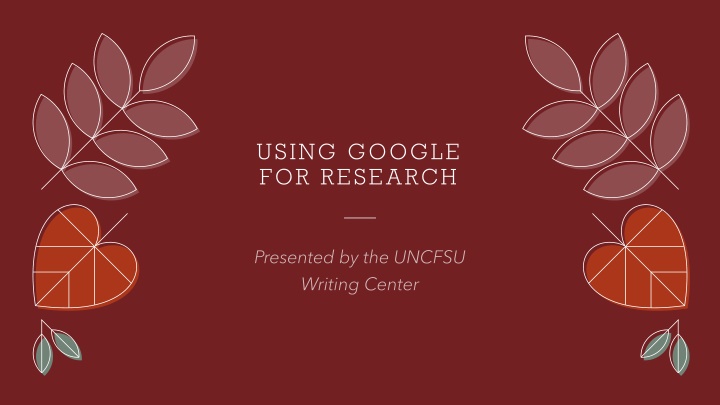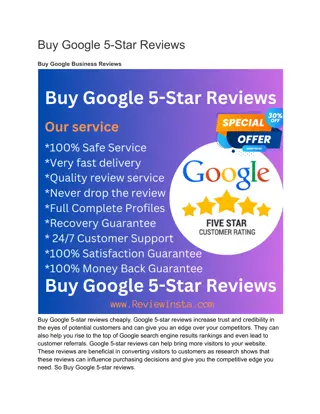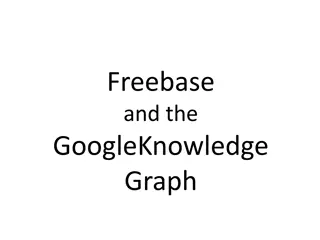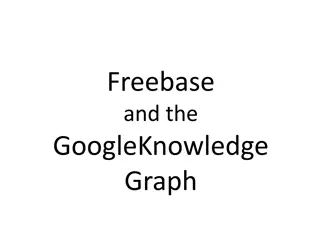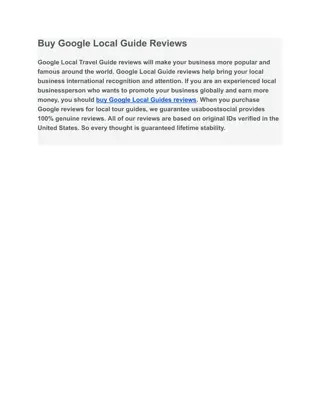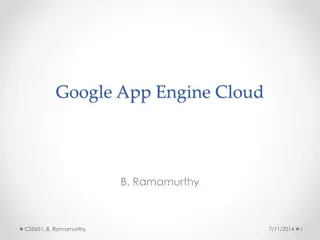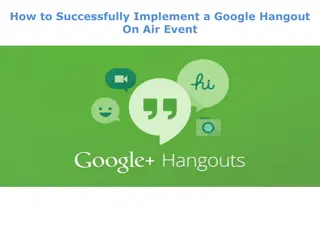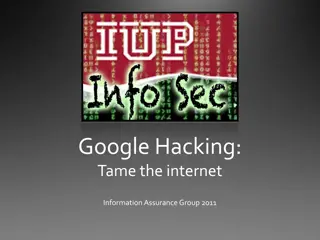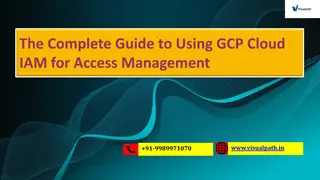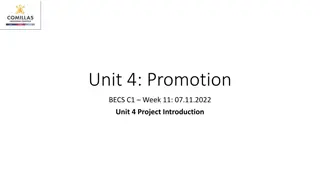Mastering Research Using Google: Tips, Guidelines, and Tools
Unlock the power of Google for research with practical guidance on effective search strategies, understanding search engines, utilizing Google Scholar, accessing scholarly articles, and optimizing your search experience. Learn how to leverage Google's advanced features to enhance your research capabilities and find valuable resources efficiently.
Download Presentation

Please find below an Image/Link to download the presentation.
The content on the website is provided AS IS for your information and personal use only. It may not be sold, licensed, or shared on other websites without obtaining consent from the author.If you encounter any issues during the download, it is possible that the publisher has removed the file from their server.
You are allowed to download the files provided on this website for personal or commercial use, subject to the condition that they are used lawfully. All files are the property of their respective owners.
The content on the website is provided AS IS for your information and personal use only. It may not be sold, licensed, or shared on other websites without obtaining consent from the author.
E N D
Presentation Transcript
USING GOOGLE FOR RESEARCH
USE GOOGLE HELP outer
GOOGLE HELP https://www.google.com/advanced_search
GOOGLE HELP https://i.pinimg.com/736x/22/2a/67/222a67e3 7ce144a4bc80b8434ba84844.jpg
ABOUT NEWSPAPER SUBSCRIPTIONS... 1. 2. 3. 4.
1) Title: Links to the abstract of the article or the entire article. 2) Cited by: Identifies other papers that have cited this material. 3)Related articles: Finds other papers that are similar to articles in this group. 4) Library links (online): Locates the electronic version that can be found through an affiliate of the University. 5) Library links (offline): Locates libraries that have a physical copy. 6) Group of: Finds other articles included in this scholarly work. 7) Web search: Searches for information about this source on Google. 8) BL Direct: Purchase the article through the British Library. GOOGLE SCHOLAR