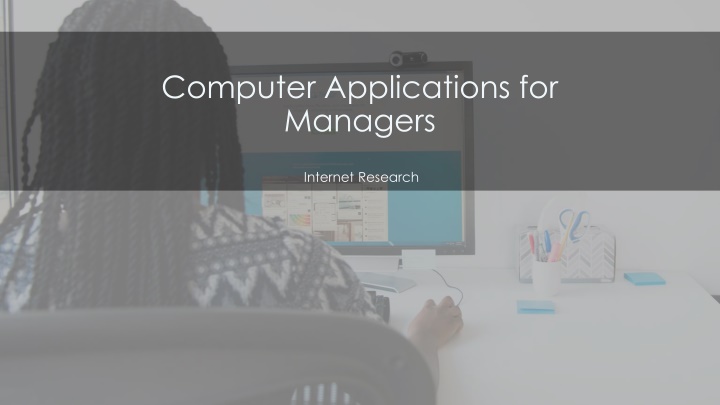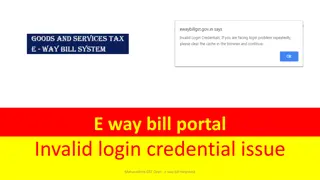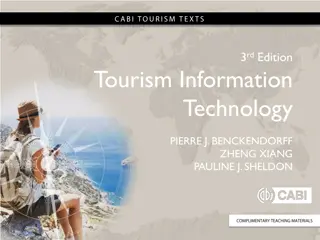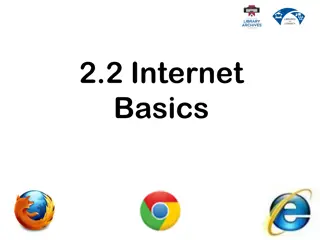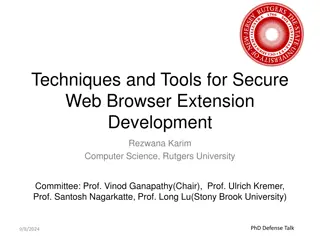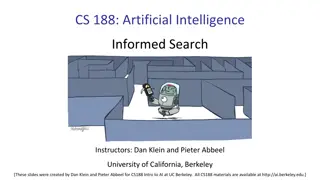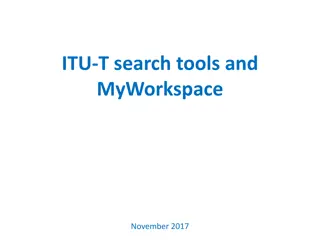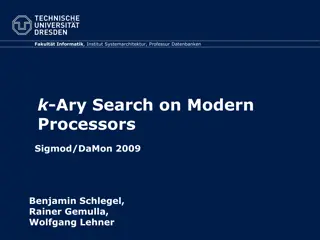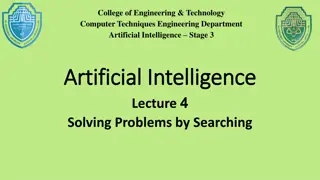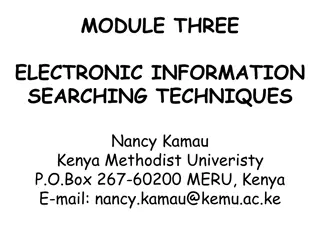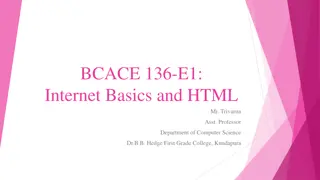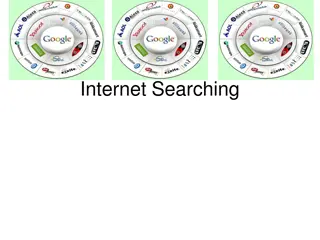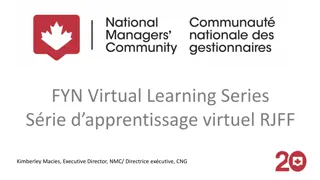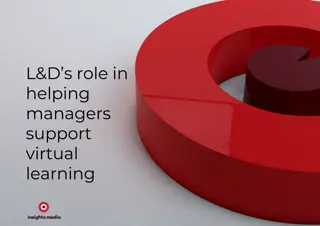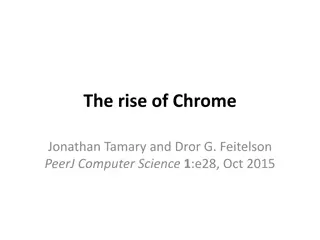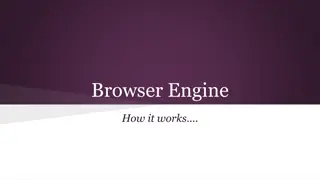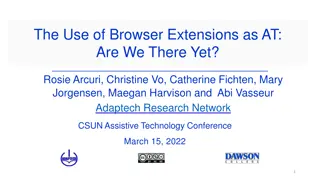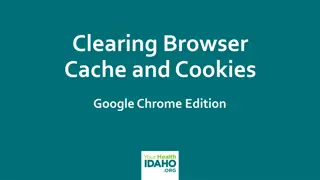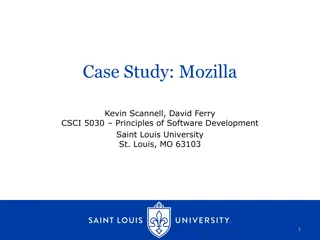Mastering Internet Research for Managers: Browser Tools and Search Techniques
Enhance your managerial skills by delving into Internet research techniques, focusing on web browser basics, search strategies, and browser tools. Learn about popular browsers like Google Chrome, Mozilla Firefox, Apple Safari, and Microsoft Edge, along with tips for efficient web searching using Chrome and Bing. Discover how to identify search results, navigate through tabs, and adjust search parameters to yield desired outcomes, all essential skills for effective online information retrieval.
Download Presentation

Please find below an Image/Link to download the presentation.
The content on the website is provided AS IS for your information and personal use only. It may not be sold, licensed, or shared on other websites without obtaining consent from the author.If you encounter any issues during the download, it is possible that the publisher has removed the file from their server.
You are allowed to download the files provided on this website for personal or commercial use, subject to the condition that they are used lawfully. All files are the property of their respective owners.
The content on the website is provided AS IS for your information and personal use only. It may not be sold, licensed, or shared on other websites without obtaining consent from the author.
E N D
Presentation Transcript
Computer Applications for Managers Internet Research
Internet Research Identifying and understanding web browser basics Conducting searches in the web Searching for images Understanding a variety of tools to modify and narrow searches
Internet Browsers Google Chrome Mozilla Firefox Apple Safari Microsoft Edge
Browser Tools *Focus on Chrome* Arrow- previous/recent webpages (1) Refresh button- reloads webpage (2) New tab- new window in same browser (3) Address Bar- identifies current viewed page (4) Resizing and closing- change size of browser (5) Menu- dropdown menu (6)
Browser Tools Continued Hyperlinks Section of text, image, icon linked to specific webpage, image, etc. Automatically goes to linked webpage
Web Searching in Chrome Chrome: Desktop icon on taskbar Type www.google.com followed by enter Titled by hyperlink
Web Searching using Bing Bing Desktop icon on taskbar Type www.bing.com then enter Similar to Google However, to the right are related searches
Identifying Search Results Open Chrome Change search key words More Os in Google mean more results Bonus search tools Right arrow=new browser window (2) Next tab (3) Previous tab (4)
Opening Search Results Open Google- enter search Different tab options All News Images Maps Videos More
Adjusting Search Parameters Operations AND OR Enter marketing AND services Enter marketing OR services More responses than AND NOT Enter marketing NOT services Less search results
Adjusting Search Parameters Cont. Boolean Modifier Used in search phrase to modify search results Quotation marks Less responses Asterisk When you don t know exact wording Parentheses What is read first
Image Searches Enter in text on Google Click images Extra Images Image Category- narrow focus Additional Category- more options Safe Search- filters explicit images Search by Image- camera button
Quick Review What are the three main browsers used to access the internet? What are the basic navigation tools used in a browser? How do you perform a web search using two different search engines? Can you correctly identify the number of results from each search? How do you open the first web search engine result? Are you now able to add additional parameters to the web search? Can you identify changes in the search results? How do you perform a web search for an image?