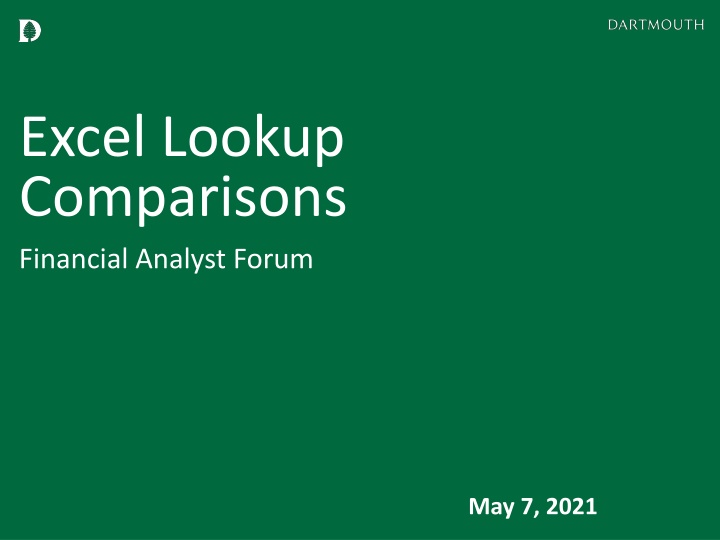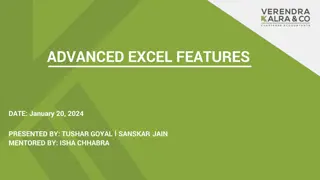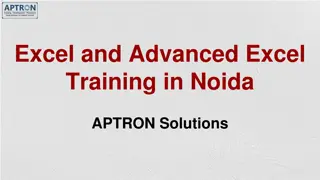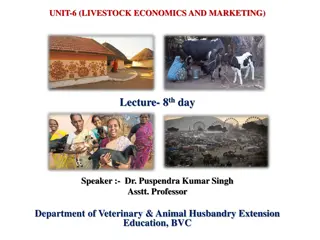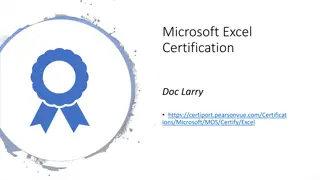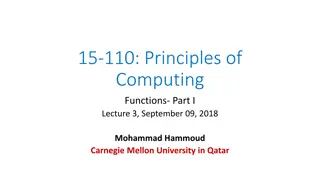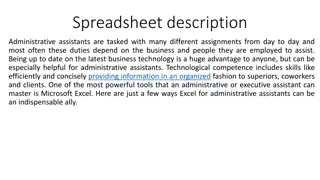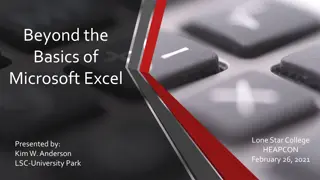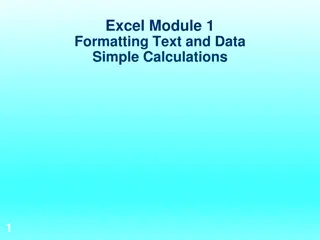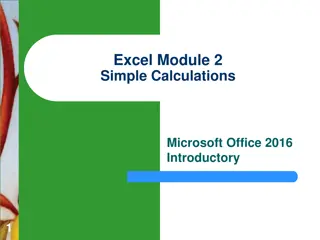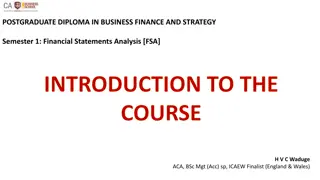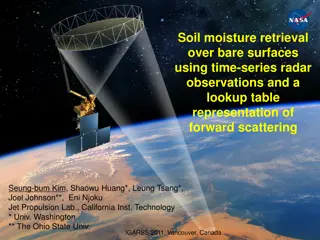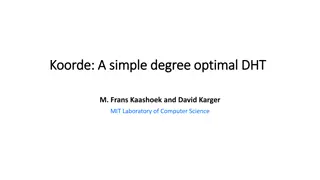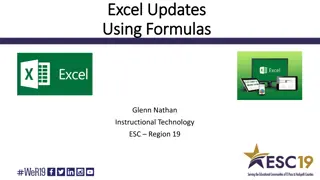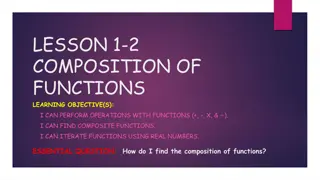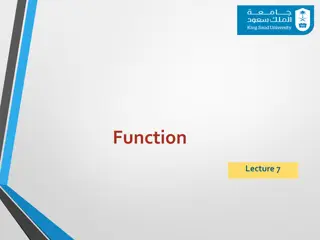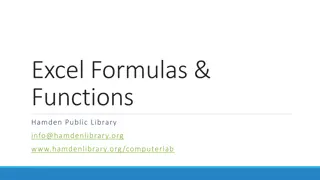Mastering Excel Lookup Functions for Financial Analysis
Explore the world of Excel lookup functions with this in-depth guide covering VLOOKUP, HLOOKUP, INDEX, and MATCH. Learn the pros and cons of each method, practical examples, and next steps to enhance your data analysis skills. Discover how these functions can streamline your workflow and handle various types of data efficiently.
Download Presentation

Please find below an Image/Link to download the presentation.
The content on the website is provided AS IS for your information and personal use only. It may not be sold, licensed, or shared on other websites without obtaining consent from the author.If you encounter any issues during the download, it is possible that the publisher has removed the file from their server.
You are allowed to download the files provided on this website for personal or commercial use, subject to the condition that they are used lawfully. All files are the property of their respective owners.
The content on the website is provided AS IS for your information and personal use only. It may not be sold, licensed, or shared on other websites without obtaining consent from the author.
E N D
Presentation Transcript
Excel Lookup Comparisons Financial Analyst Forum May 7, 2021
Agenda Overview of each method, Pros/Cons VLOOKUP HLOOKUP Index Match XLOOKUP Review in Action Discussion: What do you use most? Practical uses examples Next Steps
VLOOKUP (Vertical Lookup) VLOOKUP(lookup_value, table_array, col_index_num, [range_lookup]) Looks for a value in the leftmost column of a table, and then returns a value in the same row from a column you specify. Lookup value: Value to be found in first column of table Table array: Table of where data is retrieved, can be range or range name Col Index Num: the column number in table_array from which the matching value should be returned. The first column of values in the table is column 1 Range Lookup: A logical value (optional, default to True) TRUE, 1, or omitted = closest match in first column (ascending order) FALSE or 0 = Exact match PROS Ease of use Awareness/popularity CONS Left to right only Inserting/moving/deleting may cause issues Error handling (IFNA, IFERROR)
HLOOKUP (Horizontal Lookup) HLOOKUP(lookup_value, table_array, row_index_num, [range_lookup]) Looks for a value in the top row of a table or array of values and returns the value in the same column from a row you specify. Lookup value: Value to be found in top row of table Table array: Table of where data is retrieved, can be range or range name Row Index Num: the row number in table_array from which the matching value should be returned. The first row of values in the table is row 1 Range Lookup: A logical value (optional, default to True) TRUE, 1, or omitted = closest match in first row (ascending order) FALSE or 0 = Exact match PROS Easy to follow similar logic CONS Up to down only Inserting/moving/deleting may cause issues Error handling (IFNA, IFERROR)
INDEX MATCH INDEX(array, row_num, [column num]) Index returns a value of the cell based on a specified row and/or column number. Array: Where the data is located, can be range or range name Row num: The row with the value you want returned Column num: The column with the value you want returned (optional, if row) MATCH(lookup_value, lookup_array, [match_type]) Match finds a value and returns the position in a row or column. Lookup_value: Where the data is located, can be range or range name Lookup_array: Range of cells or an array containing lookup values Match_type: 0=Exact, 1=Largest, less or equal, -1=Smallest, greater or equal
INDEX MATCH INDEX(array, row_num, MATCH(lookup_value, lookup_array, [match_type]) Combined, the two formulas can look up and return the value of a cell in a table based on vertical and horizontal criteria. PROS Return a value to the left of lookup value Handle H & V structured data Handle row/columns with insert/delete Faster CONS Less awareness More advanced
XLOOKUP modern replacement XLOOKUP(lookup_value, table_array, return_array, [if_not_found], [match_mode]) Searches a range or array for a match and returns the corresponding item from a second range or array. Lookup value: Value to search for Table array: The array or range to search Return array: The array or range to return If not found: Value returned if no match is found Match mode: 0 = exact match (Optional, default) 1 = exact or next larger -1 = exact or next smaller PROS Easy to follow similar logic Error handling built in Handle insert/move/deleted columns 2 = wildcard match (*, ?, ~) CONS Newer, not as familiar
Lookup Comparison GROUP DISCUSSION Q1: Which method do you use most? Are there certain applications that one method works better than others? Q2: What challenges/issues have you faced? _________________________________________________________________ Once I read up on index match, I never went back to a lookup. -Paul Harvey Additional Resources Excel Jet, https://exceljet.net/ Corporate Finance Institute, https://corporatefinanceinstitute.com/ Trump Excel, https://trumpexcel.com/ Microsoft Support, https://support.microsoft.com Other helpful sites?
Next Steps TODAY Review excel file for practical uses (as time allows) WEEKS AHEAD Try using these new methods with your files (Less sensitive, non-urgent) See what works well, what doesn t Share findings and observations to FAF Teams chat NEXT MEETING (Aug/Sept) Group discussion who has changed?