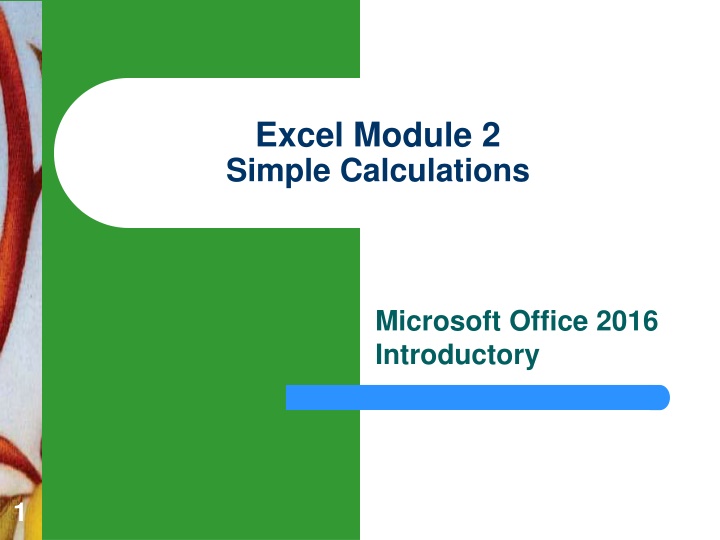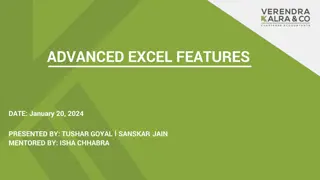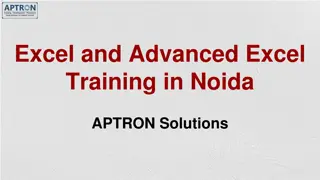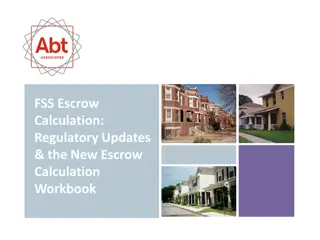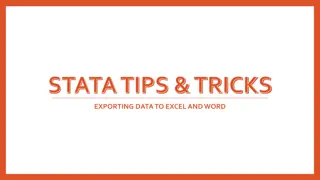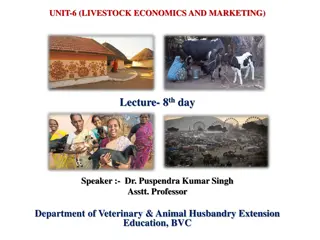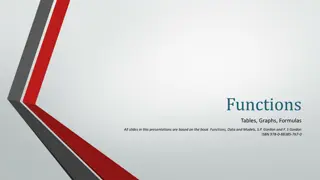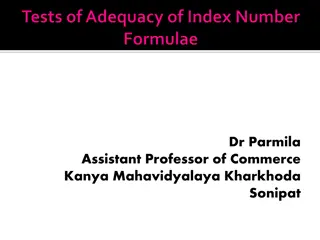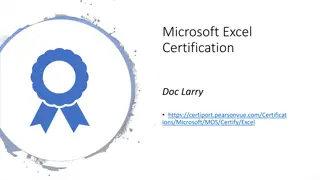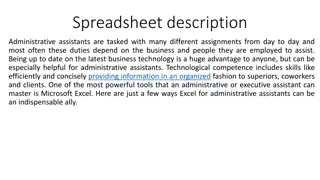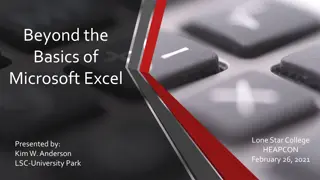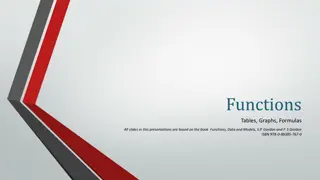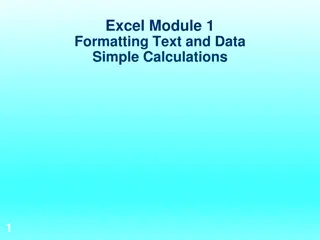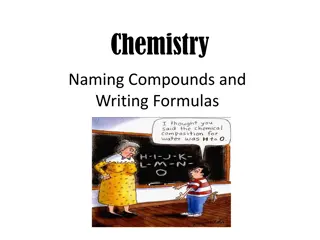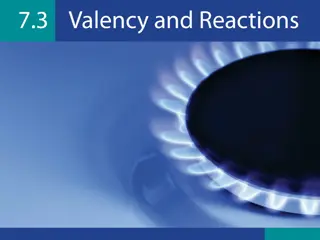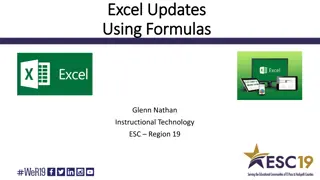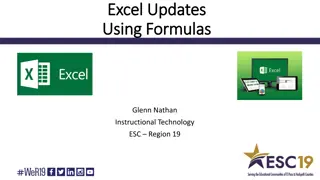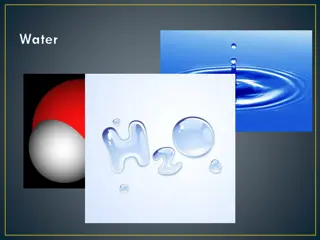Mastering Excel Formulas and Functions for Efficient Data Calculation
Delve into the essentials of Excel formulas and functions to streamline your data calculation tasks effectively. Learn about the components of formulas, order of operations, popular functions like SUM, COUNT, and AVERAGE, and how to create, copy, and apply themes to your calculations. Discover the power of conditional formatting, printing options, and more to enhance your Excel proficiency.
Download Presentation

Please find below an Image/Link to download the presentation.
The content on the website is provided AS IS for your information and personal use only. It may not be sold, licensed, or shared on other websites without obtaining consent from the author.If you encounter any issues during the download, it is possible that the publisher has removed the file from their server.
You are allowed to download the files provided on this website for personal or commercial use, subject to the condition that they are used lawfully. All files are the property of their respective owners.
The content on the website is provided AS IS for your information and personal use only. It may not be sold, licensed, or shared on other websites without obtaining consent from the author.
E N D
Presentation Transcript
Excel Module 2 Simple Calculations Microsoft Office 2016 Introductory 1
REVIEW: Student Learning Outcomes Using FORMULAS and FUNCTIONS to Calculate Sales Data Components of a FORMULA ORDER OF OPERATIONS Components of a FUNCTION Viewing Formulas and Functions 2
REVIEW: Function List = 4 =SUM =COUNT (counts cells that have numbers) =COUNTA (counts cells that are not empty) =AVERAGE 3
Student Learning Outcomes Create Formulas and Functions Moving and Copying Cells Use a Theme Conditional Formatting (Page EX107) Printing Options (Page EX113 121) Print Area Page Break Margins Center on a Page 4
Student Learning Outcomes EXAMPLE: EXCEL2 folder > Module > Morning.xlsx Enter Simple FORMULAS Enter FUNCTIONS using =SUM function Enter FUNCTIONS using =AVERAGE function Enter FUNCTIONS using =MAX function Enter FUNCTIONS using =MIN function 5
Components of a FORMULA 1. Always starts with a = 2. OPERANDS (Cells, Numbers, Text ) 3. OPERATORS ( ^ * / + - ) EXAMPLES: =C6 / C23 =B12 = C6 (C7 + C8) = C9 + C12 + C17 + C20 + C22 = G9 + G13+ G18
Components of a FUNCTION 1. Always starts with a = 2. Function Name 3. Arguments (Cell, Range, Number, Text ) EXAMPLE: *If cells are adjacent, write the argument as a range. = SUM(C27:N46) *If cells are not adjacent, separate them by commas. = SUM(G9, G13, G18) *Arguments can contain cells, ranges, or numbers, separated by commas. = SUM(A9, B13:B18, G10)
Do NOT Combine a Formula & Function WRONG: = SUM(G9 + G13 + G18) FORMULA FUNCTION = G9 + G13 + G18 *OR* = SUM(G9, G13, G18) *If cells are not adjacent, separate them by commas.
Function List = 6 =SUM =COUNT =COUNTA =AVERAGE =MAX =MIN 9