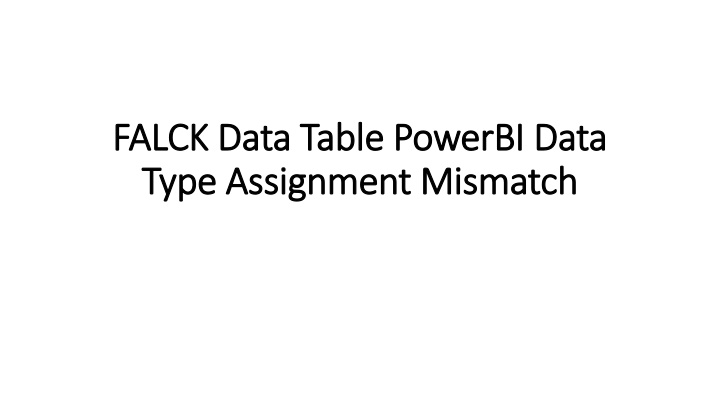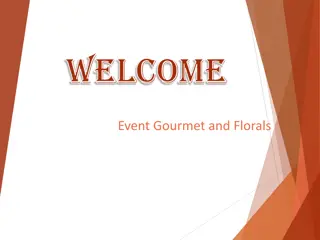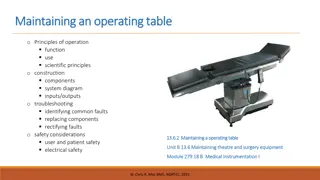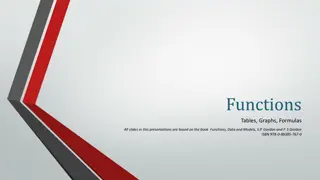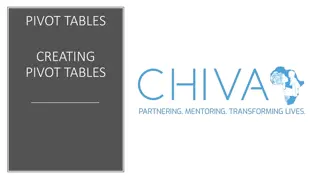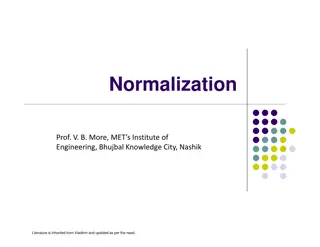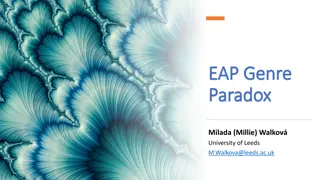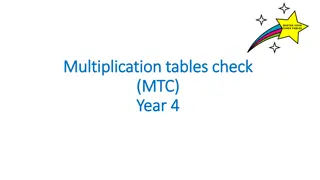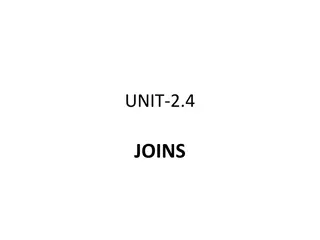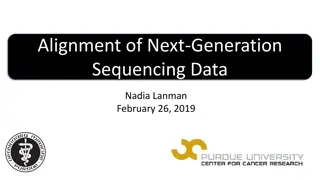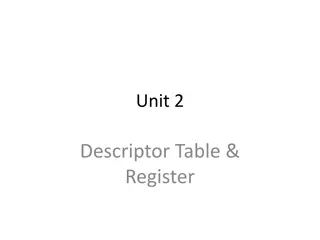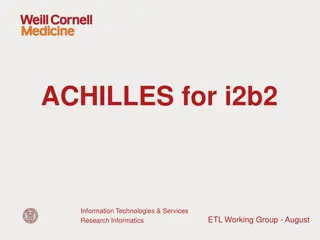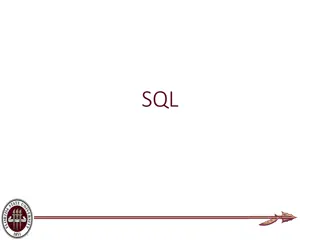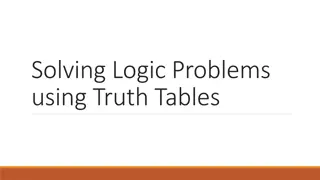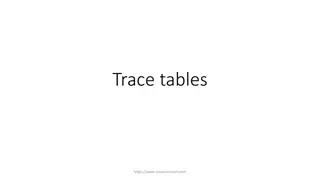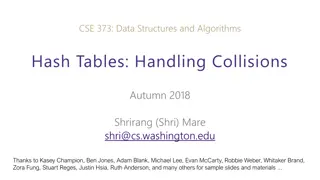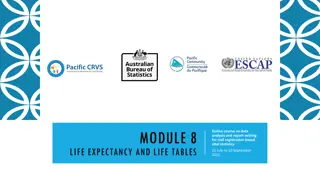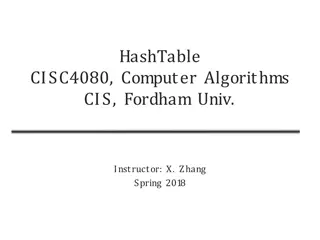Handling Data Type Mismatches in PowerBI Tables
Addressing data type mismatches in PowerBI tables is crucial for accurate data analysis. In cases where PowerBI incorrectly sets data types (e.g., using Int64 instead of number), it's essential to adjust the data type during data load using Query Editor. This ensures the proper representation of data like Hours, Entitlement, Used, Balance, Scheduled Hours, Punched Hours, and Overtime Hours in respective tables for effective data visualization and analysis.
Download Presentation

Please find below an Image/Link to download the presentation.
The content on the website is provided AS IS for your information and personal use only. It may not be sold, licensed, or shared on other websites without obtaining consent from the author.If you encounter any issues during the download, it is possible that the publisher has removed the file from their server.
You are allowed to download the files provided on this website for personal or commercial use, subject to the condition that they are used lawfully. All files are the property of their respective owners.
The content on the website is provided AS IS for your information and personal use only. It may not be sold, licensed, or shared on other websites without obtaining consent from the author.
E N D
Presentation Transcript
FALCK Data Table FALCK Data Table PowerBI Type Assignment Mismatch Type Assignment Mismatch PowerBI Data Data
Absence Table The Hours column in Absence table should be of data type type number, however, PowerBI sometimes set the data type incorrectly to Int64.Type. If this occurs, change the data type for the column in Query Editor during data load as shown below:
Entitlement Table The Entitlement , Used , Balance columns in Entitlement table should be of data type type number, however, PowerBI sometimes set the data type incorrectly to Int64.Type. If this occurs, change the data type for the column in Query Editor during data load as shown below:
Deployment Table The Scheduled Hours , Punched Hours , Overtime Hours columns in Deployment table should be of data type type number, however, PowerBI sometimes set the data type incorrectly to Int64.Type. If this occurs, change the data type for the column in Query Editor during data load as shown below: