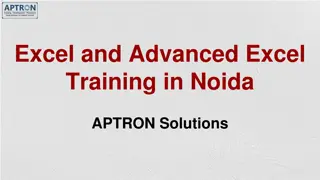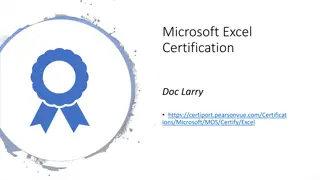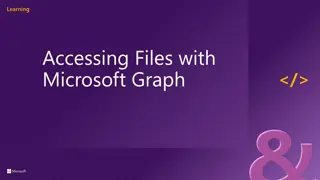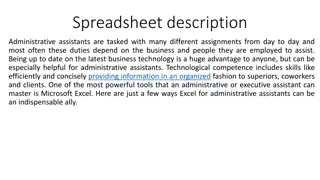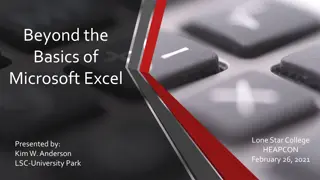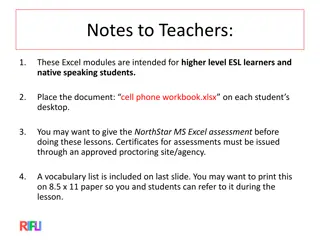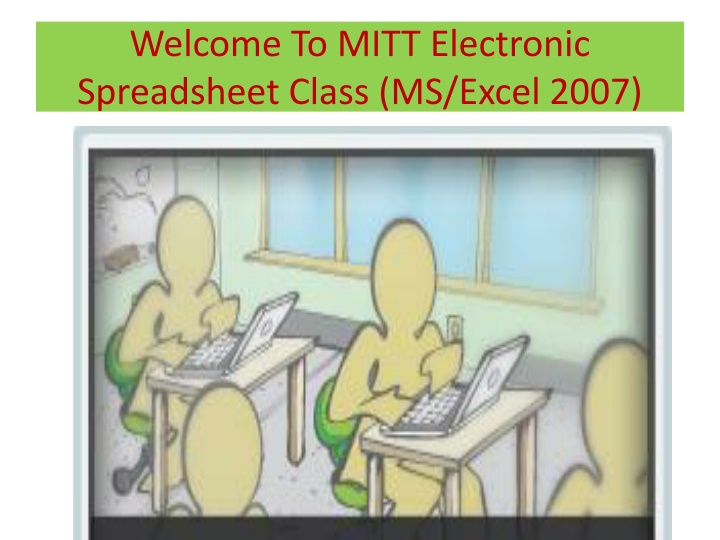
Master Electronic Spreadsheet Skills in Excel 2007
"Embark on a comprehensive journey to excel in electronic spreadsheets using Microsoft Excel 2007. Learn key concepts, functions, and techniques that will enhance your spreadsheet proficiency."
Download Presentation

Please find below an Image/Link to download the presentation.
The content on the website is provided AS IS for your information and personal use only. It may not be sold, licensed, or shared on other websites without obtaining consent from the author. If you encounter any issues during the download, it is possible that the publisher has removed the file from their server.
You are allowed to download the files provided on this website for personal or commercial use, subject to the condition that they are used lawfully. All files are the property of their respective owners.
The content on the website is provided AS IS for your information and personal use only. It may not be sold, licensed, or shared on other websites without obtaining consent from the author.
E N D
Presentation Transcript
Welcome To MITT Electronic Spreadsheet Class (MS/Excel 2007) Learn more with the class overview video.
Definition of Electronic Spreadsheet An electronic spreadsheet is a computer application software (program) that is used for storing, organizing and manipulating data. Examples of spreadsheets are: MS/Excel, Open Office Calc, Lotus 123, etc. Data: This is collection of raw information for a spreadsheet to work on.
Things To Quickly Study In This Lesson Setting up your Excel Environment Starting a workbook How to modify columns, rows, cells Fill series in excel Formatting text, using excel formulas, excel functions, working with cells, inserting charts, Sorting, Filtering cells, freezing and printing workbooks
Ms/Excel 2007 Window Name of Active Cell Formula Columns Headers Bar Ribbon Menu Cell Reference Active Cell Rows Numbers Horizontal Scroll Bar Page View Worksheet Ready Button
Quiz Launch Microsoft Excel under one minute. Where is the zoom button located? Where can you find the we minimize ribbon? Name at least three menu options for Microsoft Office Button Add four commands to the Quick Access Toolbar NOTE: Each question answered correctly earns you 20points.
Columns, Rows and Cells How to modify column width. Position the cursor over column line in the column heading and a double arrow will appear. Click and drag the cursor to the right to increase the column width or the left to decrease the column width the column width. Release the mouse button, or click the column heading of a column you'd like to modify. The entire column will appear highlighted.
Columns and Rows in Excel Column headers Row numbers Cell reference numbers The number of columns and rows in a worksheet Entering text and data Excel knows the days of the week, months of the year, serial and quarterly numbering, etc.
To Zoom In and Out The zoom bar is located at the bottom of the window by the right corner Click the slider and drag it to the left to zoom out and to the right to zoom in The horizontal scroll bar located at the bottom of the window by the right corner when clicked is used to move the worksheet from left to right.
Adding Commands to The Quick Access Tool Bar Click the arrow to the right of the Quick Access toolbar. Select the command you wish to add from the drop-down list. It will appear in the Quick Access toolbar.
Adjustments and Additions How to adjust the size of the worksheet rows, column, cells, and also add new rows an d columns.
Contd. Column Indicator
Formatting Column Width or Entering a Specific Column Measurement Click the Format command in the cells group on the home tab and a menu will appear. *Select column width to enter a required column measurement, or auto fit column so that all the text will fit into the cell.
Modifying the Row Height Position the cursor over the row line you want to modify and a double arrow will appear. Click the mouse and drag the cursor upward to decrease the row height or downward to increase the row height. Release the mouse button.
Page Formatting Headers an d Footers Cells formatting Centering Heading over Multiple Columns Formatting worksheet
How to Create Simple Formula A formula is an equation that performs a calculation using values in the worksheet. Types of operators in MS/Excel are a. Range Reference consists of two cells addresses separated by a colon. b. Union Reference is composed of two or more numbers, range references, cell references separated by a comma.
Examples E.g. of Range reference A1:C3 this includes cells A1,A2,A3,B1,B2,B3,C1,C2,C3 E.g. of Union reference: A5,B7:B4,C8
Functions in Excel Functions are prewritten formulas. However they differ from formulas in that you supply the values and not the operators. Example of operators are -, +, *, / Note: Excel uses BODMAS carrying out any complex calculations. Some rules that must be observed excel functions
Contd. You must use an equal sign to begin a formula Specify the function name Enclose arguments within parenthesis Use a comma to separate arguments E.g. =Sum(4,12,A1, B4:C5) Here: The equality sign starts the function SUM is the function name, 4,12,A1, B4:C5 are the arguments, the parenthesis encloses the arguments, while the comma separates the arguments.
END OF INTRODUCTION TO M/S EXCEL NEXT CLASS WILL BE FOR CERTIFICATION EXAMINATIONS