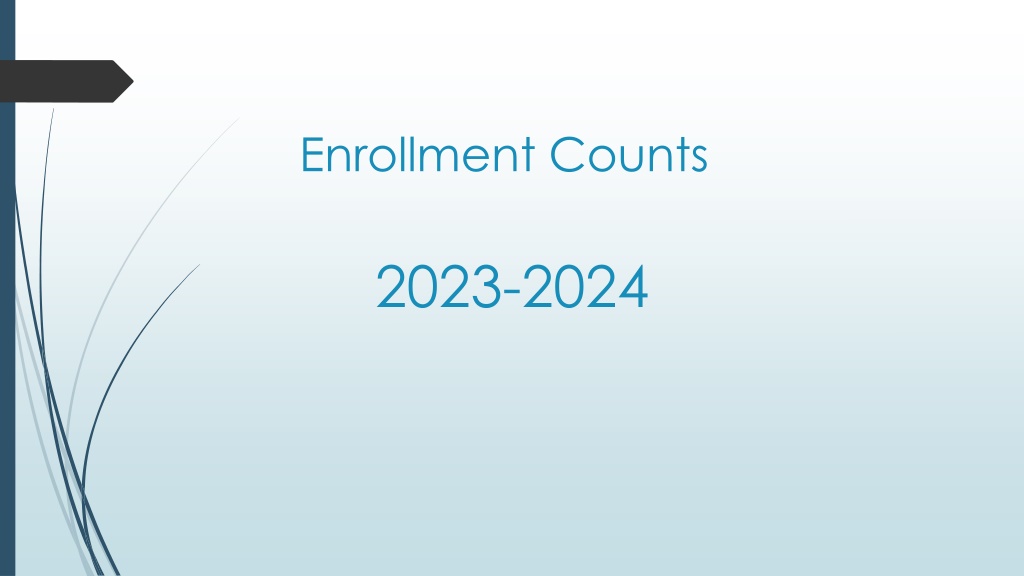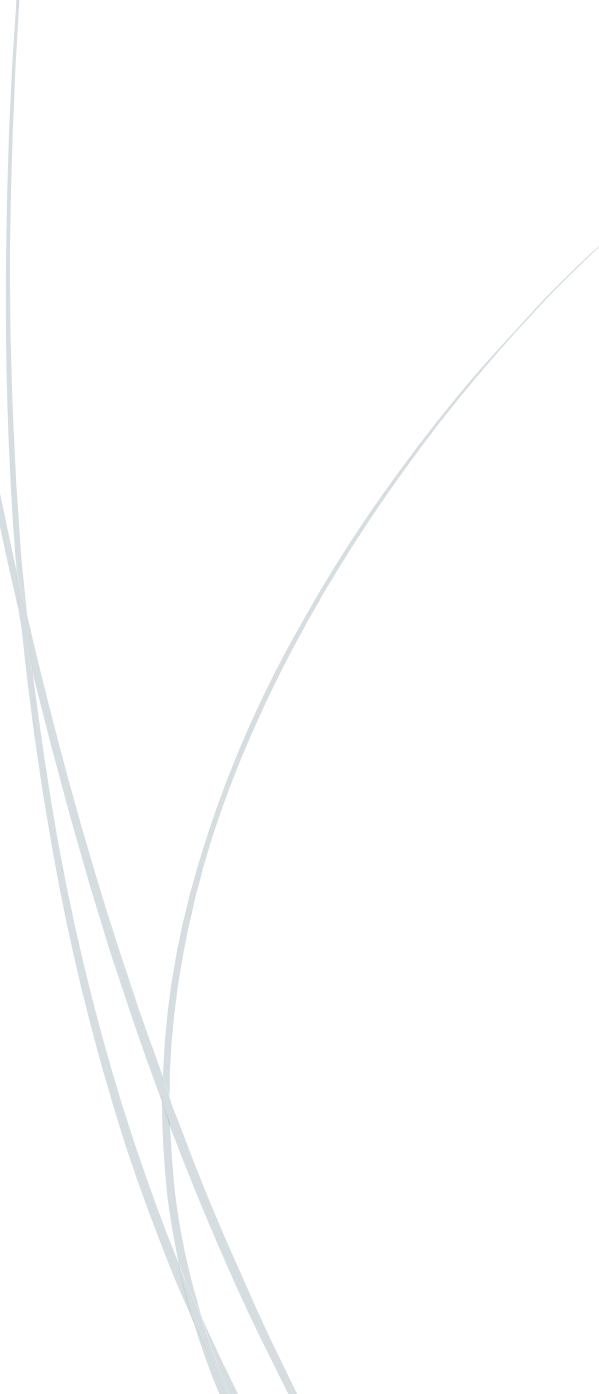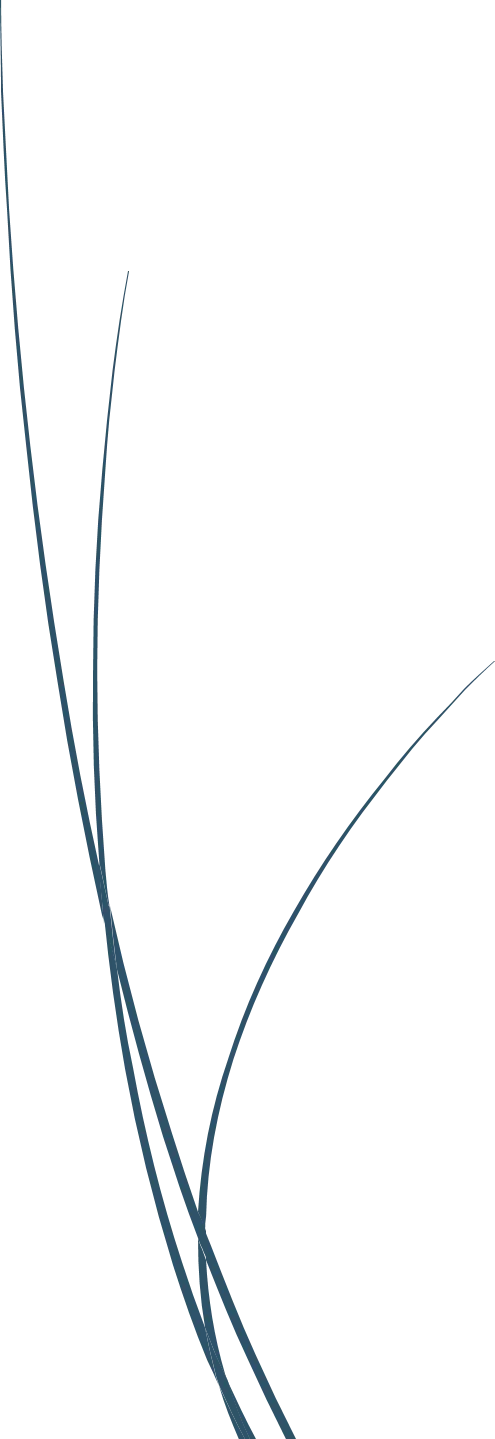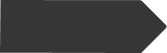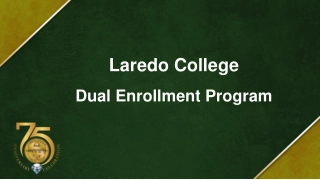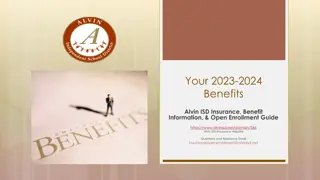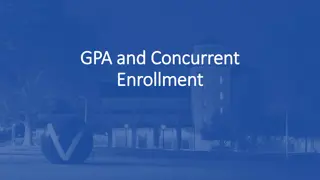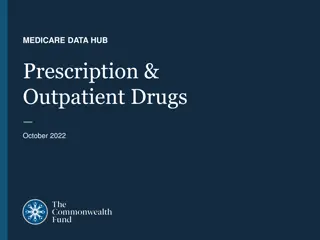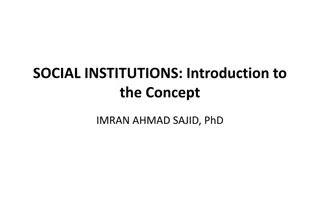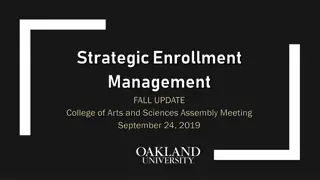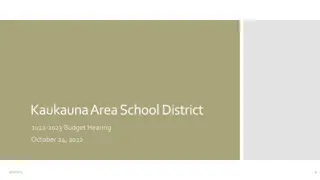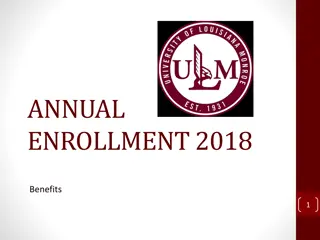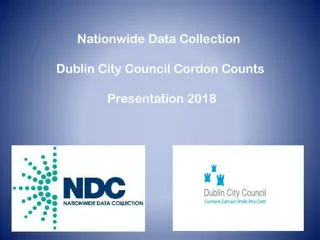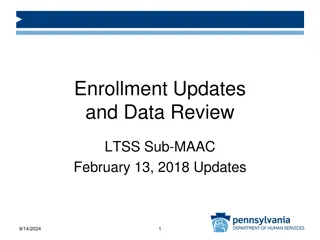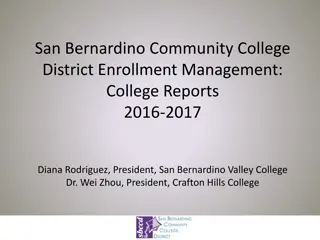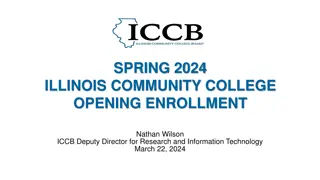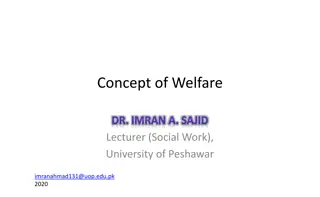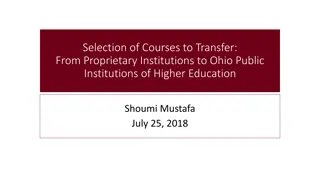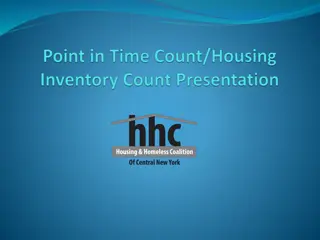Managing Enrollment Counts for Educational Institutions
Enrollment counts are crucial snapshots of student enrollment and demographic data collected at the beginning of the school year. This data is vital for program validation, allocations, and growth assessment by educational departments. Proper coordination and adherence to guidelines ensure accurate reporting and funding allocation, emphasizing the significance of enrollment counts in educational institutions.
Download Presentation

Please find below an Image/Link to download the presentation.
The content on the website is provided AS IS for your information and personal use only. It may not be sold, licensed, or shared on other websites without obtaining consent from the author. Download presentation by click this link. If you encounter any issues during the download, it is possible that the publisher has removed the file from their server.
E N D
Presentation Transcript
Enrollment Counts 2023-2024
What are Enrollment Counts? Enrollment counts are snapshots of the student enrollment and demographic information taken the first three weeks of school. Enrollments counts are extremely important and are required for the Nevada Department of Education program validation, allocations, and determining growth, etc. The NDE will audit a certain percentage of WCSD schools to ensure quarterly reported enrollment numbers were accurate. If each of us does our part throughout the entire school year, we will not lose apportionment for reporting students incorrectly.
ENROLLMENT COUNT DATES All schools must email the completed Enrollment Count Worksheet to StudentAccounting@washoeschools.net no later than 12 p.m. on the scheduled count days (see below) with the exception of schools with PM Preschool (PK). Email the worksheet as soon as it is completed.
Enrollment Count Designee Tasks: Before Enrollment Counts Read ALL Enrollment Count Instructions. Coordinate and correspond with all the different staff members to ensure each person knows the tasks, they are responsible for during the Enrollment Count. Complete the Enrollment Count Designee Checklist for each Enrollment Count. Provide Enrollment Count instructions to Teachers and Counselors. Verify all PK students with an IEP are enrolled with start status E1 and included for Enrollment Counts. Non- special education PK students must be enrolled with start status E3 service type: Primary and not included for counts Count Kindergarten students for Enrollment Count 1 as present. Ensure ALL enrollment dates are correct in IC. The official start (enrollment) date is the first day a student is physically present. Ensure students marked AEL in attendance have a home hospital plan in place or are attending Jan Evans. Students beginning the school year in a treatment facility might need enrollment code adjustment, therefore Registrar/Secretary must contact Teresa Magana in Student Accounting for further instructions at 775-861-4432. Change the Start Date for any student who does not attend the first day of school to reflect the first day the student is physically present. A list of Start Date changes must be provided to the counselor so the Schedule Start Date can also be updated. Run the ad hoc found in IC under Index > Ad Hoc Reporting > Data Export > Ah Hoc Count Day folder Ensure Start Dates also fall within the calendar year. Run the ad hoc found in IC Index > Ad Hoc Reporting > Data Export > Ah Hoc Count Day folder Day before enrollment counts you will receive an email reminder along with the EC worksheet.
Enrollment Count Designee Tasks Day of each Enrollment Count Secretary/Registrar generates and balances all the enrollment count reports (NV01, NV02, Master Register and Gain & Loss) first thing in the morning. Retain a copy of the NV02 to input the totals on the Enrollment Count Worksheet. On the day of the enrollment count, if there is a sub in the building, the Registrar/Secretary will explain the process for enrollment count. (Provide a copy of the teacher instructions located in Student Accounting website) Generate and hand the Sub Attendance Rosters (SARs) to Teachers. Remember to retain any off-campus or dual credit SARs so those students are not missed for the count. Remind teachers that they must sign and date the (SARs) for each count. Students do not need to sign SARs. Teachers will add the name of any student(s) at the bottom of the roster who is present, but not on the roster. Office will investigate if student is in the wrong class. Teacher will write Absent next to the student(s) who has attended at least once. Teachers will draw a line through the names of the student(s) who have not attended at least once. Total the number of students who are present on the top of the SAR using P. Total the number of students who have not attended at least once since the first day of school using NA. Total the number of students who are absent on the top of the SAR using A. Investigate each student who is crossed off the roster to see if they should be no showed. Calls should be made daily. The names of the students who are no showed should be referred to the Intervention Department for further follow-up. As a reminder, Teachers will also need to take attendance in IC.
Example of Teacher completed SAR for Enrollment Count
Enrollment Count Designee Tasks Day of each Enrollment Count (Continued) Remind all counselors not to make any schedule changes on the day of the count until the count is completed and your school has balanced and is released from the count by Student Accounting. If there is a new enrollment or withdrawal during the count, contact your Student Accounting troubleshooter for instructions. DO NOT LET ANY STUDENTS WHO COULD ATTEND WALK AWAY. Contact Student Accounting if any students enroll after the count has been turned in so the numbers can be adjusted. If a parent wants to withdraw their student on the day of the enrollment count and the student will not attend that day, withdraw the student and have the secretary/registrar rerun all enrollment count reports. Cross the student off the roster noting the withdrawal. Review all SARs once teachers have completed the count. The total number of students from the SARs must balance with the total number of students on the enrollment count reports by the last scheduled Enrollment Count.
Enrollment Count Designee Tasks Day of each Enrollment Count (Continued) Once all SAR s are collected, complete the Enrollment Count Worksheet. (See Instructions on the Student Accounting Website>Enrollment Count Instructions 23- 24>Enrollment Count Task> Enrollment Count Designee tasks) Save the worksheet to your desktop with your school name in subject line as well as the EC (Enrollment Count) 1, 2, or 3. Example, Anderson EC 1, Anderson EC 2, Anderson EC 3. Once the Enrollment Count Worksheet is completed and saved, create an email with the name of your school and Enrollment Count 1, 2, or 3 (depending on which count it is) in the subject line, EMAIL TO: StudentAccounting@washoeschools.net. Student Accounting will pull your NV02 and Enrollment Summary Report to balance with your worksheet. It is imperative that no changes occur until the count is over and the designee has received an email that the school has balanced and is released. Once released please do not respond to Student Accounting email. Your counselors can put students in classes, but changes to IC will need to wait until the count is over. Retain copies of all Enrollment Count documents for the entire school year.
Enrollment Count Worksheet The worksheet has two tabs, the Student Count tab and the Filtered Students tab. The Student Count tab is where you will input numbers of students who have attended least once and numbers from the NV02 (Ethnic Report). The Filtered Student tab is to input students who attend your school that are: concurrent, part time, typical PK, and out of state. (NOTE: A Physical Head Count is required for Enrollment Count 2). Do not include Sport only or filtered students In the student count.
Enrollment Count Worksheet- Student Count Tab Physical Count Section Teacher Column-Input the teacher s last name, first name in all CAPS in alphabetical order. Present Column-Input the number of students who have been physically present at least once since the first day of school. Room Total Column-Will auto populate. Enter Grade Level Column- Using the drop-down menu, choose the appropriate grade level for the class. High school will only choose high school from the drop-down menu and do not need to differentiate each grade level unless the student is a UG. (ES and MS will need to input teacher name twice and will differentiate each grade level if necessary.) Total Number of Students on the Roster Column-Input the number of students listed on the SARs. NOTE: Any student who shows up on the Filtered Students Ad Hoc report must be subtracted from the SAR if the student is in a course that is being counted. (Find report under ad hoc count day folder) Check Column-Will auto populate. If you get a red N , you are not balanced for that course. For Enrollment Count 1, you may be off by no more than 5 students. Contact your Student Accounting troubleshooter for guidance If you get a Y you are in balance for that course. If Balanced and TMCC Schools Calendars balance by Enrollment Count 2 they will not need to count for Enrollment Count 3. Schools that follow Gerlach and Incline Calendar must balance for Enrollment Count 2.
Enrollment Count Worksheet- Student Count Tab NV02-pulled morning of each count Grade Level Column- Prefilled NV02 Males Column- Input the total number of males from the NV02 the secretary/registrar printed the morning of the count. NV02 Females Column- Input the total numbers of females from the NV02 the secretary/registrar printed the morning of the count. NV02 Gender X Column- Input the total numbers of gender X from the NV02 the secretary/registrar printed the morning of the count. NV02 Totals- Will auto populate. Balanced Y/N Column- Will auto populate. I. If you get a red NO , you are not balanced with the physical count. II. If you get a YES you are in balance with the physical count. If Balanced and TMCC Schools Calendars balance by Enrollment Count 2, they will not need to count for Enrollment Count 3. Schools that follow Gerlach and Incline Calendar must balance for Enrollment Count 2. III. If you find that the school total matches but not the grade level totals this indicates that a grade level was marked incorrectly. If you cannot balance, please call your Student Accounting troubleshooter.
Enrollment Count Worksheet- Filtered Students Tab Have the secretary/registrar run the list of concurrent, filtered students, typical PK, and out of state students. These students go on the Filtered Students tab at the bottom of the worksheet. Input the names of the students who should NOT be counted for apportionment. Find these reports under: Index > Ad Hoc Reporting > Data Export > Ah Hoc Count Day folder
Enrollment Data Clean up throughout the school year 10/20 Consecutive Absence Report in BIG/IC Out of District Variances (E7) ASR: Enrollment/Schedule ASR: Non-Session Start/End ASR: Schedule Succession
BIG Visit Student Accounting Dashboard
Thank you Please contact your Student Accounting Troubleshooter with questions: Elementary Schools: Christina Marquez (775) 861-4427 Middle Schools: Nasyeli Centeno-Ochoa (775) 861-4442 High Schools: Diane Williams (775) 861-4430