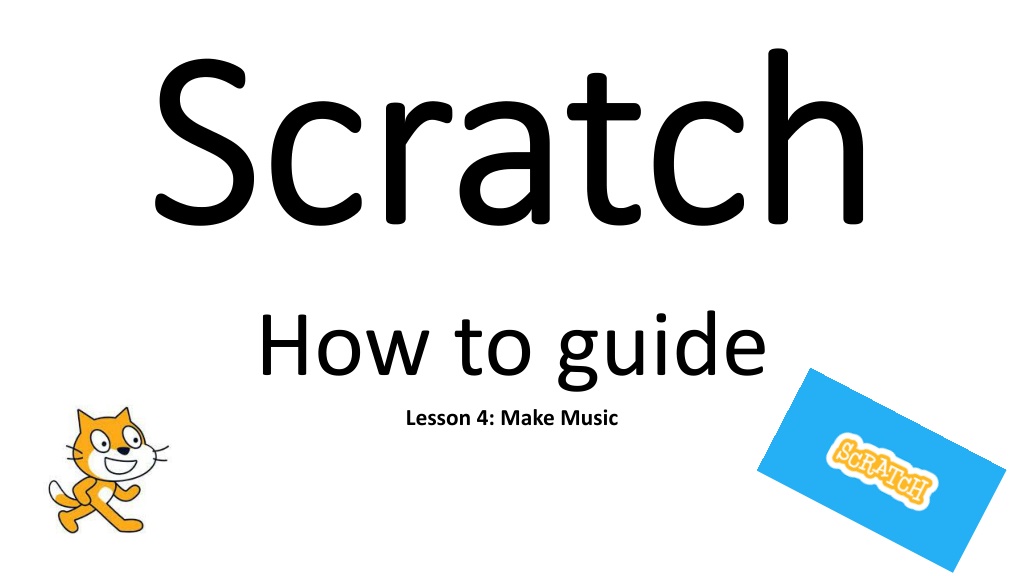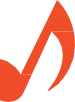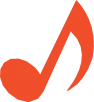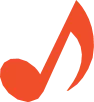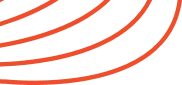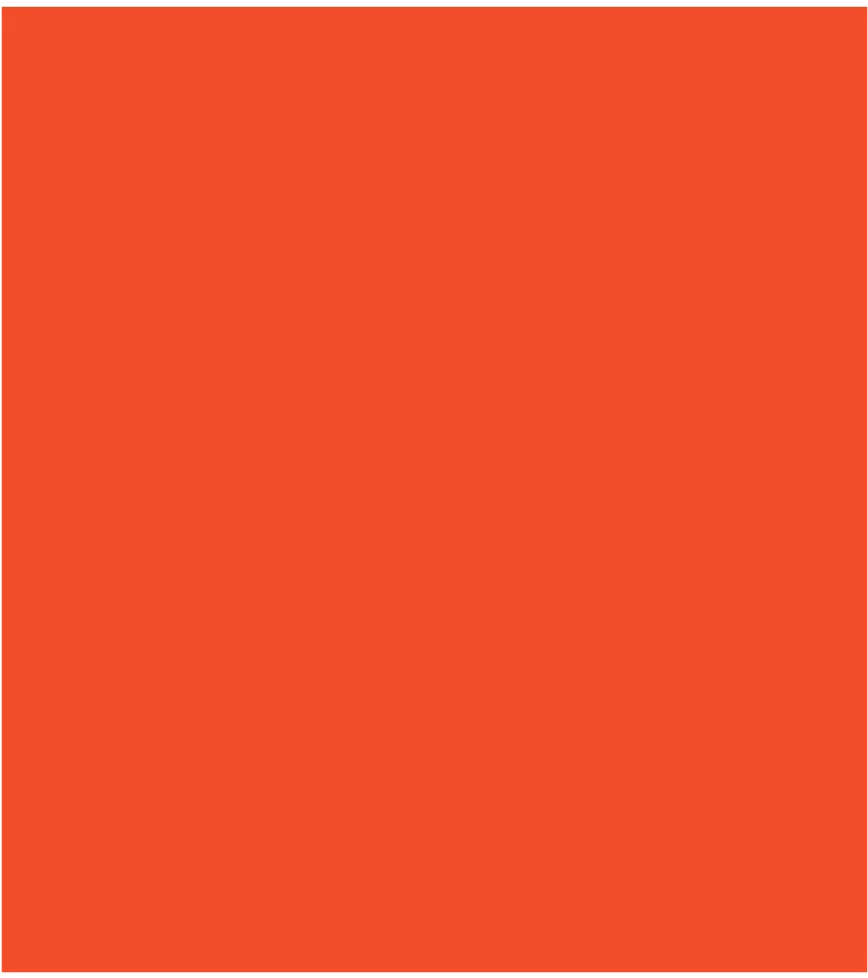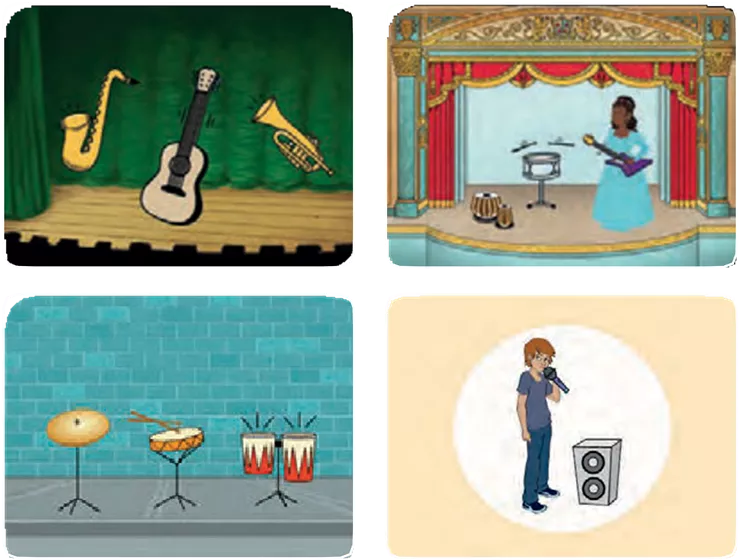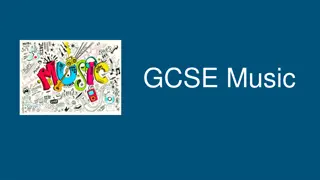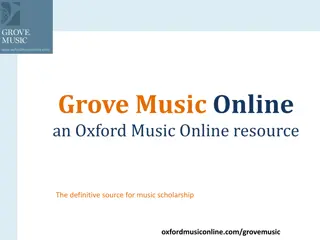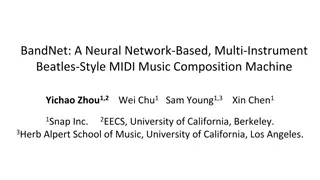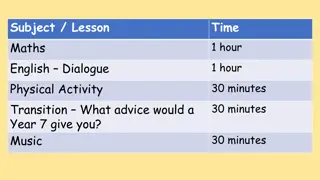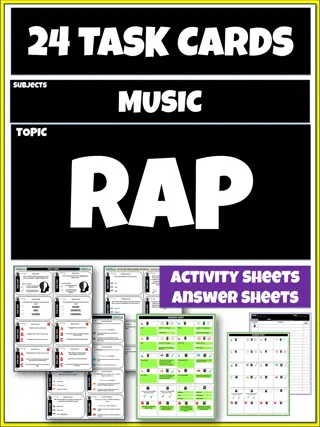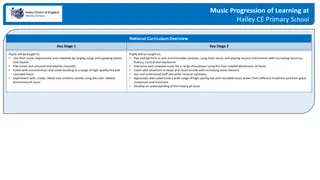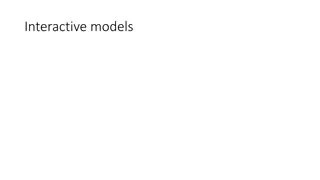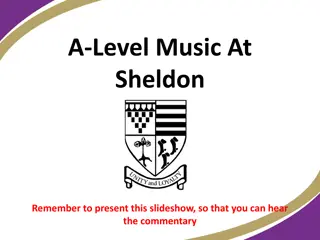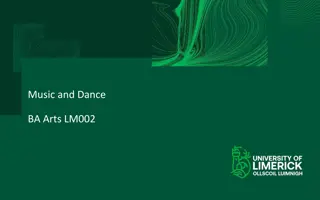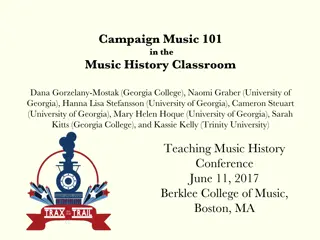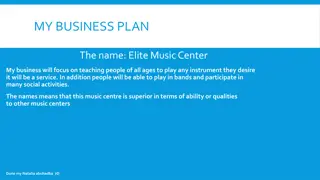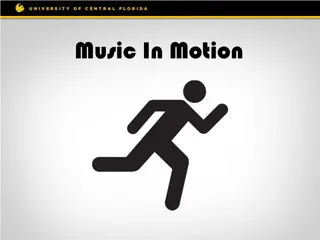Learn to Make Music: Interactive Music-Making Activities
Learn how to make music with interactive cards on Scratch.mit.edu. Explore activities like playing a drum, making rhythms, animating drums, creating melodies, and more. Each card offers creative ways to engage with music and experiment with sounds. Dive into the world of music-making using these fun and educational resources!
Uploaded on Sep 24, 2024 | 1 Views
Download Presentation

Please find below an Image/Link to download the presentation.
The content on the website is provided AS IS for your information and personal use only. It may not be sold, licensed, or shared on other websites without obtaining consent from the author.If you encounter any issues during the download, it is possible that the publisher has removed the file from their server.
You are allowed to download the files provided on this website for personal or commercial use, subject to the condition that they are used lawfully. All files are the property of their respective owners.
The content on the website is provided AS IS for your information and personal use only. It may not be sold, licensed, or shared on other websites without obtaining consent from the author.
E N D
Presentation Transcript
How to guide Lesson 4: Make Music
MakeMusic Cards Chooseinstruments,addsounds,and presskeystoplaymusic. scratch.mit.edu Setof9cards
Make MusicCards Trythesecardsinanyorder: Play aDrum Make aRhythm Animate aDrum Make aMelody Play aChord SurpriseSong BeatboxSounds RecordSounds Play aSong scratch.mit.edu Setof9cards
play adrum Pressakeytomakeadrumsound. 1 MakeMusic
play adrum scratch.mit.edu GeT reAdy Choose abackdrop. Theater2 Choose adrum. Drum Add This Code Selectthesound you wantfromthemenu. Try iT Pressthespacekeyonyourkeyboard.
Make a rhythm Playaloopofrepeatingdrumsounds. 2 MakeMusic
Make arhythm scratch.mit.edu GeT reAdy Chooseadrumfrom the Musiccategory. Choose abackdrop. Theater2 DrumTabla Toseejustthemusicsprites,clicktheMusic categoryatthetopoftheSpriteLibrary. Add This Code Typehowmanytimes youwanttorepeat. Try differentnumbers tochangetherhythm. Try iT Pressthespacekeyonyourkeyboard.
Animate adrum Switchbetweencostumestoanimate. 3 MakeMusic
Animate adrum scratch.mit.edu GeT reAdy ClicktheCostumestab to see thecostumes. Choose adrum. You can use the paint toolstochangecolors. DrumConga Add This Code ClicktheCodetab. Choose asound from themenu. Try iT Presstheleftarrowkey.
Make a Melody Playaseriesofnotes. 4 MakeMusic
Make aMelody scratch.mit.edu GeT reAdy Choose aninstrument, likeSaxophone. To see just the music sprites, clicktheMusiccategory atthe topoftheSpriteLibrary. Saxophone Add This Code Choose uparrow (or anotherkey). Choose differentsounds. Try iT Presstheuparrowkey.
play aChord Playmorethanonesound atatimetomakeachord. 5 MakeMusic
play aChord scratch.mit.edu GeT reAdy To see just the music sprites, clicktheMusiccategory atthe topoftheSpriteLibrary. Chooseaninstrument, likeTrumpet. Trumpet Add This Code Choose downarrow (or anotherkey). Choose differentsounds. Try iT Pressthedownarrowkey. Tip Use tomakesounds playatthesametime. Use to play sounds one afteranother.
surprise song Playarandomsoundfromalistofsounds. 6 MakeMusic
surprise song scratch.mit.edu GeT reAdy Click the Sounds tab to see how manysoundsareinyourinstrument. Choose aninstrument, likeGuitar. Guitar Add This Code Click the Codetab. Choose rightarrow. Insertapickrandom block. Typethenumberofsounds in yourinstrument. Try iT Presstheright arrowkey.
Beatbox sounds Playaseriesofvocalsounds. 7 MakeMusic
Beatbox sounds scratch.mit.edu GeT reAdy Click the Sounds tab to see how manysoundsareinyourinstrument. Choose the Microphonesprite. Microphone Add This Code Click the Codetab. Choose b(or another key). Insert a pick randomblock. Typethenumberofsounds in thissprite. Try iT PresstheB keytostart.
record sounds Makeyourownsoundstoplay. 8 MakeMusic
record sounds scratch.mit.edu GeT reAdy Choose abackdrop. Choose anysprite. BeachMalibu Beachball ClicktheSounds tab. Then chooseRecord fromthepop-upmenu. Click the Recordbutton torecordashort sound. Add This Code ClicktheCodetab. Choose c (or anotherkey). Try iT PresstheCkeytostart.
play asong Addamusicloopasbackgroundmusic. 9 MakeMusic
play asong scratch.mit.edu GeT reAdy ClicktheSounds tab. Chooseasound from the Loops category, like DrumJam. Choose asprite, likeSpeaker. Speaker Toseejustthemusicloops,clicktheLoops categoryatthetopoftheSounds Library. Add This Code ClicktheCodetab. Choose yoursound from themenu. Try iT Click the green flag tostart.