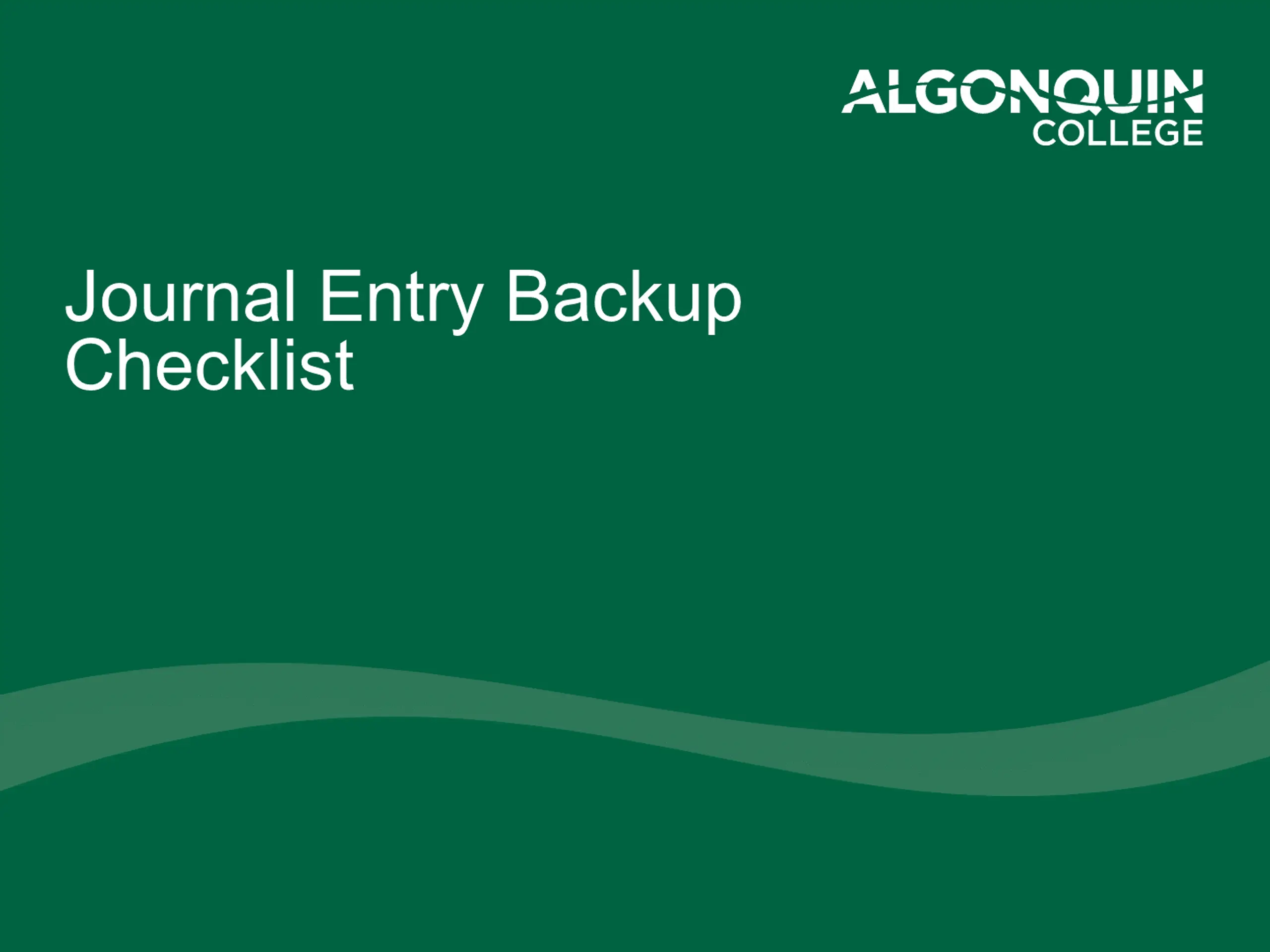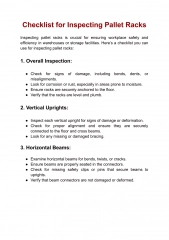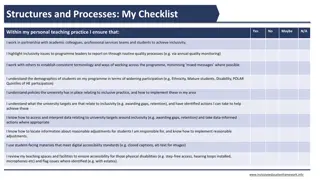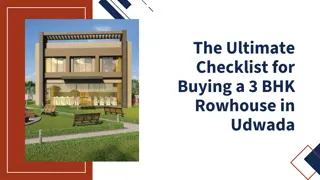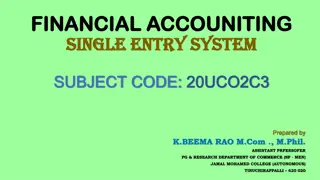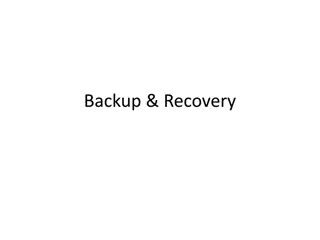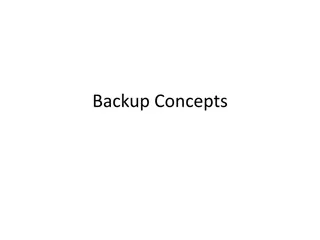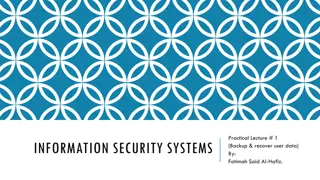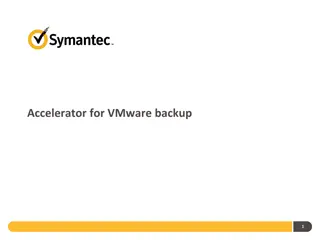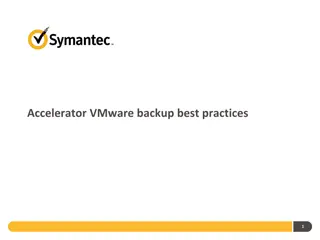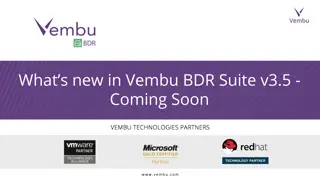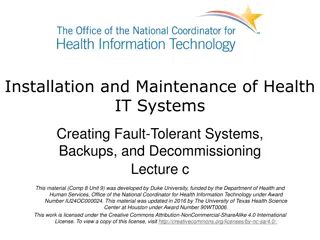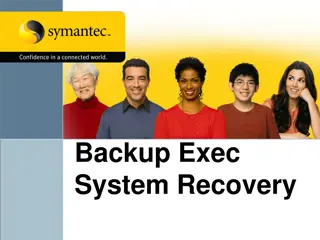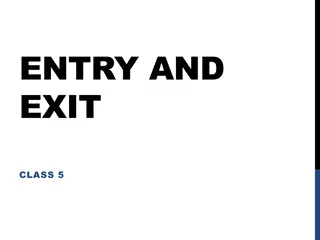Journal Entry Backup Checklist
A checklist outlining the documentation and steps needed to provide approvers and auditors with complete details for ensuring the reasonableness and accuracy of journal entries.
Download Presentation

Please find below an Image/Link to download the presentation.
The content on the website is provided AS IS for your information and personal use only. It may not be sold, licensed, or shared on other websites without obtaining consent from the author.If you encounter any issues during the download, it is possible that the publisher has removed the file from their server.
You are allowed to download the files provided on this website for personal or commercial use, subject to the condition that they are used lawfully. All files are the property of their respective owners.
The content on the website is provided AS IS for your information and personal use only. It may not be sold, licensed, or shared on other websites without obtaining consent from the author.
E N D
Presentation Transcript
Journal Entry Backup Checklist
What is Journal Entry Backup? The documentation needed to provide Journal approvers and auditors with the complete details needed to ensuring its reasonableness and accuracy. support the journal, 2
Checklist 1. Show all calculations 2. Provide reference & backup to show the source of dollar amounts 3. Include a journal entry summary tab in complex spreadsheets 4. Redact/remove and/or do not submit confidential information 5. Include relevant email trails showing approvals 6. Only include relevant portion of supporting documents 3
Show All Calculations When a journal entry amount is based on a calculation, the calculation must be substantiated with all data points The preferred backup is an Excel sheet Always include all detailed information A PDF or Word document showing only partial information or lacking relevant calculations is not sufficient 4
Show All Calculations Example: The attached Excel file includes relevant calculations 5
Provide reference & backup to show the source of dollar amounts Provide documentation showing the original amounts used in all calculations (include report screenshots) Remember to highlight and/or circle the relevant transaction(s) and please reference page number(s) where these can be found Revenue/Expenses are not recognized until they are recorded in the General Ledger. When transferring expenses, GL references are the only valid backup Example: specific EXPJ-##########, SINJ-##########, etc., or a printout of the FIN RPT - Financial Rollup Report, or bank statements showing transaction 6
Provide reference and backup to show the source of dollar amounts Example: Journal Sequence Number information is highlighted 7
Include summary sheet for complex spreadsheets 1. If the calculations in an Excel spreadsheet involve multiple tabs or are complex, add a Summary Sheet tab that cell-references other sheets and summarizes the values of the Journal Entry 2. Include annotations that explain what is being referenced and how it is relevant to the journal 3. Remember that all calculation details must be included and a summary alone is not adequate 8
Include a journal entry summary tab in complex spreadsheets Example: Summary Sheet is the tab that ties the detail sheets to the journal entry dollar values 1 3 1 2 1. Summary Sheet and cell-references 2. Annotation 3. Detailed calculation sheets 9
Redact/remove and/or do not submit confidential information Personal or confidential information cannot be included Redact confidential information including but not limited to: Investment account and bank account transit numbers Credit card numbers Employee names Birthdays Addresses Payroll reports Student names and other student information, marks, etc. Other confidential information 10
Cont. - Redact/remove and/or do not submit confidential information Confidential information backup can be retained by the originating department and made available to Finance and auditors upon request To ensure compliance see Policy IT01 and the Algonquin College Privacy Statement: https://www.algonquincollege.com/policies/files/2021/01/IT01.pdf https://www.algonquincollege.com/policies/privacy/ NOTE: Confidential information backup files must be retained by the originating department for current year+7 years 11
Include relevant email trails showing approvals Where relevant to the journal entry, ensure all prior approvals are in place and included in the journal entry backup. E.g., email showing approval The Forward response should be used by the approving manager for email backups so the files that have been reviewed are included in the approval email Do not submit a Reply response because the reviewed and approved files will not be included and therefore the approval cannot be assumed to be for the dollar amounts in the journal entry 12
Include relevant email trails showing approvals Example: Attach forwarded email approval. This is an upload of the Outlook email a Workday Journal attachment. Do use printed or copied text from an email. Outlook Workday 13
Only include relevant portion of supporting documents When a journal entry relies on information from a large data file (such as a contract or multi-page report), include a screenshot of the journal-relevant backup rather than the large data file Ensure backup documents are legible (not blurry, readable font size, etc.) Large data file must be made available to Finance and auditors upon request, for up to current year+7 years. Where a report of financial data is the subledger data, the complete file is needed Example: if only the budget is relevant to the Journal, only include screenshots of the budget pages, labeling the excerpt to reference the large data file. 14
Only include relevant portion of supporting documents Example: Include a screenshot of the information related to the journal, not the full document 15
Questions? FinServices@algonquincollege.com