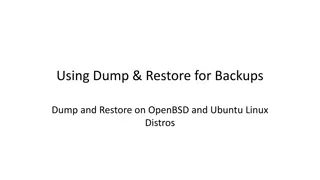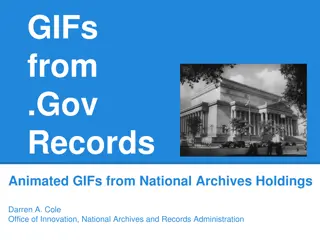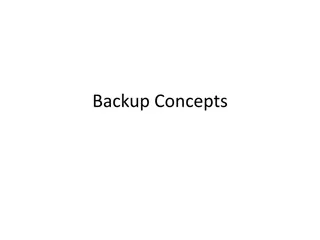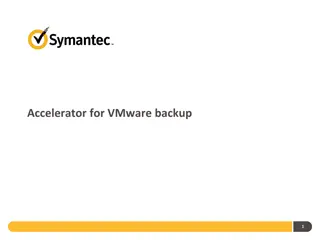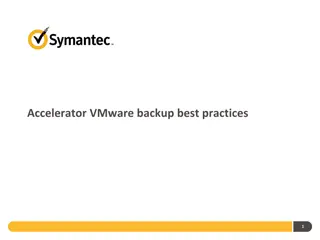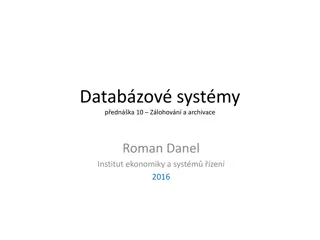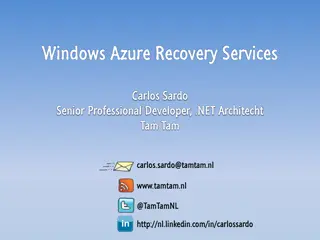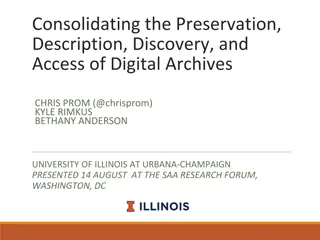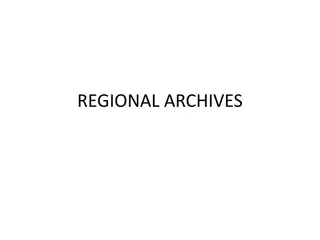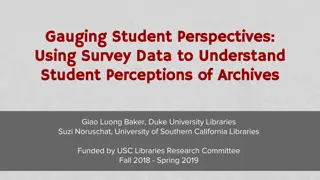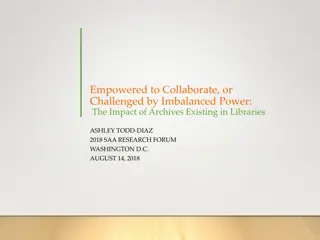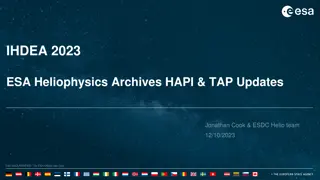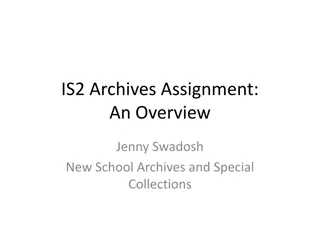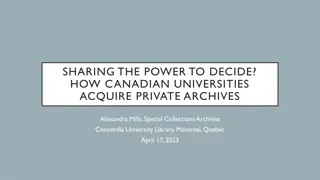Comprehensive Guide to Archives and Backups
Explore the importance of backups, types of failures they protect against, and best practices for creating effective backup systems. Learn about common backup strategies, best practices for backup data management, and various backup media options available. This comprehensive guide covers everything you need to know to safeguard your data.
Download Presentation

Please find below an Image/Link to download the presentation.
The content on the website is provided AS IS for your information and personal use only. It may not be sold, licensed, or shared on other websites without obtaining consent from the author.If you encounter any issues during the download, it is possible that the publisher has removed the file from their server.
You are allowed to download the files provided on this website for personal or commercial use, subject to the condition that they are used lawfully. All files are the property of their respective owners.
The content on the website is provided AS IS for your information and personal use only. It may not be sold, licensed, or shared on other websites without obtaining consent from the author.
E N D
Presentation Transcript
Chapter 10 Archives and Backups
Why Backup? Types of failures Power failures (software/hardware failure) Natural disasters (fire, flood) Security incidents (theft) Hardware Failures (disk crash) User error (rm -rf) Social issues (stolen data)
Backup Best Practices Centralized backup location Label makers Label everything! Backup intervals User accounts (daily) Software development Repositories (e.g. SVN) At a minimum weekly Make daily dumps fit on one piece of media Keep media off-site Protect your backups Verify your media
A common backup strategy Do nothing It is the most widely used backup strategy. No initial costs. No backup schedule to follow If you lose all your data Too bad so sad Do nothing is the correct backup method for /usr/obj, /usr/src and other directory trees that can be exactly recreated by your system but if in doubt, BACK IT UP!
Best Practices cont Backup data to fit on one piece of media (realistic ?) Keep backups off site? (typical for larger corporations / sensitive media) Protect backups Physical security Verify backup media Generate catalog of backed up media Remember the lifespan of recordable media (e.g. tapes) Worst case mitigation
Backup Media Optical CD-R,DVD-R,Blu-Ray Max capacity 50GB (BD- R DL) Interface SATA USB(2.0, 3.0)
Backup Media cont Removable Hard Drives Interface USB Firewire Thunderbolt Ideal for personal use/small systems
Backup Media cont Small Tape drives DAT digital audio tape DDS digital data storage 160GB
Backup Media cont DLT/S-DLT digital linear tape Higher capacities = higher $$$$ Qauntum 600GB
Backup Media cont AIT - Advanced Intelligent Tapes 500GB? VXA 160GB? LTO Linear Tape Open HP AJ038A Black 76.8TB Rack mount Fibre Channel Interface LTO Ultrium 4 StorageWorks MSL4048 Tape Library $12K!!!!
Linux Backup Tools Open Source options: dump tar rsync (Apple s Time Machine uses this) Amanda Bacula (heavily used, very popular)
DUMP Linux utility Creates backups that can span several tapes Backups/restores any file type Allows for incremental backups Maintains file permissions, ownership, and modification times
DUMP cont Dump does not work across remote file systems Dump only works on one disk partition Dump is based on levels (0 to N) A level N dump backs up all files that have changed since the last dump of level less than N Level 0 puts entire file system on tape The restore command will restore files archived by dump
Dump example To make a backup for a directory or file : dump -0f tbackup /home/tavaris This command creates a dump-file called tbackup which is the backup of /home/tavaris/data directory. dump-level 0 (specifies full-backup) To make a backup for a directory or file which is already backedup with dump level 0: dump -1f tbackup /home/tavaris/ dump level 1 (specifies incremental backup)
Tar tar (1) (Tape Archive) dates back to Version 6 of AT&T UNIX (circa 1975). tar operates in cooperation with the file system; tar writes files and directories to tape or to a file. Usage: tar [options] archive-file-name files-to-archive c -"create archive". v "verbose print all the filenames added or extracted from archive f filename appears after arguments z compress with gzip M multi-volume x extract d compare use to verify backups n newer for incremental backups
Examples using tar Let's take a backup of /etc where most configuration files reside, and place it in /home/backups: # mkdir /home/backups # tar -cvf /home/backups/etc.tar /etc Remember: The -c option to tar tells it to create an archive, -v specifies verbose output and -f specifies the file to be either written to or read from. You'll see quite a lot of output as tar creates the archive at this point.
Examples using tar Now we check whether our archive has actually been created # cd /home/backups # ls -al This now show us a new file in this directory etc.tar If we now wanted to view the contents of this backup we can run # tar -tvf etc.tar
Examples using tar This will show you the contents of the etc directory as you backed it up. To actually restore and and unpack the contents that were backed up previously: # cd /home/backups # tar -xvf etc.tar
Examples using tar Notice that the restore actually creates a new directory etc where you are located not in /etc ! This is because tar by default removes the leading '/' from the directories it has backed up in order not to overwrite the original files on your system when you choose to do a restore (a security consideration)
Tar Exercise Backup /etc directory to /home/student/backups/ cd mkdir backups tar cvf /home/student/backups/etc.tar /etc cd backups View the contents that were backed up tar tvf etc.tar
Bacula Primer Bacula is an open source set of applications for creating archives of filestysems and restoring file systems from archives Enterprise level software Can backup Unix, Linux, and Windows systems Supports tape libraries, auto-changers, and multiple volumes Creates a hash signature of file system For file verification And more!!!
Backups + Dracula = Bacula It comes by night and sucks the vital essence from your computers!
https://www.digitalocean.com/community /tutorials/how-to-install-bacula-server-on- centos-7