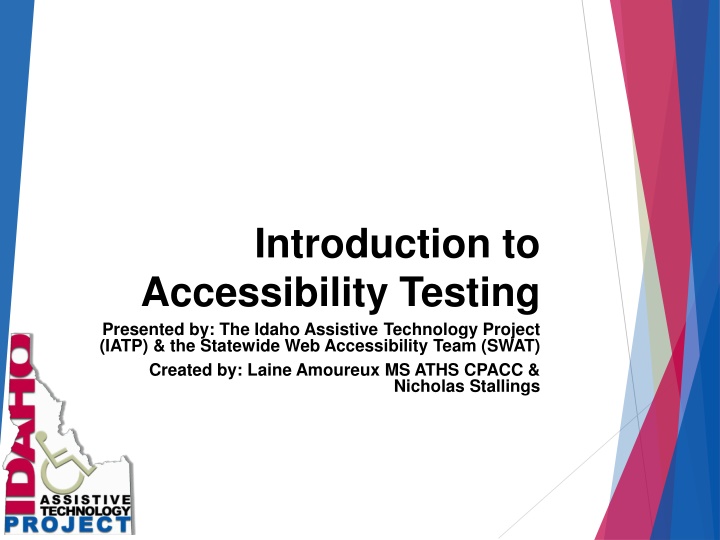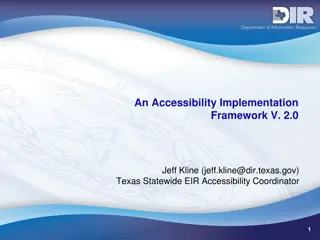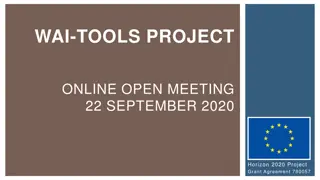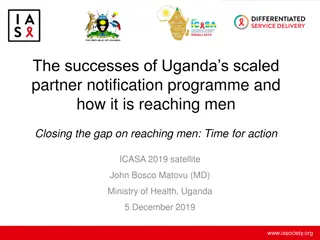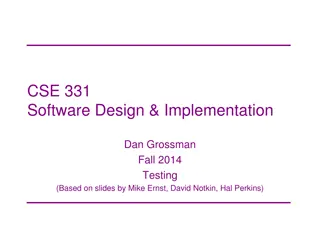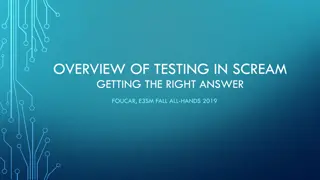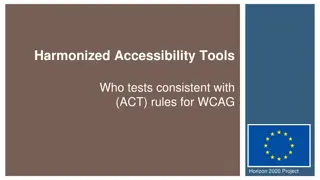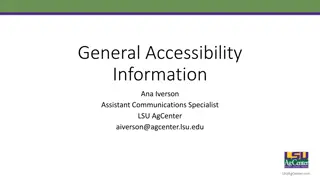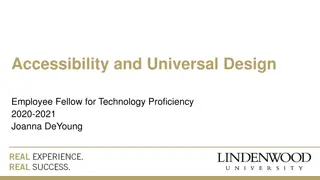Introduction to Accessibility Testing
This seminar introduces basic accessibility testing tools, focusing on catching low-hanging accessibility issues in Word and Adobe Acrobat. Participants will gain experience with NVDA screen reader to identify accessibility concerns. The session covers strategies to ensure digital content is accessible to all users, emphasizing considerations like alt-text, content organization, and color contrast. Key topics include NVDA basics, Microsoft Accessibility Checker, common errors and warnings in digital content, and tips for improving accessibility and organization.
Download Presentation

Please find below an Image/Link to download the presentation.
The content on the website is provided AS IS for your information and personal use only. It may not be sold, licensed, or shared on other websites without obtaining consent from the author.If you encounter any issues during the download, it is possible that the publisher has removed the file from their server.
You are allowed to download the files provided on this website for personal or commercial use, subject to the condition that they are used lawfully. All files are the property of their respective owners.
The content on the website is provided AS IS for your information and personal use only. It may not be sold, licensed, or shared on other websites without obtaining consent from the author.
E N D
Presentation Transcript
Introduction to Accessibility Testing Presented by: The Idaho Assistive Technology Project (IATP) & the Statewide Web Accessibility Team (SWAT) Created by: Laine Amoureux MS ATHS CPACC & Nicholas Stallings
Summary Participants will: Learn to use basic, built-in, automated tools to catch low hanging accessibility fruit in Word and Adobe Acrobat. Gain experience using the NVDA screen reader to catch a second level of low hanging accessibility fruit .
Digital Accessibility In A Nutshell Using strategies to ensure that all potential consumers can access digital content, regardless of ability, or use of assistive technology. Top Considerations The Lowest Hanging Fruit Alt-Text Content Organization, use of headings and proper use of tables and table headers High-Level Considerations Next Level Hanging Fruit Color Contrast Meaningful link text Repeated blank characters
NVDA What & Why Free, open-source screen reader Link to nvaccess.com Considered to be a true or pure screen reader because enhancements and AI have not been programmed in to try to provide context context must be created by the content creator.
NVDA Basics Speech/braille follows focus Focus can be controlled using only Windows keyboard commands 2 Special NVDA Features: Browse Mode Table Reading Commands
Microsoft Accessibility Checker Low-Hanging Fruit Catcher
Errors Content that would make it difficult, to nearly impossible, for AT user to access All non-text content has alt-text Tables- specify header Documents- use heading styles
Warnings Content may be difficult for some, but not all, users of AT to access Hyperlink text is meaningful Table has a simple structure Tables don t use blank cells for formatting Avoid the use of repeated blank characters
Tips Content may be accessible, but better organized Include Captions for audio/video Layout tables are structured for easy navigation No image watermarks used Headings are in correct/logical order.
Use the Accessibility Checker Click Review > Check Accessibility. Review errors, warnings & tips in the Accessibility Pane to the right of the document.
Using NVDA Review your document: Do you see text that looks like a heading that indicates a new section of content begins here? Do you see text that is displayed in a table, or in columns and rows? Turn on NVDA Press MODIFIER + SPACEBAR to turn on Browse Mode. Press the Letter H . Does NVDA announce heading? Does your insertion Cursor move to text you visually identified as a heading? Press the Letter T . Does NVDA announce table ? Does the Insertion Cursor move to the first cell in the table? Use Table Commands to listen to the information, do you hear enough information to make sense of the cell the cursor is in?
Accessibility Checker Adobe Acrobat
Adobe Acrobat Pro What - Why PDF Document creation software Tagged documents can be accessible documents Tags can only be created/added to a document in a PDF document creator software Source Document is Supreme!
Adobe Acrobat Pro Accessibility Checker Errors/warnings/tips are different, as interpreted by Adobe. Lowest hanging fruit according to Adobe is: Document title Document language Logical Heading Structure Next lowest hanging fruit according to Adobe Tables have row and column headers Tag and structure order ()reading order) is logical Pictures have alt-text, if appropriate Creating Accessible PDF Documents in Acrobat XI
Automated tools Accessibility Developer Tools by Google Amaze by Deque Systems, Inc. examination by Carlos Benavidez Functional Accessibility Evaluator 2.0 by University of Illinois at Urbana-Champaign OzART by AccessibilityOz WAVE by WebAIM There are 92 tools known to assist with evaluation, ranging in price from $0 monthly subscriptions
How Do I Choose? Consider: Organization size/structure may need different tools for different team members Complexity/volume of content specialized content (math ML or multi-media) may require specific tools Skills of team members
WAVE By Web AIM wave.webaim.org
Check Contrast Click the Contrast Button Click an image
Using NVDA on the Web Browse Mode creates a virtual buffer of the webpage data. Letters become navigational keys: A = Annotaiton/comment B = Button C = Combo Box D = Landmark E = Edit Box F = Form G = Graphic H = Heading I = List item K = Link L = List M = Frame N = Non-Linked text O = Object (media player) Q = Blockquote R= Radio Button S = Seperator T = Table U = Unvisited Link V = Visited Link W = Spelling error X = Check box
Elements List Emphasizes why link text is so important!
Navigating Tables CTRL + ALT + ARROW Keys
Final notes Low Hanging Fruit include: Color contrast Heading structure Alt-text Tables structured properly When you move to the web add: Form labels Meaningful link text Each auto-test manufacture has identified, and prioritized the low-hanging fruit differently, and it is always easier to make adjustments to the source document than to the PDF or HTML.
References/Resources GOALSatNCDAE Creating Accessible PDF Documents in Acrobat XI Video; Accessible PDF Docs NVDA User Guide NVDA User Guide Word Accessibility Checker Accessibility Checker Rules W3C Accessibility Evaluation Tools List Evaluation Tools List How do I chose? Selecting Web Accessibility Evaluation Tools