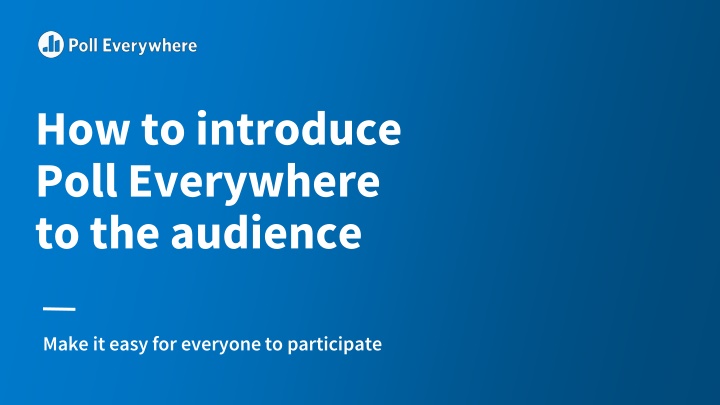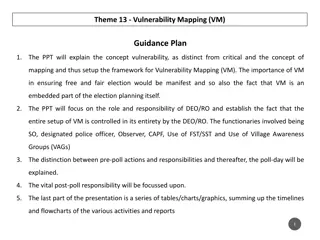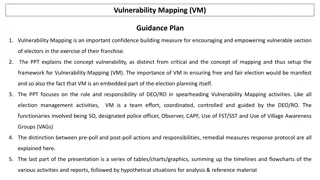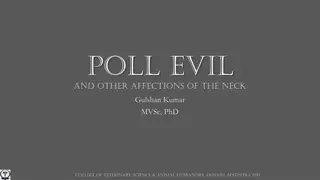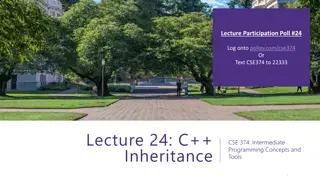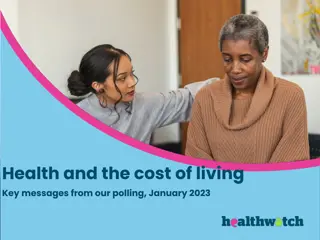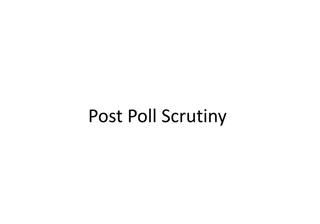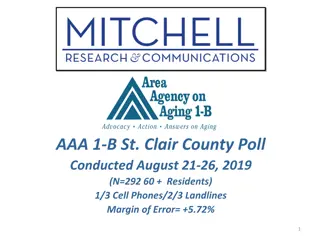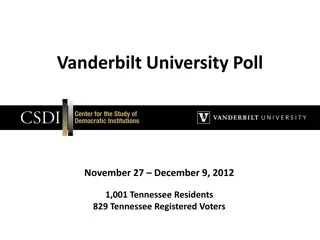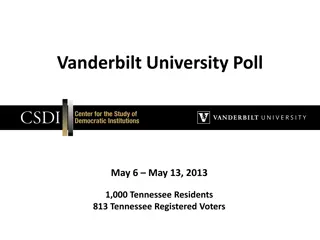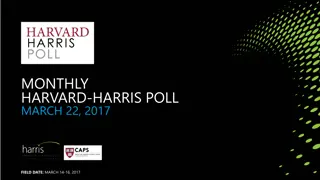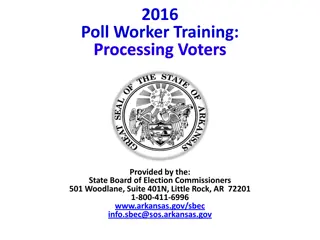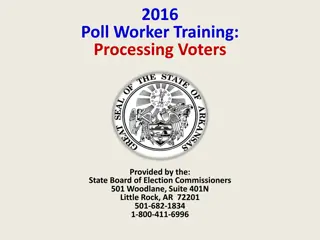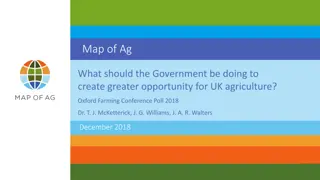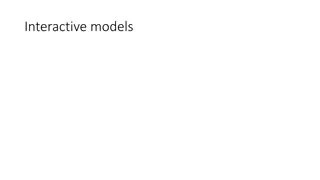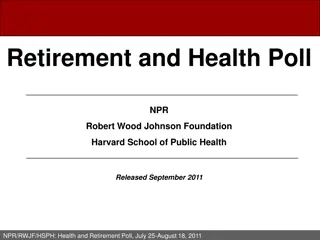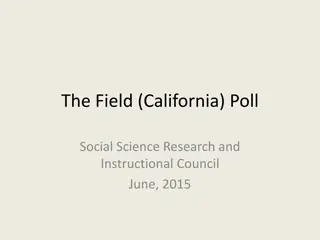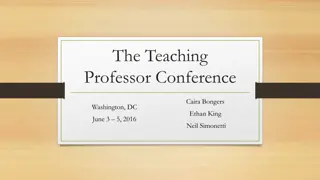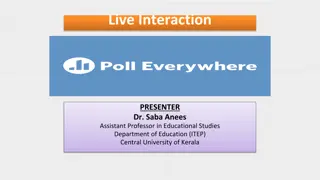Introducing Poll Everywhere for Interactive Audience Engagement
Easily engage your audience with Poll Everywhere using these steps for seamless activity preparation, presentation, and participant involvement. Learn how to create and test activities, customize instructional scripts, and provide clear guidelines for responsive web and SMS voting. Utilize presentation aids to enhance participant experience and optimize audience interaction.
Download Presentation

Please find below an Image/Link to download the presentation.
The content on the website is provided AS IS for your information and personal use only. It may not be sold, licensed, or shared on other websites without obtaining consent from the author.If you encounter any issues during the download, it is possible that the publisher has removed the file from their server.
You are allowed to download the files provided on this website for personal or commercial use, subject to the condition that they are used lawfully. All files are the property of their respective owners.
The content on the website is provided AS IS for your information and personal use only. It may not be sold, licensed, or shared on other websites without obtaining consent from the author.
E N D
Presentation Transcript
How to introduce Poll Everywhere to the audience Make it easy for everyone to participate
Preparing to present an activity Get started quickly with these steps, or jump to the full Activity Manager guide. Create activities Test each activity Make a script in your presentation beforehand using the computer that will project your presentation, especially if that computer is not the one you used to create the presentation. If you are using PowerPoint, make sure you re logged into your Poll Everywhere account in PowerPoint on the computer you will be presenting from. for your introduction. The person who introduces the tool (MC, keynote, instructor, etc.) should be comfortable with Poll Everywhere and know how it works so they can teach the audience. Try an icebreaker activity to get the audience ready. on your Activities page. Group the activities you will present into a single group and order them according to how you will present them. If you re using the Poll Everywhere app, arrange activity slides accordingly.
Presenting an activity Show participants this quick instructional video when introducing Poll Everywhere. Explain what s going to happen Demo an icebreaker activity EXAMPLE SCRIPT EXAMPLE SCRIPT Now I m going to ask for your opinion. You ll use your phone, tablet, or laptop to respond. Please pull out your phone or tablet so you can participate, but remember to keep them on silent. Let s do a quick question now to get the hang of it. Everyone take out your device and tell me have you been to this conference before? You ll participate by sending a text message or visiting the URL from any web browser. You don t need to download anything. (If responding via SMS) Start a new text message. You ll put the phone number or five digit code in the to line. Type in this username followed by your answer in the body of the message. (If responding via the web), visit pollev.com/(username). Wait for the question to appear, and respond with a tap.
Presentation aids On the following slides, you will find graphics to help everyone participate. Customize these graphics to match your presentation. Be sure to include: 1. 2. 3. The five-digit response number (or full phone number in some non-US locations) if you re allowing SMS responses. Codes or keywords particular to your activity if you re allowing SMS responses. (Response instructions may change if you use keywords voting.) Your response page address (pollev.com/yourname) if you re allowing web responses. Using reserved keywords (the ability to respond with keywords you choose rather than auto-generated codes)? Make sure the feature is enabled in your account by visiting the reserved keywords features page. Using the presenter session (the ability to vote with A, B, or C rather than a keyword)? More information is available in the User Guide. Not sure whether to use presenter session (default) or keywords? Visit the relevant section of the User Guide.
Responding with Poll Everywhere Web voting SMS voting
Best practices checklist Use this checklist to ensure a seamless experience, every time. Give instructions upfront. Tell the audience they'll be asked to participate. Clear instructions set expectations and encourage participation. (See slide three for an example script.) Take it slow. There s a natural tendency to rush during the silence that ensues when the audience is responding for the first time. Allow about 90 seconds for the practice round. Offer incentives. Many presenters turn activities into a game, offering prizes for participation, to keep energy levels high. Create and test a practice activity. Start your session with a practice activity a simple, fun icebreaker question will do the trick. Mix it up. Deploy an activity every 10 to 15 minutes to bring wandering minds back into the fold. To keep things fresh, mix up the activity type: try clickable image, Q&A, or word cloud.
What will this look like to the audience? Advance to the next slide to find out.