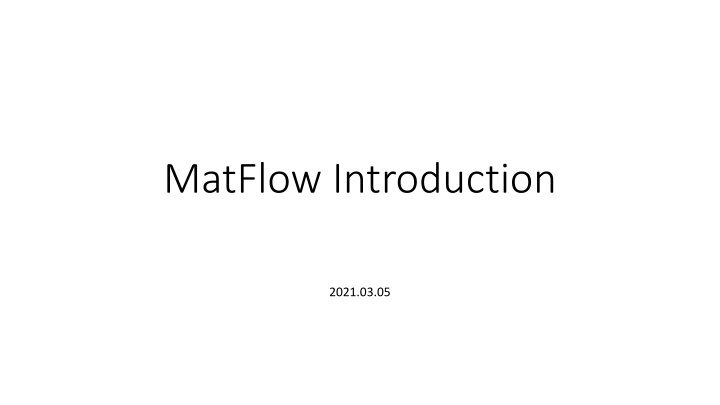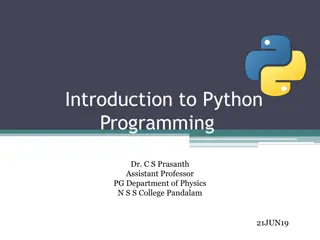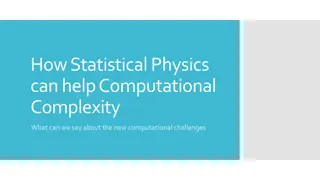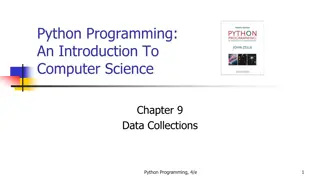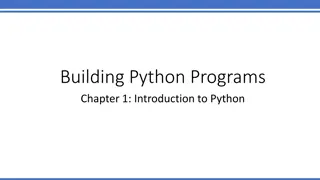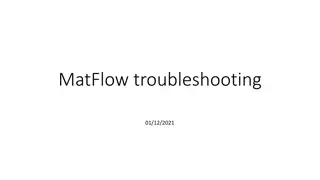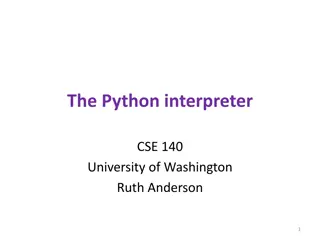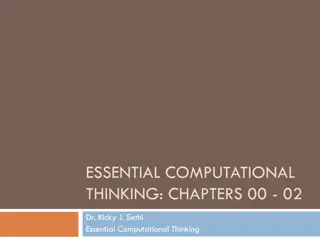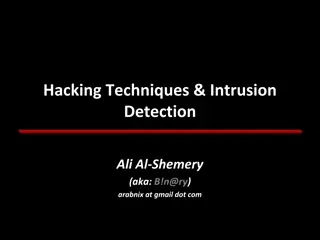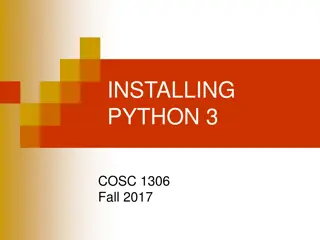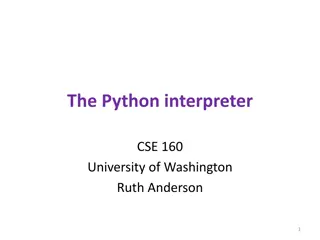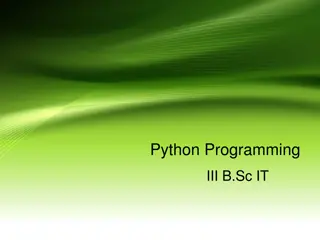Introducing MatFlow: Open-source Python Tool for Computational Materials Science
MatFlow is an open-source Python code designed for computational materials science, running on HPC systems like CSF at Manchester. Users specify tasks to run in a workflow, with the main output being a workflow HDF5 file. The tool aims to make reproducibility and transparency easier, connect disparate software via extensions, and facilitate comparisons in scientific objectives. MatFlow also offers installation instructions, usage guidelines, and customization options through its command-line interface and configuration files.
Download Presentation

Please find below an Image/Link to download the presentation.
The content on the website is provided AS IS for your information and personal use only. It may not be sold, licensed, or shared on other websites without obtaining consent from the author.If you encounter any issues during the download, it is possible that the publisher has removed the file from their server.
You are allowed to download the files provided on this website for personal or commercial use, subject to the condition that they are used lawfully. All files are the property of their respective owners.
The content on the website is provided AS IS for your information and personal use only. It may not be sold, licensed, or shared on other websites without obtaining consent from the author.
E N D
Presentation Transcript
MatFlow Introduction 2021.03.05
What is MatFlow? Open-source Python Code for computational materials science Runs on HPC system (CSF at Manchester) Users specify some tasks to run in a workflow (YAML file) Main output is a workflow HDF5 file Results can be examined/plotted/analysed further locally using a locally installed copy of MatFlow Aims are: Making reproducibility and transparency require less effort (can cite the HDF5 file in your paper) Connecting disparate software via extensions (proprietary and open-source) Making comparisons easier (the same scientific objective can often be achieved in distinct ways)
MatFlow Installation Installation on the UoM s CSF Installation on the UoM s CSF The installation repository on GitHub gives CSF installation instructions and contains all of our (LightForm s) workflows: https://github.com/LightForm-group/UoM-CSF-matflow/ This repository is synchronised to the shared RDS space on the CSF: /mnt/eps01-rds/jf01-home01/shared/matflow Installing Matflow (on UoM CSF): pip install --user matflow Installing Matflow extensions (on UoM CSF): pip install --user matflow-damask Installation adds some executables to your PATH, primarily: matflow and hpcflow Test with: matflow validate Getting help with MatFlow - LightForm Wiki (lightform-group.github.io)
MatFlow Usage Using MatFlow Using MatFlow MatFlow installation on a cluster MatFlow extensions matflow go profile matflow-DAMASK Profile matflow-MTEX Schemas Software workflow.hdf5 matflow-DefDAP MatFlow Profile file Machine-agnostic Task list Resource options (e.g. num. cores) matflow-formable Auto-archiving Cloud storage Public data repositories (via DataLight) Software file Machine-specific Defines environment to be loaded Defines software executable names Schemas file Machine-agnostic Defines available tasks Defines commands to run Links tasks to the extension packages Further analysis DOI
MatFlow Usage Command line interface Command line interface Setting up matflow validate Validate schemas/extensions matflow cloud-connect --provider dropbox Authorise Dropbox archive matflow --help See list of available commands matflow --version See MatFlow version Generating and running workflows matflow make profile.yml Set up a workflow Create workflow directory matflow go profile.yml Set up and run a workflow Profile Modifying workflows matflow kill /workflow/directory Kill a running workflow
Configuration file ~/.matflow/config.yml ~/.matflow/config.yml Where will MatFlow find schemas? Where will MatFlow find software definitions?
Anatomy of a workflow Workflows are two-dimensional Workflow profiles are YAML files that contain (at least): a name a list of tasks Elements name: my_workflow Task 1 stats: false run_options: num_cores: 1 l: short Workflow progression tasks: Task 2 - name: generate_microstructure_seeds method: random software: damask base: grid_size: [8, 8, 8] sequences: - name: num_grains vals: [2, 4] Task 3
Anatomy of a task schema In the task schemas file Inputs Outputs Commands Input map: converts Matflow inputs into files that the software understands Output map: converts files from software into Matflow outputs - name: visualise_volume_element inputs: - volume_element methods: - name: VTK outputs: - __file__VTR_file implementations: - name: damask input_map: - inputs: In the workflow tasks list - name: visualise_volume_element method: VTK software: damask - volume_element file: geom.geom commands: - command: geom_check parameters: [geom.geom] In this input map example, we want to visualise a volume element using the processing tools built in to DAMASK. To do this, we need to generate an input file that DAMASK expects using an input map In the matflow-damaskextension package @input_mapper('geom.geom', 'visualise_volume_element', 'VTK') def write_damask_geom(path, volume_element): write_geom(volume_element, path) See here for building a matflow extension
Getting started with MatFlow on the CSF Running the example DAMASK workflow Running the example DAMASK workflow The example DAMASK workflow can be found here on the installation repo, or here on the CSF: /mnt/eps01-rds/jf01-home01/shared/matflow/workflows/uniaxial_tensile_test_sim.yml Some notes about this workflow can be found in the same directory, named: uniaxial_tensile_test_sim_README.md If you are new to MatFlow, try running this workflow on the CSF! You could also explore how we can use MatFlow within a Jupyter notebook to access the workflow data (click on the Binder link in the installation repository, or install MatFlow locally) cd ~/scratch cp /mnt/eps01-rds/jf01-home01/shared/matflow/workflows/uniaxial_tensile_test_sim.yml . matflow go uniaxial_tensile_test_sim.yml