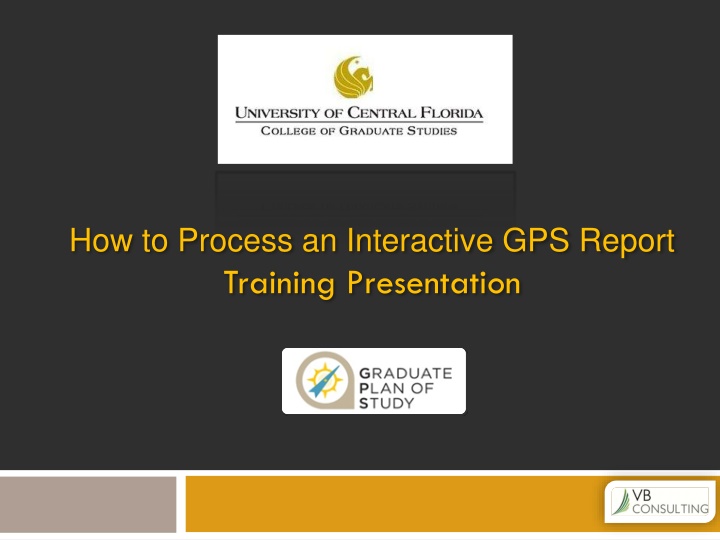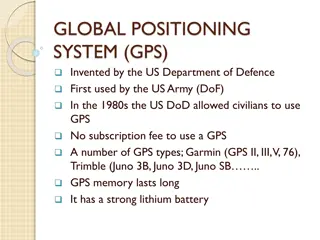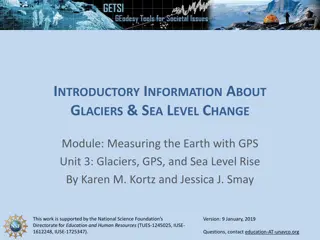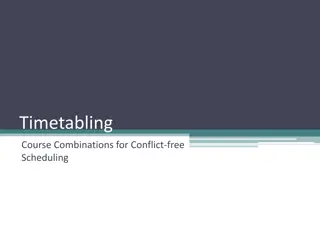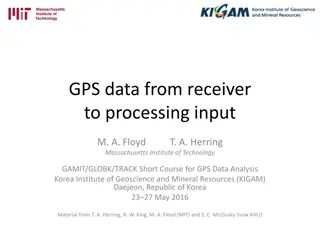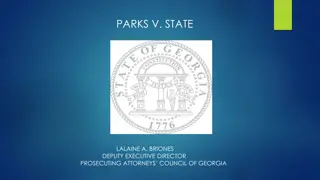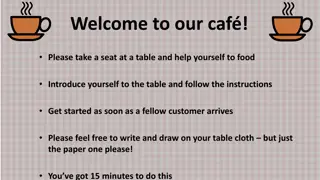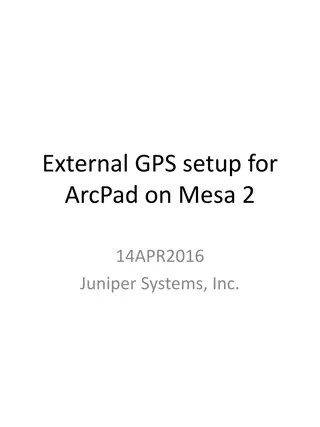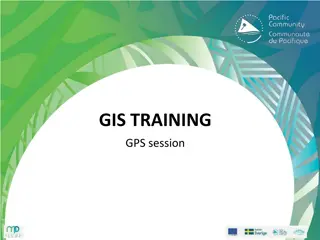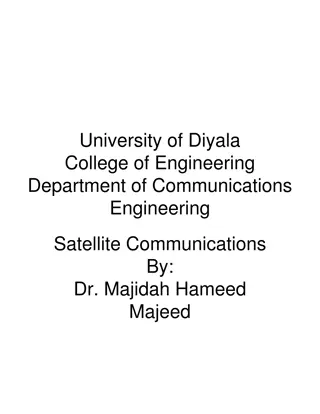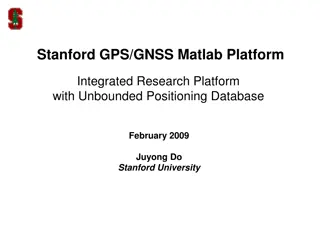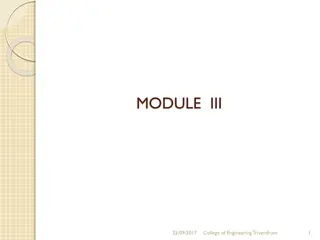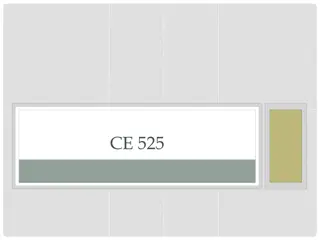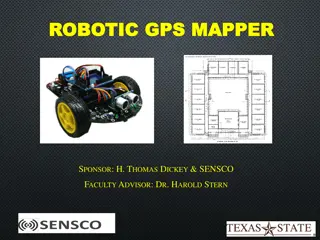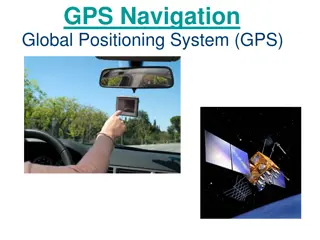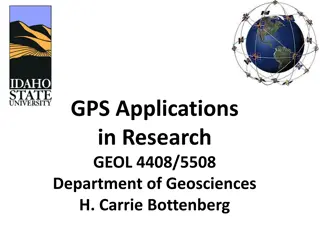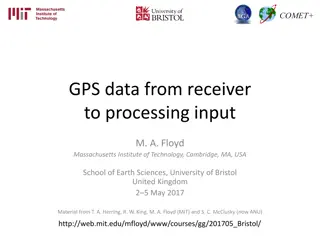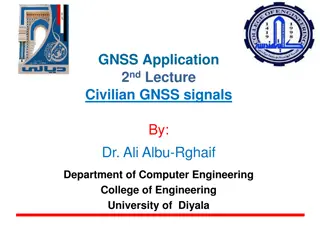Interactive GPS Report Training Process
Learn how to process an interactive GPS report for student degree audits by accessing the system through a specified web portal, entering necessary credentials, and selecting the student's program to generate a complete degree audit report. Follow a step-by-step guide with visual instructions for a seamless experience.
Download Presentation

Please find below an Image/Link to download the presentation.
The content on the website is provided AS IS for your information and personal use only. It may not be sold, licensed, or shared on other websites without obtaining consent from the author.If you encounter any issues during the download, it is possible that the publisher has removed the file from their server.
You are allowed to download the files provided on this website for personal or commercial use, subject to the condition that they are used lawfully. All files are the property of their respective owners.
The content on the website is provided AS IS for your information and personal use only. It may not be sold, licensed, or shared on other websites without obtaining consent from the author.
E N D
Presentation Transcript
How to Process an Interactive GPS Report Training Presentation
How to Process a GPS Report To access the student s degree audit report, point your browser to my.ucf.edu. Enter your NID and Password. Click
How to Process a GPS Report CLICK Faculty /Advisor Self Service
How to Process a GPS Report Click Advisors
How to Process a GPS Report SELECT View Any Student
How to Process a GPS Report Enter Empl ID 000000999
How to Process a GPS Report Kitt Carr SELECT Graduate Plan of Study (GPS) then click arrow Knight Rider (000000999)
How to Process a GPS Report Select the student s Program that you would like to run the report for and then Click
How to Process a GPS Report Your Complete Degree Audit