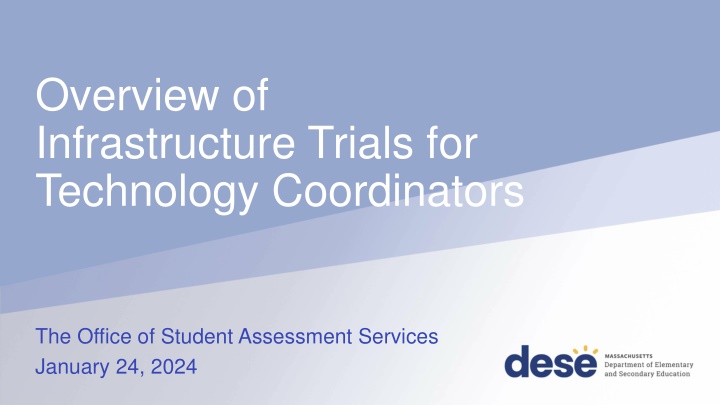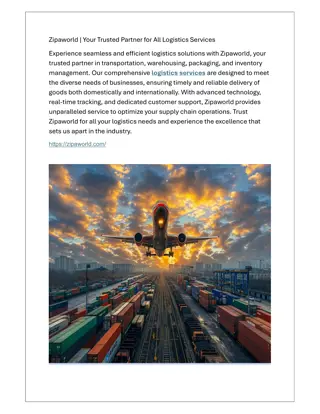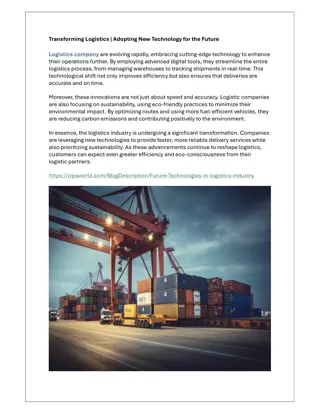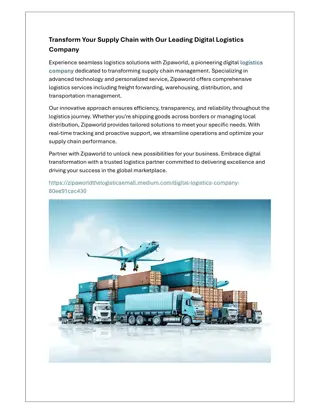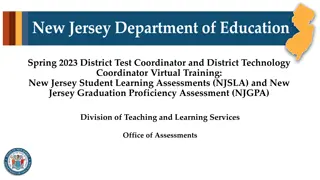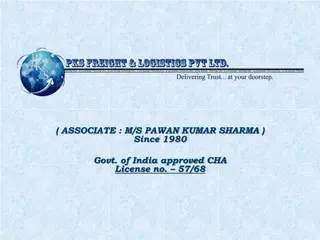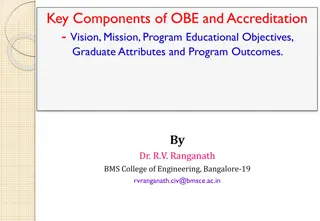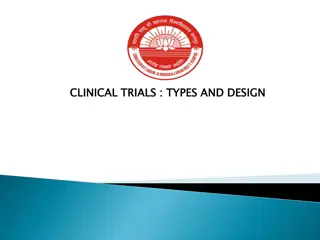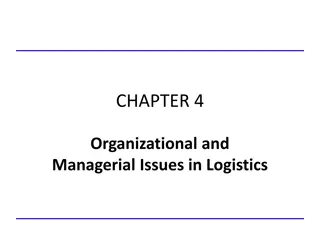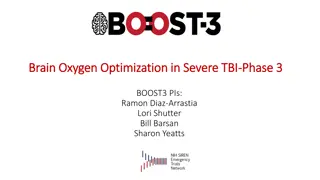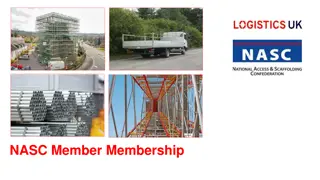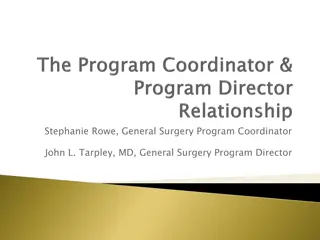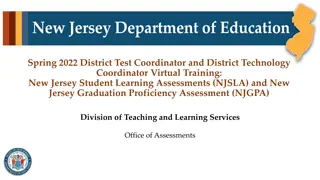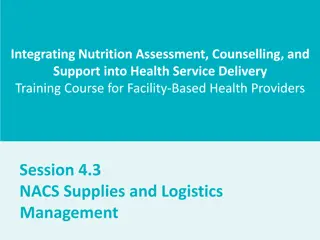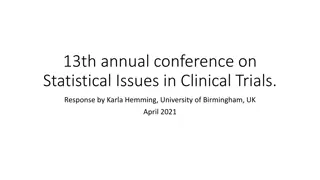Infrastructure Trials for Technology Coordinators - Overview and Logistics
Explore the essential aspects of conducting infrastructure trials for technology coordinators in educational settings. The session covers topics such as determining the need for trials, tasks for technology staff, resources and support available, and live sandbox time for practical application. Presenters provide insights and guidance on running successful trials. Participants can engage through Q&A and access session materials post-event.
Download Presentation

Please find below an Image/Link to download the presentation.
The content on the website is provided AS IS for your information and personal use only. It may not be sold, licensed, or shared on other websites without obtaining consent from the author.If you encounter any issues during the download, it is possible that the publisher has removed the file from their server.
You are allowed to download the files provided on this website for personal or commercial use, subject to the condition that they are used lawfully. All files are the property of their respective owners.
The content on the website is provided AS IS for your information and personal use only. It may not be sold, licensed, or shared on other websites without obtaining consent from the author.
E N D
Presentation Transcript
Overview of Infrastructure Trials for Technology Coordinators The Office of Student Assessment Services January 24, 2024 1
Presenters Shannon Cullen, Test Administration Coordinator Joseph Henkelman, Pearson Technical Support 2 2
Logistics for This Session Use the Q&A feature to ask a question. We will answer some questions aloud at specified times during this training session, and we will email the Q&A afterwards. Type your questions anytime, but we may not answer them in real time as some questions may be covered during the presentation. Use the thumbs-up icon to upvote someone else s question. Email student-specific questions to mcas@doe.mass.edu instead of asking here. This session is being recorded and will be available in about a week in the MCAS Resource Center, along with the slides. Slides were also emailed out beforehand, and are being posted in the chat. Closed captioning has been enabled for participants who need it. 3 3
Slides for This Session Slides were emailed to participants before this session from MCASEvents@cognia.org. Slides are now being posted in the chat. If you cannot access the slides in the chat, ask in the Q&A. After the session, we will send the slides again to participants, and they will be posted in the MCAS Resource Center along with the recording. 4 4
Todays Agenda 1. Determining Whether to Run an Infrastructure Trial 2. Introduction to Infrastructure Trials 3. Tasks for Technology Staff 4. Administration and Next Steps 5. Resources, Support, and Next Steps 6. Live Sandbox Time 5 5
1. Determining Whether to Run an Infrastructure Trial 6 6
Poll Question How many times have you conducted an Infrastructure Trial for MCAS computer-based testing? A. 0 times B. 1-2 times C. 3-5 times D. 6+ times 7
Computer-Based Testing (CBT) Components PearsonAccess Next (PAN) Online test management system for principals, test coordinators, and technology coordinators to manage user accounts, student registration, and computer-based test sessions. TestNav8 (TN8) Online testing platform used by students to take the computer-based MCAS assessments ProctorCache Software that allows for precaching of test content on a designated precaching machine located at the school and can reduce bandwidth requirements. Recommendation on whether to use ProctorCache is based on school s bandwidth. For more information, view the recording of the Introduction to MCAS CBT for New Staff training session. 8 8
Recommended Windows to Conduct Preliminary System Tests/Infrastructure Trials Grades March Retests Grades 3 8 Grade 10 ELA June High School Science Recommended Windows January 29 February 23 January 29 March 15 February 5 March 18 April 22 May 24 Note that there is no recommended Infrastructure Trial window for grade 10 Mathematics. If a school successfully completes grade 10 ELA CBT testing, and their technology does not change, they may not need to conduct additional Infrastructure Trials. Note that there is no recommended Infrastructure Trial window for the Grade 8 Civics Field Test. Test administrators who wish to practice completing tasks in PAN may use the Spring 2024 MCAS Gr. 3 8 administration in the PAN training site Schools may choose to complete an Infrastructure Trial for high school Science if they have students and staff who have not yet participated in CBT. 9 9
Testing Your Network and Devices App Check: A test run in TestNav by school staff to check connectivity to Pearson servers, the ability of the device to enter kiosk mode, and the TestNav configuration (if a configuration identifier is used). Preliminary System Test: A small-scale Infrastructure Trial during which school staff log in to and click through practice tests instead of students. Infrastructure Trial: Simulated testing experience during which one or more practice test sessions are administered. 11 11
Task What is it? Should my school complete this task? Who participates? Confirms that: App Check is completed in TestNav after configuring the network and downloading TestNav on student devices. Yes, all schools should complete App Check. Technology staff Devices can successfully run TestNav TestNav is configured correctly App Check Small-scale Infrastructure Trial completed by technology or other school staff, during which staff log in to TestNav on student devices and click through practice tests. Strongly recommended for schools not conducting Infrastructure Trial. Recommended for schools conducting Infrastructure Trial. Technology or other school staff Devices can successfully run TestNav TestNav is configured correctly Network security environment is configured to allow test content to devices (e.g., the appropriate URLs have been exempted) Preliminary System Test Simulated testing experience during which one or more practice test sessions are administered. Guidance on whether to conduct an Infrastructure Trial is outlined on slide 10. Students, teachers, technology staff, test coordinators Devices can successfully run TestNav TestNav is configured correctly Network security environment is configured to allow test content to devices (e.g., the appropriate URLs have been exempted) If precaching, the ProctorCache machine is properly configured to deliver test content to devices Participating staff know how to monitor and manage a computer- based MCAS test Students are familiar with the computer-based tools and format. Infrastructure Trial 12 12
Steps for Completing App Check Typically completed by technology staff on a sample of student devices. To run App Check: Open the TestNav app and navigate to the Massachusetts sign in page. Click the user icon in the top right and choose App Check from the menu. Enter a Configuration Identifier if one will be used. Then select Run App Check. A Success message should appear. If you encounter an error message, refer to the Set Up TestNav and App Check Error Messages webpages for further information. See page 8, step 4 of the Infrastructure Trial Guide. 13 13
Demonstrations MCAS Resource Center Infrastructure Trial Readiness Guide App Check Instructions can be found in the TestNav8 User Guide 14 14
Steps for Conducting a Preliminary System Test 1. Technology staff follows all steps to prepare for Infrastructure Trial, including the following: Download the TestNav app; confirm that the OS of student devices is supported by TestNav; configure internet firewalls, content filters, and spam filters to exempt the test delivery URLs from filtering and inspection; and download ProctorCache and precache tests, if applicable 2. Test coordinator creates a small number of sample student records and tests in the PAN training site and puts them into PAN Sessions. Test coordinators prepare and start PAN Sessions. 3. Technology or other staff logs in to TestNav with student credentials and clicks through practice tests to confirm they can access test content without issues. For full instructions on how to complete a Preliminary System Test, refer to the Infrastructure Trial Guide. 15 15
2. Introduction to Infrastructure Trials 16 16
Main Steps for the Infrastructure Trial 1. Technology Coordinators: Set up and configure ProctorCache and/or Secondary Save locations in PAN. Set up and configure network to make sure the appropriate URLs are exempted. Ensure that the current version of TestNav is installed on testing devices and that device OS versions are supported by TestNav. 2. Test Coordinators: Generate sample students, create PAN Sessions, and assign students to Sessions in the PAN training site. 3. Test Coordinators: Assign any accommodations that students may need to try out in the Trial. 4. Test Administrators: Administer practice tests to students using TestNav and manage those sessions in PAN during testing. 5. MCAS Testing Team: Conduct follow-up activities and review lessons learned with the test administration team based on your school s circumstances. 17 17
Practice Tests Infrastructure Trial Set up through PAN, students will use specific log-ins for TestNav. TestNav App Accessed through the Practice Tests button in the app. MCAS Resource Center Links to the CBT practice tests (URLs) and PDFs of the paper-based testing (PBT) practice tests are located under Practice Tests on the MCAS Resource Center - CBT and PBT practice tests (all grades/subjects) - TTS (all grades/subjects) - ASL (Grade 10 Math, Biology, and Intro Physics) - Spanish/English (Grade 10 Math, Biology, and Intro Physics) How to Access Same practice tests in the TestNav app as well as Screen Reader (Grade 3 Math) and Compatible Assistive Technology (Grade 3 ELA) practice tests Same as CBT practice tests on the MCAS Resource Center. Tests included Students can use to practice TestNav functionality and similar content. These can be done at any time. Students can use to practice TestNav functionality and similar content. Not every TestNav feature is accessible through these practice tests (e.g., Zoom feature). These can be done at any time. Used for Used as a dress rehearsal for test day and should mimic as close as possible test day circumstances (e.g., time of day, number of students, staff involved). 18 18
Number of Test Sessions in the Practice Tests Infrastructure Trial contains additional test session(s) that students will not take All grades: 2 test sessions (only the first contains test content) MCAS Resource Center 1 session TestNav App Same as CBT practice tests on the MCAS Resource Center ELA Grades 3, 5 8: two test sessions (students DO take both sessions) 2 sessions Same as CBT practice tests on the MCAS Resource Center Math Grades 4 & 10: three sessions (the first TWO contain test content). Grades 5 & 8: three test sessions (only the first contains test content) 1 session Same as CBT practice tests on the MCAS Resource Center STE Biology & Intro Physics: two test sessions (only the first contains test content) 19 19
Training Site and User Accounts for PearsonAccess Next Infrastructure Trials are done through the PAN training site: trng-mcas.pearsonaccessnext.com/customer/index.action Users with accounts from last year may need to reset their passwords to enable their accounts by clicking Forgot Password on the login page. User accounts need to be set up for each site individually (live and training) in order to gain access. Usernames and passwords are always the same between the live and the training sites. If you reset a password on one site, passwords will be reset on both sites. If you need access to PAN (either the training or live site), please reach out to your District Test Coordinator. Discuss with your team who will be responsible for setting up PAN user accounts both test coordinators and technology coordinators have this ability in PAN. See the Guide to Managing User Accounts in PAN for information on setting up accounts in each site. 20 20
Demonstration PearsonAccess Next Live site Training site 21 21
Steps for Technology Coordinators View online training modules and attend training sessions Infrastructure Trial for Technology Coordinators module Pre-Administration Tasks for Technology Staff training session: February 5 Review the technology specifications Identify any gaps in technology capacity Prepare devices (install TestNav and run App Check) Prepare and test any peripherals that will be used for testing such as input devices and displays (e.g., keyboards, mice, screens) Determine bandwidth via Network Check 23 23
Steps for Technology Coordinators (continued) Configure or disable ProctorCache (if applicable) Precache test content (if applicable) Set up the Secondary Save location in PAN (recommended) Ensure that Pearson test delivery URLs are exempted from filtering and inspection in all network security appliances or tools such as Content Filters, Firewalls, and Antivirus software. Purge precached content after testing (if applicable) 24 24
Getting Started Review technology specifications for student devices and ProctorCache machines Before updating a device s operating system, schools should confirm it is listed on the TN8 requirements page. It is strongly recommended that schools do not make changes to their infrastructure in the time between conducting a successful trial and the end of the CBT window. Note: If ChromeOS devices are used for testing, it is recommended to use the LTS channel for OS updates rather than the Stable channel. (Beta channels should never be used) Review network requirements and ensure the network and security settings are configured correctly. Configure internet firewalls, content filters, and spam filters to exempt the test delivery URLs from filtering and inspection 25 25
Getting Started (continued) Resources for the Technology Coordinator Infrastructure Trial Readiness Guide on the MCAS Resource Center Review ProctorCache recommendation to determine if ProctorCache is needed Information for setting up ProctorCache configurations and precache by test Attend Pre-Administration Tasks for Technology Staff training on February 5 Technology set-up page System Requirements for ProctorCache and ProctorCache download 26 26
Poll Question 2 Do you anticipate that your school will use ProctorCache to precache test content for MCAS computer-based testing? A. Yes B. No C. I m not sure 27
Demonstration 2 Network Check in TestNav app 28 28
ProctorCache Recommendation Use the Network Check feature in TestNav to check your organization s network. Click App Check in the upper right corner. Click on Run Network Check. Enter the number of devices which will be used under yournetwork during testing. Receive a message indicating whether ProctorCache is recommended. Refer to the ProctorCache Recommendation on the Resource Center for additional information. 29 29
What is a Saved Response File (SRF) A saved response file (SRF) is an encrypted file that includes a student s response to a test question. Student responses are uploaded directly to Pearson Servers SRFs are never saved to the ProctorCache machine. SRFs are only created when TestNav is unable to send the response to Pearson Servers. 30 30
Saved Response File (SRF) on Mac and Windows Machines On the TestNav Configuration page, the default primary saved response file location is set to the student device. Recommended to keep primary save location as is. DESE strongly recommends using a secondary save location to ensure all devices have a backup save location. For Mac and Windows machines, the secondary location can be a network drive location or an SFTP address. Steps and instructions to find SRF and log files: https://support.assessment.pearson.com/x/DAACAQ 31 31
Saved Response File (SRF) on iPads and Chromebooks The primary saved response file location is on the student device and cannot be changed. DESE strongly recommends a secondary save location using an SFTP address to ensure all devices have a backup save location. Steps and instructions to find SRF and log files: https://support.assessment.pearson.com/x/DAACAQ 32 32
Recommended before Conducting the Trial Schedule one-on-one technology support from Pearson's support specialists. Available for technology support prior to test administration 33 33
Network Planning Consider creating coverage maps of network access points to identify potential areas of weakness before testing. Example from Swampscott Public Schools www.doe.mass.edu/mcas/ testadmin/schoolsamples/ 34 34
Questions and Answers Use the Q&A feature to ask questions. 35 35
Conducting the Trial Technology coordinators will be responsible for: oEnsuring ProctorCache software is running, if being used oMonitoring network performance for slowdowns or ISP bandwidth usage oResponding to technology/device issues that may arise Test coordinators will be responsible for: Directing test administrators and students to testing locations Distributing testing tickets Monitoring administration Infrastructure Trials should take approximately 60 minutes to administer. 37 37
Student Status Dashboard and Error Codes The Students in Sessions page has an additional feature to monitor students testing status. A link will appear next to the status bar for each test session. The feature is not available if there are more than 100 students in a session. 38 38
Student Status Dashboard and Error Codes 2 A dashboard will open in a separate tab in the browser. This dashboard will allow users to see all students in that test session and their activity/testing status and any error codes on a student's device, as well as the battery level of each testing device. Error Codes: https://support.assessment.pearson.com/x/DwACAQ 39 39
Steps to Resolve Error Codes If possible, do not power the device off until the student has exited TestNav. If a student powers off the device without logging out first, they will remain in Active status in PearsonAccess Next and the student will need to be resumed before signing back in to their test. Troubleshoot the error according to the instructions on the Troubleshooting Error Codes webpage. 40 40
Steps to Resolve Error Codes (continued) When resuming a test after an error has exited the student from TestNav, the original testing device should be used first. This is so that any unsent responses on the original device can be sent to Pearson. TestNav will always look in the primary and secondary save locations for a Student Response File when the student logs in to the test regardless of whether the student is in Resume or Resume Upload status. If the original testing device cannot be used or if the original error is still occurring, then another device should be attempted. Many issues are resolved by trying a different device if one is available. Review steps in the following documents: Principal s Administration Manual Appendix A SRF and Log Files 41 41
Key to Student Statuses for Students in PAN Sessions (Appendix B of the CBT TAM) If a student needs to be resumed but shows as Active in PAN, then Resume Upload rather than Resume will be available. Resume will be available once Resume Upload is selected. Since any unsent responses will be loaded upon login in either status, Resume is recommended unless directed otherwise by Pearson support staff. 42 42
Resuming Student Tests Sometimes a student will be exited from TestNav after they begin testing and will need to log back in. Examples: user error, technology issues Students must be in a Ready , Resumed , or Resumed Upload status in order to log in to TestNav. If a student is in Exited status, and needs to get back in to TestNav, they will need to be Resumed by the Test Administrator. Refer to the Resuming Student Tests video on the MCAS Resource Center for a demonstration of resuming student tests. 43 43
Resume-Upload If a student is being resumed from an Active status in PAN, Resume Upload will be the only available option. This is to alert test administrators that there has been an abnormal exit such as the device being powered off. Select Resume Upload in PAN Select Resume in PAN The student can also log in when in Resume Upload , but a message will appear on the student s screen that gives the option of navigating to a Saved Response File. You can select Skip Upload on this message. If you encounter any issues, call the MCAS Service Center. 44 44
Demonstration 3 Resume vs. Resume Upload 45 45
After The Infrastructure Trial Meet/debrief with test coordinators and test administrators. Share any notes regarding technical issues and need for support with the District Test Coordinator/School Test Coordinator. If any issues come up: Report any issues that cannot be resolved with assistance to the MCAS Service Center. Technology coordinators should schedule a technology support call. (URL: https://calendly.com/mcas-field-services-engineering) Purge test content from your precaching machine (if ProctorCache was used). 46 46
Import/Export TestNav Configurations Once you have fixed any issues you may have encountered during the Infrastructure Trial, export the TestNav configuration and import it into an operational test administration. For more information on how to import and export TestNav Configurations, see the PearsonAccessnext User Guide. 47 47
Questions and Answers 2 Use the Q&A feature to ask questions. 48 48
5. Resources, Support, and Next Steps 49 49
Resources in the MCAS Service Center Resource Infrastructure Trial Readiness Guide, including Best Practices for CBT Set-Up, Administration, and Troubleshooting Infrastructure Trial training modules TestNav8 and PearsonAccessnext User Guides Location mcas.pearsonsupport.com/manuals ( PearsonAccess Next Guidance drop-down) mcas.pearsonsupport.com/training mcas.pearsonsupport.com/technology-setup ( User Guides drop-down) mcas.pearsonsupport.com/technology-setup ( Technology Guidelines drop-down) mcas.pearsonsupport.com/manuals ( Accessibility and Accommodations Guidance drop-down) Technology specifications Accessibility and accommodations guidance and modules 50 50