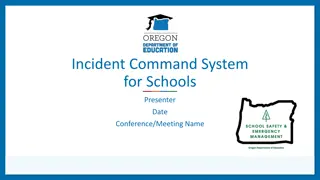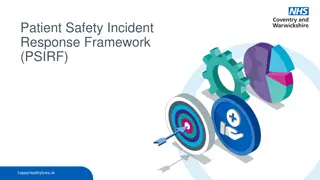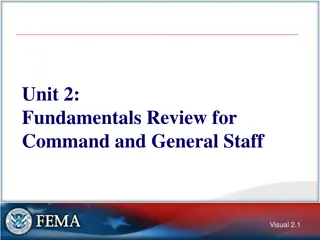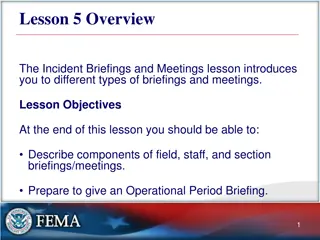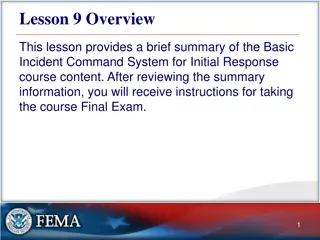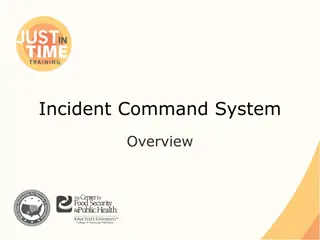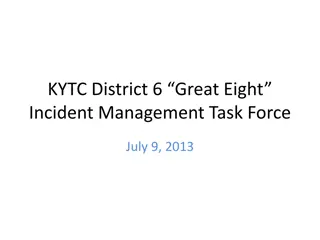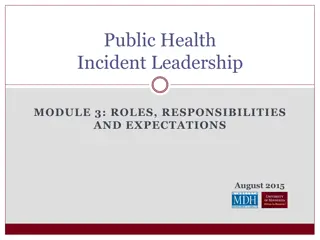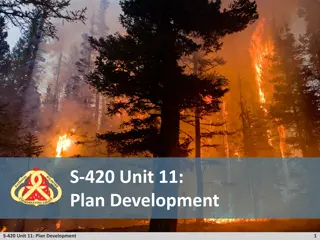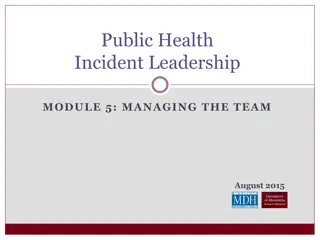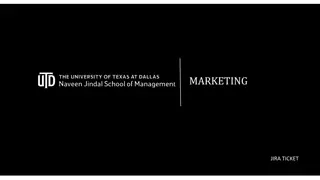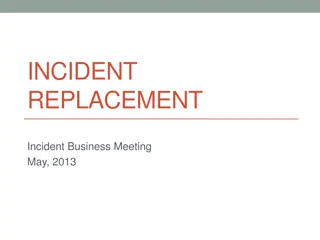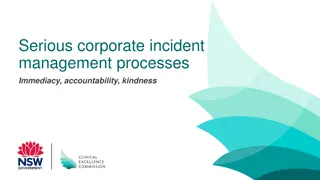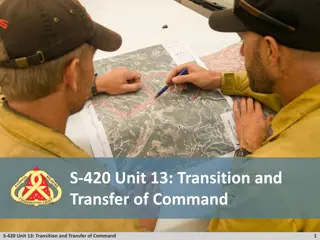Incident Management System Workflow for RWCs using JIRA
Description of the workflow and system processes involved in the Incident Management System for Regional Warnings Centres (RWCs) utilizing JIRA. The system allows RWCs to evaluate issues, raise new tickets, escalate incidents, propose solutions, and track the resolution progress with input from various users and stakeholders such as NFPs and Monitoring Centres.
Download Presentation

Please find below an Image/Link to download the presentation.
The content on the website is provided AS IS for your information and personal use only. It may not be sold, licensed, or shared on other websites without obtaining consent from the author. Download presentation by click this link. If you encounter any issues during the download, it is possible that the publisher has removed the file from their server.
E N D
Presentation Transcript
WIGOS Data Quality Monitoring System (WDQMS) Incident Management System for RWCs using JIRA ECMWF Webinar on WDQMS for RWCs in RA I EAC 2 July 2020
Workflow of the System RWC will evaluate the issue All users can raise new issue/ticket RWC close the ticket if the issue disappeared RWC decide to raise an incident RWC change status and wait for proposed solution In some cases, RWC can escalate an incident, e.g. no response from NFP NFP receive the ticket and acknowledge that NFP proposes the solution NFP provides regular updates NFP informs RWC about the incident rectification RWC validates the NFP proposal and updates the status RWC put a ticket to won t fix if any incident seems can not be resolved RWC can reopen a closed ticket RWC put back a ticket from wo t fix to in progress if a resolve action identified RWC to confirm that incident has been resolved RWC close the ticket if incident has been resolved 4
Users role WDQMS NFPs (Members) Monitoring Centres RWCs Issue new ticket Issue new ticket Issue new ticket Update the ticket status into incident, under investigation, in progress, resolved, won t fix, or escalated Add comments to the ticket, as necessary Propose resolve actions through comments Add comments to the ticket, as necessary Close ticket Reopen a closed ticket
Fields for new issue OPEN Several information must be filled in to create a new issue including: Project*: Incident Management System for RWC Issue type*: issue (by default) Summary*: a brief explanation of issues raised using this format: ddmmyyyy-country-station/location-issue example: 02072020-Burundi-Muyinga-suspicious pressure values If more than one station of a country show the same non-compliance, station/location could be typed e.g. three stations or stations *mandatory fields 7
Fields for new issue cont. Reporter (only appear in RWCs account): by default according to the account logged in Assignee : at the beginning, it will automatically be assigned to RWC, RWC should assign this ticket to Member (NFP) if RWC has decided to raise the ticket as incident Component: RWC being responsible for this station Description: Details concerning the issue Priority: priority level according to the Technical Guidelines for RWC on the WDQMS (Annex 2) OPEN 8
Fields for new issue (cont) OPEN Linked issues: if the issue is related with any previous issues WIGOS ID*: WIGOS Station Identifier (WSI) registered in OSCAR/surface. If more than one station is reported in this ticket, use one of their WSI (details about the other WSIs will go into the Description field) WIGOS issue category: Type of observation: surface or upper air, Category performance: availability, quality or timeliness 9
Incident Process Initiation One of the two options must be performed by RWCs when receiving new ticket according to their evaluation: 1. Convert the ticket into incident . If it is decided to raise an issue into an incident, RWC must assign this incident to specific Member (NFP) 2. Decide no incident for the ticket, the issue has been resolved or has disappeared without further action taken by the RWC CLOSED INCIDENT CLOSED 10
RWC's response to the new ticket If decided to be raised as incident RWC edit critical details of the ticket if needed, and add detailed description can correct/ If decided to raise an incident, ticket must be assigned to relevant NFP/ Member Requesting additional information from reporter as needed If decided as no incident because issue disappeared more 11
Receipt confirmation and action proposal from Members To make the RWC aware that the country has taken over the task of following up the incident, NFP/ Member must acknowledge the incident. RWC will confirm the ticket when receive acknowledgement from NFP Potential comments should be added to the ticket NFP should continuously update the ticket status. On the other hand, RWC regulary request update to NFP If there is no confirmation from NFP, RWC should contact NFP using other media (e.g. email). RWC escalate the incident to a WMO Secretariat, that will bring it a higher level (e.g. PR) if necessary UNDER INVESTIGATION IN PROGRESS ESCALATED 12
Confirm the ticket when receive acknowledgement from NFP RWCs confirms the ticket into under investigation 13
Review and validate action proposal added by Members RWC receives action proposal added by Member 14
Incident Rectification If the incident has been rectified by the country , NFP to inform RWC The RWC will check whether the incident ticket can be closed or has to be kept open due to ongoing non-compliance and underperformance compared to the WDQMS performance targets In the case of ongoing non-compliance, the RWC will ask the NFP to take further actions RESOLVED 15
Wont fix incident WON T FIX it might be found that an incident cannot be rectified because no (immediate) action can be taken In this case, the RWC should put the incident into the log of Won tfix RWC and/or NFP regularly monitor the incident put in Won t fix and whenever it is found that an action can be taken to rectify the incident, RWC bring the ticket back to inprogress . 16
Incident rectification or won t fix incident If an incident cannot be rectified because no (immediate) action can be taken If the incident has been rectified 17
Wont fix incident If it is found that an action can be taken to rectify a won t fix incident 18
Closure of incident ticket CLOSED If the incident has been successfully rectified the incident ticket will be closed 19
Search function (optional) Users can search specific issue using three different ways: 1. Quick search, is the most useful if the search criteria is not complex. 2. Basic search, is more precise than the quick search, but easier to use than the advanced search 3. Advanced search, The advanced search is the most powerful of the three search methods. You can specify criteria that cannot be defined in the other searches (e.g. ORDER BY clause). However, you need to know how to construct structured queries using the Jira Query Language (JQL) to use this feature. 20
Quick search The Search box is located at the top right of your screen, in the Jira header bar. To use quick search, just start typing what you're looking for. Quick search also enables you to perform 'smart' searches with minimal typing. For example, to find all the open bugs in the 'TEST' project, you could simply type 'test open bugs' and quick search would locate them all for you. To ensure that search is in the RWC project, add word RWC as the first word in the search box, e.g. RWC availability . Or 21
Basic Search Choose Issues > Search for issues. If the advanced search is shown instead of the basic search, click Basic (next to the Search button). Enter the criteria for the search Make sure that the incident management system for RWC project is selected from the drop down list in Project. 22
Thank you www.wmo.int/wigos 23