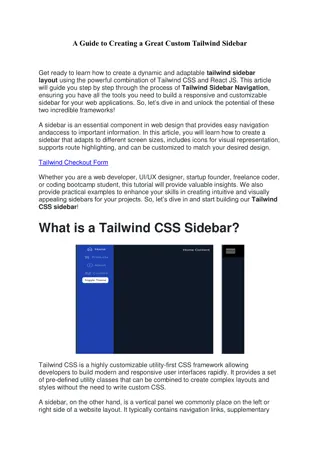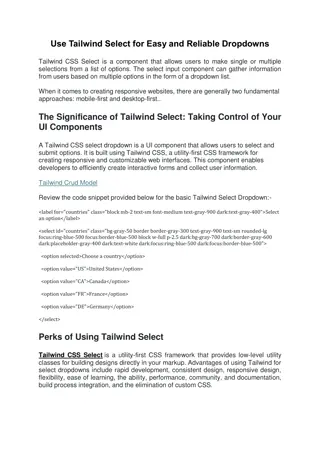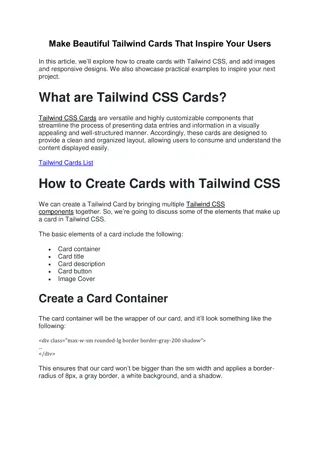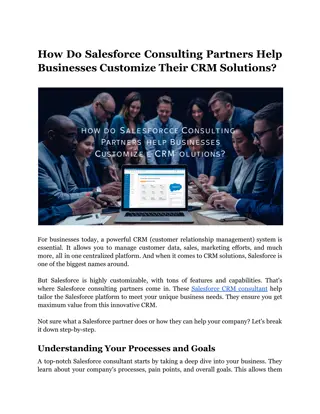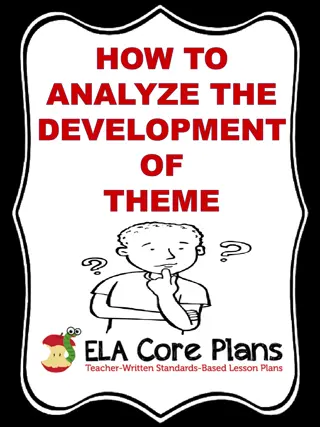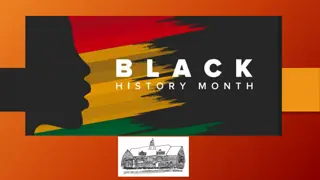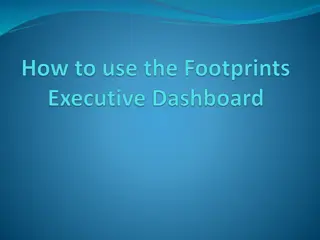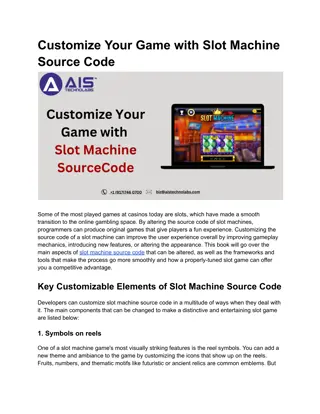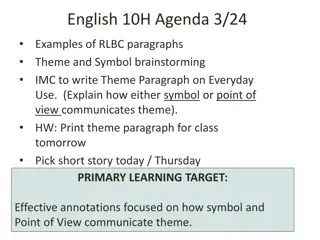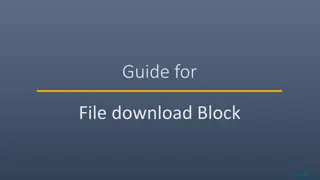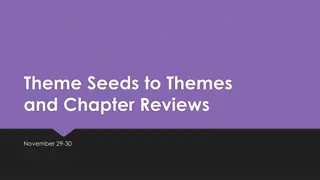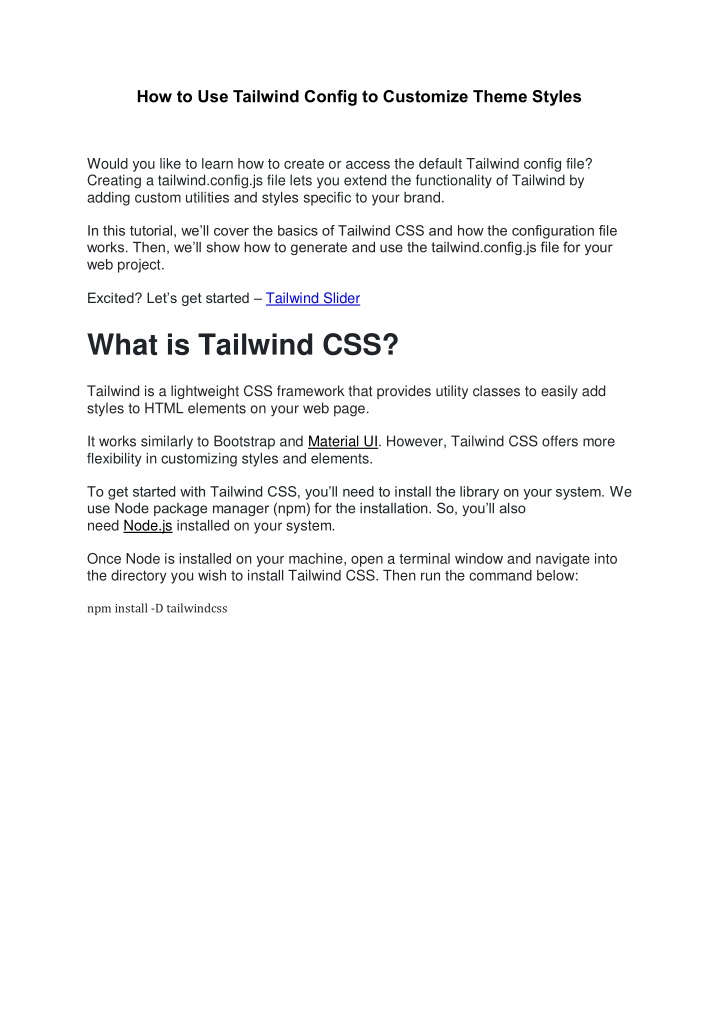
How to Use Tailwind Config to Customize Theme Style1
Would you like to learn how to create or access the default Tailwind config file?
Download Presentation

Please find below an Image/Link to download the presentation.
The content on the website is provided AS IS for your information and personal use only. It may not be sold, licensed, or shared on other websites without obtaining consent from the author. If you encounter any issues during the download, it is possible that the publisher has removed the file from their server.
You are allowed to download the files provided on this website for personal or commercial use, subject to the condition that they are used lawfully. All files are the property of their respective owners.
The content on the website is provided AS IS for your information and personal use only. It may not be sold, licensed, or shared on other websites without obtaining consent from the author.
E N D
Presentation Transcript
How to Use Tailwind Config to Customize Theme Styles Would you like to learn how to create or access the default Tailwind config file? Creating a tailwind.config.js file lets you extend the functionality of Tailwind by adding custom utilities and styles specific to your brand. In this tutorial, we ll cover the basics of Tailwind CSS and how the configuration file works. Then, we ll show how to generate and use the tailwind.config.js file for your web project. Excited? Let s get started Tailwind Slider What is Tailwind CSS? Tailwind is a lightweight CSS framework that provides utility classes to easily add styles to HTML elements on your web page. It works similarly to Bootstrap and Material UI. However, Tailwind CSS offers more flexibility in customizing styles and elements. To get started with Tailwind CSS, you ll need to install the library on your system. We use Node package manager (npm) for the installation. So, you ll also need Node.js installed on your system. Once Node is installed on your machine, open a terminal window and navigate into the directory you wish to install Tailwind CSS. Then run the command below: npm install -D tailwindcss
You should get a success notification once the installation is completed. Before you can start using the utility classes tailwind provides, you ll need to import Tailwind into your CSS file. Note: For a more detailed guide, we suggest reviewing the official Tailwind documentation.