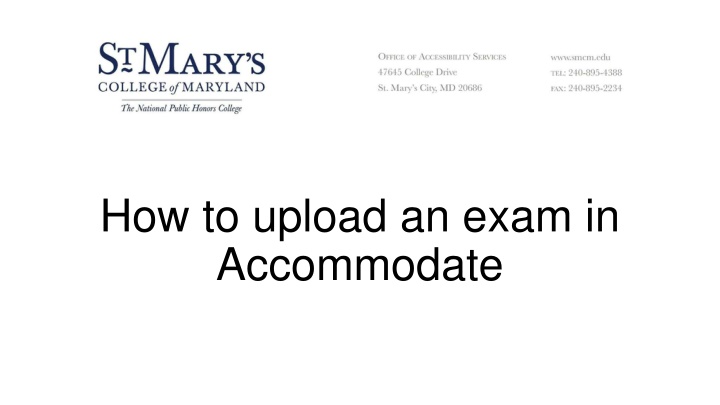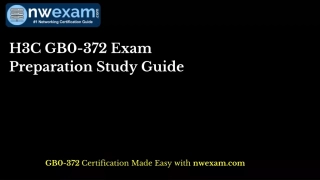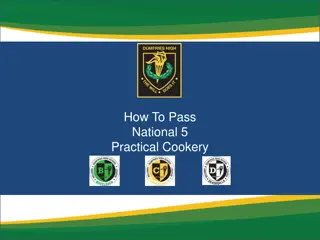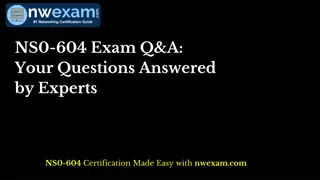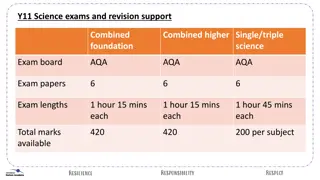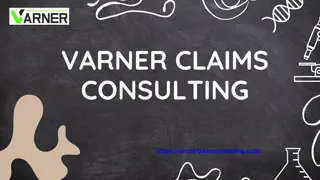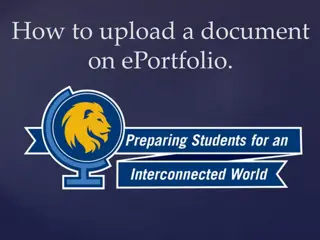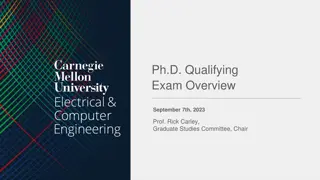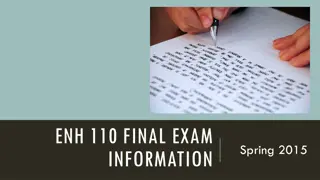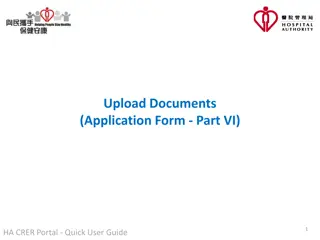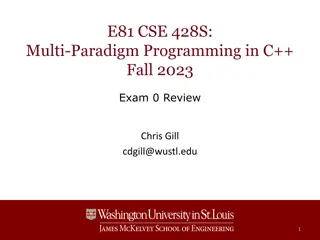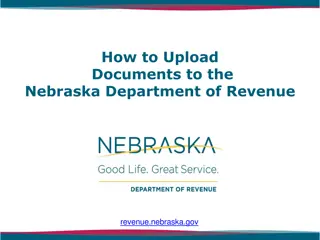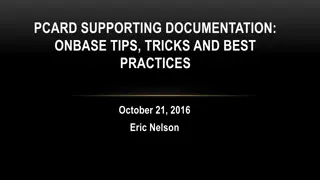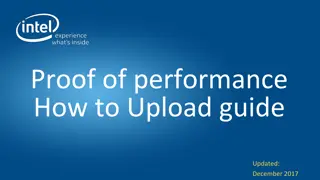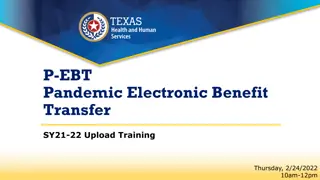How to Upload an Exam in Accommodate
Log into Accommodate under Faculty, click on Courses, find the desired course, and choose between uploading an exam for a student or the entire class. Contact the Office of Accessibility Services if unsure about the exam submission.
Download Presentation

Please find below an Image/Link to download the presentation.
The content on the website is provided AS IS for your information and personal use only. It may not be sold, licensed, or shared on other websites without obtaining consent from the author.If you encounter any issues during the download, it is possible that the publisher has removed the file from their server.
You are allowed to download the files provided on this website for personal or commercial use, subject to the condition that they are used lawfully. All files are the property of their respective owners.
The content on the website is provided AS IS for your information and personal use only. It may not be sold, licensed, or shared on other websites without obtaining consent from the author.
E N D
Presentation Transcript
How to upload an exam in Accommodate
Log into Accommodate under Faculty https://smcm-accommodate.symplicity.com/
On the homepage-click on Courses in the left hand tab
Find the course youre looking to upload an exam for if you have multiple courses
There are two ways to upload an exam once you are in your desired course
Option 1: Testing Requests tab- If a student has submitted a request to test in our office, the request will be under Testing Requests
Click on the students name to upload an exam, directions and additional details
If youre unsure if an exam submission went through contact us! Office of Accessibility Services Glendening Hall 230 adasupport@smcm.edu (240) 895-4388