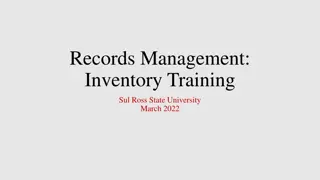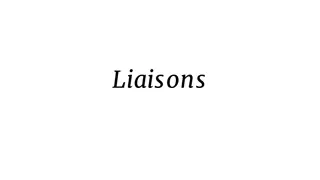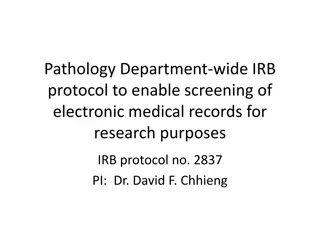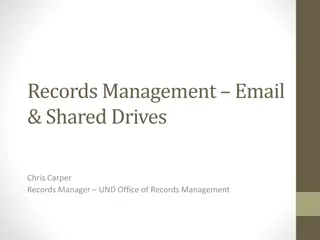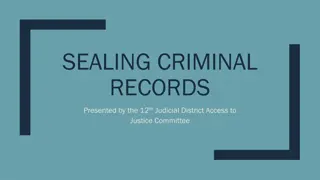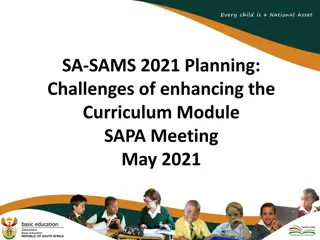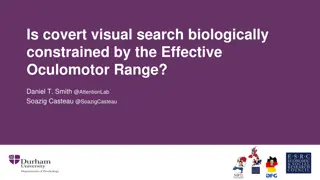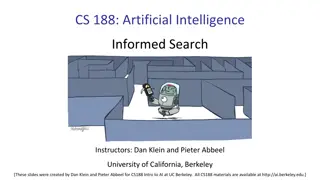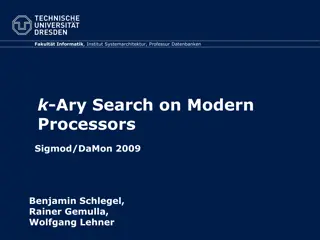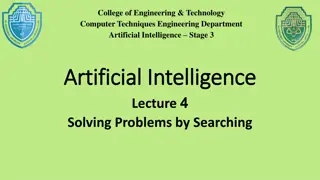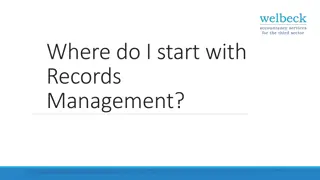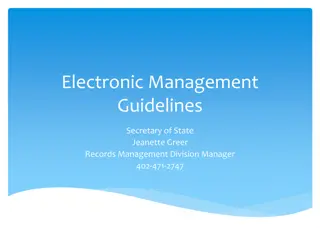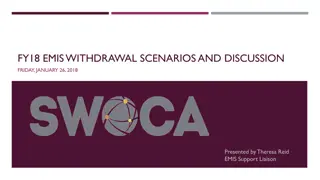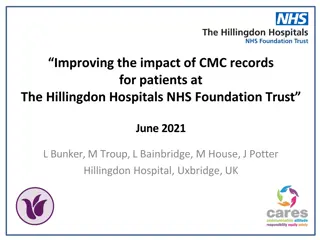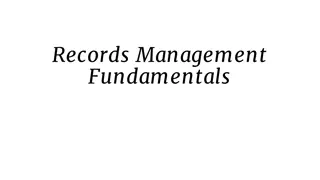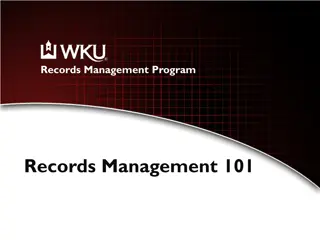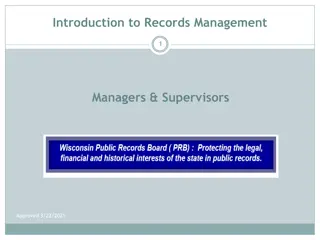How to Search Medical Records in EMIS for StatinWISE Study
Learn how to efficiently search, import, and manage medical records in EMIS for the StatinWISE study, including patient identification instructions, folder organization, and exporting results to Excel for patient screening.
Download Presentation

Please find below an Image/Link to download the presentation.
The content on the website is provided AS IS for your information and personal use only. It may not be sold, licensed, or shared on other websites without obtaining consent from the author.If you encounter any issues during the download, it is possible that the publisher has removed the file from their server.
You are allowed to download the files provided on this website for personal or commercial use, subject to the condition that they are used lawfully. All files are the property of their respective owners.
The content on the website is provided AS IS for your information and personal use only. It may not be sold, licensed, or shared on other websites without obtaining consent from the author.
E N D
Presentation Transcript
HOW TO SEARCH MEDICAL RECORDS IN EMIS? Trial protocol code: ISRCTN30952488 Version 2, 19 Oct 2017
StatinWISE StatinWISE Patient Identification Patient Identification using using EMIS EMIS Specific instructions on conducting the EMIS search are in Folder 1, Section 6 Data Handling of the ISF A word copy and the zip file will also be emailed to your site for ease of use Patient searches should be repeated every 1-2 months To exclude the results from previous searches: new searches should either include a list of NHS numbers from previous searches or modify the duration that statins were last prescribed to match when the last search was performed
Statinwise Patient Statinwise Patient Identification using using EMIS Identification EMIS Importing the EMIS searches Saving the search files to the desktop 1. Right click the attached ZIP folder called StatinWISE Searches and click save as to save the folder to your PC. Locate the zipped folder that you have just saved, right click the folder and in the drop down menu that appears select Extract all . Follow this process until you have an unzipped folder called StatinWISE Searches Creating Folders in Emis 1. In Emis, go to the Population Reporting feature and enter the folder that your research searches are normally stored in. 2. On the Emis ribbon at the top of the page, select the green icon labelled Add . In the drop down menu select folder and type Statinwise . You will now be in the Statinwise folder. 3. Within this new emis folder, create 2 sub-folders called: StatinWISE- CK & ALT Required and StatinWISE- CK & ALT NOT Required .
Statinwise Statinwise- - Patient Identification Patient Identification using using EMIS EMIS Importing & Running the Emis search and Exporting the Result to Excel For Patients that Require CK or ALT Tests 1. In Emis, enter the folder called StatinWISE- CK & ALT Required . 2. On the Emis ribbon at the top of the page, select the Import icon. In the pop-up box that appears, click the button with the triple dots (at the end of the Enquiry Document field) and locate the file named StatinWISE- Potentially Eligible Patients- CK & ALT Required.xml (This is in the folder that you extracted earlier). 3. Click open and then click ok in the pop-up box. The Statinwise search should import into Emis. 4. Right click the report (grid icon) named StatinWISE- Potentially Eligible Patients- CK & ALT Required . In the menu that appears, click Run , then click Yes and wait for the procedure to complete. 5. You will now have numbers of patients that are potentially eligible for the study but requires blood tests (plus the numbers that are excluded). 6. Right click on the report that has just run and select view results . 7. Select the icon on the ribbon at the top of the emis window for Export . 8. In the pop up box that appears, select the options for excel and exclude report header and save the excel file to your PC. 9. The GP can use the excel file to aid in screening the list of potentially eligible patients.
Statinwise Statinwise- - Patient Identification Patient Identification using using EMIS EMIS 10. In emis, now enter the folder called StatinWISE- CK & ALT NOT Required . 11. On the Emis ribbon at the top of the page, select the Import icon. In the pop-up box that appears, click the button with the triple dots (at the end of the Enquiry Document field) and locate the file named StatinWISE- Potentially Eligible Patients- CK & ALT NOT Required.xml (This is in the folder that you extracted earlier). 12. Click open and then click ok in the pop-up box. The Statinwise search should import into Emis. 13. Right click the report (grid icon) named StatinWISE- Potentially Eligible Patients- CK & ALT NOT Required . In the menu that appears, click Run , then click Yes and wait for the procedure to complete. 14. You will now have numbers of patients that are potentially eligible for the study (plus the numbers that are excluded). 15. Right click on the report that has just run and select view results . 16. Select the icon on the ribbon at the top of the emis window for Export . 17. In the pop up box that appears, select the options for excel and exclude report header and save the excel file to your PC. 18. The GP can use the excel file to aid in screening the list of potentially eligible patients.
CONTACT US London School of Hygiene & Tropical Medicine Room 180, Keppel Street, London WC1E 7HT Tel +44(0)20 7299 4684 Fax +44(0)20 7299 4663 Email: statinwise@Lshtm.ac.uk