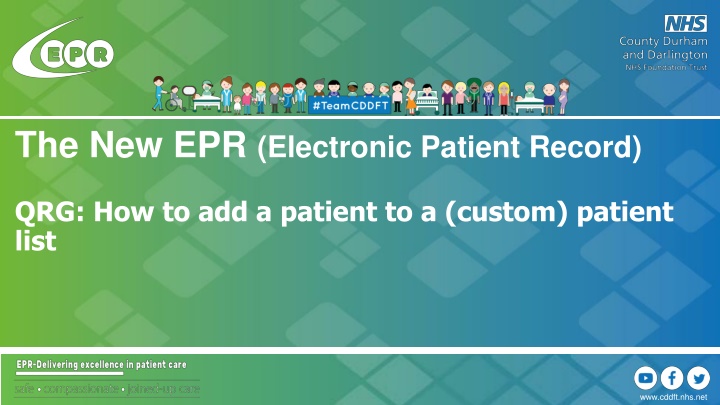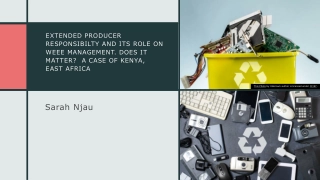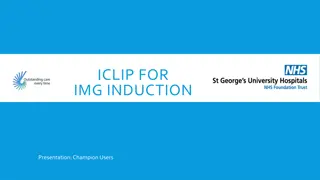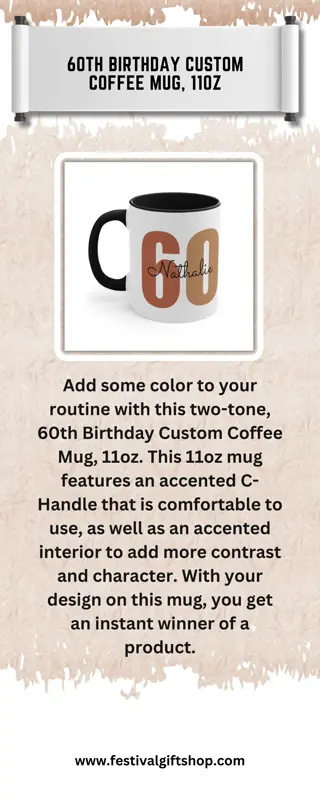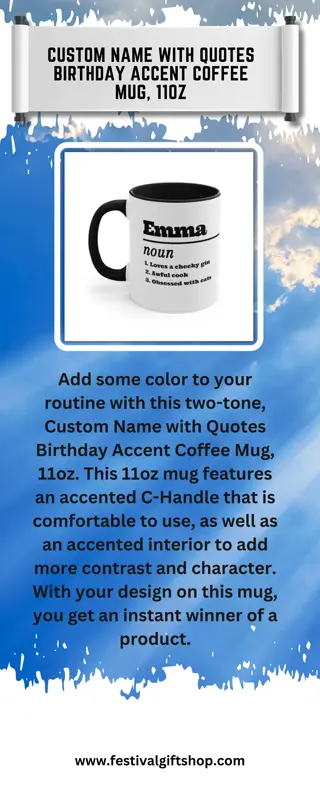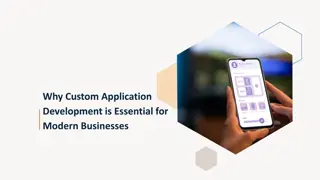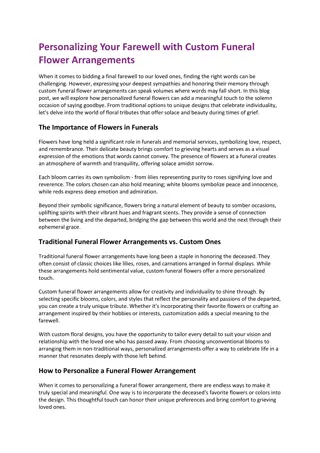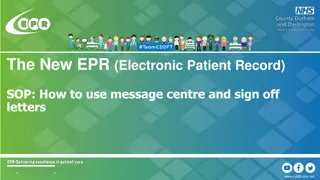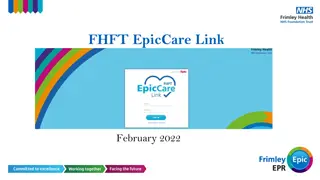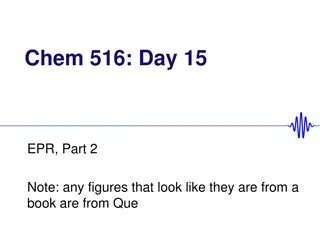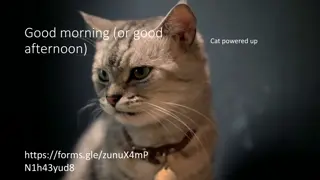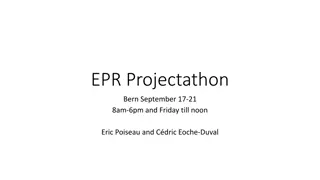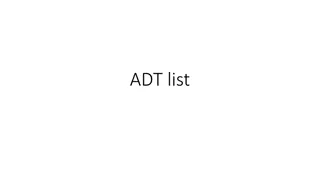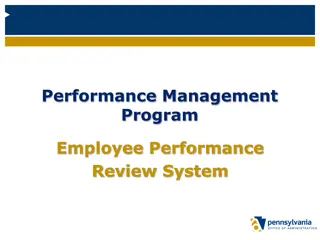How to Add a Patient to a Custom Patient List in The New EPR
Learn step-by-step instructions on adding a patient to a custom patient list in The New EPR (Electronic Patient Record) system. Follow the detailed guide to efficiently manage patient data and create customized lists for easy access. Enhance your workflow with this quick reference guide.
Download Presentation

Please find below an Image/Link to download the presentation.
The content on the website is provided AS IS for your information and personal use only. It may not be sold, licensed, or shared on other websites without obtaining consent from the author.If you encounter any issues during the download, it is possible that the publisher has removed the file from their server.
You are allowed to download the files provided on this website for personal or commercial use, subject to the condition that they are used lawfully. All files are the property of their respective owners.
The content on the website is provided AS IS for your information and personal use only. It may not be sold, licensed, or shared on other websites without obtaining consent from the author.
E N D
Presentation Transcript
The New EPR (Electronic Patient Record) QRG: How to add a patient to a (custom) patient list www.cddft.nhs.net
EPR QRG Adding a patient a custom list Why? You can add patients who meet your criteria to a patient list
EPR QRG Adding a patient a custom list First step In a Patient record Find the menu tab marked Patient Select (click)
EPR QRG Adding a patient a custom list Second step In the Drop Down menu Find the Label Add Patient to a Patient List Select
EPR QRG Adding a patient a custom list Third step You will now see a submenu with the names of your custom lists
EPR QRG Adding a patient a custom list Fourth step Select the list you wish to add the patient to
EPR QRG Adding a patient a custom list Fifth step You will now see the Patient added to you patient list
EPR QRG Adding a patient a custom list To remove Right click over the selected patient In the dialogue box click on Remove Patient from List
The New EPR How it Works Quick Reference Guide Adding a patient to a custom list