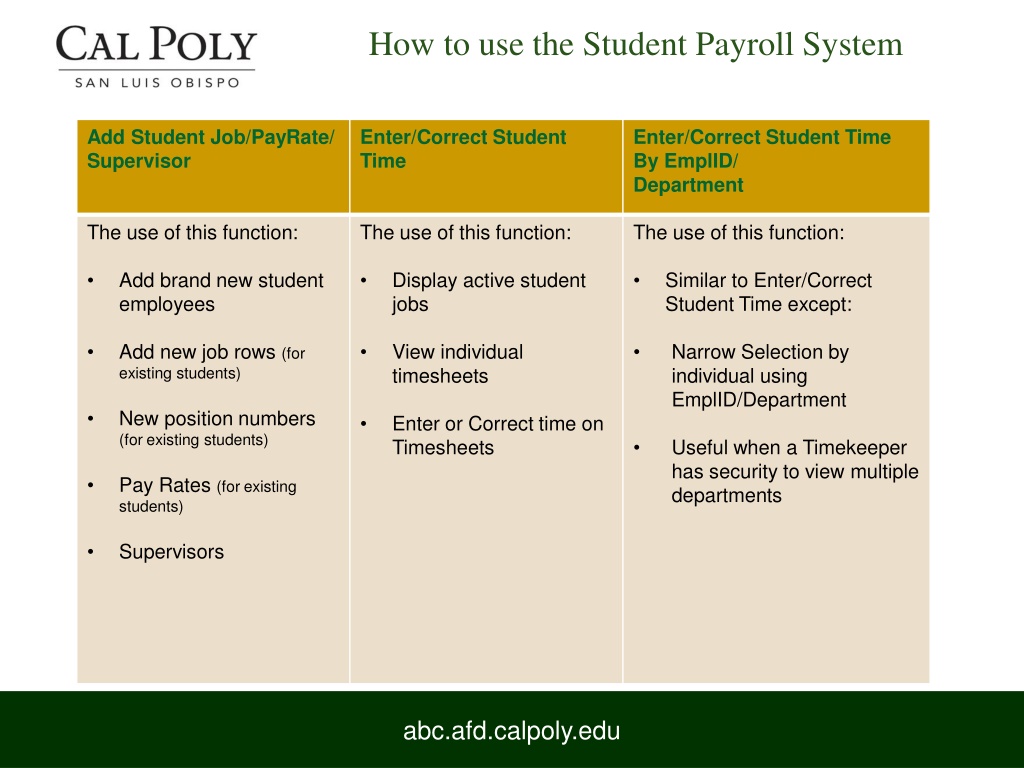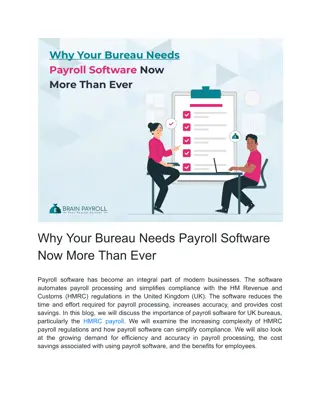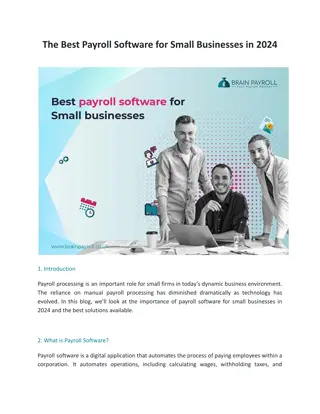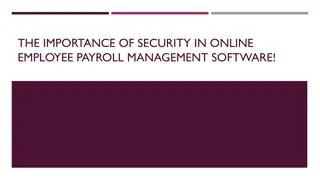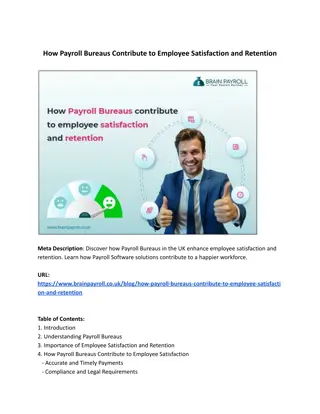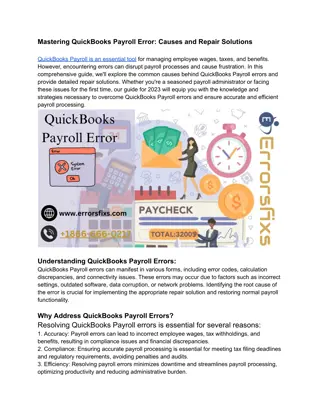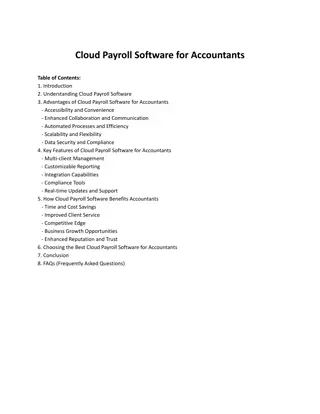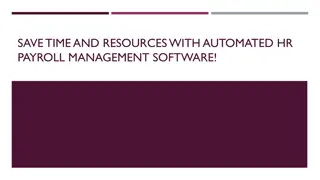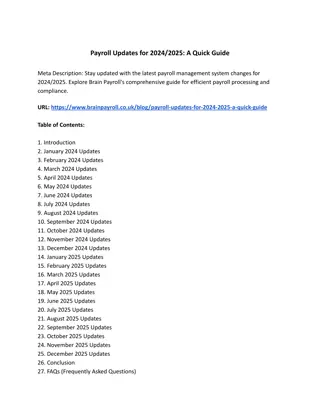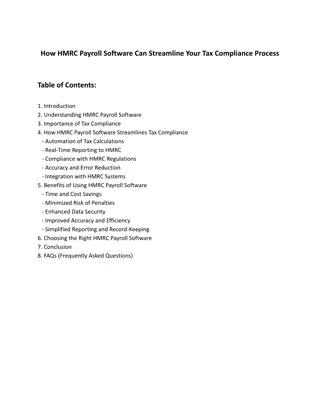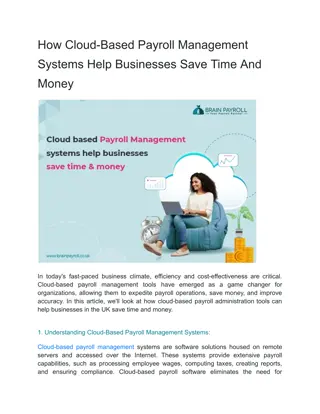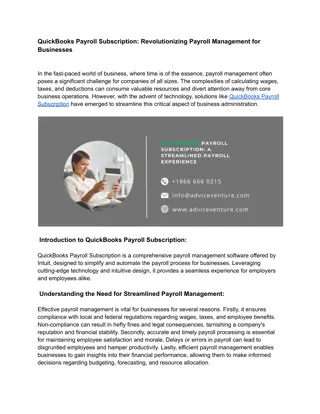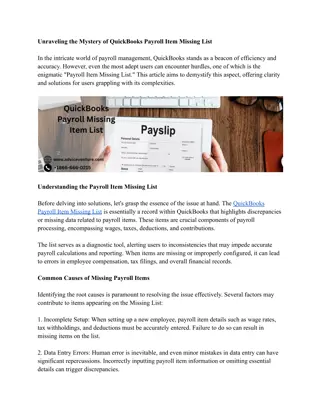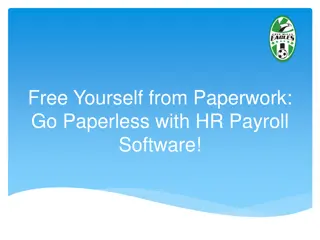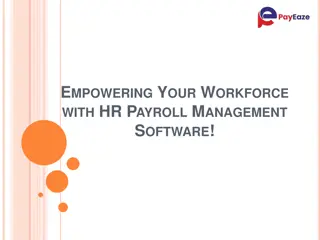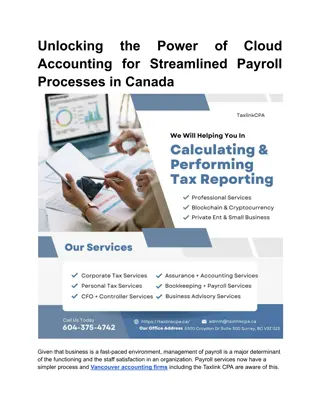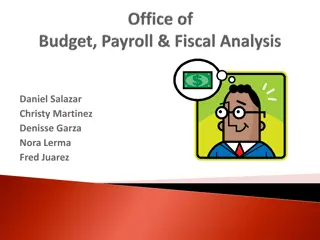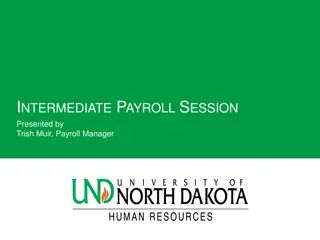Guide to Using Student Payroll System Effectively
Simplify the process of managing student payroll with step-by-step instructions on adding student jobs, setting pay rates, assigning supervisors, approving time entries, and reactivating student jobs. Learn how to avoid common errors and streamline the payroll process efficiently.
Download Presentation

Please find below an Image/Link to download the presentation.
The content on the website is provided AS IS for your information and personal use only. It may not be sold, licensed, or shared on other websites without obtaining consent from the author. Download presentation by click this link. If you encounter any issues during the download, it is possible that the publisher has removed the file from their server.
E N D
Presentation Transcript
How to use the Student Payroll System Add Student Job/PayRate/ Supervisor Enter/Correct Student Time Enter/Correct Student Time By EmplID/ Department The use of this function: The use of this function: The use of this function: Add brand new student employees Display active student jobs Similar to Enter/Correct Student Time except: Add new job rows (for existing students) View individual timesheets Narrow Selection by individual using EmplID/Department New position numbers (for existing students) Enter or Correct time on Timesheets Useful when a Timekeeper has security to view multiple departments Pay Rates (for existing students) Supervisors abc.afd.calpoly.edu
How do I use the Student Payroll System? Approve Student Time Approve Student Time By EmplID/Department Reactivate Student Job Displays all student timesheets for your department that have hours entered for the current pay period Same functionality as Approve Student Time, except you can narrow your selection by EmplID/Department ID number View all student jobs in your department that have been inactivated within the last three years Reactivate student jobs from this screen if all information is updated Timesheets will appear here for approval even if the student job was inactivated This is good for Timekeepers that have security to multiple departments You may not reactivate a student job if the rate is below minimum wage or the student is no longer eligible to work Approve time entered during the approval period to avoid Late Timesheets abc.afd.calpoly.edu
Add Student Job/Pay Rate/Supervisor Use this screen to add a new student or new job row for a current student employee. Use this screen to change rate or supervisor abc.afd.calpoly.edu
Add Student Job/Pay Rate/Supervisor Timekeepers may receive error messages for a variety of reasons. These may include, but not limited to: Incorrect/partial Employee ID number Use full Employee ID number including the leading zeroes Students should provide their Employee ID number upon hire Employee ID number is required on the Student Employment Request Form (SERF) Entering an invalid position number Select one from the drop down or enter it manually. Make sure the position number is eight numbers. If you don t know the position number contact the budget analyst for your department or division 1. 2. 3. 1. 2. abc.afd.calpoly.edu
Add Student Job/Pay Rate/Supervisor Entering a pay rate outside of the current pay range for student assistant job classification You can find the current pay range for student assistant employees on the Student Employment Request Form or the Student Handbook on the Payroll website Entering the supervisor name without the proper format Enter name with no spaces as below Student is enrolled in insufficient number of units Qualifying units = Undergraduate: 6 units or more Graduate: 4 units or more The academic program needs to be matriculated degree seeking abc.afd.calpoly.edu
Add Student Job/Pay Rate/Supervisor Enter the information then click the SAVE button. Upon saving, you will receive one of the following messages; If you receive this message the student must go to the Payroll office to complete a new student employee intake before commencing work. It is required that all employees have an I-9 on file no later than the first day of employment for pay. The student must bring: Student Employee Request form (SERF), documents to satisfy Federal I-9 requirements and original Social security card to the Payroll Office abc.afd.calpoly.edu
Add Student Job/Pay Rate/Supervisor If you receive this message; The student has been hired previously and does not need to complete an intake in the Payroll office. No additional paperwork is required abc.afd.calpoly.edu
Enter/Correct Student Time This screen will display all active student job rows a timekeeper has security to view To access the students Timesheet select the GO button next to the job row abc.afd.calpoly.edu
Enter/Correct Student Time This page may be printed for approval purposes within the department The printed online timesheet is never submitted to the Payroll office Approvals for pay are sent to the Payroll office electronically via the Student Payroll System abc.afd.calpoly.edu
Enter/Correct Student Time To enter or correct time for a specific day click the desired date Timekeepers may view, enter or correct a student employee s time through the Student Time Entry page abc.afd.calpoly.edu
Enter/Correct Student Time To inactivate a student job row click the X button Student job rows should be inactivated when student is no longer working for the department. This should be reviewed each month and action taken if need be. Students job rows can be inactivated from both the Enter/Correct Student Time and Enter/Correct Student time by EmplID/Department screens Inactivating a job will NOT erase hours entered for the current pay period Job rows with hours entered will appear on the Approve Student Time screen even if it has been inactivated abc.afd.calpoly.edu
Enter/Correct Student Time To add a new student job row for an existing active student employee click the plus (+) button This will take you to the Add Student Job/Pay Rate/Supervisor screen The Supervisor and position number will auto populate Rate of pay and Employee ID needs to be entered abc.afd.calpoly.edu
Approve Student Time This screen is were you can view all student positions, active and inactive, that have hours entered for the current pay period The Timekeeper will submit the online approval for pay during the designated approval period The dates are listed on this screen for approve/correct time. The approval dates are posted on the student assistant pay calendar on the payroll website:https://afd.calpoly.edu/payroll/student/pay-dates abc.afd.calpoly.edu
Approve Student Time To approve a timesheet check the box under Approved section and click Save I recommend that you exit the approval screen and re-enter the screen to make sure the approval saved It is recommended that a Timekeepers make a print screen of saved approvals for their records After the pay period has closed the information is no longer available in the Student Payroll System abc.afd.calpoly.edu
Approve Student Time Approved timesheets can t be edited. To edit an approved timesheet, un-approve the timesheet and save. Approvals may be done on both Approve Student Time and Approve Student Time by EmplID/Department screens All Timekeepers are required to have a back up for approving student payroll in case of absence of the primary student timekeeper Timekeepers will be reminded of the approval period the morning of the first approval day via email notification Students who are not approved before the close of the approval period will need to submit a late student timesheet to be paid. abc.afd.calpoly.edu
Reactivate Student Job Timekeepers can view their inactive student positions for approximately the last three years Can reactivate a student job row if the information has not changed for the student, unless the rate of pay is below the current minimum wage abc.afd.calpoly.edu
Reactivate Student Job Timekeepers can view their inactive student positions for approximately the last three years Can reactivate a student job row if the information has not changed for the student, unless the rate of pay is below the current minimum wage abc.afd.calpoly.edu