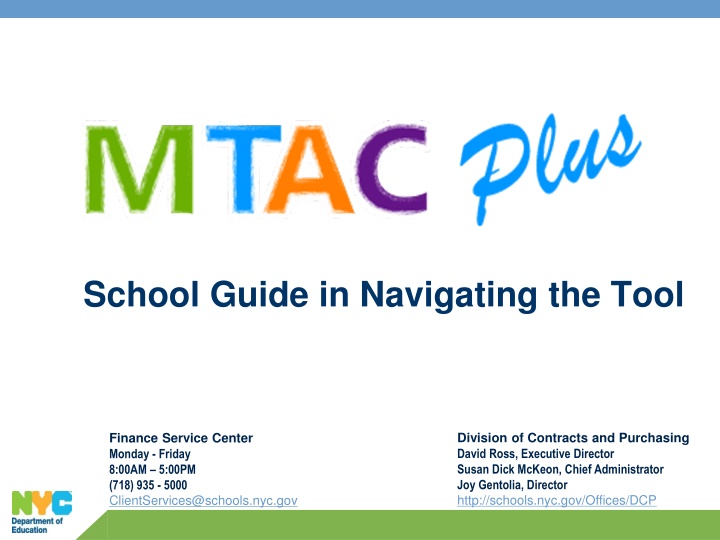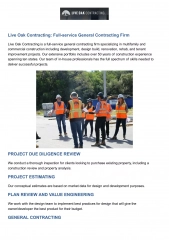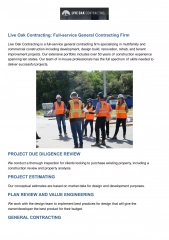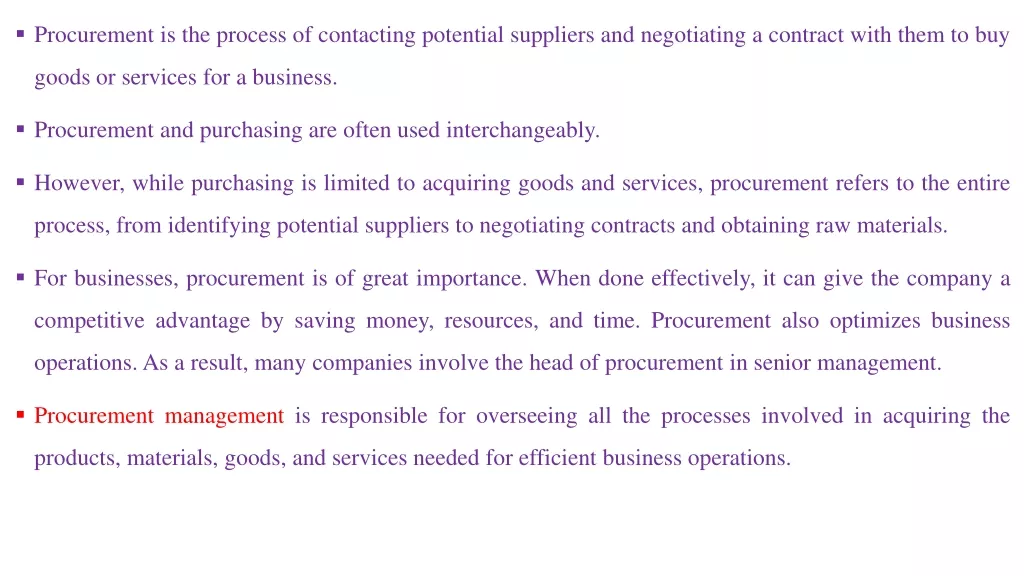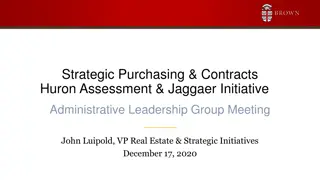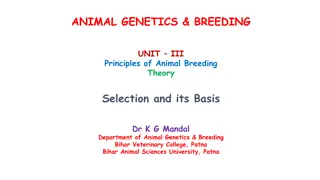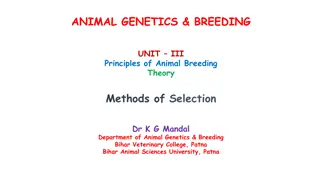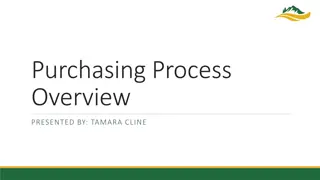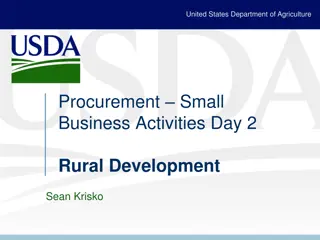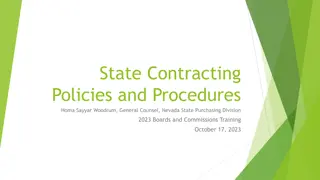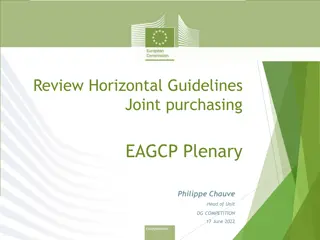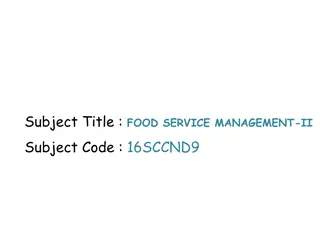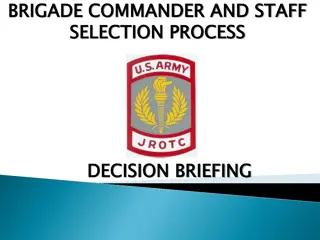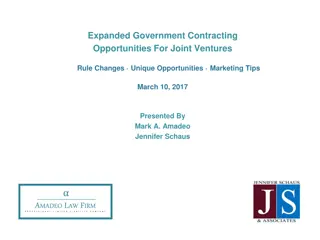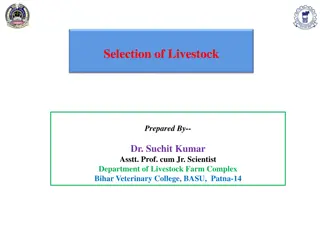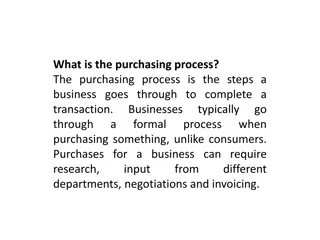Guide to Understanding and Navigating MTAC Selection Process in School Contracting and Purchasing
This comprehensive guide provides insights into the MTAC selection process, advantages, purposes, and statistics in the Division of Contracts and Purchasing for schools. It explains the purpose of MTACs, advantages of using MTAC contracts, MTAC selection process, and the various services covered by MTAC contracts. Additionally, it outlines the minimum vendor response requirements based on spending levels for MTAC task requests. For a detailed understanding of MTACs in school procurement, this guide serves as a valuable resource.
Download Presentation

Please find below an Image/Link to download the presentation.
The content on the website is provided AS IS for your information and personal use only. It may not be sold, licensed, or shared on other websites without obtaining consent from the author.If you encounter any issues during the download, it is possible that the publisher has removed the file from their server.
You are allowed to download the files provided on this website for personal or commercial use, subject to the condition that they are used lawfully. All files are the property of their respective owners.
The content on the website is provided AS IS for your information and personal use only. It may not be sold, licensed, or shared on other websites without obtaining consent from the author.
E N D
Presentation Transcript
School Guide in Navigating the Tool Division of Contracts and Purchasing David Ross, Executive Director Susan Dick McKeon, Chief Administrator Joy Gentolia, Director http://schools.nyc.gov/Offices/DCP Finance Service Center Monday - Friday 8:00AM 5:00PM (718) 935 - 5000 ClientServices@schools.nyc.gov
OVERVIEW Purpose MTACs Have Distinct Advantages MTAC Selection Process MTAC Thresholds Using the MTAC Selection Tool MTAC Plus School Guide 2
Purpose Used to procure services when there is high demand for a type of service (such as professional development in a specific field) and when we want to offer a choice among multiple providers of the service. Contracts are awarded to every provider who meets the requirements of the solicitation. 3
MTACs Have Distinct Advantages Why use MTAC contracts? - Listed vendors have been screened/prequalified. - There are many vendors to choose from. - Listed vendors have DOE contracts, so there s quick access to services. - Used appropriately, they meet our legal requirements for competition to assure best value. 4
MTAC No. of contracts: 535 MTAC Solicitations: 23 Annual Spend: About $106 million Direct Student Services: College/Post-Secondary Planning Science & STEM Arts Education Services Social Studies Leadership Development & Civic Engagement Individual & Group Counseling Mentoring Recreation & Sports Bullying Prevention Violence Prevention/Student Safety School Attendance Improvement Academic Skills Enhancement Family Literacy Substance Abuse & Intervention Thematic Projects Expanded Learning Time Career & Technical Education Services Professional Development Services: Special Education Science & STEM Math Social Studies Arts English Language Learners School Leaders & Teachers System-wide program evaluation services Instructional Technology Services to promote safe and supportive schools 5
MTAC Selection Process Services under $25K require no competition. Services over $25K require some level of review/competition. The level of spending drives the numbers of proposals and committee members required. For each MTAC task request, a minimum number of vendors is required to respond. If the minimum number of responses is not received, the system will re-release to additional vendors. 6
MTAC Thresholds Required # of Proposals (Minimum) Committee Members (Minimum) Vendor(s) (Minimum) MTAC Threshold $0 - $25,000 N/A N/A N/A 3 >$ 25,000 - $100,000 2 1 (School selects 1 -- MTAC system selects 2) 5 >$100,000 - $250,000 3 3 (School selects 1 -- MTAC system selects 4) > $250,000 All 1 3 7
Using the MTAC Selection Tool Scope of service should have adequate information for vendors to offer a clear and complete response: Objective o Identify needs that are specific to your school and its population. o Tell where the school is located. Deliverables include grade level, # of students/teachers involved and other information that will assist vendors to submit a competitive response. Work tasks/Timeline Include any specific tasks that are required and include day/frequency/duration of the services. Never refer to a specific vendor or vendor s program. Negotiate with vendors to offer competitive pricing. Suggested discount off contract price. 8
Using the MTAC Selection Tool (cont.) Evaluation Committee # of Members based on the procurement threshold. Members are not permitted to report to or supervise another committee member. Select individuals that are familiar with the services needed. 9
MTAC Plus Tool (School Step by Step Guide) 10
You can access the MTAC Plus via https://dfoapps.nycenet.edu/mtacplus/login.aspx. By clicking on What s MTAC a description will be displayed. 11
When you log in, you will be taken to your Landing Page. As the initiator/user, you will have the option to review or edit all existing task request(s) created under your User ID. 13
Click on the Create MTAC to develop a new task request. 14
It will take you to the search page. The user will have the option to search via drop down on Service Description and Component or by entering text in the Search By field. 15
Heres a sample of the drop down menu if you search by Service Description, lets select ELL PD. 16
In selecting ELL PD from the Service Description field, it will prompt you to select from the Component drop down menu specific for ELL PD. 17
Lets proceed to select the Component available for ELL PD, Professional Development . 18
Click Search to get the list of eligible vendors for ELL PD. 19
Upon clicking Search, the list of eligible vendors will be populated. 20
Tool tips are available where you see underlined items. This screen gives you the tool tip for Service Description . 21
This screen gives you the tool tip for Component Description. 22
This screen gives you the tool tip for Vendor Number, which gives you the vendor contact information. 23
This screen gives you the tool tip for the Vendors Abstract. 24
Here, the initiator can compare vendor prices by clicking Compare Vendor Prices button. 25
This is what you will get when you click on Compare Vendor Prices. 26
You can collapse all or collapse/expand each individual vendor price file. 27
You can also click on Save as PDF if you want to print all the price forms for all the vendors per component chosen. 28
Now that we have viewed/compared vendor prices, we can proceed with our task request by clicking on the Select button. 31
You will be asked if you want to view the webinar. If you opt for Yes, it will take you to the webinar site. 32
We can now create the scope for the task request by completing the required fields. You can click on if you wish to obtain further information on the specific area as shown in here. 35
Task request page will be populated as one page from scope to selecting proposers and evaluation committee. We will discuss each section separately in the following slides. 38
Lets complete our scope information. Lets begin with the Objective field followed by the School location code. 39
The calendar tool is available for all date selection: Release Date, Proposal Due Date , and Estimated Start Date . 40
To complete our scope information, fill out the following fields Deliverable, Work Tasks and Timeline . 41
The next section is Select Proposers. The procurement threshold dictates the required minimum # of proposers. We will enter $50,000 for our example here which requires a minimum of 3 vendors. The system will automatically select 2 from the list and the school will have the option to select their required minimum number of 1 vendor or more from the list. School can also opt to select all proposers by clicking on Select All Proposers . 42
Click on the box per column Initiator Selected for your remaining proposer(s). We have selected Benchmark. 43
Now we can establish the weights for each criteria as shown in here. Our sample provides a 25% weight for each criteria. Please note that the price must be 25% or higher. The weights must total 100%. 44
Lets proceed with selecting the evaluation committee. The procurement threshold dictates the required minimum # of evaluators. Since our procurement amount is $50,000, the minimum is 1 evaluator. Enter the email address and click on Add Committee Member button. 45
It is highly recommended that you save prior to release to ensure that all information you have entered is correct and complete. While on saved mode, you can revise your scope or any other information. 46
Once you click on Save, a confirmation message will appear. 47
You may cancel your task request provided you have not yet released it. 48
Click on Release to send your task request to the selected proposers. Please note that if there are fields not completed or incorrect entries, an error message will appear as a reminder for the initiator to correct and complete. 49
When you click on Release, the one page completed task request will be populated. A confirmation that it has been successfully released will be displayed on top of the page. 50