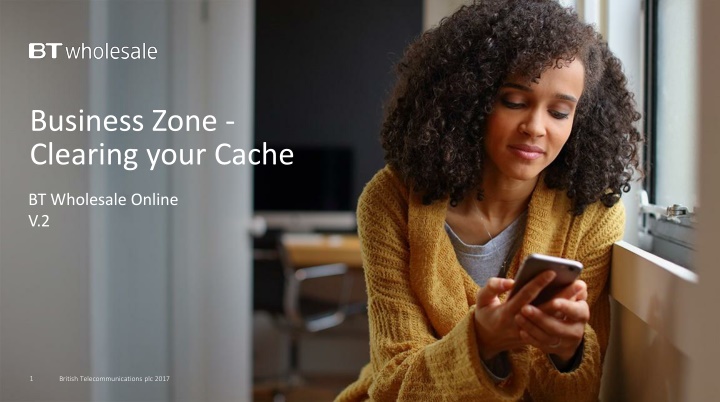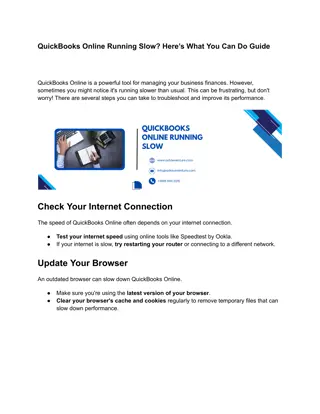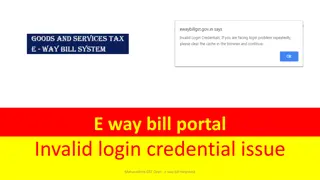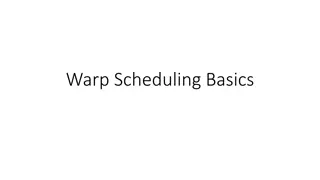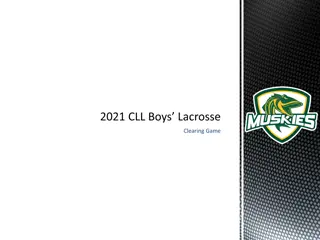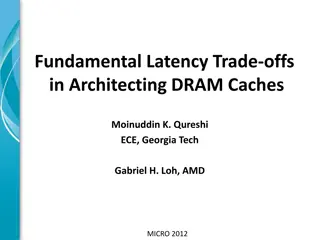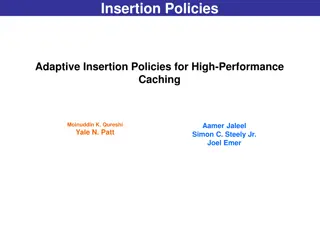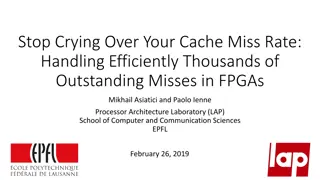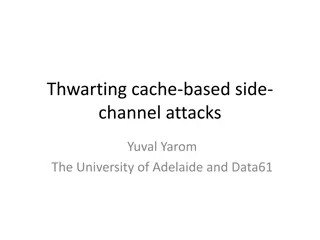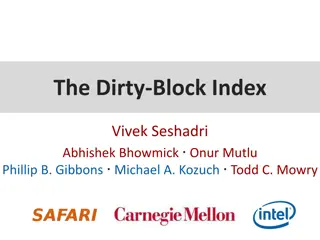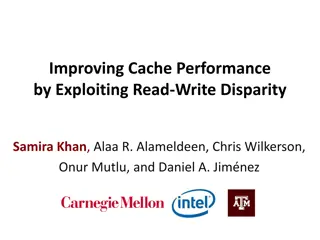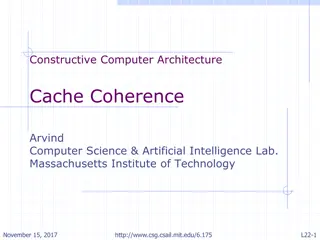Guide to Clearing Browser Cache for Better Online Experience
Learn how to clear cache on Internet Explorer, Firefox, and Chrome to avoid distorted data and inaccurate information during a weekend release. Follow simple steps provided for each browser to ensure smooth browsing experience on BT Wholesale Online. Access the user guide via My BT Wholesale.
Uploaded on Sep 21, 2024 | 1 Views
Download Presentation

Please find below an Image/Link to download the presentation.
The content on the website is provided AS IS for your information and personal use only. It may not be sold, licensed, or shared on other websites without obtaining consent from the author.If you encounter any issues during the download, it is possible that the publisher has removed the file from their server.
You are allowed to download the files provided on this website for personal or commercial use, subject to the condition that they are used lawfully. All files are the property of their respective owners.
The content on the website is provided AS IS for your information and personal use only. It may not be sold, licensed, or shared on other websites without obtaining consent from the author.
E N D
Presentation Transcript
Business Zone - Clearing your Cache BT Wholesale Online V.2 1 British Telecommunications plc 2017
Contents: p4- Introduction p5- How to clear cache on Internet Explorer p6- How to clear cache on FireFox p7- How to clear cache on Chrome 2 British Telecommunications plc 2017
Version Control Date Change Slide Version 16/01/17 Clearing your Cache User Guide Creation All 1 23/04/18 Updated Internet Explorer instructions 5 2 3 British Telecommunications plc 2017
Introduction Why is this an issue? During a weekend release, you may experience distorted data due to browser cache issues. Some of these issues may prevent you from ordering or tracking faults/orders and you may come across inaccurate information. To assist you in resolving these issues, we have created an easy guide on how to clear your cache for the top 3 browsers used. You may access the guide via My BT Wholesale 4 British Telecommunications plc 2017
How to clear cache on Internet Explorer 1. Select the Tools button on the top right corner of your screen: 1 3 2. When the window open select Internet options 2 3. A new window will open to the left of the screen. When this opens, under the General tab and the Browsing history section, make sure that Deletebrowsing history on exit is ticked as shown. You can now click on Delete 4 4. A new window will open. Make sure that all sections are ticked except Password as shown. Click on Delete You should now be able to view any new releases clearly. 5 British Telecommunications plc 2017
How to clear cache on Firefox 1. Click the Menu button 2. Choose Options 3. Select the Privacy and Security panel 4. In the Cached Web Content section, click Clear Now 5. Close the about:preferences page. Any changes you've made will automatically be saved. 6 British Telecommunications plc 2017
How to clear cache on Chrome 1. On your browser toolbar, click on More > Tools > Clear Browsing Data 2. Click the check boxes for Cookies and other site data and Cached images and files 1 3. Use the menu at the top to select the amount of data that you want to delete. Choose beginning of time to delete everything. 4. Click Clear browsing data 3 2 4 7 British Telecommunications plc 2017