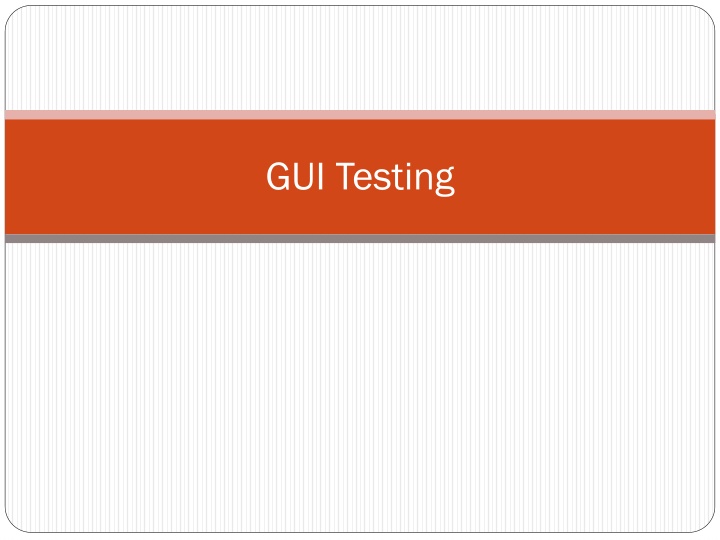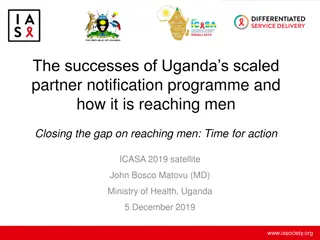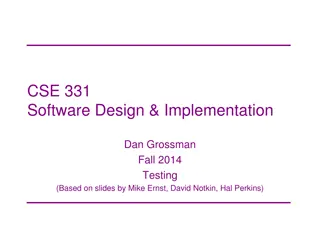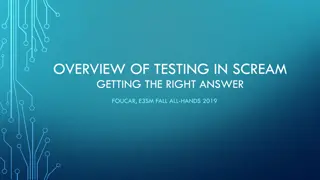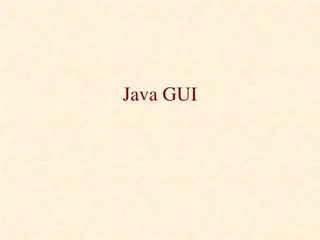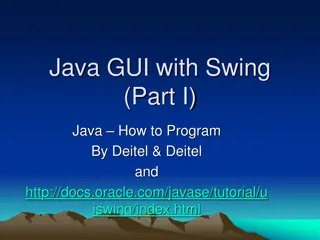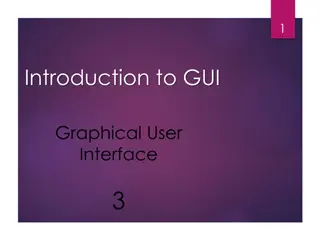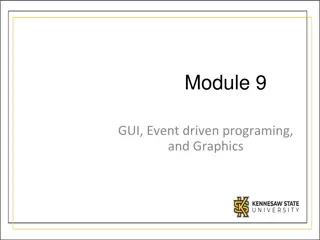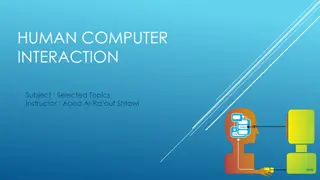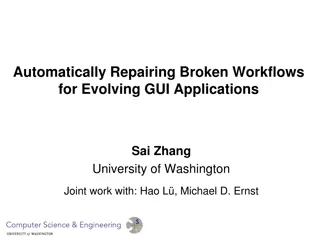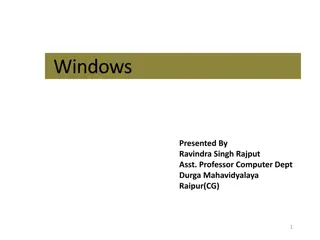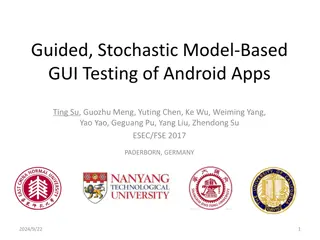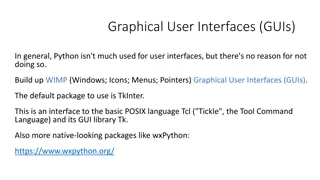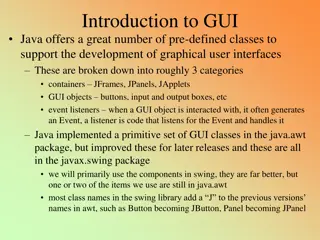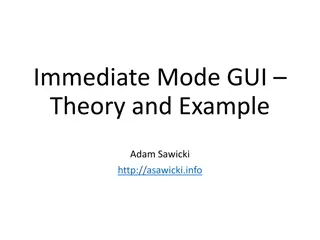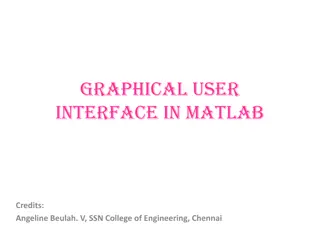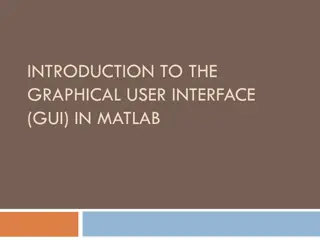GUI Testing
Conduct high-level system testing focusing on observable user scenarios and outputs. Explore interactive, event-driven GUI testing strategies independent of application domain functionalities. Dive into case studies like a traffic light simulator, currency converter, and electronic ticket counter to validate GUI controls and navigation. Ensure proper functionality of GUI elements like buttons, menus, dropdown boxes, and radio buttons.
Download Presentation

Please find below an Image/Link to download the presentation.
The content on the website is provided AS IS for your information and personal use only. It may not be sold, licensed, or shared on other websites without obtaining consent from the author.If you encounter any issues during the download, it is possible that the publisher has removed the file from their server.
You are allowed to download the files provided on this website for personal or commercial use, subject to the condition that they are used lawfully. All files are the property of their respective owners.
The content on the website is provided AS IS for your information and personal use only. It may not be sold, licensed, or shared on other websites without obtaining consent from the author.
E N D
Presentation Transcript
GUI Testing High level System Testing Test only those scenarios and outputs that are observable by the user Event-driven Interactive Two parts to test GUI controls and navigation independent of application domain Functionalities of the application domain Format testing Testing with valid inputs C-S 743 2
Case Study A simple traffic light Display a simple traffic light with the three colors RED, AMBER and GREEN. The system must start with a RED light. The user must be able to start and stop the traffic light. The light changes at a fixed interval, say every 3 seconds. C-S 743 3
C-S 743 4
Another Case Study Currency Converter The application converts US dollars into one of the four currencies selected by the user: Brazilian reals, Canadian dollars, European Union euros, and Japanese yen. A user is expected to select a country, enter the amount to convert and then press the Compute button. The application then displays the equivalent currency in the selected country s currency units. C-S 743 5
C-S 743 6
One more case study There is an electronic ticket counter for a set of people (e.g., employees of a company). Each person enters the first name, last name, ID number and the department in which he/she works. If all fields match correctly, a ticket is issued to that person (assuming that the payment is taken from their payroll). There is a data store which stores all the four fields for each person as well as whether or not this person has bought a ticket already. C-S 743 7
C-S 743 8
Testing GUI elements Test every GUI element Buttons should invoke the correct functionalities associated with them Menus must be visible and selectable Drop down boxes should be selectable; i.e., some action must be associated with each item in the drop down box Some of the drop down boxes may be supposed to be editable Buttons belonging to a radio-button-group should provide mutually exclusive selections C-S 743 9
Testing GUI navigation Also called GUI walkthrough Test the sequence of screens / windows by pressing the appropriate buttons or selecting the appropriate choices Examples In Currency Converter, press the Quit button to check whether the application terminates In Traffic Light, press the window closing button and test Both these applications use single windows. Other applications may use multiple windows in which case GUI walkthrough can be tested by moving from one window to another C-S 743 10
Testing GUI navigation / walkthrough (continued) In some cases, GUI walkthrough also means the sequence of actions to be performed by choosing appropriate GUI controls Example: In a GUI for form-filling, the user is required to select a value from a combo box first. The next control or value may be displayed only after the user selects a value from the combo box. For example, the first combo box may display City names and the second combo box may display only the ZIP codes associated with the selected city from the first combo box. C-S 743 11
Testing functionalities Test each observable functionality by providing appropriate input(s) and validating system output(s) against expected output(s) Use Requirements Document or Use Cases Examples In Currency Converter example, Input a dollar amount in the text box, press ENTER and check the output displayed In Traffic Light example, Press the Start / Stop button and observe what they indeed start/stop the lights In Ticket Counter example, Input all correct values and check whether a ticket is issued. C-S 743 12
Testing functionalities using State Transition Diagram State Transition Diagram (STD) helps identifying the valid states of the program Derived from the requirements / use cases / problem description Simple semantics There must be exactly one initial state There must be one or more final states Each transition corresponds to an action invoked on the screen Pressing a button, selecting a menu item, pressing Enter key on the keyboard, mouse click (single or double) etc. C-S 743 13
Stop Exit ChangeLight Display RED Stop ChangeLight Display AMBER Stop Exit ChangeLight Exit Display GREEN System will be terminated from any state when the window is closed. State Transition Diagram for Simple Traffic Light C-S 743 14
Quit Idle Enter amount Select country Quit Clear Clear Country selected Amount entered Clear Quit Select country Enter amount Both inputs entered Quit Compute Enter amount Result displayed Clear Quit State Transition Diagram for the Currency Converter Select country C-S 743 15
Exercise Draw the state transition diagram for the Ticket Counter example by yourself. C-S 743 16
State Transition Diagram for Currency Converter Some transitions, when invoked, may not have any effects Example The transition select country in the state Country Selected does not have any effect. Transition Compute in the state Result Displayed does not have any effect These transitions can be modeled as self-looping transitions that originate and end at the same state C-S 743 17
Caution As the number of GUI controls increases, the number of states and number of transitions also increase at a faster rate Example: The currency converter has 3 buttons but there are more than 15 transitions in its state transition diagram C-S 743 18
Shadowing / Invisibility of GUI elements In a complex GUI application, not all controls are visible or accessible at all times Examples In Currency Converter example, the result is displayed only after valid computation is performed In Ticket Counter example, results are separately displayed for each selection In Traffic Light example, the stop button is not visible when the system is in idle state In some GUI, additional menu items are displayed only after valid login entries are provided. C-S 743 19
Shadowing / Invisibility (Continued) The state transition diagram will help identifying the controls that must be hidden or shadowed These controls belong to a state that is not directly reachable from the current state Example In Currency Converter example, the result string is not computed until both inputs are entered; so it is not reachable from Idle state In Traffic Light example , changing lights is not observed until the start button is clicked C-S 743 20
Visual Inspection Verify that all visible / observable functionalities of the system can be invoked from the GUI Use Requirements Document or Use Cases Examples: In Currency Converter, User must be able to select a country User must be able to input an amount to convert In Traffic Light, User must be able to start and stop the system manually In Ticket Counter example, User must be able to purchase a ticket by entering valid inputs C-S 743 21
Visual Inspection (continued) Consistency Check Check whether the layout of GUI elements is consistent in all windows Do menu headers appear in the same order throughout the application? Example o Insert menu may be placed in different places in different windows Do items in the menu appear in the same order throughout the application? Example o Check the action of New in different Microsoft Windows C-S 743 22
Visual Inspection (continued) Consistency check (continued) Are buttons for the same action labeled consistently throughout the application? Example: Delete in one window and Remove in another window Inconsistent Add in one window and Create in another window - Inconsistent Are buttons for the same action placed consistently throughout the application? Example: Exit on the left bottom corner in one window, and on the right bottom corner on another window Inconsistent C-S 743 23
Visual Inspection (continued) Consistency check (continued) Some common mistakes Missing navigation mechanism to go forward or backward Example: Missing Back or Next buttons or arrows Missing Cancel button or menu Missing Clear button or mechanism for textual inputs Different fonts, colors, styles etc. on different screens Example: One screen may have bigger fonts and bright color, another may have smaller fonts and dark color C-S 743 24
Visual Inspection (continued) Consistency check (continued) Some common mistakes Missing confirmation or error messages Example There is no action on the screen when the user presses Submit The application does not ask again when the user presses Delete Inconsistent messages Example This item is deleted at one place This item is erased at another place Messages are not adequately detailed Inconsistent fonts or colors throughout the application C-S 743 25
Usability Testing Test whether the GUI is easy-to-learn and easy-to-use Experts advice Survey from potential users Compare it to previous and/or competitors products Check whether the on-line help system, if any, is correct with respect to the functionalities implemented C-S 743 26