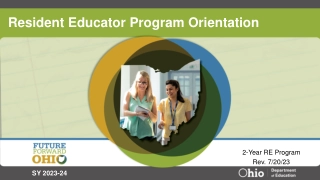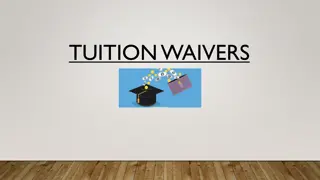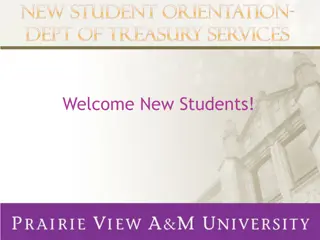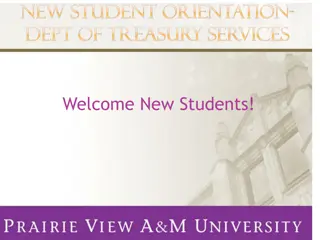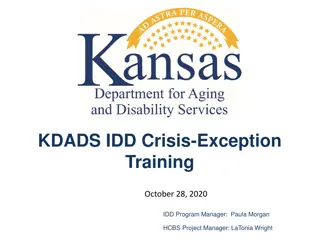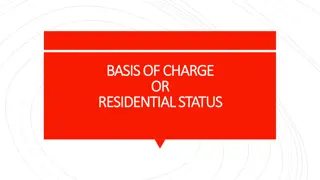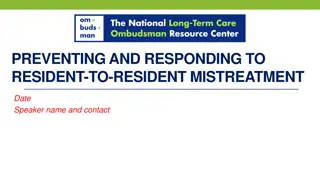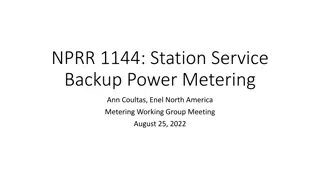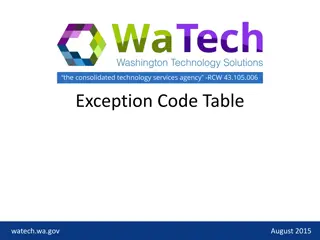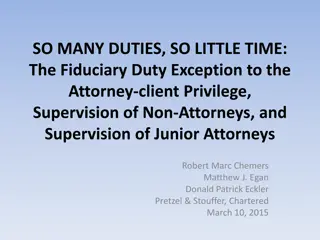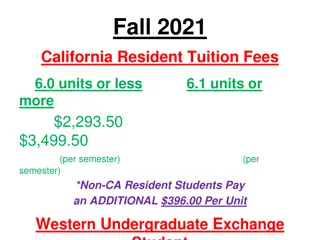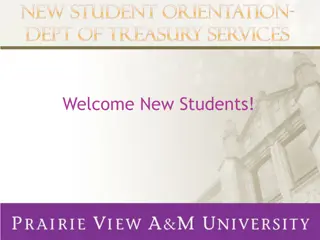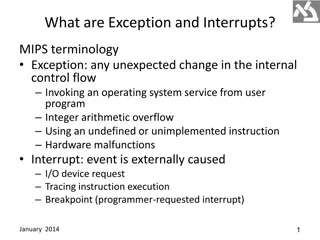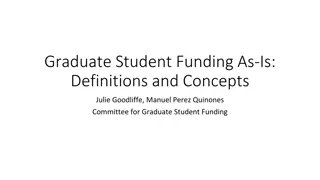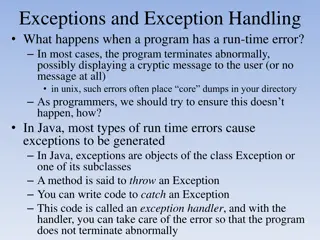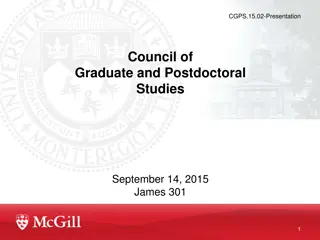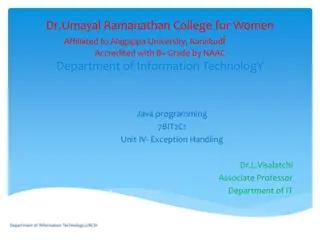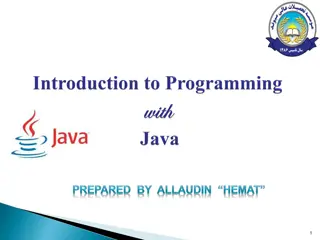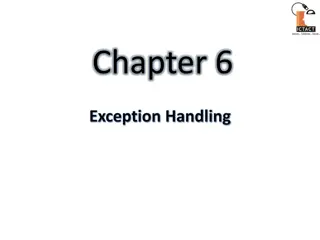Graduate Non-Resident Tuition Exception Form Overview
Explore the Graduate Non-Resident Tuition Exception Form, an online tool for submitting requests for non-resident tuition waivers. This comprehensive guide covers the form's structure, pre-populated sections, requester and student information input, funding request details, and the submission process. Utilize the provided images to familiarize yourself with each step and efficiently navigate through the form.
Download Presentation

Please find below an Image/Link to download the presentation.
The content on the website is provided AS IS for your information and personal use only. It may not be sold, licensed, or shared on other websites without obtaining consent from the author.If you encounter any issues during the download, it is possible that the publisher has removed the file from their server.
You are allowed to download the files provided on this website for personal or commercial use, subject to the condition that they are used lawfully. All files are the property of their respective owners.
The content on the website is provided AS IS for your information and personal use only. It may not be sold, licensed, or shared on other websites without obtaining consent from the author.
E N D
Presentation Transcript
Graduate Non-Resident Tuition Exception
Website for Access to Form (Testing in USER) https://onbaseuser.louisville.edu/onbase/UnityForm.aspx?d1=AWUE%2b2WHQrqRFoPNXK5uDT dpugc83cjB%2b2Zj8xvC1A9XzM%2fFTrD5tKJjTfV2%2btOmqBX5qxksNH4oF%2fbIxbuYxE0o8L971 We97iL43Lqj9RmvZN5VwRkfH8LwvLhrKBa5EX%2f2jtbBdpuXaxxWBHTHNJgX8TrUOVUR36WDIkq unvgz This website link will change when we move to Production and will also be posted to the SIGS Website. Being that browsers are not standardized at this time, you may need to test which browser works best for you.
Section 1 Pre-Populated Items Date and time entered Each request is individually numbered Code updated by department id Status updates as it moves through each workflow step
Section 2 Requester Information Enter your Employee ID 1234567 Your information will be automatically filled-in Enter your phone number (If you don t have your number in PeopleSoft) Add any comments you want to communicate
Section 3 Student Information Enter requested graduate student for non-resident tuition status 1234567 Billy Bob Smith Student and enrollment information will be automatically filled-in BBSmith01@Louisville.edu
Section 4 Funding Request Date & Term Academic Year will be defaulted to this year. In the future we will have more dates to select. Check what term (multiple terms can be selected for funding)
Section 5 Department Funding Source Enter speedtype that will be funding this student BR549 Speedtype category will automatically populate
Section 6: Submit BR549 Once your form is complete select the Submit button to start the workflow process
Requester Confirmation Email Confirmation using email address of services account Billy Bob Smith
SIGS - Department Approval Process
SIGS Department Process 1. SIGS department receives email notification 2. Click hyperlink to view the request or use the work queue when moved to production 3. Review the Non-Resident Tuition Request Form. 4. Select one of the workflow options available to you.
SIGS Approval Email notification Billy Bob Smith Select the hyperlink to access the form
SIGS - Workflow Options Select one of the options in the middle of the workflow screen
SIGS - Workflow Options Return to Department, Deny, and Send to SIGS Dean gives you the option of entering comments to the customer or SIGS Dean via email
SIGS - Comment Enter comments and then Submit EVEN IF YOU DON T HAVE COMMENTS TO ENTER YOU MUST SELECT SUBMIT TO MOVE FORWARD WITH WORKFLOW.
SIGS Dean Approval Process
SIGS Approval Email notification Select the hyperlink to access the form
SIGS Dean - Workflow Options Select one of the options in the middle of the workflow screen
SIGS Dean - Comments Enter comments and then Submit Both the Denied and Approved by Dean have a comments box. EVEN IF YOU DON T HAVE COMMENTS TO ENTER YOU MUST SELECT SUBMIT TO MOVE FORWARD WITH WORKFLOW.
SIGS Department Receives Email from Dean Email will be from SIGS Dean email Subject will say either Approved or Denied Link to form needing to be finalized by SIGS Department
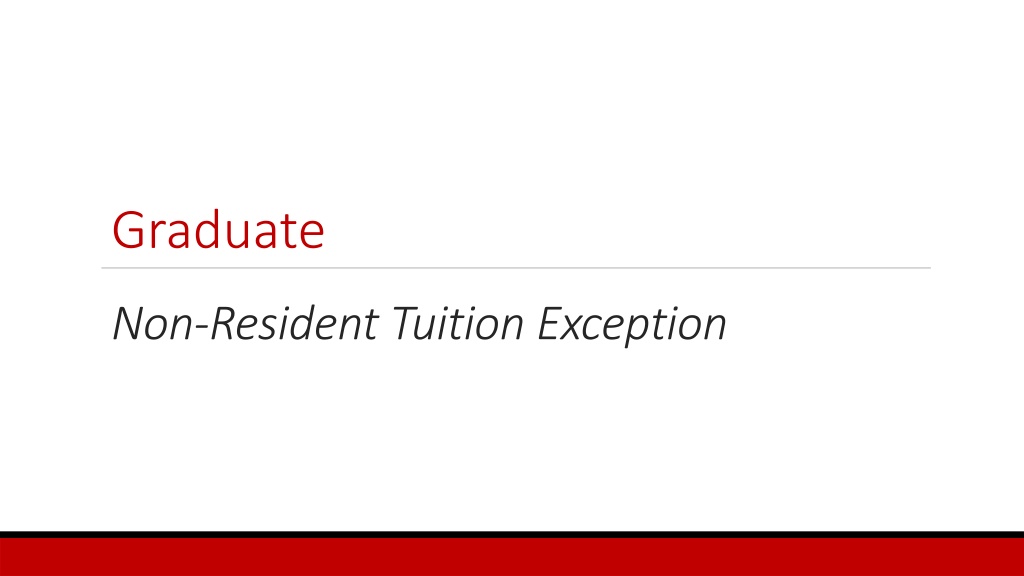
 undefined
undefined