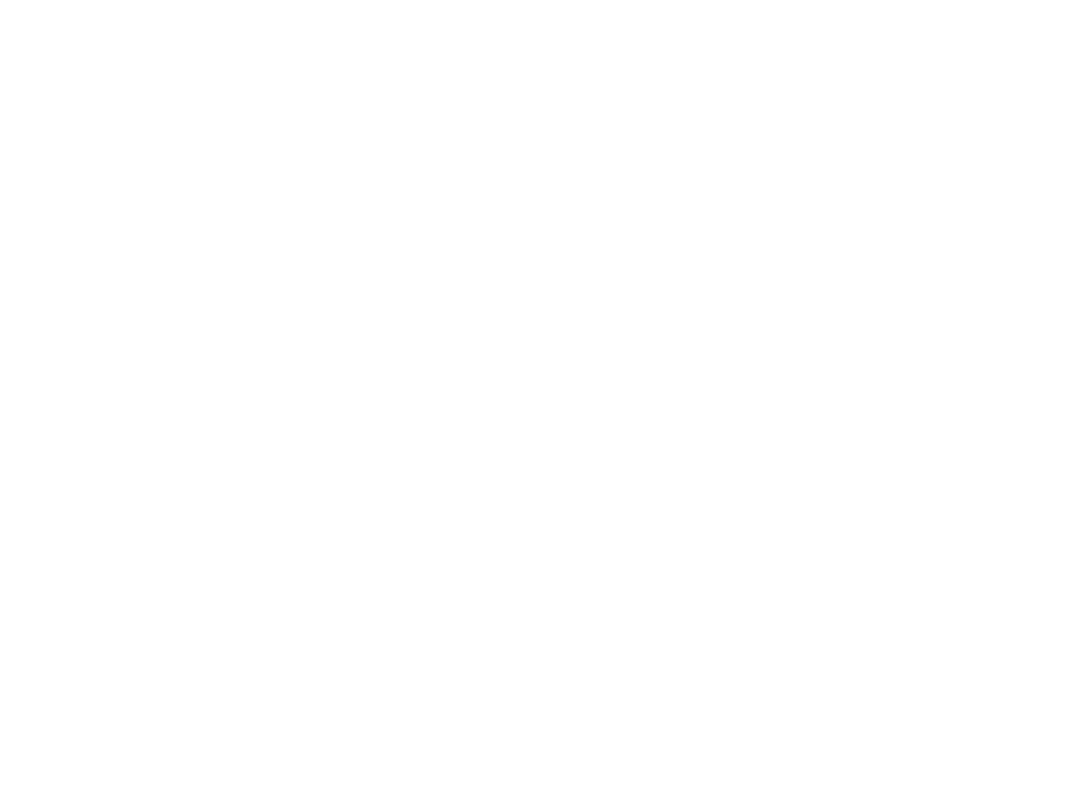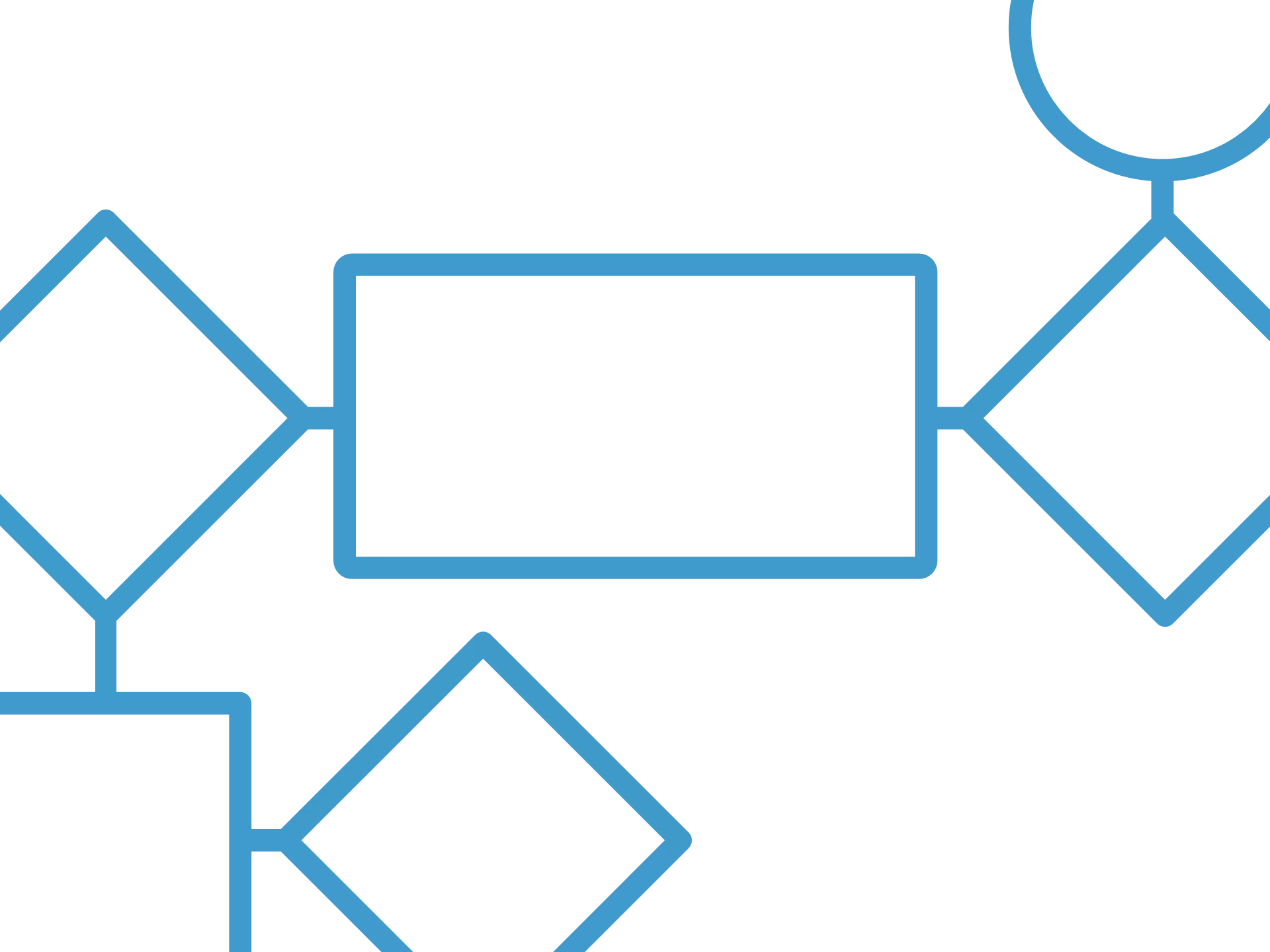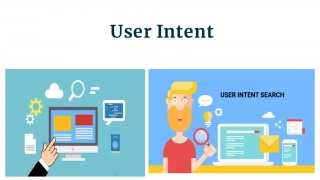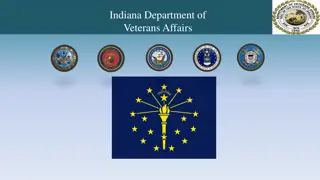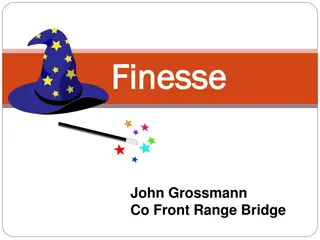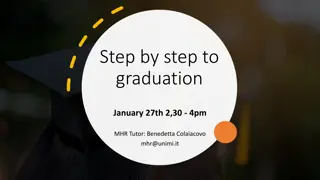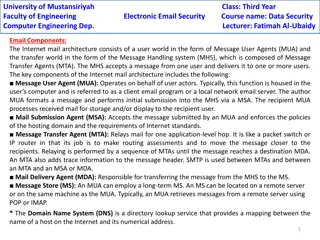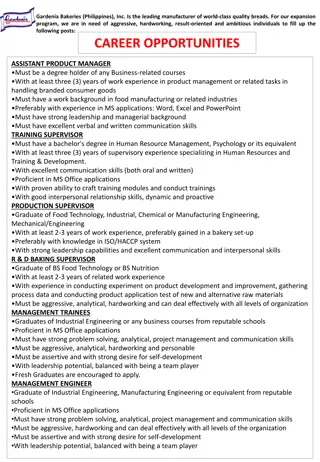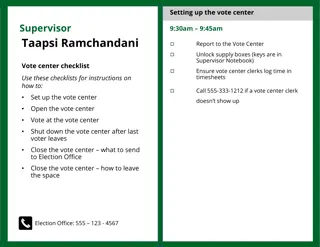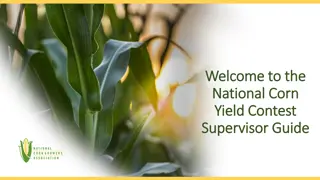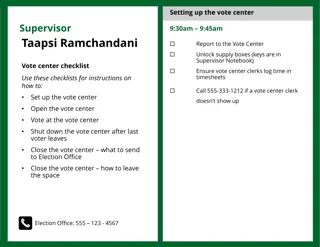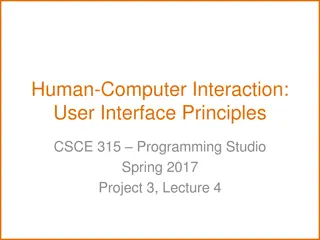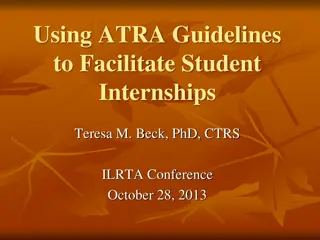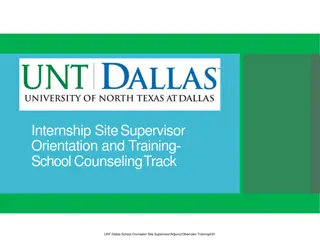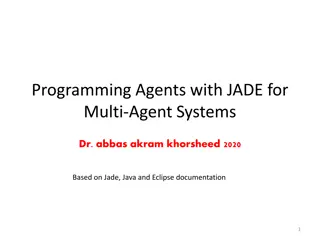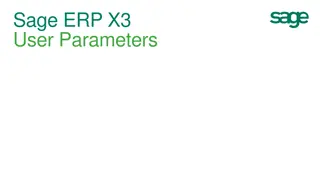Finesse Agent and Supervisor User Guide
Learn how to use the Finesse Agent and Supervisor interface efficiently. Discover key features such as changing agent states, handling calls, transferring calls, and accessing queue statistics. Log in with your user ID and password to start managing calls and providing exceptional customer service.
Download Presentation

Please find below an Image/Link to download the presentation.
The content on the website is provided AS IS for your information and personal use only. It may not be sold, licensed, or shared on other websites without obtaining consent from the author.If you encounter any issues during the download, it is possible that the publisher has removed the file from their server.
You are allowed to download the files provided on this website for personal or commercial use, subject to the condition that they are used lawfully. All files are the property of their respective owners.
The content on the website is provided AS IS for your information and personal use only. It may not be sold, licensed, or shared on other websites without obtaining consent from the author.
E N D
Presentation Transcript
FINESSE AGENT
Finesse Agent Login http://discvpfns01.ivr.arkgov.net The User ID and password are case sensitive. Log in with your User ID and Password Use your 10 Digit Agent extension number
Finesse Agent state The Agent State pull down tab enables you to change your current agent state. Note: When you first log into the Agent desktop, you will be in a Not Ready state.
Finesse Agent Queue Status Queue Statistic Report on Home tab gives agent count of people waiting in queue. Shows longest time someone has been waiting in the queue
Finesse Agent Making a call Agent must be in Not Ready, Select Make a New Call. A dial pad will appear. Dial using computer s mouse to select the digits on Agent Desktop - or - Use the numbers keys on your keyboard
Finesse Agent Call Handling To Answer a call, click To End a call, click Placing a call on Hold, click To Retrieve a held call, click
Finesse Agent Transfer/Conference To transfer a call or create a conference call: 1. Click 2. Then dial the number to whom you wish to transfer the caller or add to your conference call. 3. To complete the transfer, press - or - To conference all parties together, press
Finesse Agent End of work shift Sign out To Sign Out of the Agent Desktop, you must put yourself in a Not Ready state.
FINESSE SUPERVISOR
Finesse Supervisor Login http://discvpfns01.ivr.arkgov.net The User ID and password are case sensitive. Log in with your User ID and Password Use your 10 Digit Agent extension number Note: You will log in as an agent, but will have supervisor information as well. To make sure you don t receive agent calls, keep yourself in the Not Ready state.
Finesse Supervisor Selecting Team The Manage Team tab of the Supervisor Desktop allows you to select which team you will be monitoring.
Finesse Supervisor Managing Teams Changing Agent State: 1.In Team Performance Window, highlight agent who s state you wish to change. 2.Press Ready, Not Ready or Sign out button.
Finesse Supervisor CSQ Summary Report Calls Waiting Number of calls waiting in a queue. Longest Call in Queue Elapsed wait time of the oldest call in the queue.
Finesse Supervisor CSQ Summary Report Calls Waiting Number of calls waiting in a queue. Longest Call in Queue Elapsed wait time of the oldest call in the queue.