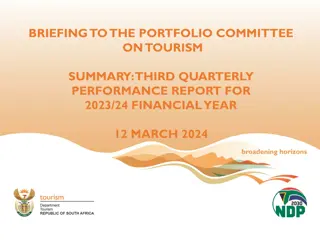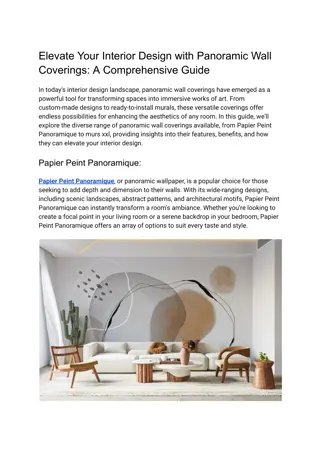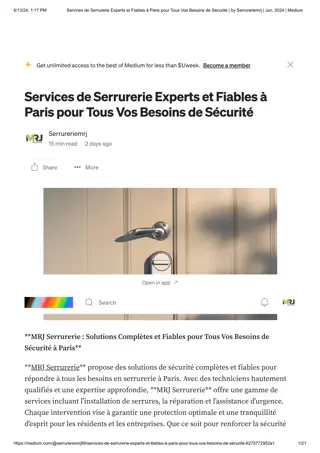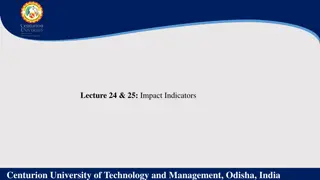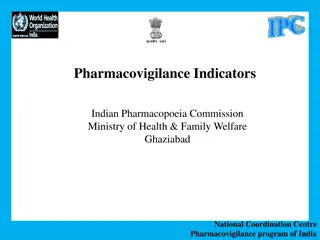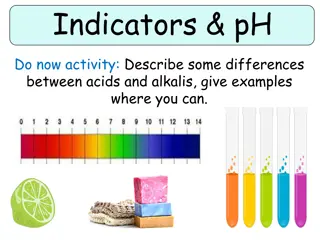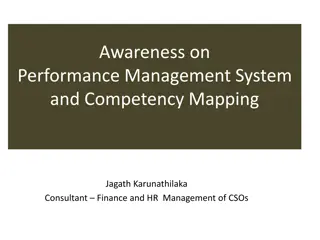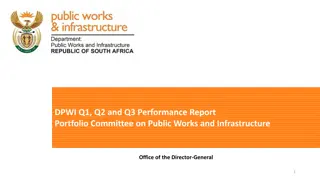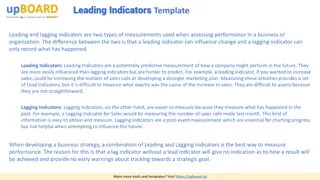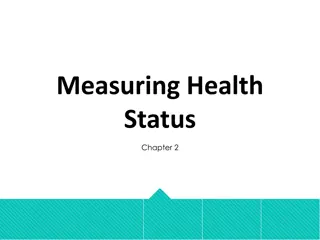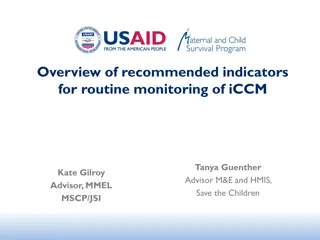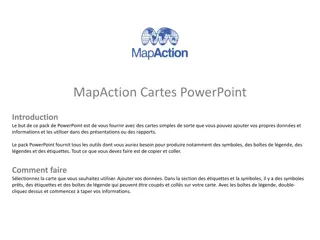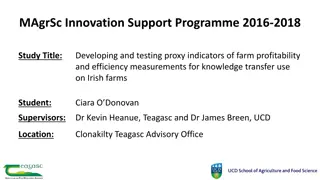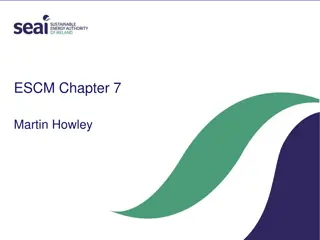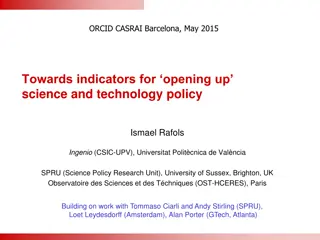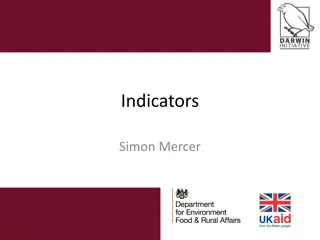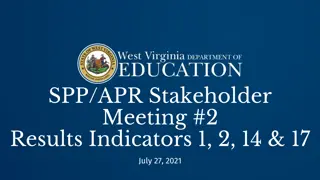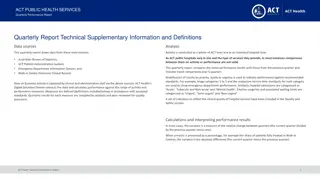Federal Performance Indicators Using VOS: A Guide to Quarterly Outcomes
Learn how to determine federal performance indicators using VOS for checking quarterly outcomes in federal programs. This guide covers pulling predictive reports, accessing detailed reports, calculating outcome rates, and selecting programs and geographic areas. Follow step-by-step instructions to navigate through PY16 to PY19 quarterly cohorts for WIOA performance measures.
Download Presentation

Please find below an Image/Link to download the presentation.
The content on the website is provided AS IS for your information and personal use only. It may not be sold, licensed, or shared on other websites without obtaining consent from the author.If you encounter any issues during the download, it is possible that the publisher has removed the file from their server.
You are allowed to download the files provided on this website for personal or commercial use, subject to the condition that they are used lawfully. All files are the property of their respective owners.
The content on the website is provided AS IS for your information and personal use only. It may not be sold, licensed, or shared on other websites without obtaining consent from the author.
E N D
Presentation Transcript
Determining Federal Performance Indicators using VOS How to check quarterly federal performance outcomes. Jennifer Snow l April 2018
Pulling Predictive Reports in VOS
How to pull federal performance outcomes First, log in to Jobs4TN.gov
Reporting Path for Calculating Outcome Rates Reports -> Detailed Reports -> Predictive These reports can be used to see federal performance indicators.
Example: Employment Rate 2nd Quarter after Exit As an example, we will use the Employment Rate 2ndQuarter after Exit report.
Choosing the program Check the Programs box. Select the desired program and customer group.
Choosing the Location/Geographic Area Select the desired Grand Region, LWDA or State. For this example, we will choose Tennessee.
Determining the Date: PY16 Quarterly Cohorts for WIOA Performance Measures
Choose the date Check Manual. Choose the desired date range using Custom Date.
Applying Predictive Reports from VOS
Exporting a predictive report into Excel Click the Save As icon. Choose Excel.
Recall the definition of the chosen performance indicator Employment Rate 2nd Quarter after Exit is the percentage of participants who are in unsubsidized employment during the second quarter after exit from the program. In order to determine our example federal performance indicator of the Employment Rate 2nd Quarter after Exit the following elements are needed: 1) The Numerator (# employed 2nd Q after exit) 2) The Denominator (total # of exited)
Start editing Click Enable Editing.
How to apply a filter Select the header row. Apply a filter.
Ensuring cleanliness of data The highlighted rows should be reviewed. Ensure all information was properly entered into VOS.
Eliminating those excluded from performance Filter Exclude column to show only N s.
Determining the Denominator Filter Denominatorcolumn for 1 s. Take the sum, this will be the denominator.
Filter Numerator Column to only show 1s then SUM that column Filter Numerator Column to only show 1 s. Take the SUM that column.
Performing the calculation Dividing the this Numerator by the Denominator will yield the Employment Rate 2nd Quarter After Exit.
Revealing Negative Outcomes within the Measure
Determining the negative hits for a performance measure In order to determine the negative hits for this measure, simply filter the numerator by 0 s.
Passing on this information to local staff Filter rows to only show rows with those: 1) That have not been excluded from performance. 2) Numerators of 0 s. 3) Denominators of 1s. The result will be a comprehensive list that can be passed along to staff. They should verify all data was entered properly for those participants and enter supplemental wage data if applicable.