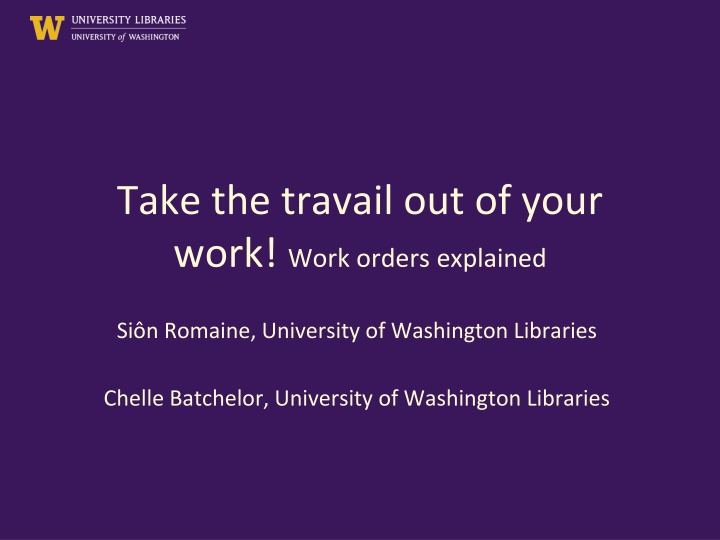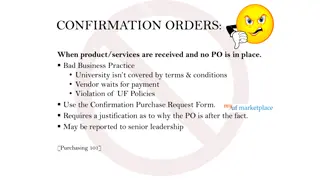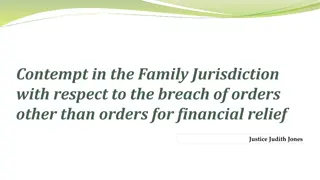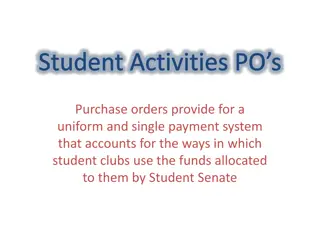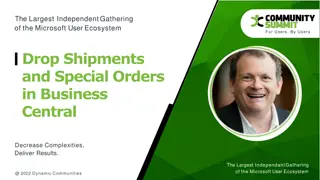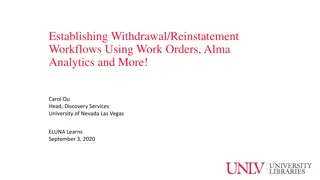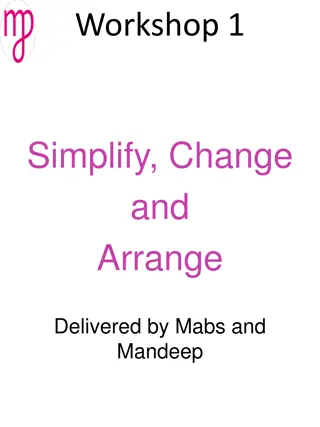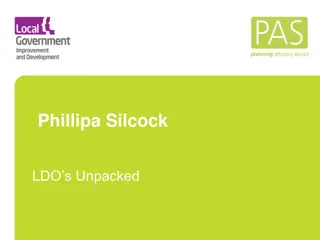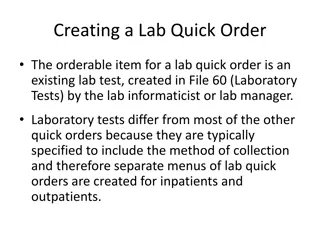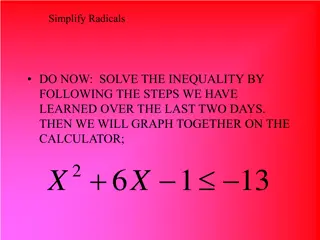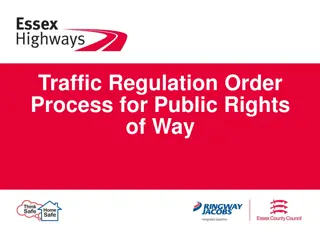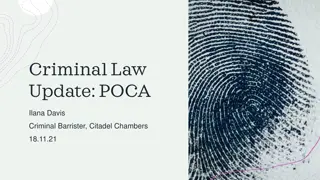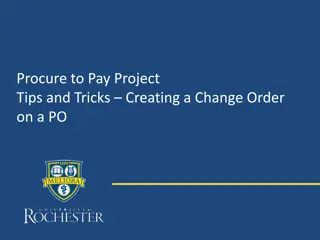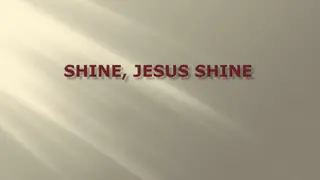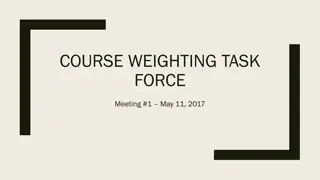Simplifying Work Orders for Efficient Task Management
Explore the concept of work orders and how they streamline processes, track inventory, and manage workflows. Learn about configuring work orders, different process types, and the crucial aspects of managing work queues effectively. Dive into examples, basic workflows, and detailed configurations to optimize work order efficiency.
Download Presentation

Please find below an Image/Link to download the presentation.
The content on the website is provided AS IS for your information and personal use only. It may not be sold, licensed, or shared on other websites without obtaining consent from the author.If you encounter any issues during the download, it is possible that the publisher has removed the file from their server.
You are allowed to download the files provided on this website for personal or commercial use, subject to the condition that they are used lawfully. All files are the property of their respective owners.
The content on the website is provided AS IS for your information and personal use only. It may not be sold, licensed, or shared on other websites without obtaining consent from the author.
E N D
Presentation Transcript
Take the travail out of your work! Work orders explained Si n Romaine, University of Washington Libraries Chelle Batchelor, University of Washington Libraries
Agenda What are work orders How work orders are configured Types of processes Deciding HOW to configure your work orders Managing your queue Demo Q&A
What are work orders? A type of request (like patron holds or resource requests) A way to track a physical inventory process Reserves, Branch Processing, Preservation A way to indicate a series of steps in a workflow Easily customizable
Example Uses Repair, At Bindery, other processes that take items out of circulation Reserves processing department Selector Review Technical services workflows Other?
Basic Work Order Workflow Item is placed into a Work Order Process Type and Work Order location Optionally, Item gets Requested Optionally, Item is operated upon Work Order is Completed and item is returned to its home location
Configuration - Where ADMINISTRATION General Configuration Configuration Menu Work Orders & Departments Requires General System Administrator Role
Configuration - How 1. Create a Work Order Type What are the statuses or steps in your process? 2a. Create a Work Order Department What department(s) will manage the work order? Which operators will manage the work order queue? May represent a library unit, a library desk, or both Separate from circulation desks & acquisitions units - OR - 2b. Link Work Order Type to Circulation Desk* *From Fulfillment Configuration menu
Configuration Work Order Types Work order types may serve one or many departments or desks Bothell Campus Repairs Repairs Tacoma Campus Repairs Seattle Campus Repairs But a Work Order Department may only use one work order type
Things to consider Will the process serve multiple departments? What are the common steps? Will the item be retrieved from the shelf by circulation staff? Will the item be processed by more than one person within the work order department? In Transit
Decision-making Consultation with staff who own the workflow In a large system, this will need to be cross-departmental Consideration of other options Permanent locations Temporary moves Internal/departmental user accounts Use of personal user accounts
Scenarios Reserve Classroom use Selector review
Managing your queue FULFILLMENT Resource Requests ACQUISITIONS Post Receiving Processing Work order notes
Keep in Department work order Integrated into Alma Receiving Workbench Allows materials to be placed in a Technical Services work order process at point of receipt Serves all acquisitions / technical services units
Acquisitions Demo Scenario 1: Item is received in Acquisitions then sent to another technical services unit for further treatment Scenario 2: Item is sent by unit to technical services for maintenance
Fulfillment Demo Scenario 1: circulation desk staff discover item needs repair; sends it to Repairs department using Work Order Request function Scenario 2: Repairs department uses Work Order Request function; item appears on Pick From Shelf list Scenario 3: Repairs department has items in hand, uses Scan In Items.
Questions Chelle Batchelor bchelle@uw.edu Si n Romaine sromaine@uw.edu