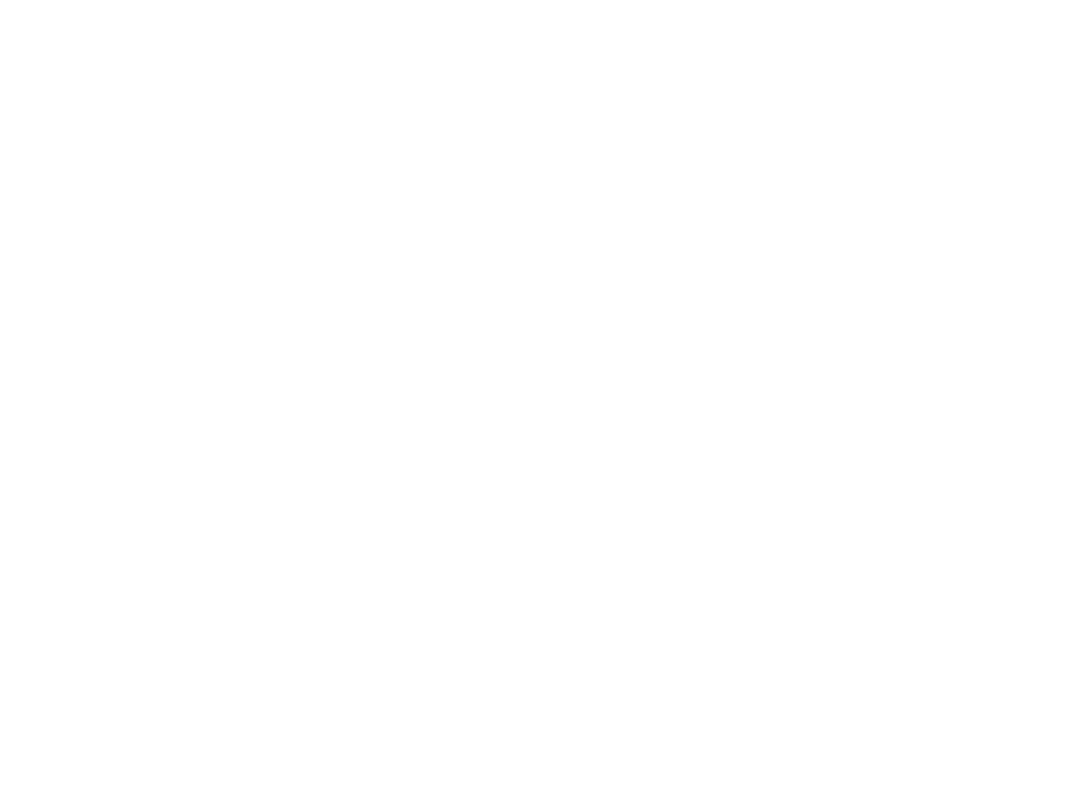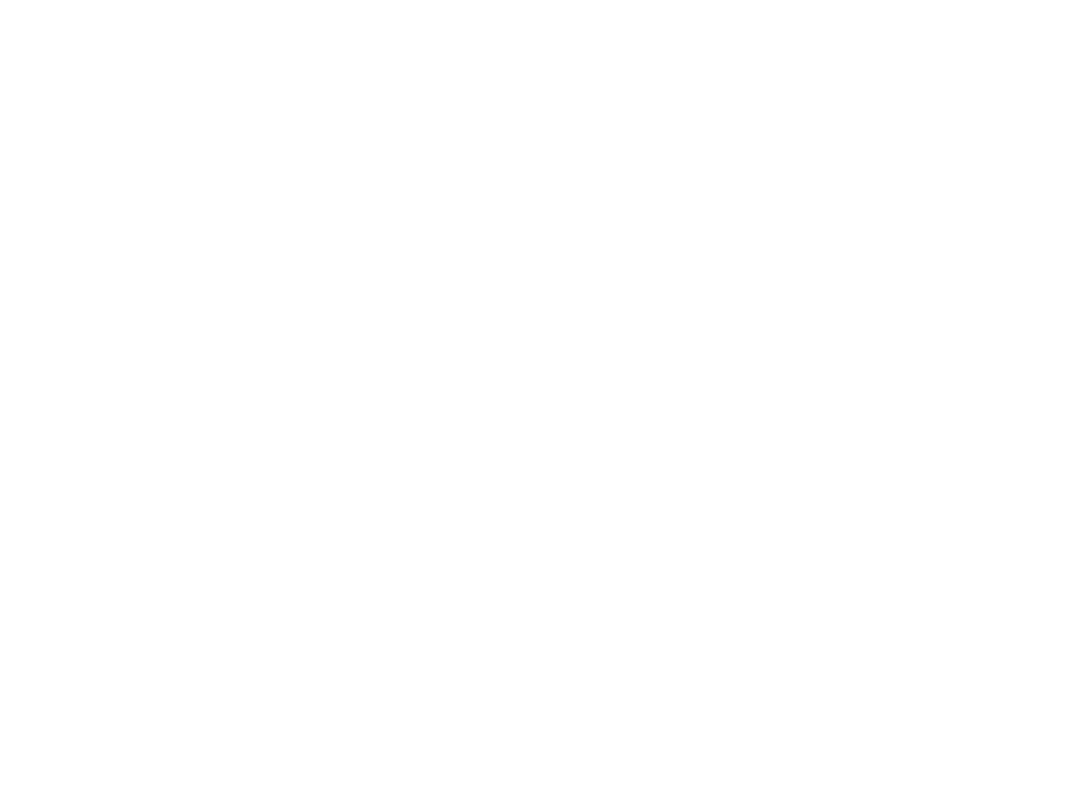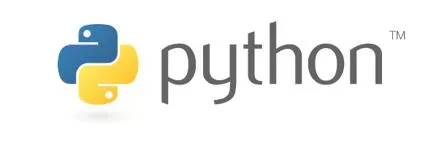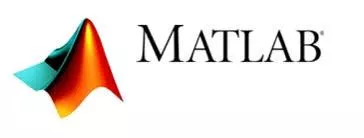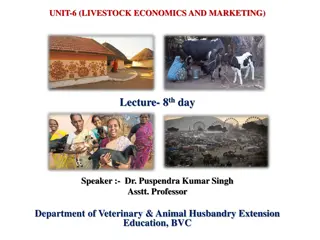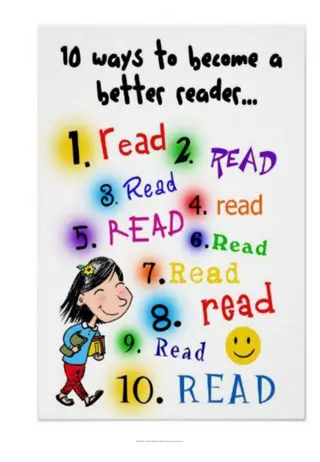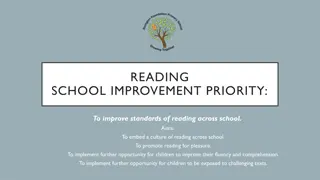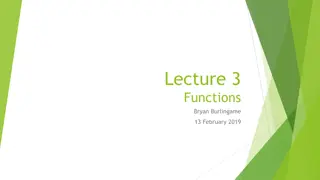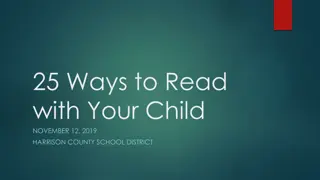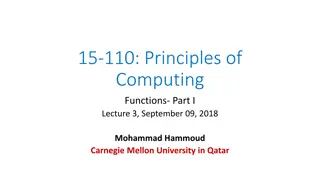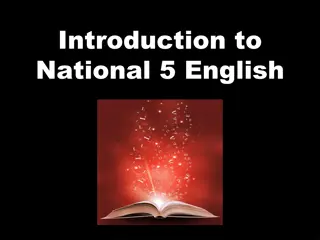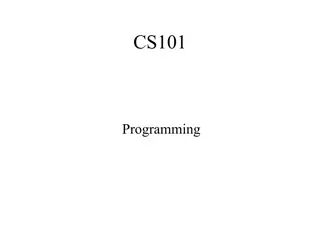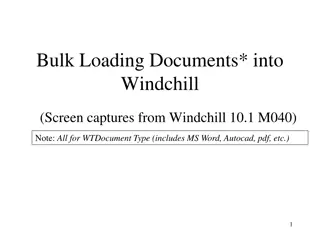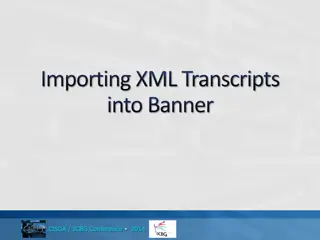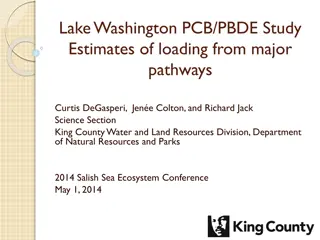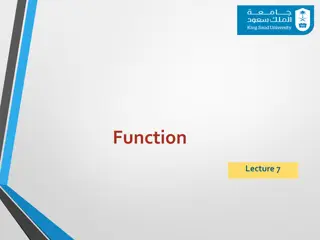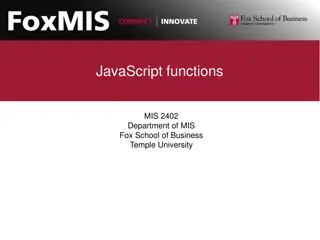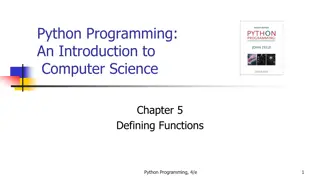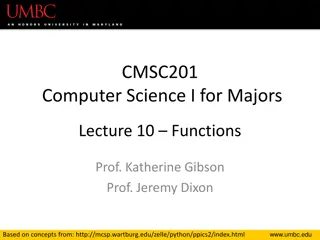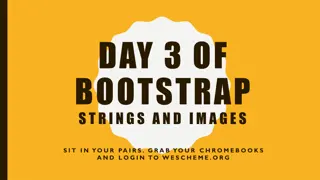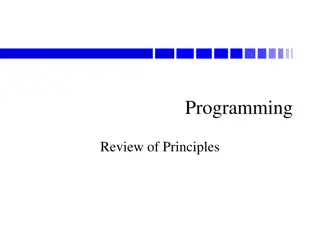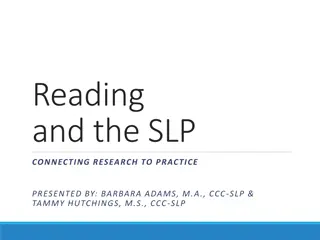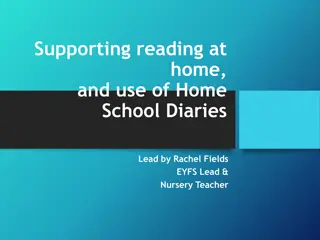Essential Functions for Programming: Reading, Loading, and Writing Data
Explore the help menus in Matlab and Python to discover and understand various functions for reading documentation, loading and writing data, images, and medical images. Utilize the help menu to search for functions and learn about their inputs, outputs, and related functions. Familiarizing yourself with common functions will enhance your programming efficiency and problem-solving abilities.
Download Presentation

Please find below an Image/Link to download the presentation.
The content on the website is provided AS IS for your information and personal use only. It may not be sold, licensed, or shared on other websites without obtaining consent from the author. Download presentation by click this link. If you encounter any issues during the download, it is possible that the publisher has removed the file from their server.
E N D
Presentation Transcript
Programming tutorial course michael.berks@manchester.ac.uk Lesson 5: Reading documentation, Loading and writing data, images and medical images
Matlab's help menu If you type: 'doc' followed by the function name, you get a description of the function in the main help menu (often with example images, plots etc) doc colormap; You can access the full help menu via the main toolbar: click Help -> Documentation You can use this to search for functions This is particularly useful for finding functions when you know what you want them to do (e.g. calculate standard deviation), but don't know (or can't remember!) what they are called For python, google search works best. eg For numpy: https://numpy.org/doc/stable/reference/index.html#reference
Task: Split into groups Matlab: use the help menu explore the functions from the slide assigned to your group Python, just use google After 15 minutes, describe to the rest of the class what the functions do. E.g What main inputs do they take? What are the main outputs? Using the see also links, find one other related function NOT listed on your slide and describe this too Note: where functions have lots of different input/output options, only describe the first 2 or 3
Summary statistics sum mean median std
Sampling and creating data ones zeros eye
Integer arithmetic ceil floor round mod
Summary Matlab and python have thousands of useful functions for you to use Luckily the help menu means you don't need to remember all of these! However, being familiar with the most common functions will make solving common tasks a lot faster and easier* Think of it like learning a foreign language: Understanding how to use functions and connecting code together is like learning the grammar Learning the names of common functions is knowing the most common nouns, verbs etc so you can just use these without looking them up all the time For everything else, the help menu is your dictionary! *That doesn't mean I expect you to memorise all the functions from this lesson! But you'll find you pick these up naturally
Lesson overview Loading and writing data Matlab data files: loading and saving Images: loading, writing, converting types Special functions for working with medical images Using dir to loop through files in a folder
Matlabs save command Save allows us to write any variable to disk, e.g. saving the results of an experiment save( filename ), writes the entire contents of the workspace From the command line, we can also use the format: save filename Note the lack of quotes around filename, and the space Note that these files are saved in a Matlab specific format that can t (usually) be read by other programs The files will be save with a .mat extension
Matlabs save command To save specific variables (typically more useful), include them in quotes, separated by commas after the filename save( filename , var1 , var2 , var3 ) save filename var1 var 2 var3 We can also use the wildcard character * save( filename , var* ) save filename var* This means, save any variable whose name begins var
Matlabs load command We can use the load command to read any saved .mat file load( filename ) load filename This loads all of the variables in the file into the current workspace We can also specify individual variables to load, in the same way as save load( filename , var1 , var2 ) Note this means we need to know in advance what variables were saved. E.g. try A = rand(5); save( my_data.mat , A ); load( my_data.mat , fred );
Matlabs load command We can also specify an output from load var = load( filename , var1 , var2 ); This creates a structure (remember them?) called var, with fields, var1 and var2 Try A = rand(5); B = rand(6); C = hello ; save( my_data.mat , A , B , C ); loaded_data = load( my_data.mat ) In some circumstances we can use load to read in data from other data types. Tutors on other courses may use this approach but we won t cover it here Also, if you have a folder open, or use the current folder window in the main Matlab display, you can drag a .mat file into the main command window to load it
Python saving and loading data... For numpy arrays (ie most data), saving: np.save(filename, array) save single array into binary .npy format np.savez(file, *args, **kwds) saves multiple arrays into single archive .npz format np.savetxt (filename, array) save single array into simple text file Loading: a1,a2, =np.load( filename ) works for both .npy and .npz a1 = np.loadtxt( filename )
Can use Matlab data files in Python Use scipy package: importscipy.ioassio sio.loadmat sio.savemat sio.whosmat Note these load and save python dictionaries with the Matlab variable names as keys and loaded arrays as values See https://docs.scipy.org/doc/scipy/reference/tutorial/io.html for further details
Reading and writing images Very simple! imwrite(im_var, filename , fmt ); Note you can usually leave out fmt if this can be inferred from the extension on the filename (e.g. .bmp, .jpg, .png etc) We will cover what limits there are on the range and format of im_var next lesson im_var = imread( filename ); Note it is usually NOT a good idea to name the variable you have assigned to as image , because there is a commonly used function in Matlab called image
Reading and writing images Use skimage package* from skimage import io Reading images img = io.imread( filename ) Saving images io.imsave( filename , img) Note compared to Matlab, imsave not imwrite, and filename input comes before img *or import matplotlib.pyplot as plt plt.imread(
Reading other data, eg 3D image formats 3D (or 4D) medical images often use custom formats Store image data Header that also stores Orientation, size, scaling etc of dimensions Scanner settings (eg manufacturer, model, field strength etc) Session information (eg date, time, protocol) Patient data (name, age, sex etc probably anonymised in your data) Examples: DICOM, Analyze (.hdr, .img), NIFTI etc. In both Matlab and python there will nearly always be existing functions for reading/saving these formats If needed, ask your project tutor (or me) for details
Reading/writing medical images Matlab directly supports dicom and NIFTI Dicom (.dcm) dicominfo get header information dicomread read image dicomwrite write image NIFTI/Analyze (.nii, .nii.gz, .img/.hdr) nifitinfo get header information niftiread read image niftiwrite write image
Reading/writing medical images Python requires installing and using some additional packages Dicom (.dcm) See pydicom: https://pydicom.github.io/pydicom/dev/index.html NIFTI/Analyze See nipy/nibabel: https://nipy.org/nibabel/nifti_images.html
Getting a list of files in a folder A common task is to process a set of files (e.g. images) from a folder Matlab Use dir Python Use glob.glob See also os.scandir See this week s tutorial exercises
Matlab: using dir The function dir provides a list of all the files in a folder The output is stored in a structure with fields giving details of the file In particular, the file name is stored in the field name It is best used with the wildcard * to match all files of a particular type file_list = dir( folder_name/*.png ) returns details of all the PNG images in folder_name
Matlab: using dir in a loop Having used dir, we can then loop through each file to process it im_list = dir( folder/*.png ); for i_im = 1:length(im_list); %Load image im = imread([im_list(i_im).folder / im_list(i_im).name]); %Lines of code that do stuff with image end
Python: using glob Use glob package import glob from skimage import io im_list = glob.glob( folder/*.mat ) for im_name in im_list: #Check if entry.name matches criteria im = io.imread(im_name) %Lines of code that do stuff with image
Converting Microsoft Excel data We re not going to cover this now but you can do it easily! Matlab: Checkout the files xlsread and xlswrite for how Python: use package pandas https://pandas.pydata.org/
Summary Matlab load, save, saveas imread, imwrite dicomread, dicomwrite, dicominfo, niftiread Python np.load, np.loadtxt, np.save, np.savez, np.savetxt scipy.io.loadmat, scipy.io.savemat skimage.io.imread, skimage.io.imsave nipy, pydicom
Exercises Download the image sample_nailfold.png from my website Create a script find_vessels to do the following Load the image using imread (note this wasn t included in the common functions because we are dedicating a whole lesson to reading/writing images and data next week) Use the functions figure and imshow to display the image Compute the average (i.e. mean) value of the grey-level of each pixel Produce (and display) a black and white mask of all the pixels that have a grey-level less than the mean Compute the number of pixels in each column with a grey-level below the mean (hint: use the mask you have created and the function sum ) Plot the vector you have just computed What do the peaks in this plot correspond to? Repeat the previous 3 steps, but using rows, not columns (hint: you need to include an optional argument in sum ) Convert the script to a function, that returns as outputs the column and row counts you have computed
Exercises 1 loading .mat files Now modify your find_vessels from last week so that it Takes as input the filename of an image Returns as output the black and white mask Using this function, modify the script you have written to generate and save a black and white vessel mask for each retinogram Did this work? If not why not?