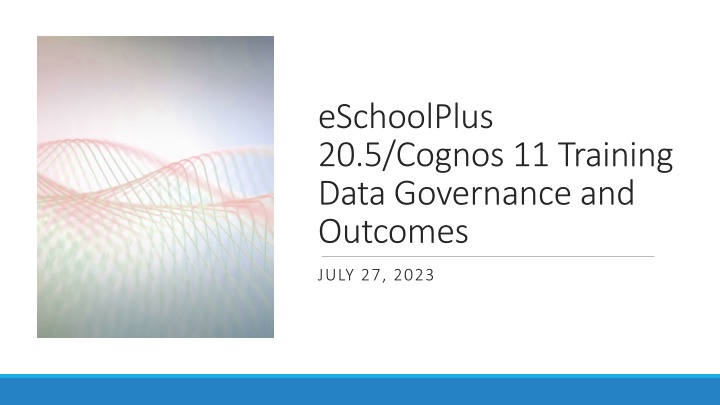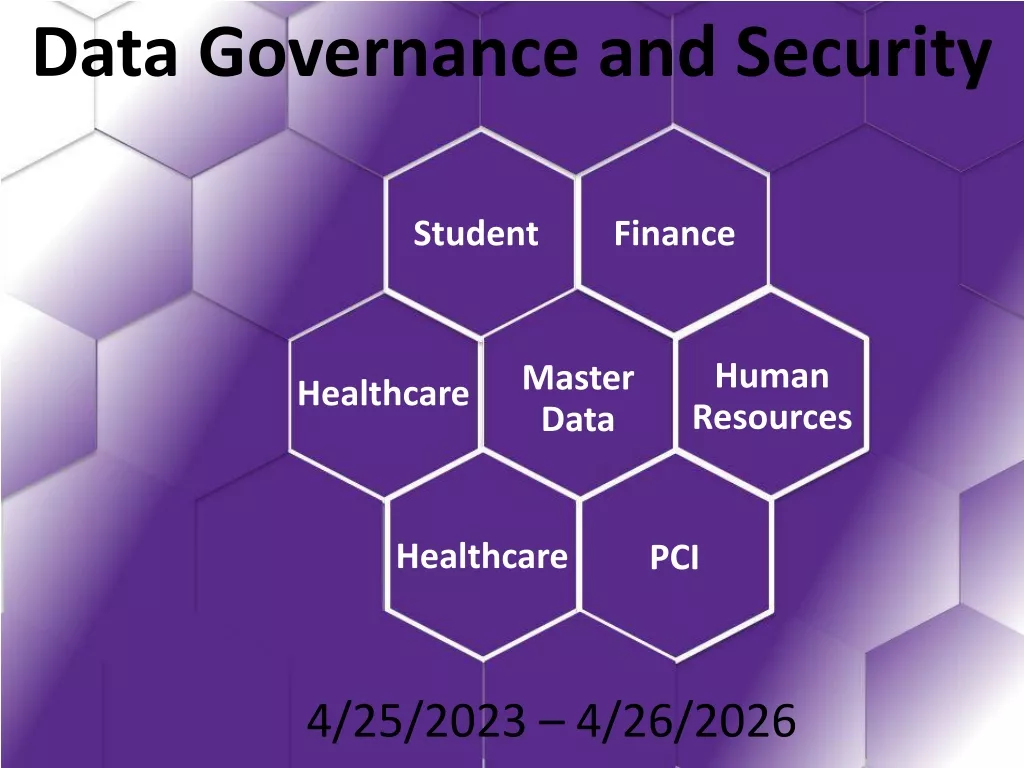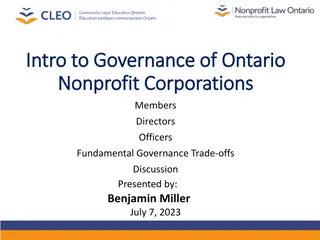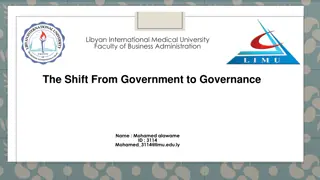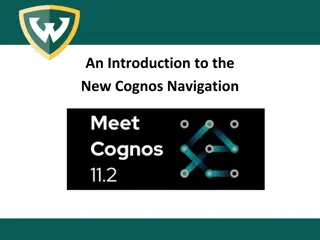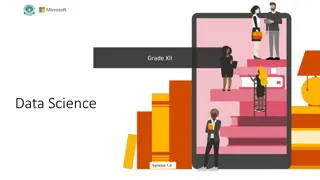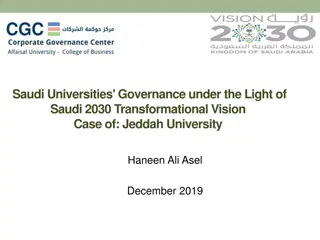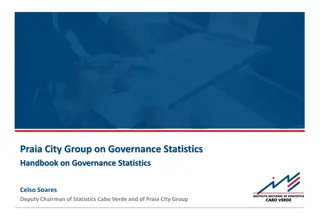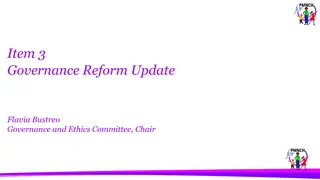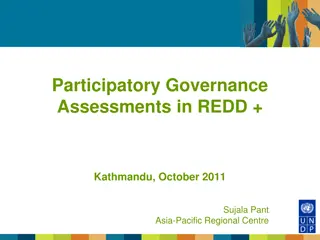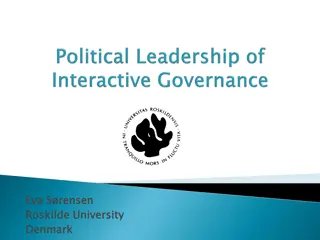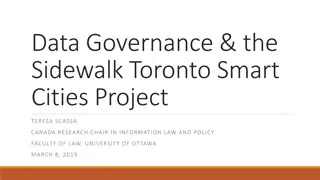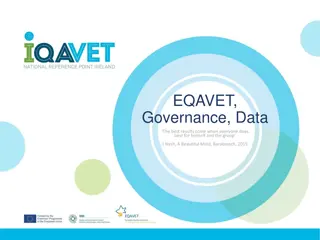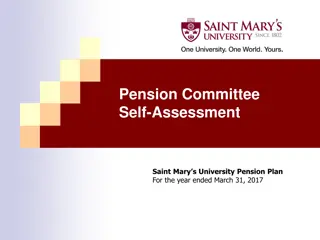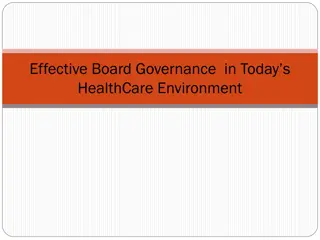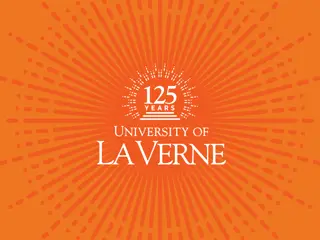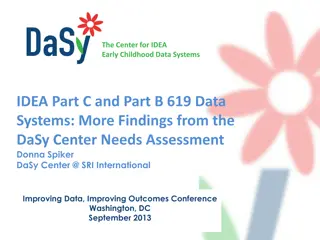eSchoolPlus 20.5/Cognos 11 Training: Data Governance and Outcomes Overview
eSchoolPlus 20.5/Cognos 11 training provides a comprehensive look at managing student information, enrollment, grades, and more. Explore the enhanced features, security controls, and benefits of using eSchoolPlus for educational institutions. The overview covers login procedures, supported devices and browsers, system requirements, and navigating the eSchoolPlus environment effectively.
Download Presentation

Please find below an Image/Link to download the presentation.
The content on the website is provided AS IS for your information and personal use only. It may not be sold, licensed, or shared on other websites without obtaining consent from the author.If you encounter any issues during the download, it is possible that the publisher has removed the file from their server.
You are allowed to download the files provided on this website for personal or commercial use, subject to the condition that they are used lawfully. All files are the property of their respective owners.
The content on the website is provided AS IS for your information and personal use only. It may not be sold, licensed, or shared on other websites without obtaining consent from the author.
E N D
Presentation Transcript
eSchoolPlus 20.5/Cognos 11 Training Data Governance and Outcomes JULY 27, 2023
Introduction Purpose Benefits eSchoolPlus 20.5 Overview eSchoolPlus eSchoolPlus AGENDA AGENDA Login Supported Browsers/Devices Year View and Database Environment Homepage Icons Search Menus
eSchoolPLUS INTRODUCTION eSchoolPLUS INTRODUCTION eSchoolPLUS manages students' information such as enrollment, scheduling, grades and attendance. It is used by principals, counselors, nurses, office staff Use eSchoolPLUS with any supported browser (e.g. Internet Explorer, Chrome, or Safari) on any platform (PC or Mac). Enhanced, modern interface - Provide users with helpful benefits such as drop-down list choices and a home page quick search. Enhanced security Additional system security controls to protect and safeguard student data.
eSchoolPlus Overview eSchoolPlus Overview - -Login Login eSchoolPlus Link Please use the following path to log in: HCISD webpage For Staff Administrative Resources eSchoolPLUS (Accessible only within the district) We do not recommend saving shortcut links to your desktops due to software upgrades and links can change.
eSchoolPlus Overview eSchoolPlus Overview - -Login Login eSchoolPlus Login Use Email Credentials Firstname.lastname only and email password
eSchoolPlus Overview eSchoolPlus Overview Supported Browsers/Devices Browsers/Devices Supported eSchoolPlus System Requirements Supported Tablets/Laptops/Browsers/Mobile Devices
eSchoolPlus Overview eSchoolPlus Overview Homepage Homepage eSchoolPlus Current Year and LIVE Environment
eSchoolPlus Overview eSchoolPlus Overview Homepage Homepage Banner Icons Bell icon Open the Notification viewer. Star icon Open your list of favorites or add the current option as a favorite. Question Mark icon Display the online help system. User Initials Displays options to print pages, set preferences, subscribe to notifications, and sign out of eSchoolPlus.
eSchoolPlus Overview eSchoolPlus Overview Homepage Homepage Customizing Your Homepage Using the Enable Edit option on the (Additional options) menu, you can add rows for displaying individual widgets and panels that can contain multiple widgets.
eSchoolPlus Overview eSchoolPlus Overview Search Search Quick Search You can search based on report or student name. Quick search will display ACTIVE and INACTIVE students.
eSchoolPlus Overview eSchoolPlus Overview Search Search Simple Search
eSchoolPlus Overview eSchoolPlus Overview Search Search Advanced Search Advanced searches enable you to define criteria for selecting very specific sets of records
Introduction Purpose Benefits Cognos 11 Welcome Portal Cognos Cognos Analytics Analytics AGENDA AGENDA MyContent (My Folders) Team Content (Public Folders) Recent Search Running a Report Export to PDF/Excel
Cognos INTRODUCTION Cognos INTRODUCTION Purpose of this training is to familiarize users with the basic features of COGNOS Analytics 11. Cognos Analytics is a web-based integrated business intelligence suite by IBM. It provides a toolset for reporting and analytics. Provide general information for running reports already created in the Cognos environment
Improved Interface Designed with End User in mind COGNOS BENEFITS Better Search Features OnDemand toolbar Additional Functionality for future projects (ex. Stories)
Welcome Portal Welcome Portal Cognos 11 Link Cognos 11 Login Use Email Credentials Use link from eSchoolPlus Menu
Cognos Datasources STUDENT LIVE Student Database STUDENT_TEST Test/Training Database
Welcome Portal New Cognos 11 Version
Welcome Portal Welcome Portal My Content My Content This folder is your private area, and only you can see the content that's stored there. Save and organize your items in My content that is specific to you
Welcome Portal Team Content Clicking on the Team Content icon will expand the team content area. This is the area that contains HCISD reports. This is where you find reports, dashboards, and stories. Items in Team content are organized in folders, so searching with keywords is an easy way to find what you're looking for. Cleared old and unused reports Campus Users Should not save to Team Content folder
Welcome Portal Recent The Recent icon can be clicked which will display a list of the most recently accessed reports. Recently accessed reports will also display as a short cut in Welcome Portal Home screen
Welcome Portal Search The Search icon allows you to search for content and does so as you type. After you type your search key words (and press the Enter key or select search criteria from the dropdown), a list of results will appear below.
Welcome Portal Welcome Portal Running a Report Running a Report You can run reports in Cognos using various methods. Either click on the report name in the list. This is a hyperlink that will automatically run your report.
Welcome Portal Welcome Portal Running a Report as Excel, Running a Report as Excel, PDF or HTML PDF or HTML You can run reports in Cognos using various methods. Or right click on the report name and options will be presented for you to Run as
Thank you! Data Governance and Outcomes Department Phone: 956-427-3486