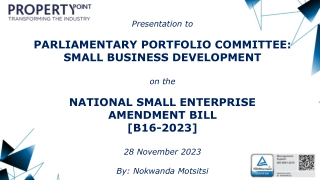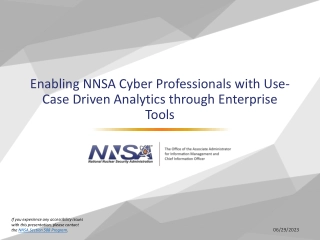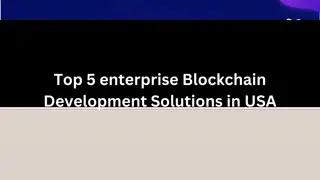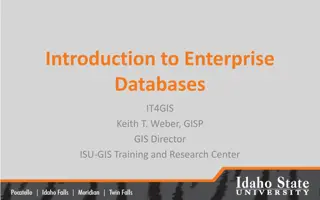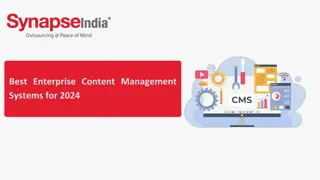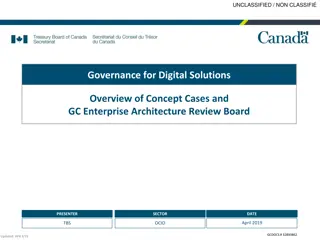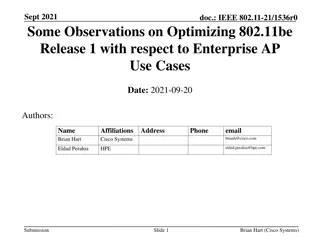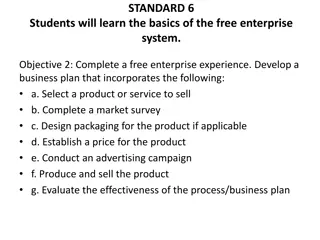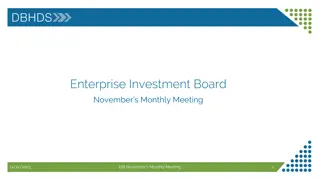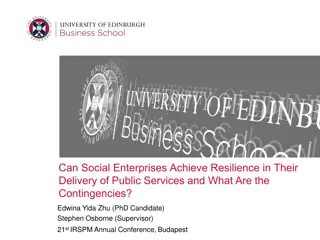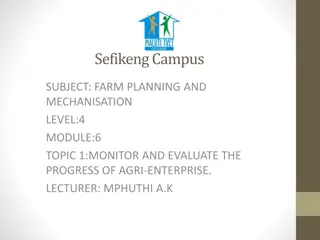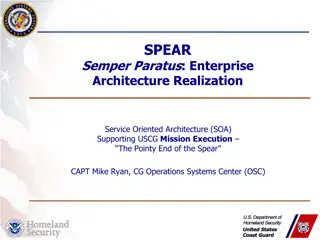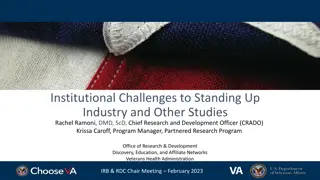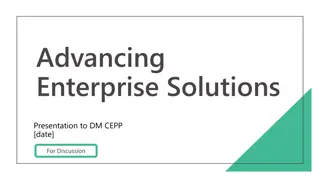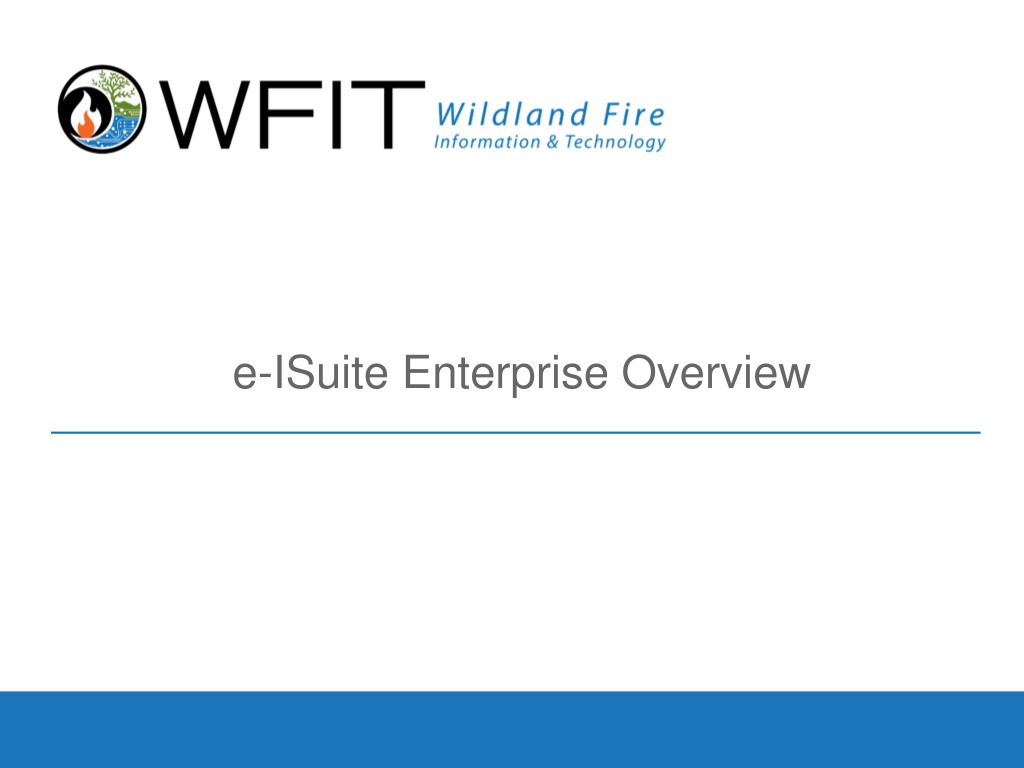
Enterprise User Management and Access Guide
Learn how to manage user accounts and access for e-ISuite Enterprise, a web browser application for incident management. Get information on logging in, creating user accounts, assigning roles, and managing incident groups efficiently.
Download Presentation

Please find below an Image/Link to download the presentation.
The content on the website is provided AS IS for your information and personal use only. It may not be sold, licensed, or shared on other websites without obtaining consent from the author. If you encounter any issues during the download, it is possible that the publisher has removed the file from their server.
You are allowed to download the files provided on this website for personal or commercial use, subject to the condition that they are used lawfully. All files are the property of their respective owners.
The content on the website is provided AS IS for your information and personal use only. It may not be sold, licensed, or shared on other websites without obtaining consent from the author.
E N D
Presentation Transcript
What is e-ISuite Enterprise Web browser enabled application for use at the Incident Command Post (ICP) and in agency offices to manage resources assigned to emergency incidents and planned events. Housed at Central Location Integrated with FAMAuth Internet Connection Required iNAP Account Required Must have stable internet connectivity Accessible with Google Chrome, Microsoft Edge, etc. Data can be transferred to and from Site version 2
Where to Access Enterprise Login to the FAMAuth Portal: https://iwfirp.nwcg.gov/dashboard - dashboard Select the e-ISuite Enterprise Tile FAMAuth User Guide: https://famit.nwcg.gov/sites/default/files/FAMAuth%20User s%20Guide.pdf Alternatively, Can be Accessed via the direct e-ISuite Enterprise URL: https://eisuite- app.nwcg.gov/eisuite/ui/index.html# Redirects to the FAMAuth Portal 3
User Accounts Created and Managed in the Integrated National Application Portal (iNAP) https://nap.nwcg.gov/NAP/ Users with existing accounts only need to make an application access request If no existing account, request a new account with access to Enterprise Passwords expire every 60 days Access to application(s) will be automatically removed if you have not logged in 330 days or more Enterprise No Longer Uses Privileged Accounts Account Manager role has been changed to non-privileged 4
Adding New Users To Enterprise Must have the Account Manager role to add new users to Enterprise All ITSS s should have this role Users will not be able to access Enterprise until an Account Manager has brought in their account and assigned their roles Roles are based on incident job position 5
Adding Users To Incidents Must have the Data Steward role All ITSS s should have this role Cannot add users to an incident if they have not been brought into Enterprise by an Account Manager and their roles assigned If you have an incident group, ensure all users are added at the group level If they are not added at the group level, they will not see any incidents in the group 6
Incident Groups Incident groups allow multiple incidents to be grouped together in order to manage them as if they were a single incident IMT is responsible for more than one incident Allows for sharing of data between incidents, i.e. lend/lease, posting time, etc. Each incident can be managed separately if needed Once in a group, it cannot be removed Users must be added at group level Each incident must be created in Enterprise as a single incident before it can be added to a group 7
Troubleshooting User Account Does Not Exist Most Common Help Desk Ticket User does not have iNAP account with access to Enterprise User has the above but has not been brought into Enterprise and roles assigned by an Account Manager Cannot Find User to Add to an Incident User does not have iNAP account with access to Enterprise User has the above but has not been brought into Enterprise and roles assigned by an account manager User Cannot See Incident on Incidents Screen They have not been added to the incident Incident is in a group, and they were not added at the group level 8
Troubleshooting Cont. Cannot Maintain Connectivity Internet Bandwidth Issue Reboot Network Try another network to isolate if the issue is network related or an application issue If only one user is having the issue, have them try another browser Microsoft Edge Cannot Print/View Reports Turn off Pop-Up Blocker If Pop-Up Blocker cannot be turned off, click on the pop-up blocker notification in the URL and there will be a blue link that will go directly to the report 9