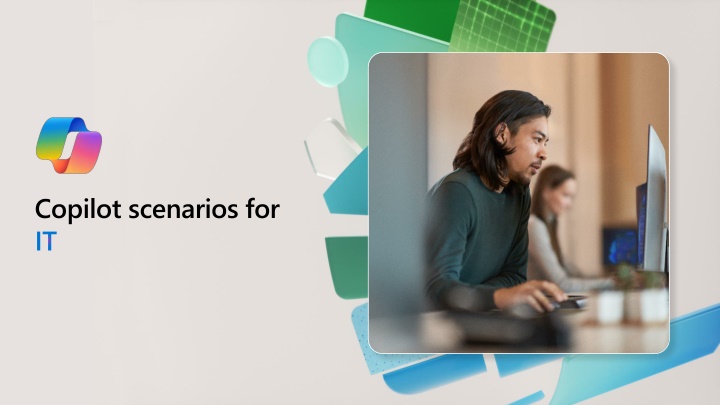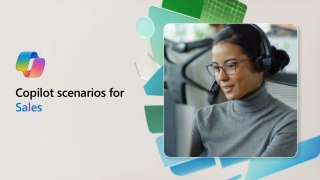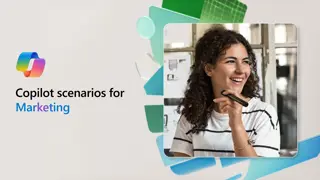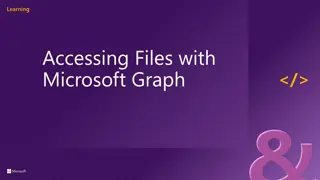Enhancing IT Support Efficiency with Microsoft Copilot
Explore how Microsoft Copilot revolutionizes IT support by reducing outstanding tickets, improving communication, and streamlining documentation. Discover how AI assistance enhances customer satisfaction and optimizes team productivity in a fast-paced technological landscape.
Download Presentation

Please find below an Image/Link to download the presentation.
The content on the website is provided AS IS for your information and personal use only. It may not be sold, licensed, or shared on other websites without obtaining consent from the author.If you encounter any issues during the download, it is possible that the publisher has removed the file from their server.
You are allowed to download the files provided on this website for personal or commercial use, subject to the condition that they are used lawfully. All files are the property of their respective owners.
The content on the website is provided AS IS for your information and personal use only. It may not be sold, licensed, or shared on other websites without obtaining consent from the author.
E N D
Presentation Transcript
Copilot scenarios for IT Overview and KPIs Use Case by Role Day in the Life KPIs play a crucial role in organizations, providing a compass to navigate toward success. Let's dive into KPIs for IT and how Copilot can assist. Copilot can simplify the tasks that IT pros perform every day. Look at key use cases and how Copilot can be your AI assistant along the way. See how real-life IT pros are using Copilot in their day to day.
Using Copilot for Microsoft 365 in IT Microsoft Copilot opportunity to impact key Industry KPIs IT professional s goals include, increase digital transformation, optimizing collaboration, and adopting emerging technologies like serverless computing, AI, and the Internet of Things (IoT). However, they also grapple with challenges such as the work force skills gap and reducing spending. Balancing these goals and increasing need for efficiency is essential for IT professionals to thrive in today's fast-paced technological landscape. Goals and challenges Microsoft Copilot enhances customer support by integrating AI assistance into workflows. With AI-assistance through bots, documentation and enhanced collaboration, your support team can work together seamlessly, ensuring consistent and effective service delivery. Reduce outstanding support tickets Copilot can help to reduce the workload on IT and support staff by assisting to: Create a Project Plan: Copilot assists IT professionals with tasks such as writing, editing, summarizing, and creating data visualizations. Document and Communicate Best Practice: Copilot assists in creating comprehensive documentation. Whether it s documenting system configurations, network setups, or best practices, Copilot can generate clear and concise content. Procure New IT Solution: Copilot makes the procurement process easier for teams, by simplifying and speeding up common activities such as, communications, creating documents, or leading more productive meetings. Decrease app downtime Microsoft 365 Copilot is your secret weapon against app downtime. Imagine a world where issues are proactively resolved, system health is optimized, and your users experience uninterrupted productivity. Copilot can assist with ... Microsoft 365 Copilot offers a trifecta of cost-saving benefits for IT departments. First, by fostering increased collaboration, it streamlines knowledge sharing and problem-solving, reducing the need for redundant efforts. Second, its enhanced communication tools ensure efficient coordination among team members, minimizing delays and costly misunderstandings. Lastly, Copilot s knack for quickly identifying problems allows proactive resolution, preventing costly downtime and resource wastage. Reduce costs Developer and Analyst Project Manager IT roles IT Manager Support Specialist Accelerate growth Cost savings and avoidance Employee retention
KPI Reduce outstanding support tickets Roles IT Service Desk Analyst Services Desk Managers Knowledge Base Curators Project Manager IT Managers Imagine a scenario where customer inquiries are addressed swiftly, issues are resolved proactively, and your support team operates like a well-oiled machine. By leveraging Copilot s intelligent insights and gained efficiency, you ll be able to enhance customer satisfaction and optimize your team s productivity and resource allocation. Microsoft AI solutions How Copilot can help reduce outstanding support tickets Increase support communications and follow up efficiency: Have Copilot assist with emails inbound and outbound emails Draft email comms and announcements with Copilot Generate meeting notes and follow up items Improve quality of support materials: Improve awareness and educational materials Improve quality of emails and chats Use Copilot to draft training guides Use Copilot to enhance employee handbooks Gets answer fast by searching internal sites and documents Copilot for Microsoft 365 Microsoft Copilot Microsoft Copilot Studio
KPI Decrease app downtime Roles Support Specialist Network Engineer Incident Response Team Cloud Architects Project Manager Developers Product Managers Imagine a world where your applications remain consistently available, seamlessly serving users without interruptions. Why is this important? Because app downtime can lead to lost revenue, frustrated customers, and damage to your brand reputation. Copilot provides your team with increased efficiency and productivity that supports them as they keep the apps running and maximizing user satisfaction. Microsoft AI solutions How Copilot can help decrease app downtime Respond to user complaint or inquiry: Respond quickly to inbound emails Access customer records for improved support Gets answer fast by searching internal sites and documents Speed up internal communications: Draft emails with Copilot Draft email comms and announcements with Copilot Copilot for Microsoft 365 Microsoft Copilot Microsoft Copilot Studio Save time on administrative activities: Generate meeting notes and follow up items
KPI Decrease costs Roles Chief Information Officer IT Managers Procurement Specialist IT Operations team Whether it s trimming operational expenses, streamlining processes, or maximizing the value of investments, cost reduction directly impacts profitability, competitiveness, and long-term sustainability. By strategically managing costs, businesses can allocate resources more efficiently, enhance financial stability, and remain agile in an ever-evolving market. Microsoft AI solutions How Copilot can help reduce costs Create internal feedback loop to identify cost saving areas: Draft employee surveys focused value of resources utilized and ideas for cost savings Analyze surveys to gain valuable insights into what makes employees happy or areas that need improvement within the organization Improve employee efficiency and productivity: Have Copilot assist with emails and document drafts Save time on administrative activities such as generating meeting notes and follow up items Copilot for Microsoft 365 Microsoft Copilot
Use Case | Create a Project Plan Decrease Costs Potential benefits 1. Summarize Requirements and Data 2. Discuss the plan 3. Brainstorm risks Leverage Copilot to summarize all requirements and related data to build the framework for the project. Meet with the team to discuss the project plan and delegate responsibilities to team members based on their expertise. Whiteboard potential risks with the team and leverage Copilot to create an initial list and categorize all the items at the end of the session. Copilot Copilot in Word Copilot in Loop Copilot in Word Copilot in Teams Summarize the meeting and list the action items discussed and their status using Copilot in teams. Incorporate all categorized items into original project plan document using Copilot for Word. Clearly outline the project s purpose, goals, and deliverables using Copilot in Word. 6. Revise support procedures 4. Coordinate updates 5. Create an executive update After project is completed, use Copilot to revise procedures and change management documents for support teams and admins. Create a presentation to brief the CIO on the project status and results. Use Copilot to create slides based on the project plan. Coordinate all update activities in a Teams channel. Produce summaries to channel activities each morning to stay up to date. Copilot Copilot in Teams Copilot in Word Copilot in PowerPoint Create a presentation from Project Plan Word document. Stay informed on project activities by using Copilot to summarize communications. Ensure high writing quality using Copilot to revise first drafts.
Use Case | Document and Communicate Best Practices Increased Job Satisfaction Faster Completion Times Skill Development Improved Documentation Quality and Accuracycy Potential benefits 1. Document Solution 2. Get Customer Information 3. Brainstorm Ideas Using plugins built in Copilot Studio, easily access CRM information to pull customer information that supports best practice impact, such as opportunity pipeline and customer revenue. Craft document that outline steps for best practice. In addition, add specific results generated from solution. Create list of ideas to optimize best practice. Leverage Copilot to create an initial list. Then categorize all the items at the end of the session. Copilot Studio in Copilot for Microsoft 365 Copilot in Loop Copilot in Word Rapidly gather critical information to support newly identified best practice. Accelerate your project as you plan and collaborate easier with Copilot in Loop. Quickly make create draft and pull in data from data sources to support outcomes. 6 Revise support procedures 4. Summarize conversations 5. Create an executive update Based on the Leadership teams comments revise best practice documents for future use. Create a presentation to brief the Leadership Team on this new best practice. Use Copilot to create slides based on the project plan. Prepare communication and incorporate summaries and action items from previous meeting. Copilot in Outlook Copilot in Word Copilot in Word Copilot in PowerPoint Quickly make summarize LT feedback to improve the quality of the best practice documentation. Create a presentation from best practice documentation located in Word. Summarize and the latest conversation s and assign action items.
Use Case | Procure New IT Solution Reduce Costs Potential benefits 1. Gather Business Requirements 2. Research Solutions 3. Create a Build vs. Buy Analysis Quickly identify and summarize existing solutions in market with Microsoft Copilot. Aggregate multiple threads of conversations to create a wholistic view of all essential business requirements for the new solution. Compile quotes from vendors and work with internal development teams to build a variance analysis with Copilot In Excel. Copilot in Excel Copilot in Whiteboard Copilot in Teams Copilot Save time and increase accuracy by asking Copilot to prepare a summary of information gathered from multiple sources. Leveraging the variance analysis, whiteboard the pros and cons for each solution. Utilize Copilot in Whiteboard to categorize the initial list. Be present during the meeting by relying on Copilot in Teams for transcription and summary. 6. Create and Send Launch Communication 4. Create Solution RFP 5. Summarize weekly status meeting Hold status update meetings to track the procurement process. Use Copilot to summarize each meeting and list open items Use Copilot in Outlook to easily draft an email announcing the new solution and thanking contributors. Draft RFP to the selected vendors using Copilot to take content from your emails, meeting notes, and presentations. Copilot in Outlook Copilot in Word Copilot In Teams Use Copilot to review your email to ensure that is clear, concise, and impactful. During the meeting you can ask Copilot for suggestions on questions to ask or next steps to discuss to keep the conversation on track. Document and socialize the RFP to ensure all business requirements are being met, and all necessary approvals have been received.
A day in the life of a Launch Infrastructure Manager 8:00 am 9:30 am 10:00 am Jeff Jeff begins his day wanting to get caught up on a few meetings he missed the day before. He also asks Copilot to provide a list of open Jira assigned to him using plugins built in Copilot Studio. He later has a regular 1:1 with a business stakeholder and wants to prep for the meeting. He knows there a number or key topics to discuss that came through email, Teams, and various documents. Jeff is working with a team on a proposal to transform a launch process. He received a 40+ PowerPoint deck on the proposal but wants to share a whitepaper with his stakeholder audience. a Launch Infrastructure Manager in Finance Copilot Copilot Copilot in Word Summarize the emails, Teams messages, and documents and be sure to list all asks and actions that need to be discussed or closed out. Generate whitepaper from PowerPoint with the following key headings and be clear on next steps and schedule. Summarize meeting notes and actions for meetings recorded yesterday and call out any specific actions called out for me. 4:00 pm 11:00 am 2:00 pm After completing his review of the engineering scenarios, he utilizes copilot to draft PPT to share with key stakeholders the next week. Switching gears, Jeff wants to review the list of submitted engineering scenarios that have come in across the organization as the final review is next week. After creating the whitepaper, Jeff wants some help drafting a mail to his stakeholders to get feedback on the whitepaper so utilizes copilot. Copilot in Outlook Copilot Studio in Copilot for Microsoft 365 Copilot in Excel Copilot in PowerPoint Summarize engineering scenarios by key initiative, impact category and financial value in a table. Draft an email to my stakeholders with this content ensuring it is clear and actionable on next steps. Draft PowerPoint deck with content from the excel and create summary slides for the launch process proposal based on the word document.
A day in the life of an IT Administrator 7:30 am 8:00 am 9:00 am Will is an IT Will arrives at the office and commands Copilot to check his emails and chats for any urgent issues. He uses Copilot in Outlook to draft replies confirming resolution for each issue. He attends the daily standup to discuss priorities for the day. During the meeting Will uses Copilot to check for unanswered questions. With no system issues to work on now, Will can revise a project plan. He commands Copilot to fill in some missing sections. Administrator at Contoso Copilot in Teams Copilot Copilot in Word Tell me if there are any unanswered questions and make some suggestions for questions that should be asked. Create a paragraph on system setting changes from the Fabrikam system upgrade documentation. Summarize any incidents that have been reported last night from my email and chat messages. 4:00 pm 1:30 pm 3:00 pm At the end of the day Will has some time to research new devices for the next laptop upgrade. He commands Copilot to produce a report on the best laptops for business users. Will returns to Teams to catch up on a meeting he missed when he had to troubleshoot a server issue. He checks out the recap and asks for the key points and action items. Will revises his presentation for a meeting with HR on his recommendations for a new employee experience solution that HR has requested. He uses Microsoft Copilot to summarize the product website and then turns it into a slide. Copilot in Teams Copilot Copilot in PowerPoint Summarize this meeting and provide the key points and action items Add a slide based on [copy summary of the web site] What are the most popular laptops for enterprise organizations this year?