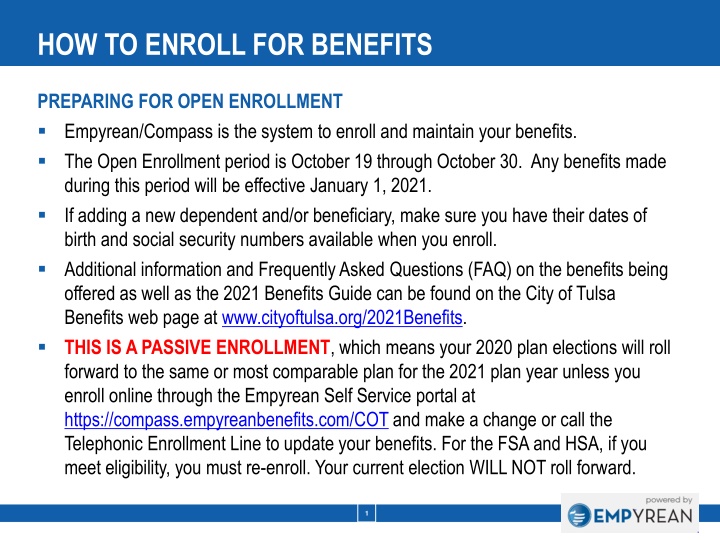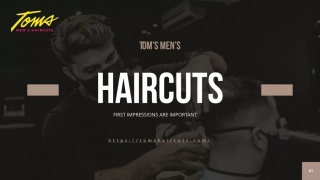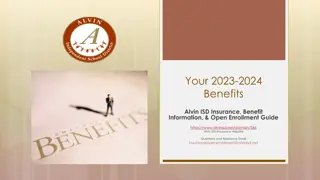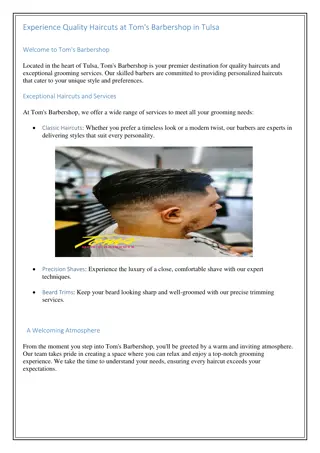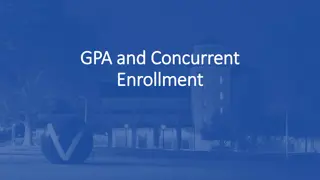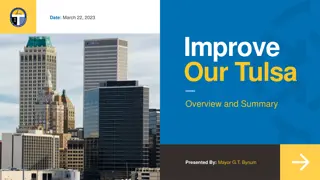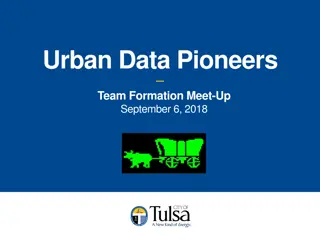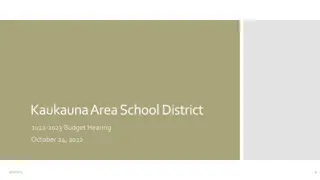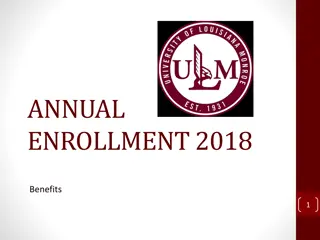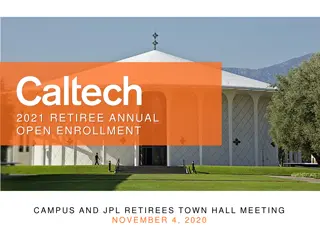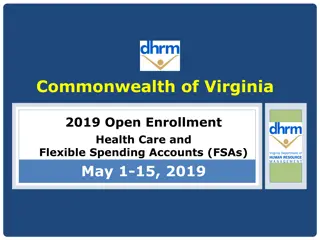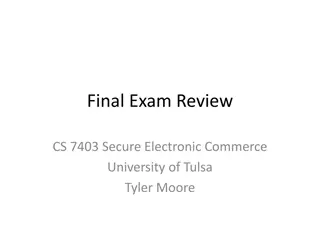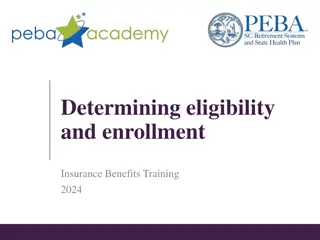Empyrean Benefits Enrollment Instructions for City of Tulsa Employees
Prepare for the open enrollment period using Empyrean/Compass system to enroll and maintain benefits for City of Tulsa employees. Follow instructions for logging into your user account, verifying personal information, selecting benefits, and reviewing beneficiary allocation. Ensure a smooth enrollment process to update your benefits for the upcoming year.
Download Presentation

Please find below an Image/Link to download the presentation.
The content on the website is provided AS IS for your information and personal use only. It may not be sold, licensed, or shared on other websites without obtaining consent from the author.If you encounter any issues during the download, it is possible that the publisher has removed the file from their server.
You are allowed to download the files provided on this website for personal or commercial use, subject to the condition that they are used lawfully. All files are the property of their respective owners.
The content on the website is provided AS IS for your information and personal use only. It may not be sold, licensed, or shared on other websites without obtaining consent from the author.
E N D
Presentation Transcript
+ HOW TO ENROLL FOR BENEFITS Empyrean Log In Instructions PREPARING FOR OPEN ENROLLMENT Empyrean/Compass is the system to enroll and maintain your benefits. The Open Enrollment period is October 19 through October 30. Any benefits made during this period will be effective January 1, 2021. If adding a new dependent and/or beneficiary, make sure you have their dates of birth and social security numbers available when you enroll. Additional information and Frequently Asked Questions (FAQ) on the benefits being offered as well as the 2021 Benefits Guide can be found on the City of Tulsa Benefits web page at www.cityoftulsa.org/2021Benefits. THIS IS A PASSIVE ENROLLMENT, which means your 2020 plan elections will roll forward to the same or most comparable plan for the 2021 plan year unless you enroll online through the Empyrean Self Service portal at https://compass.empyreanbenefits.com/COT and make a change or call the Telephonic Enrollment Line to update your benefits. For the FSA and HSA, if you meet eligibility, you must re-enroll. Your current election WILL NOT roll forward. 1
+ LOG IN TO YOUR USER ACCOUNT Empyrean Log In Instructions Go to https://compass.empyreanbenefits.com/COT to log in. Enter in your user ID and password. If you have misplaced your password, please contact insurance@cityoftulsa.org. Once you are logged in, you will be redirected to the Open Enrollment Event. Click CONTINUE. 2
+ VERIFY YOUR PERSONAL INFORMATION Empyrean Log In Instructions ME: OVERVIEW OF YOUR PERSONAL INFORMATION Review your information. If you require any changes to your address, please make your changes in Employee Self Service (ESS). Click I M DONE REVIEWING MY INFORMATION on the right menu bar to continue. The next screen will be: MY FAMILY Review your dependent information. Click the Pencil to edit any information that you wish to change or add a new dependent by clicking ADD NEW.. You may cover your children under benefits up to age 26 regardless of marital, student or tax status. Coverage terminates at the end of the month in which your child turns age 26. If you wish to cover dependents, you will need to add them to the desired plans(s) and certify they are your eligible dependents as you progress through each enrollment screen. If you have no edits, click I M DONE WITH DEPENDENTS to proceed. 3
+ GET READY TO ENROLL FOR YOUR BENEFITS Empyrean Log In Instructions SELECT YOUR BENEFITS To make a change to your election, select the benefit in the order that it is presented. Click I M DONE WITH MY SELECTION. If you need to go back and make a change click on BACK TO PREVIOUS PAGE. Then CHOOSE MY DEPENDENTS. After electing dependents, click I M READY TO PROCEED. After reviewing your selection, click SAVE MY ELECTION if your selection is correct. Repeat this process until you get to the end of the benefit enrollment screens. After going through all the benefits and you are satisfied with your elections, click I M DONE SELECTING BENEFITS. 4
+ REVIEW BENEFICIARY ALLOCATION Empyrean Log In Instructions MY BENEFICIARIES Please review your beneficiary information for your Life Insurance. You can add new beneficiaries or click the Pencil to edit information to an existing beneficiary. If adding a new beneficiary, please include: Beneficiary Name, DOB, SSN Choose if primary or contingent Choose percentage After reviewing click I M DONE WITH BENEFICIARIES. 5
+ VERIFICATION, REVIEW OF ELECTIONS & CONFIRMATION Empyrean Log In Instructions VERIFICATION At this time, we will review the requirements of your elections to ensure no additional action is needed on your part. If there are no issues, click I M READY TO FINALIZE MY ELECTIONS on the right menu bar to confirm your elections. REVIEW ELECTIONS Please take a moment to review all of your benefit selections to ensure they are correct. Click BACK TO PREVIEW to edit any benefit that you wish to change. Click on the Pencil to edit/change Dependent or Beneficiary Information. If you have no further edits, click the SUBMIT MY ELECTIONS button on the right menu bar then click ACCEPT to confirm your elections. CONFIRMATION You should get a confirmation screen and number. Please print your confirmation page or write down your confirmation number. If you have any questions, please contact insurance@cityoftulsa.org. 6