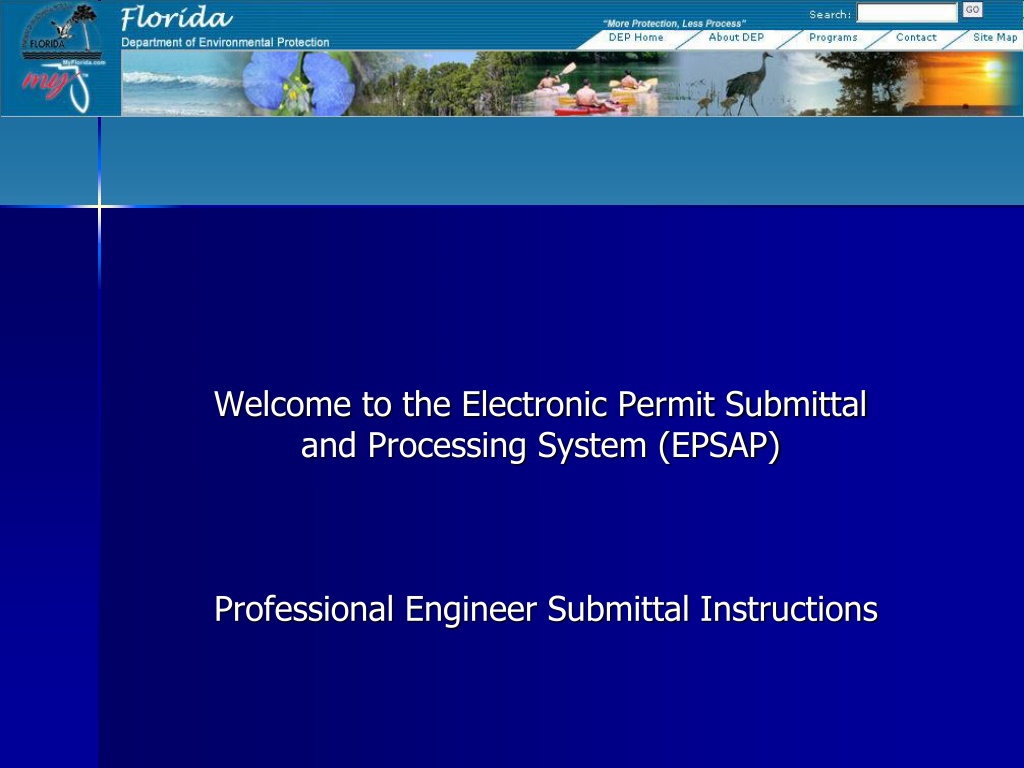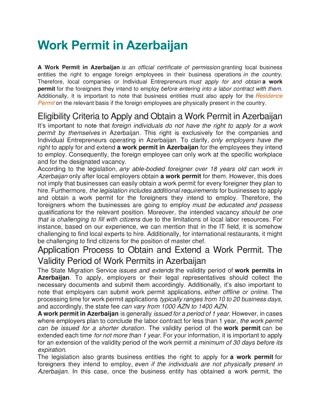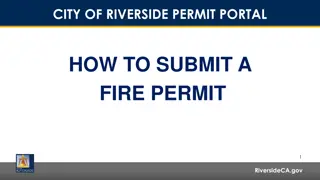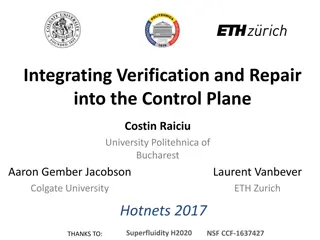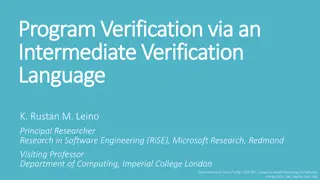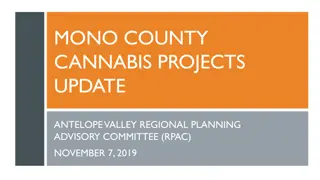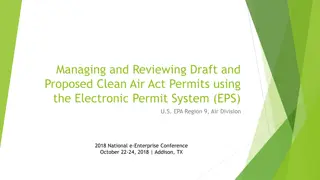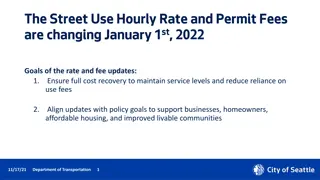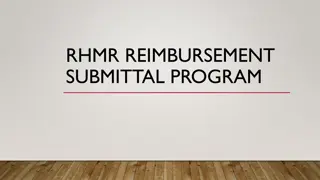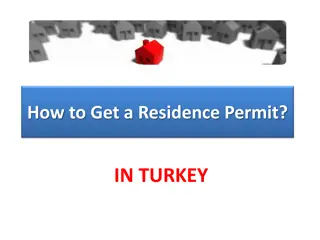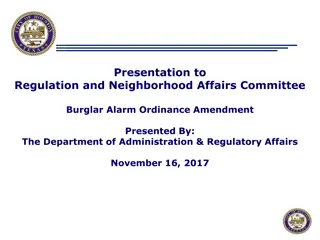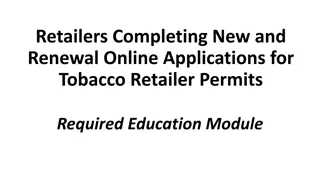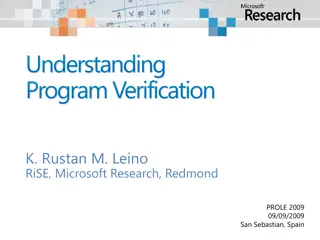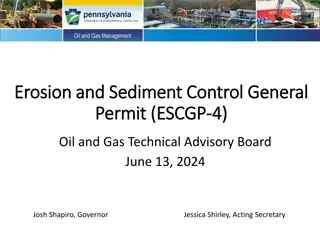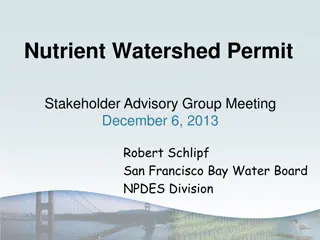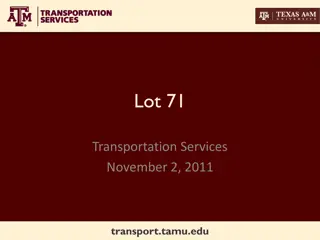Electronic Permit Submittal and Verification System for Professional Engineers
The Electronic Permit Submittal and Processing System (EPSAP) provides Professional Engineers with a streamlined process for submitting applications by electronically signing and sealing documents. The system includes a verification step to ensure authenticity and security. Follow the instructions for a seamless submission experience.
Download Presentation

Please find below an Image/Link to download the presentation.
The content on the website is provided AS IS for your information and personal use only. It may not be sold, licensed, or shared on other websites without obtaining consent from the author. Download presentation by click this link. If you encounter any issues during the download, it is possible that the publisher has removed the file from their server.
E N D
Presentation Transcript
Welcome to the Electronic Permit Submittal and Processing System (EPSAP) Professional Engineer Submittal Instructions
Professional Engineer Verification The EPSAP Long Form application was enhanced on May 5, 2006 and Non-Title V on August 1, 2006 to include rule revisions to Rule 61G15-23.003, Florida Administrative Code dealing with the method that Professional Engineers can electronically sign and seal documents. EPSAP Professional Engineers submittal process includes: automatic hashing procedure to generate authentication codes for the application data and uploaded documents and store them in a secure PE signature file. PE Signature Document that is to be signed, sealed & mailed in to the permitting authority. PE verification step which requires the final signature file authentication code to be verified against the one shown on the PE Signature Document.
Professional Engineer Submittal To Submit the application to the permitting authority, click the Submit This Application hyperlink.
Professional Engineer Submittal 1 Click the Continue Sufficiency Edit button.
Professional Engineer Submittal Click OK to launch edit for sufficiency check.
Professional Engineer Submittal 2 Correct suggested solutions then click the Continue button to continue with the submittal process.
Professional Engineer Verification 1 Step #1 Click on the link to print your PE Signature document for verification of the Authentication Codes.
Professional Engineer Verification 2 PE Verification page PE Signature Document Step #2 Compare the authentication codes on the printed copy to the authentication codes on the PE Verification page. Note: The PE is responsible for verifying the authenticity of the application data prior to submittal.
Professional Engineer Verification 3 Step #3 Choose the option that verify the Final Signature File Authentication Codes matches the ones on your PE Signature Document then click Continue. Note: the PE Signature document can be printed from EPSAP Main Menu. As well as the ability to re-verify the Authentication Codes.
Professional Engineer Verification 4 Click OK to verify Final Signature File Authentication Code is correct. If not, the Cancel button will take you back to PE Verification page. Note: If the Final Signature File Authentication Code statement was selected, click Cancel to return to the PE Verification page.
Professional Engineer Verification The PE must read the Professional Engineer Certification statement and enter their Username, PIN (Personal Identification Number) and Password to certify that the information in the application is correct. Click the Submit button to submit. Note: Following the submittal, the Owner/Authorized Representative (AR) or Responsible Official (RO) will be sent an e-mail notification that the application is now ready for their review.
Professional Engineer Verification 5 Click OK button and be returned to EPSAP Main Menu. As the Professional Engineer you will be navigated back to the EPSAP Main Menu so that you can work on additional applications if needed.
Confirm Final Signature File Authentication Code 1 When the Owner/ Authorized Representative or Responsible Official submits the application, the PE will be sent an e-mail notifying the PE to send in their sealed PE Signature Document.
Confirm Final Signature File Authentication Code 2 Open EPSAP, click Confirm Final Signature File Authentication Code hyperlink on EPSAP Main Menu. This will confirm that the application was not changed.
Confirm Final Signature File Authentication Code 3 Print the PE Signature document
Professional Engineer Signature Document Sign, Date and Mail PE Signature Document to the permitting authority. Note: an email will be sent to the AR/RO and PE confirming that the application has been submitted.
Professional Engineer Submittal 3 For Help regarding EPSAP or the EPSAP Submittal Process, Please call the DARM Help Desk at 850-717-9012 or email DARM.Helpdesk@dep.state.fl.us .