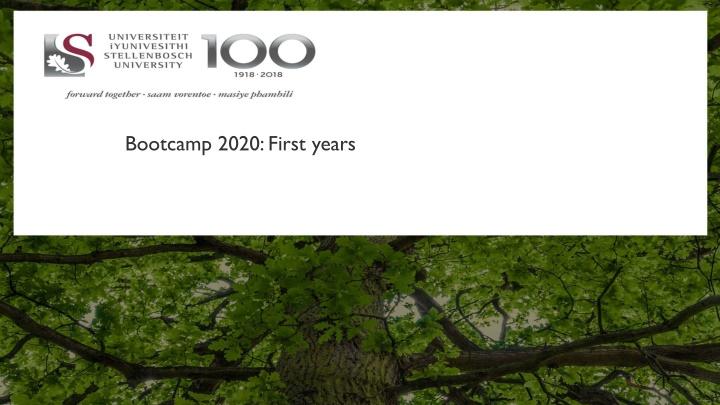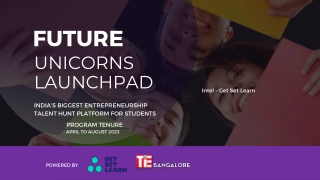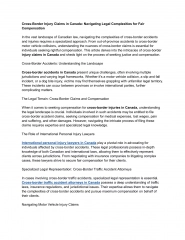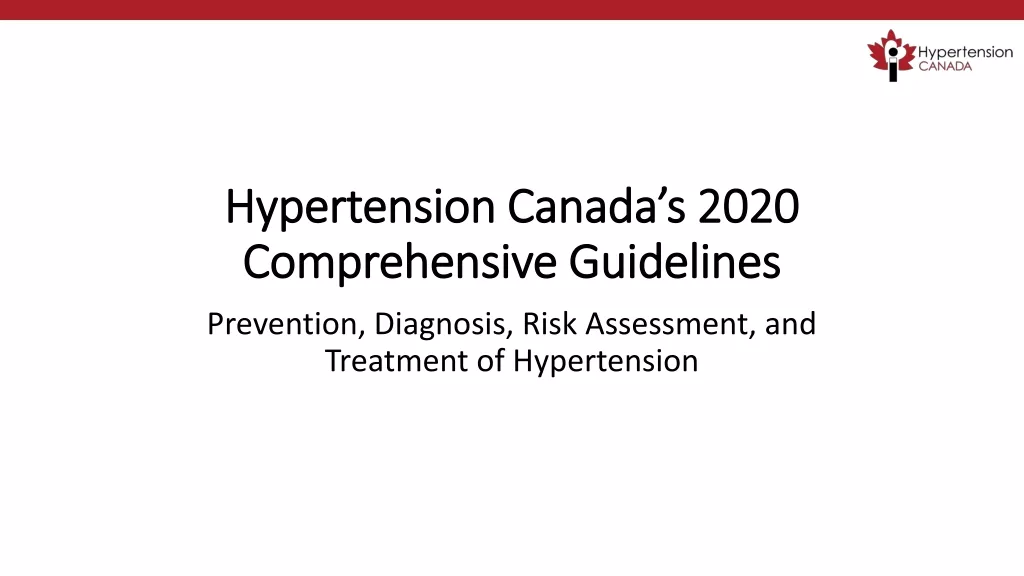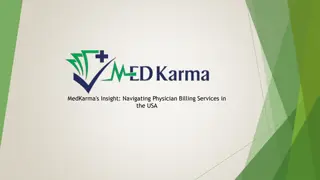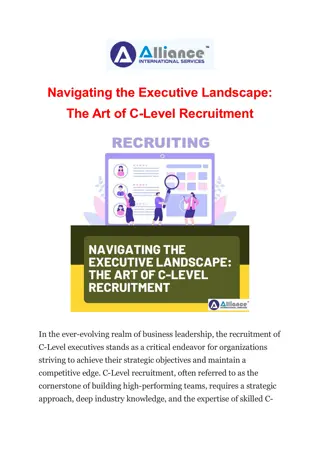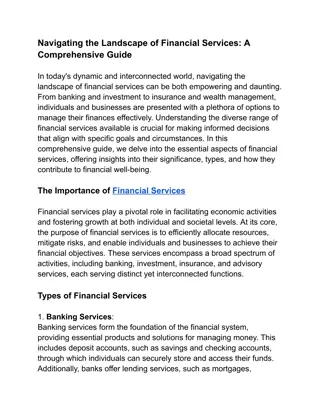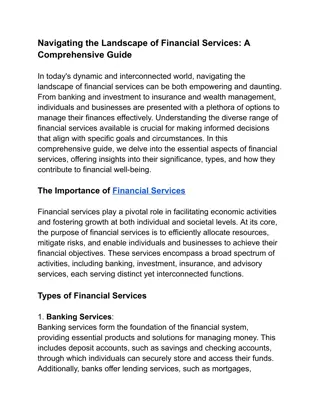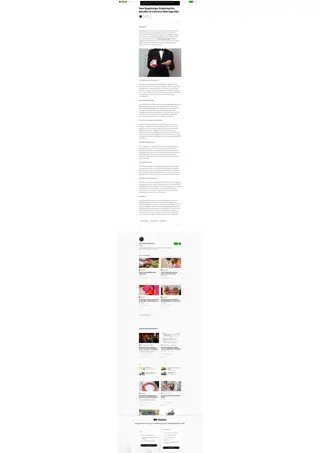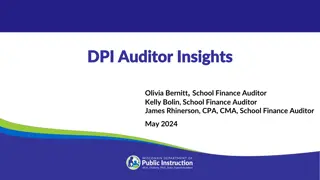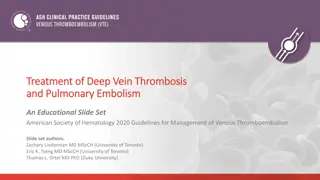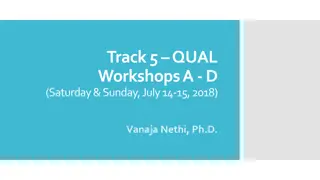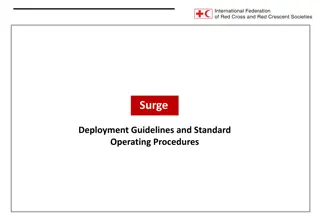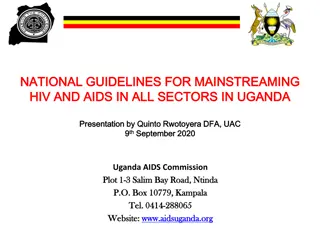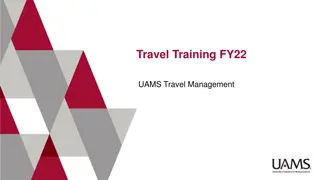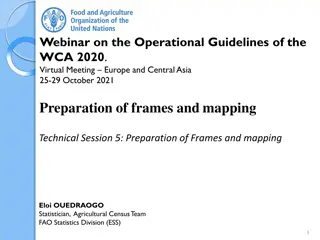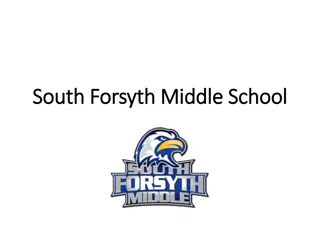Efficiently Navigating SU Online Services: Bootcamp 2020 Guidelines
In the Bootcamp 2020 session for first-year students at the AIM, the focus is on empowering students to effectively utilize SU online services. By the end of the session, participants will learn how to manage passwords and navigate Web email and Office 365 through My.SUN. They will also be instructed on downloading the SUNLearnApp and enrolling in the Student Training module via SUNLearn. These skills are essential for a seamless academic journey at the university.
Download Presentation

Please find below an Image/Link to download the presentation.
The content on the website is provided AS IS for your information and personal use only. It may not be sold, licensed, or shared on other websites without obtaining consent from the author.If you encounter any issues during the download, it is possible that the publisher has removed the file from their server.
You are allowed to download the files provided on this website for personal or commercial use, subject to the condition that they are used lawfully. All files are the property of their respective owners.
The content on the website is provided AS IS for your information and personal use only. It may not be sold, licensed, or shared on other websites without obtaining consent from the author.
E N D
Presentation Transcript
AIM Students should be able to utilise SU online services effectively. At the end of the session, students should be able to: use My.Sun (Manage Password, Web email, Office 365); download SUNLearnApp; enrol for Student Training module on SUNLearn; login on SUNLearn; conscientise about Information Security. 2
LOGIN ON SUNLEARN Type www.learn.sun.ac.za Type your Student number Type your Password Click Sign In (Press Enter) Click Site Home Scroll to the bottom, search Student Training Course (Self enrolment Course) Click Dashboard to go back to your modules Under Course Overview, click In Progress 3
LOGIN ON SUNLEARN To login on SUNLearn: www.learn.ac.za Click log in on the left corner. Type your Student number in the Username textbox. Type your Password in the Password textbox. Click Sign In (Press Enter). To access your current modules, select In Progress under Course Overview 7
CHANGE SUN EMAIL TO PERSONAL EMAIL Click your name; Click edit profile; Delete sun email and type your functional personal email address; Click update Click Continue; You will receive an email in your personal email; Click the link on personal email to confirm that you requested to change the email. Log out when finished reading your emails. 9
OFFICE 365: WEBMAIL Type http://www.sun.ac.za/Home.aspx Click My.SUN Click Web E-mail Click Outlook Cloud Email (Office 365) Type your SUN email address: 12345678@sun.ac.za Type your password Follow the prompts (Country: SA, Time Zone: Harare-Pretoria) Read your emails Logout when done Log out when finished reading your emails. 12
PASSWORD MANAGEMENT Log out when finished reading your emails. Expires every three months 13
Contact Dr Mhaka Khoza: 022 702 3064, lindiwe.khoza@ma2.sun.ac.za CO Du Toit: 022 702 3169, dutoit@ma2.sun.ac.za Self-help Support Site SU IT Help Desk: 021 808 4367 14