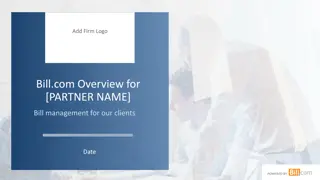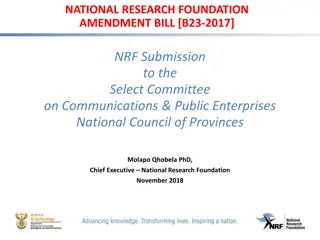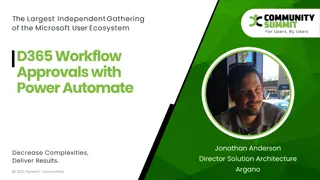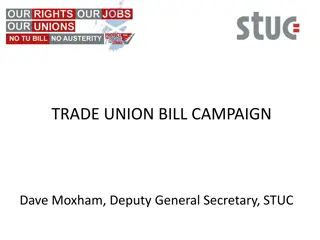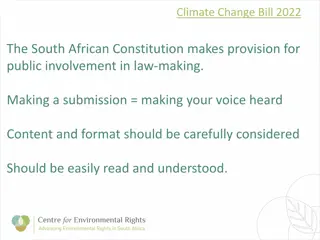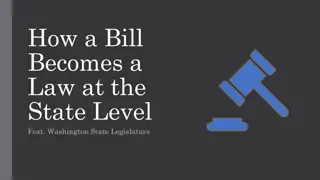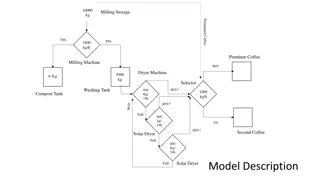Efficient Workflow for E-MB Submission and Bill Generation
Streamline your project processes with a structured approach, starting from filling in your electronic measurement book (E-MB) details to generating bills and seeking approvals smoothly. Follow the steps outlined in the images for a hassle-free experience.
Download Presentation

Please find below an Image/Link to download the presentation.
The content on the website is provided AS IS for your information and personal use only. It may not be sold, licensed, or shared on other websites without obtaining consent from the author. Download presentation by click this link. If you encounter any issues during the download, it is possible that the publisher has removed the file from their server.
E N D
Presentation Transcript
After Approval e-MB By A.E. Click on Generate e-Bill for Generate Bill
You can use Other Deductions for add in Bill & Click on Final Submit
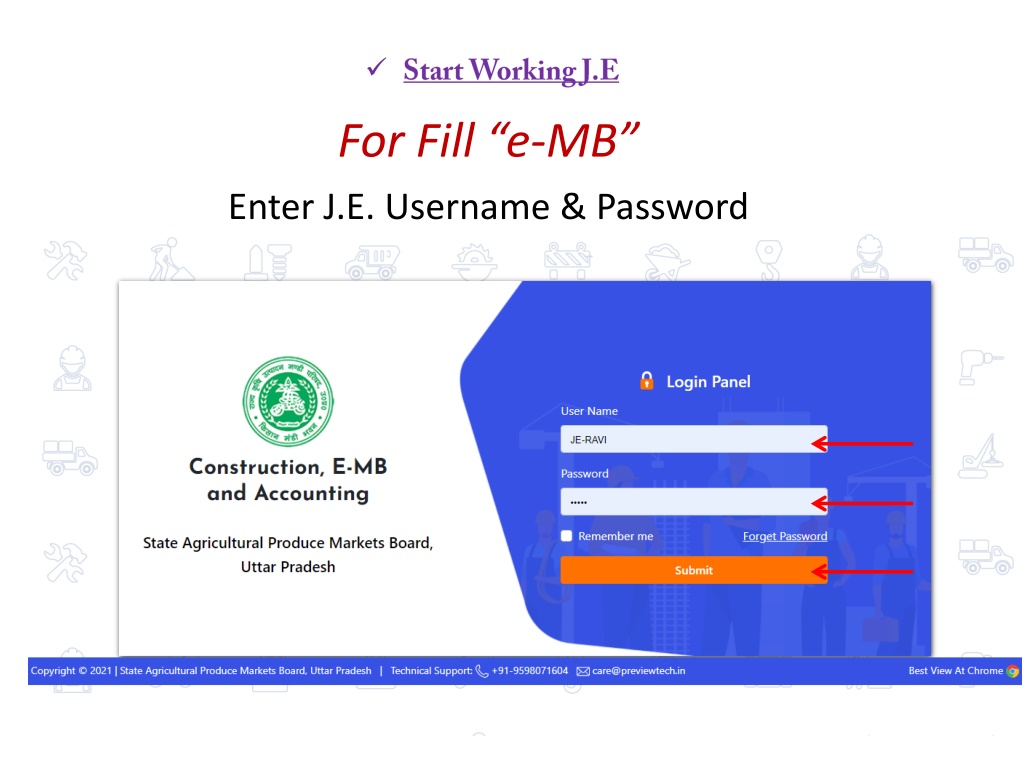
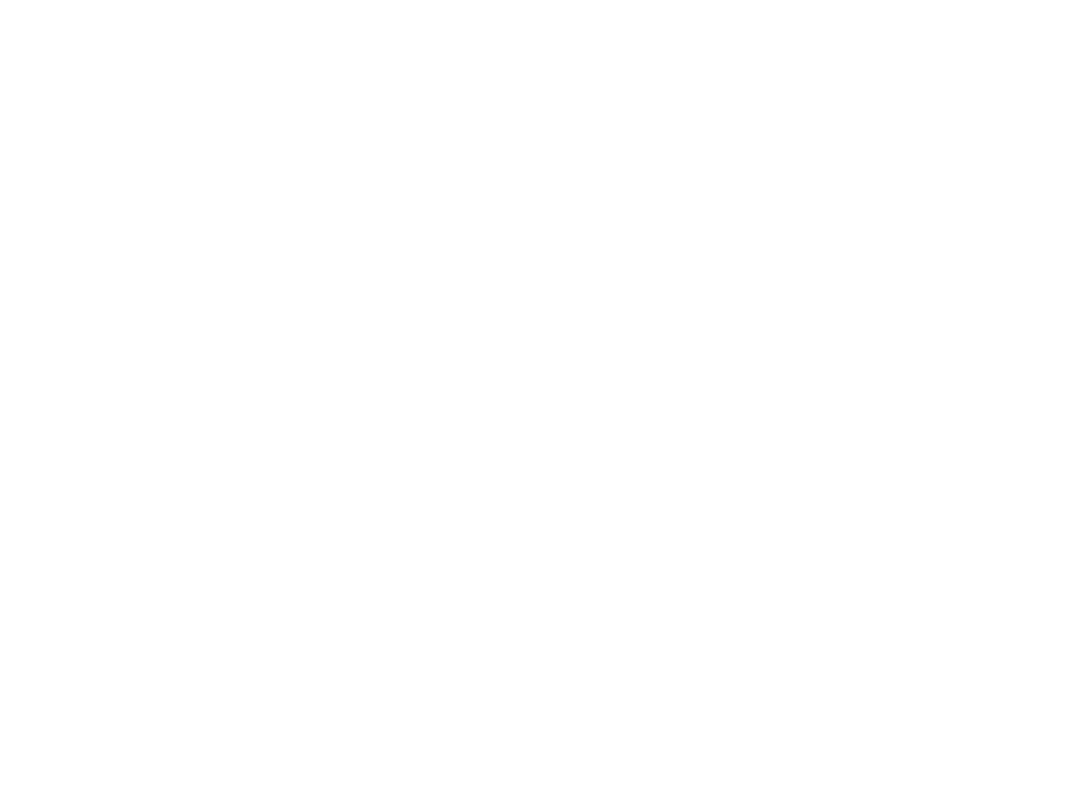
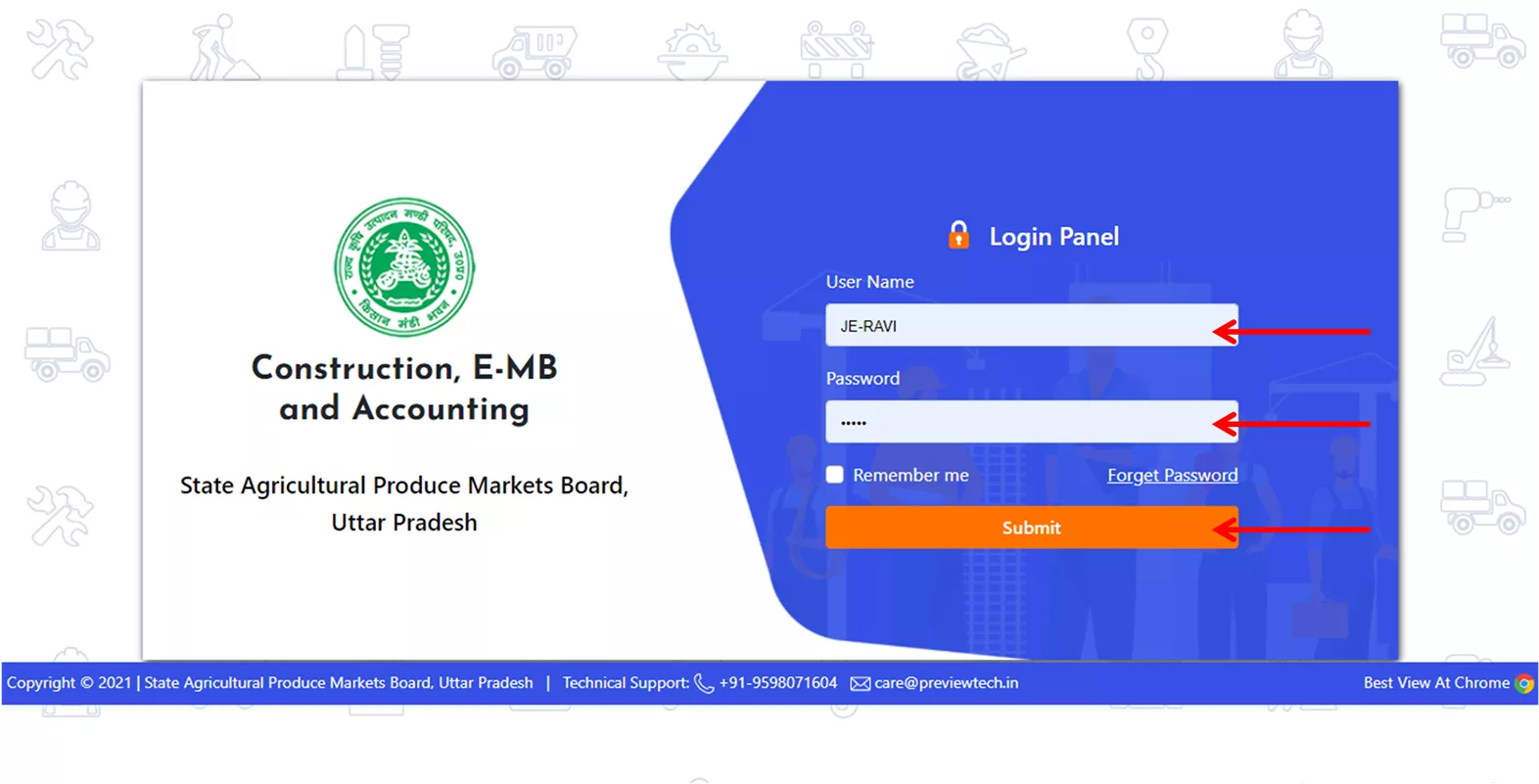

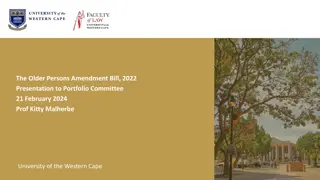


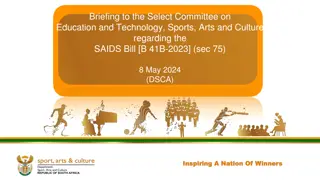
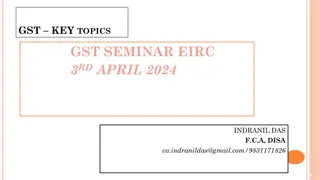
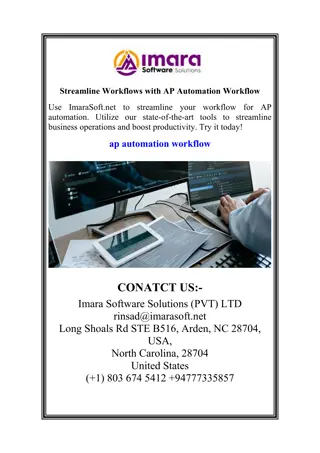
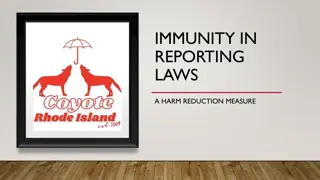
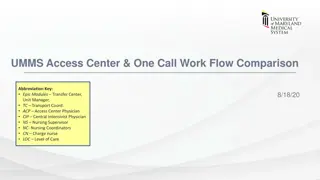
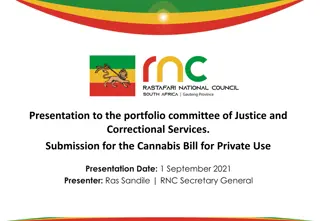
![ANC Women's League Oral Submission on Expropriation Bill [B23.2020]](/thumb/136076/anc-women-s-league-oral-submission-on-expropriation-bill-b23-2020.jpg)
![Comprehensive Overview of Corruption Watch Submission on Public Procurement Bill [B18B-2023]](/thumb/138344/comprehensive-overview-of-corruption-watch-submission-on-public-procurement-bill-b18b-2023.jpg)