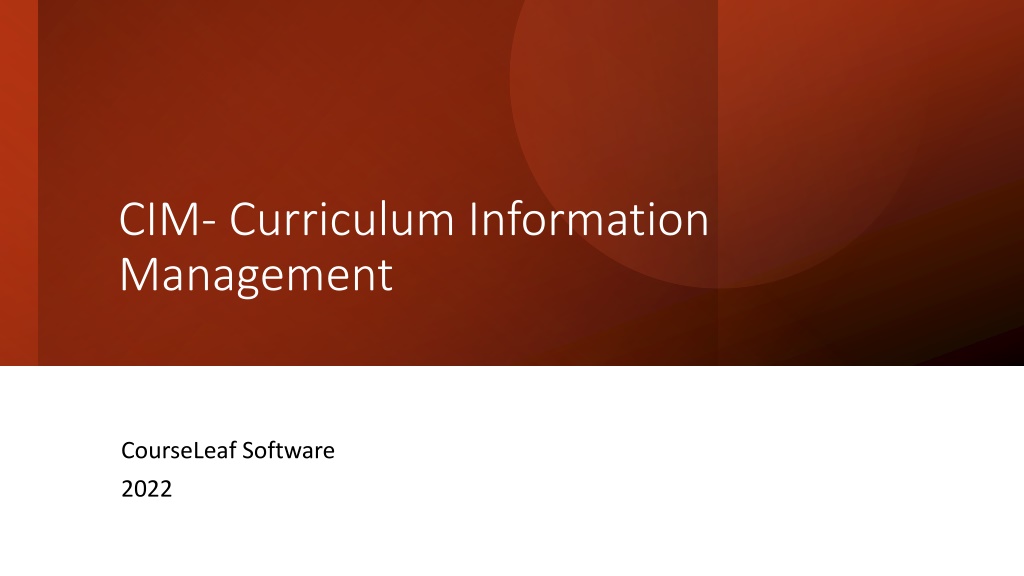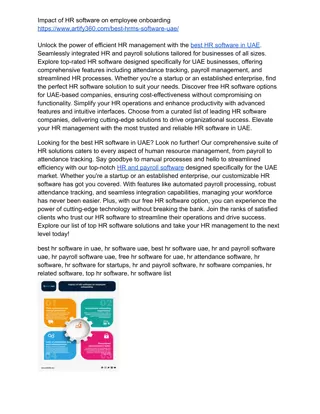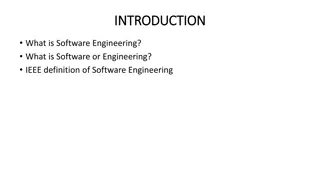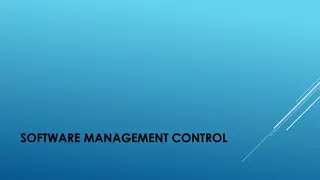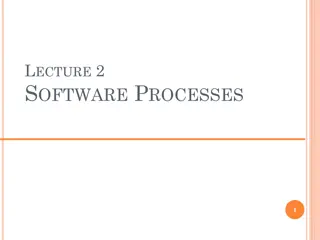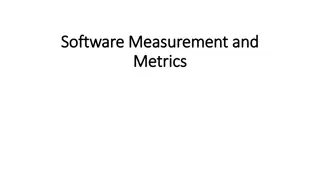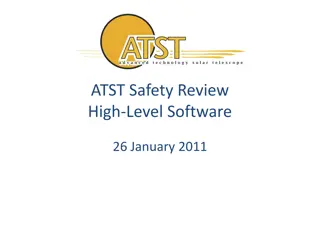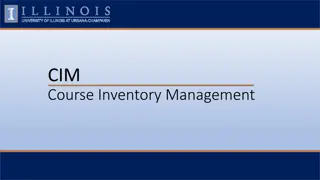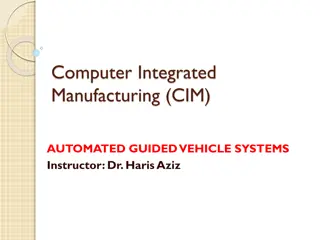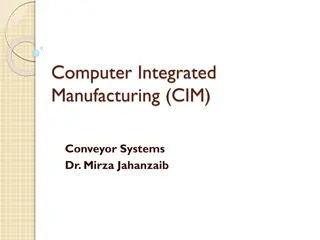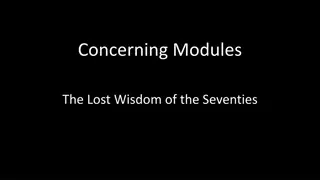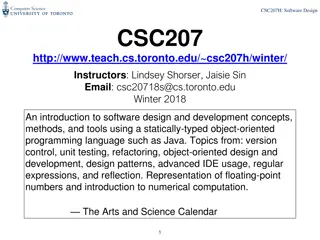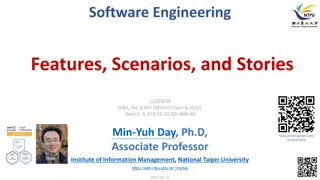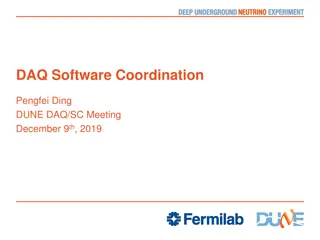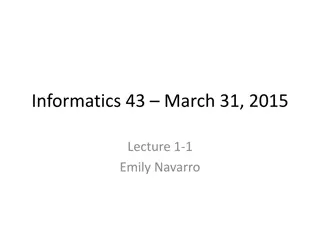Efficient Course Management with CIM - CourseLeaf Software 2022
Managing course information is made seamless with CIM - CourseLeaf Software 2022. It allows for easy updating, adding, and archiving of courses and programs, enhancing collaboration, transparency, and workflow efficiency. Learn how to access CIM, search for courses, view proposals, and utilize the Course Ecosystem for effective course management.
Download Presentation

Please find below an Image/Link to download the presentation.
The content on the website is provided AS IS for your information and personal use only. It may not be sold, licensed, or shared on other websites without obtaining consent from the author. Download presentation by click this link. If you encounter any issues during the download, it is possible that the publisher has removed the file from their server.
E N D
Presentation Transcript
CIM- Curriculum Information Management CourseLeaf Software 2022
CIM - CourseLeaf Curriculum Information Management manages the process of updating, adding, and deactivating/archiving individual courses and programs. CIM Templates customized web pages which are used for course and program proposal entry. What is CIM? Course Proposals Course Inventory Management. *Banner is the source of truth. Program Proposals Program Management
Allows for collaboration and transparency in proposing, editing, inactivating and archiving courses/programs Manages, tracks and approves through workflow and notifications Approved course proposals are updated in Banner then published to the Calendar. Program proposals are moved directly into the Calendar with final approval. Any discrepancies between Banner and CIM are highlighted in the process. Key Features of CIM
Accessing CIM To access CIM, you can go to the CourseLeaf landing page on the SMU website under Academics. https://www.smu.ca/courseleaf- access/ To log into CIM directly, you will use your s# and password (the same ID and password you use to log onto network).
How to Search 1. Navigate to your CIM Courses or Programs landing page Search on: Course or Program Code Keyword Workflow Step Status Enter the Subject and Course Number then press Enter on your keyboard or click Search. Can also use (*) asterisk as a wild card for your search. 2. 3.
Viewing a Course In Course Inventory Management, users can: Propose a new course Propose a change to a course Inactivate/Archive a course Features: The Course Ecosystem allows you to see courses and programs that would be affected if a proposal is made. Workflow status can be viewed if applicable and last edited dates provided. Tracked changes are shown with red/green markup. Last approved and last edited dates provided.
CIM Courses Ecosystem Shows courses, programs and calendar pages that are related to the course being viewed. User sees who will be affected by proposed changes.
CIM Courses Proposal Workflow shows the approval steps completed in green. Orange is pending. Two types of workflow activities: Approval FYI notifications
CIM Courses How to Propose a New Course: Click Propose New Course. Complete the form by filling in the required information (demo). After completing the form, click one of the following: Cancel Save Changes Save & Submit (Start Workflow)
CIM Courses How to Propose an Edit to a Course: Search and select the course that you wish to edit. Click Edit Course. Some of the fields will be pre-populated with text (demo). Make your updates to the form. After editing the form, click one of the following: Cancel Save Changes Save & Submit (Start Workflow)
CIM Courses How to Inactivate/Archive a Course: Search and select the course that you wish to inactivate/archive. Click the Inactivate button. Complete the form. Click Submit to submit the request or Cancel to cancel the request.
CIM Courses How to Reactivate an Archived Course: Search and select the course that you wish to reactivate. Can only reactivate a course with a V status in Banner. Click the Reactivate button. Complete the form by filling in the required information. After completing the form, click Cancel, Save Changes or Save & Submit (Start Workflow).
CIM Programs Same as courses, only difference is programs are pushed to the calendar after final approval in workflow. Program template is similar to the Program page in the Calendar (demo).
The Lifecycle of The Lifecycle of the Academic the Academic Calendar with Calendar with CourseLeaf CourseLeaf Environments: NEXT- Production environment for CIM and the editing environment for the future edition of CAT (Calendar). CURR Editing environment for CAT when calendar is advanced for the NEXT environment. ***Only editorial changes can be made. LIVE Public site that publishes CAT.