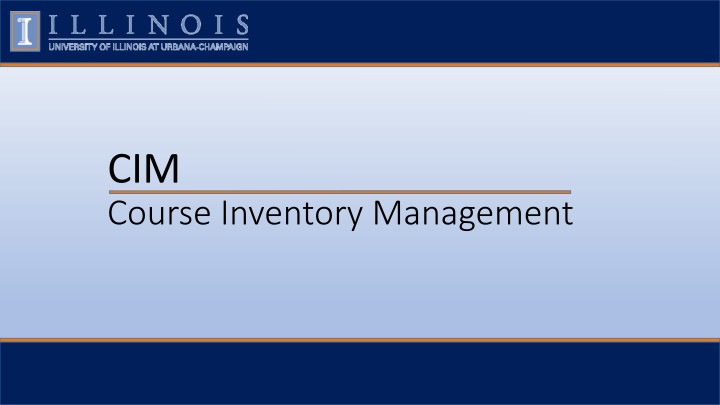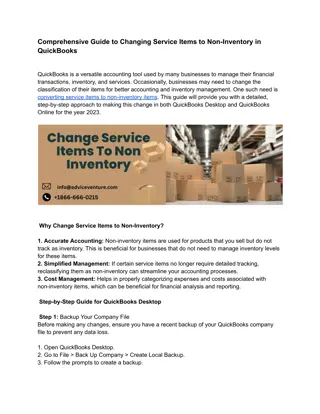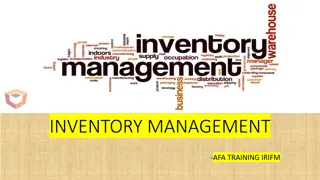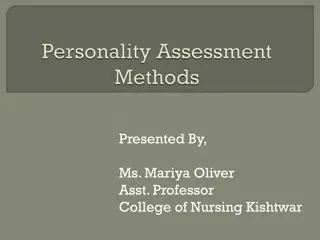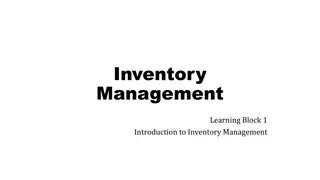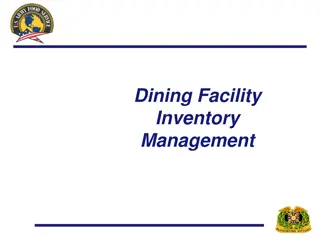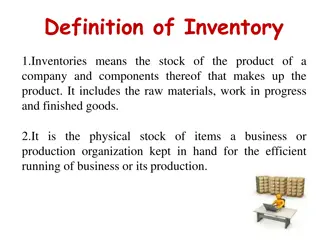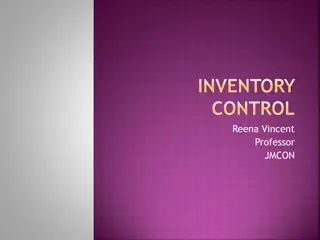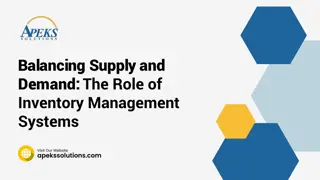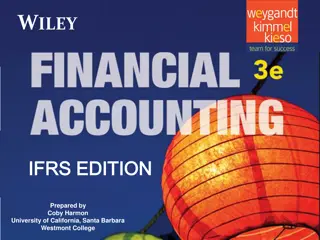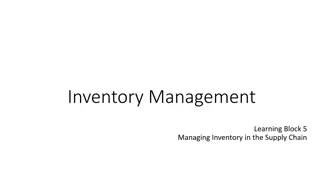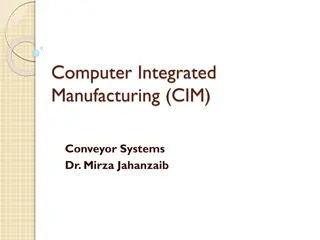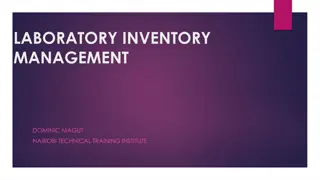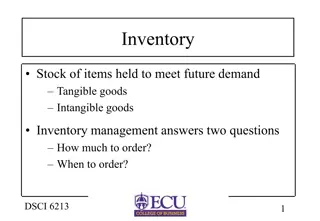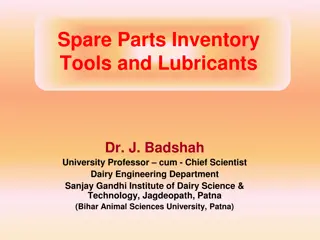CIM Course Inventory Management: Tools and Processes for Course Management
Experience an intuitive Course Inventory Management (CIM) system that streamlines the process of managing courses, from proposal to deactivation. Use the CIM to search for courses, propose new courses, edit existing courses, manage General Education requirements, and explore course ecosystems. Dive into course histories, workflows, and relationships between courses to enhance academic catalog management.
Download Presentation

Please find below an Image/Link to download the presentation.
The content on the website is provided AS IS for your information and personal use only. It may not be sold, licensed, or shared on other websites without obtaining consent from the author.If you encounter any issues during the download, it is possible that the publisher has removed the file from their server.
You are allowed to download the files provided on this website for personal or commercial use, subject to the condition that they are used lawfully. All files are the property of their respective owners.
The content on the website is provided AS IS for your information and personal use only. It may not be sold, licensed, or shared on other websites without obtaining consent from the author.
E N D
Presentation Transcript
CIM Course Inventory Management
Log In https://nextcourses.illinois.edu/courseadmin/ Log into the CIM here: Use Firefox to correctly display the CIM. Use your Illinois Net ID and AD Password: Click the icon in the dialog box:
Navigate the CIM Use Search box to find course. You can type in SUBJ only, SUBJ NUM, Title, * to bring back all courses. Propose New Course buttonto open the form in a new window. Sort by clicking on the headers. Search by your subject(s) then click on headers to only sort your courses. When a course is highlighted, the record shows below. Edit Course buttonto open the form in a new window to allow editing. Deactivate button allows user to discontinue a course with only an effective term and justification. Preview Workflow allows you to see the people in workflow in case changes need to be made. Course Ecosystem allows user to see if this course appears anywhere in the Academic Catalog. History: Opens new window which shows approval history and edits.
Edit Course Edit Course: Find course in the CIM and click on the Edit Course button. Once changes are Saved & Submitted, you will see a red/green mark-up showing the proposed changes. Green wording shows a new entry. A red strike-through is created when there is a change to a field.
Edit Course - Gen Ed To request a Gen Ed, you must be able to edit the course. If you are proposing a new course, it must go through the entire approval process first. Once approved, you can Edit the course to access the Gen Ed options. If you want to decertify a Gen Ed, uncheck the category box.
Ecosystem The Ecosystem: A set of relationships between courses, programs, and other systems that are displayed as links in the record section of the CIM. IB 102 has been deactivated. The user can easily see the impact of deactivating this course and submit course changes easily for the other courses or notify the other departments accordingly. Cross-lists are shown here Catalog Pages Referencing this Course: It could be listed in the Programs of Study or the Courses of Instruction pages within the Academic Catalog.
Course History The History of the course will be accessible in the CIM. If you click on the date/name area in the history, you will see the red/green mark-up of the prior changes. Once the course has gone through the entire process. It will be considered at rest in the CIM and will be available for edit. CourseLeaf Glossary of Terms: https://help.courseleaf.com/addt- resources/glossary/
Workflow Once you XXXXXXXX The course will enter into workflow. See who submitted the original course or changes in the CIM along with date/time. Orange indicates the step your course is at in Workflow. Green indicates completed steps. You can click on any step in workflow to generate an email to those assigned to that step. The Approval Path has specific details of the approval.
Email Notifications Only those assigned to workflow roles will receive email notifications. It is important to contact fms-catalog@Illinois.edu when there is a personnel change. If you are in an Approver role, you will receive additional emails with the action needed listed in subject line (see Approver documentation).
Help! Office of the Registrar Course Inventory Management (CIM) fms-catalog@Illinois.edu Deb Forgacs 217.265.9838 Small changes like a spelling error do not need to go through workflow. Contact Office of the Registrar at fms-catalog@Illinois.edu to make the change and bypass workflow. Spelling Errors: New Subject or Subject Change: A New Subject or Subject change still requires a memo be sent to Kathy Martensen, Assistant Provost for Educational Programs. Once the subject is approved, the Office of the Registrar will create the new subject in the CIM. If it is a subject change, Office of the Registrar will be able to mass move the courses to the new subject. Reactivate a Course: Contact Office of the Registrar at fms-catalog@illinos.edu to Reactivate a course that has been Deactivated in the CIM. Re-Use of Number: Deactivated courses stay in the CIM for History purposes. If you are trying to re-use a number but the CIM is preventing you from entering the old number, contact Office of the Registrar fms-catalog@Illinois.edu. We will help determine if the course number is available for re- use yet and will be able to Force Archive the old record. Workflow: Contact Office of the Registrar at fms-catalog@Illinois.edu to make changes to the CIM Workflow or for Workflow training. Email Notices: I want to be notified when a course is approved. How? Contact Office of the Registrar at fms-catalog@Illinois.edu.