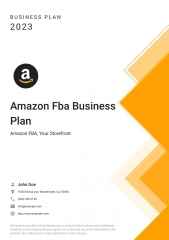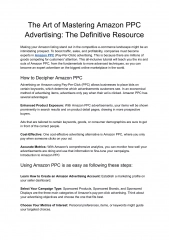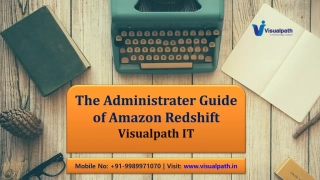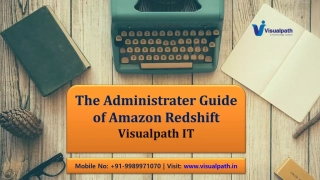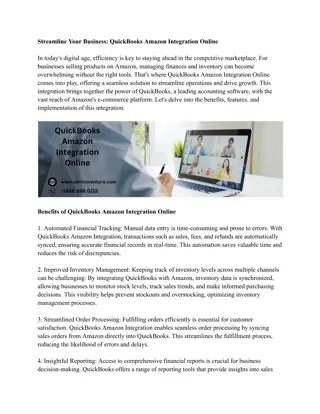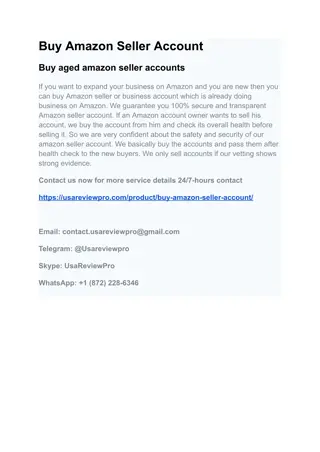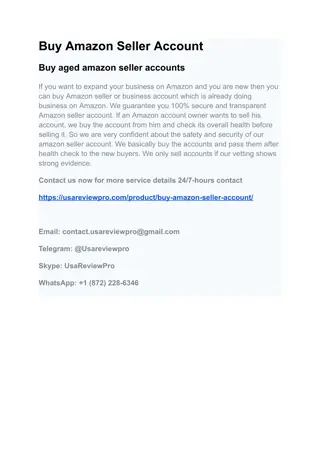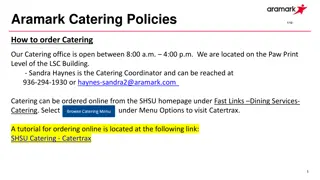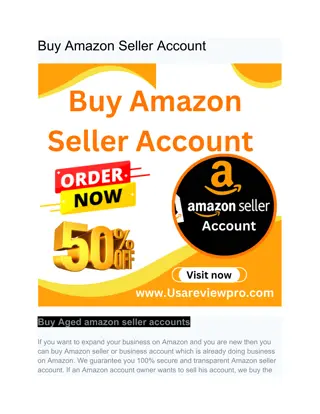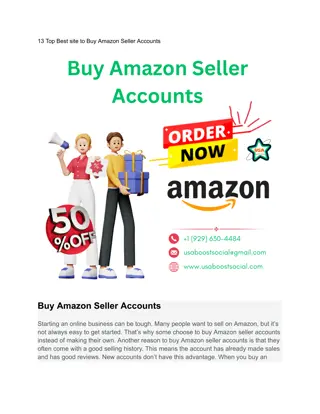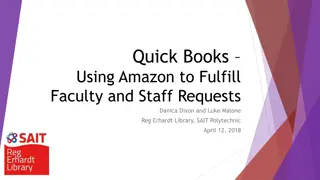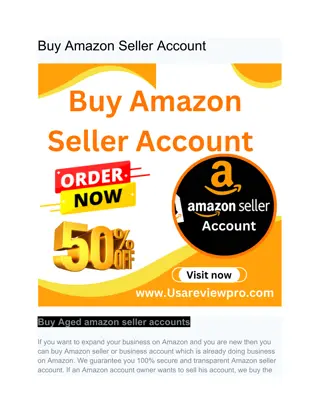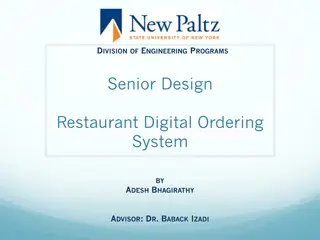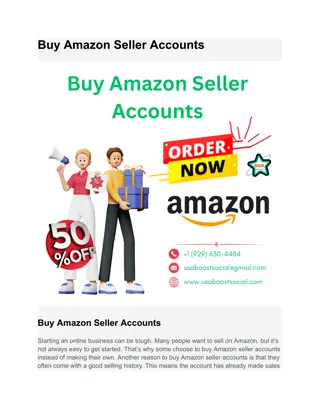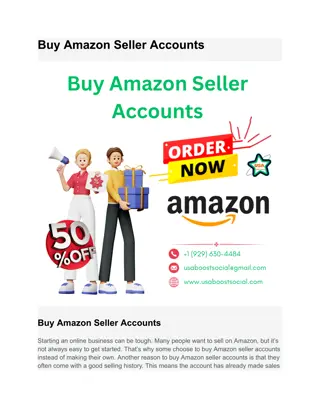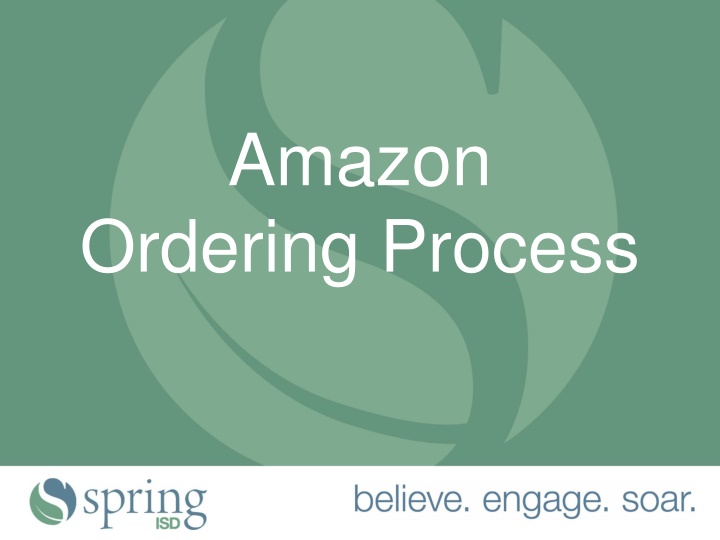
Efficient Amazon Ordering Process for Spring ISD: Tips and Steps
Learn how to streamline your Amazon ordering process for Spring ISD with essential tips and detailed steps. From using approved purchase orders to selecting shipping options, ensure a smooth procurement experience.
Download Presentation

Please find below an Image/Link to download the presentation.
The content on the website is provided AS IS for your information and personal use only. It may not be sold, licensed, or shared on other websites without obtaining consent from the author. If you encounter any issues during the download, it is possible that the publisher has removed the file from their server.
You are allowed to download the files provided on this website for personal or commercial use, subject to the condition that they are used lawfully. All files are the property of their respective owners.
The content on the website is provided AS IS for your information and personal use only. It may not be sold, licensed, or shared on other websites without obtaining consent from the author.
E N D
Presentation Transcript
Amazon Ordering Process
Things to remember: Amazon.com should be used for hard to source items. Review Contract Reporter and the Cooperative List on the Procurement Services website for contracted vendors 1st. Only approved POs may be used as a payment tool. 2
Things to remember: All delivery addresses should be to Spring ISD locations. No home deliveries are allowed. Free standard shipping on eligible orders of $25 or more. If an item in your cart is not tax exempt, remove the item. There is a filter in place to omit non-tax exempt items; however it is not always reliable. Enter justification CP 22-045KN-01 in the comment field. 3
Shopping Shopping on Amazon.com is similar to most online retailers. Filters are in place to exclude food and vendors that do not participate in the tax exempt program; however, the filters do not always work. Once you have selected the items and quantities you need you are ready to check out. Select the cart icon from the top toolbar.
Proceed to checkout You will now see your shopping cart. From here you will have the option to change quantities and delete items before selecting Proceed to checkout . Start your requisition in eFinance. 3
PO number On this page you will see that you must enter a PO number to proceed. Enter your requisition number and select Continue . 4
Shipping Address The shipping address for your campus or department will be displayed on this page. If needed, additional Spring ISD locations can be added to your account. Please contact Procurement Services for details. Once you have verified your shipping address select Deliver to this address . 7
Shipping Options This page will display the shipping options available for your order. If your order qualifies for free shipping it will be displayed. In this example the order was less than $25 and did not qualify for free shipping. Once you have selected your delivery option select Continue .
Payment method Spring ISD line of credit is the only approved payment option. Select Continue to proceed.
Review your order You can now view a summary of your entire order. Print this page and the summary page (that is emailed to you from Amazon.com) and attach both to your requisition in eFinance. You can now select Submit order for approval in Amazon.com and submit your requisition in eFinance for approval. Also verify that tax is not being charged on your order.
What happens now? Now that you have submitted your order for approval and locked in your prices for 7 days here s what happens: If your requisition is approved you will be notified via email by the eFinance system. The Amazon Spring ISD administrator will approve your order using the new PO number. You will then receive an email from Amazon that your order was approved.