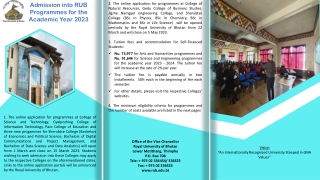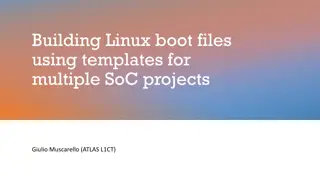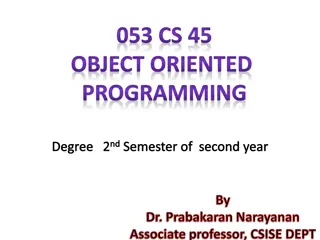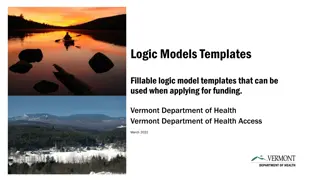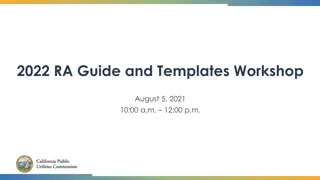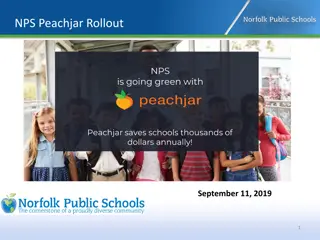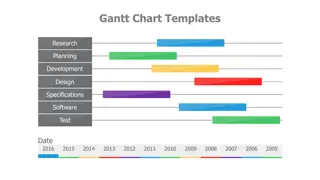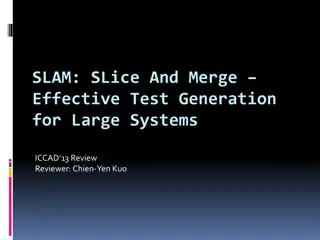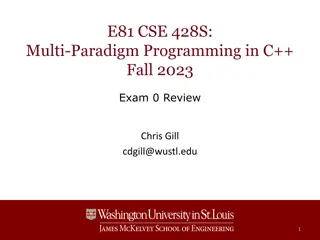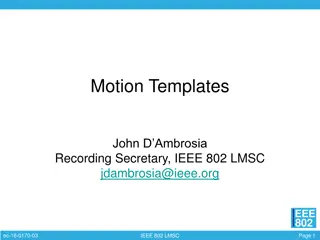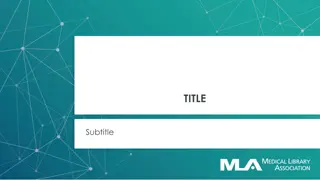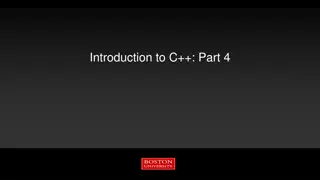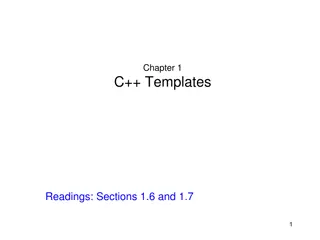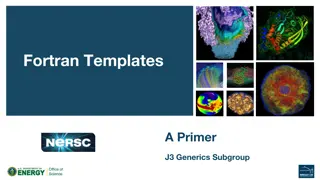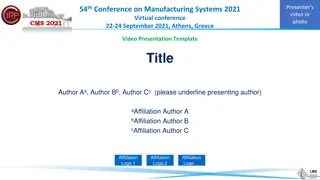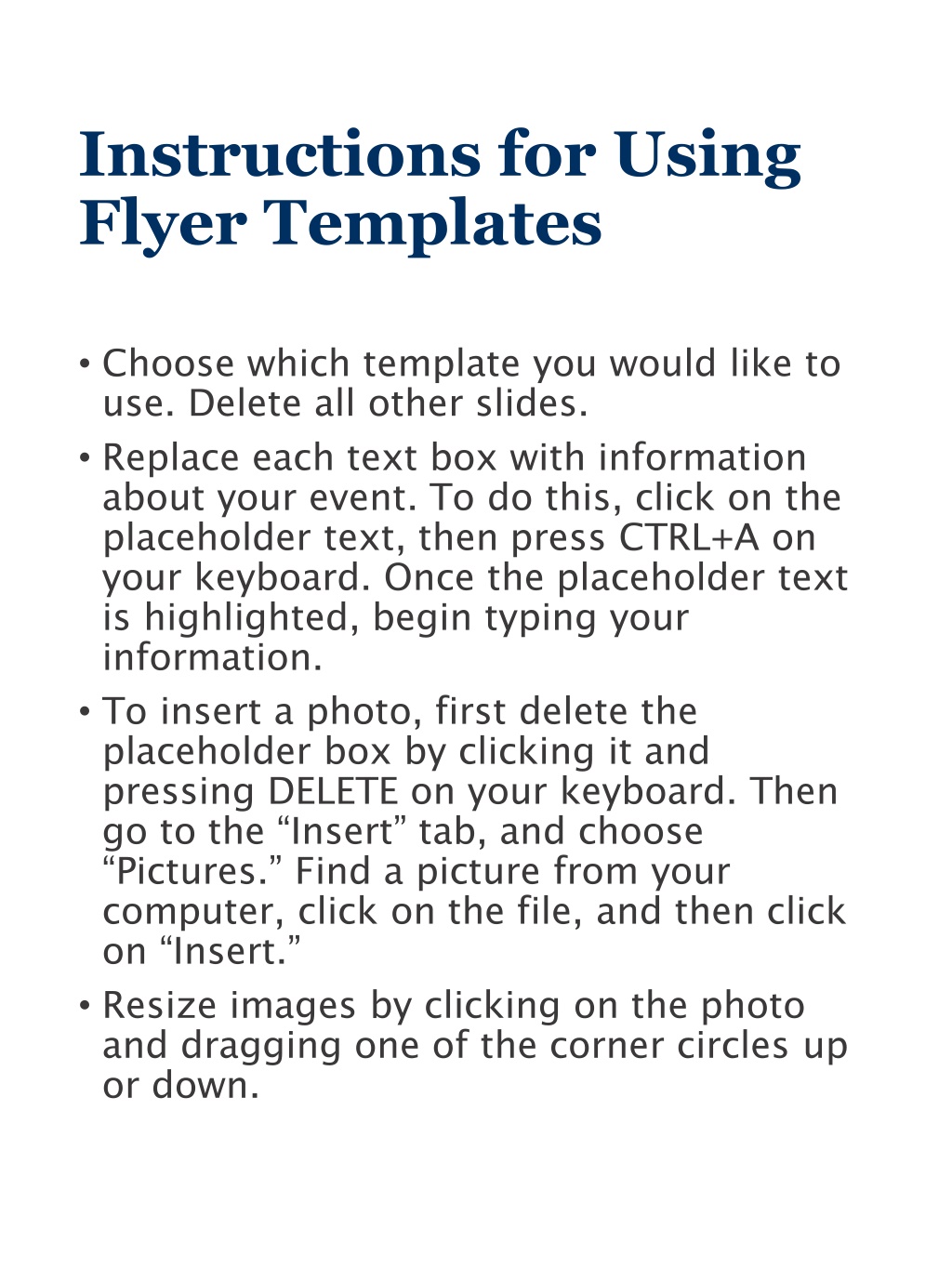
Effective Tips for Customizing Flyer Templates
Learn how to efficiently use flyer templates by following these step-by-step instructions. Replace placeholder text with your event details, insert images, and highlight key information easily. Sponsored by renowned organizations, make your event promotion stand out with these useful guidelines.
Download Presentation

Please find below an Image/Link to download the presentation.
The content on the website is provided AS IS for your information and personal use only. It may not be sold, licensed, or shared on other websites without obtaining consent from the author. If you encounter any issues during the download, it is possible that the publisher has removed the file from their server.
You are allowed to download the files provided on this website for personal or commercial use, subject to the condition that they are used lawfully. All files are the property of their respective owners.
The content on the website is provided AS IS for your information and personal use only. It may not be sold, licensed, or shared on other websites without obtaining consent from the author.
E N D
Presentation Transcript
Instructions for Using Flyer Templates Choose which template you would like to use. Delete all other slides. Replace each text box with information about your event. To do this, click on the placeholder text, then press CTRL+A on your keyboard. Once the placeholder text is highlighted, begin typing your information. To insert a photo, first delete the placeholder box by clicking it and pressing DELETE on your keyboard. Then go to the Insert tab, and choose Pictures. Find a picture from your computer, click on the file, and then click on Insert. Resize images by clicking on the photo and dragging one of the corner circles up or down.
Inserting Photos 1. Click on the Insert tab. 2. Choose Pictures. 3. Find a picture from your computer and click on the file. Click on Insert. 4. Resize images by clicking on the photo and dragging one of the corner circles up or down.
Highlighting Speaker Name The Title of the Talk Given by This Speaker Date Location, Time Replace this text with a description of the event. Lorem ipsum dolor sit amet, consectetur adipiscing elit. Praesent cursus consectetur quam nec malesuada. Etiam luctus, sem a porta viverra, erat mauris convallis elit, vitae sollicitudin quam risus sed velit. Insert photo of speaker / photo related to the event. Ut ac ante sapien. Donec quis dolor eu libero ornare gravida ut vitae nunc. Proin ac viverra lectus. Quisque a odio viverra, malesuada mi laoreet, fermentum orci. Sponsored in part by the Department of X, the X Program, and the College of Natural Resources.
Highlighting Speaker Name The Title of the Talk Given by This Speaker Date Location, Time Replace this text with a description of the event. Lorem ipsum dolor sit amet, consectetur adipiscing elit. Praesent cursus consectetur quam nec malesuada. Etiam luctus, sem a porta viverra, erat mauris convallis elit, vitae sollicitudin quam risus sed velit. Insert photo of speaker / photo related to the event. Ut ac ante sapien. Donec quis dolor eu libero ornare gravida ut vitae nunc. Proin ac viverra lectus. Quisque a odio viverra, malesuada mi laoreet, fermentum orci. Sponsored in part by the Department of X, the X Program, and the College of Natural Resources.
Event Title Subtitle Date Location, Time Replace this text with a description of the event. Lorem ipsum dolor sit amet, consectetur adipiscing elit. Praesent cursus consectetur quam nec malesuada. Etiam luctus, sem a porta viverra, erat mauris convallis elit, vitae sollicitudin quam risus sed velit. Ut ac ante sapien. Donec quis dolor eu libero ornare gravida ut vitae nunc. Proin ac viverra lectus. Quisque a odio viverra, malesuada mi laoreet, fermentum orci. For more info and to sign up visit: Your URL Here. Sponsored in part by the Department of X, the X Program, and the College of Natural Resources.
Event Title Subtitle Date Location, Time Replace this text with a description of the event. Lorem ipsum dolor sit amet, consectetur adipiscing elit. Praesent cursus consectetur quam nec malesuada. Etiam luctus, sem a porta viverra, erat mauris convallis elit, vitae sollicitudin quam risus sed velit. Ut ac ante sapien. Donec quis dolor eu libero ornare gravida ut vitae nunc. Proin ac viverra lectus. Quisque a odio viverra, malesuada mi laoreet, fermentum orci. For more info and to sign up visit: Your URL Here. Sponsored in part by the Department of X, the X Program, and the College of Natural Resources.
Event Title Subtitle Date Location, Time Replace this text with a description of the event. Lorem ipsum dolor sit amet, consectetur adipiscing elit. Praesent cursus consectetur quam nec malesuada. Etiam luctus, sem a porta viverra, erat mauris convallis elit, vitae sollicitudin quam risus sed velit. Ut ac ante sapien. Donec quis dolor eu libero ornare gravida ut vitae nunc. Proin ac viverra lectus. Quisque a odio viverra, malesuada mi laoreet, fermentum orci. For more info and to sign up visit: Your URL Here. Sponsored in part by the Department of X, the X Program, and the College of Natural Resources.
Event Title Subtitle Date Location, Time Replace this text with a description of the event. Lorem ipsum dolor sit amet, consectetur adipiscing elit. Praesent cursus consectetur quam nec malesuada. Etiam luctus, sem a porta viverra, erat mauris convallis elit, vitae sollicitudin quam risus sed velit. Ut ac ante sapien. Donec quis dolor eu libero ornare gravida ut vitae nunc. Proin ac viverra lectus. Quisque a odio viverra, malesuada mi laoreet, fermentum orci. For more info and to sign up visit: Your URL Here. Sponsored in part by the Department of X, the X Program, and the College of Natural Resources.