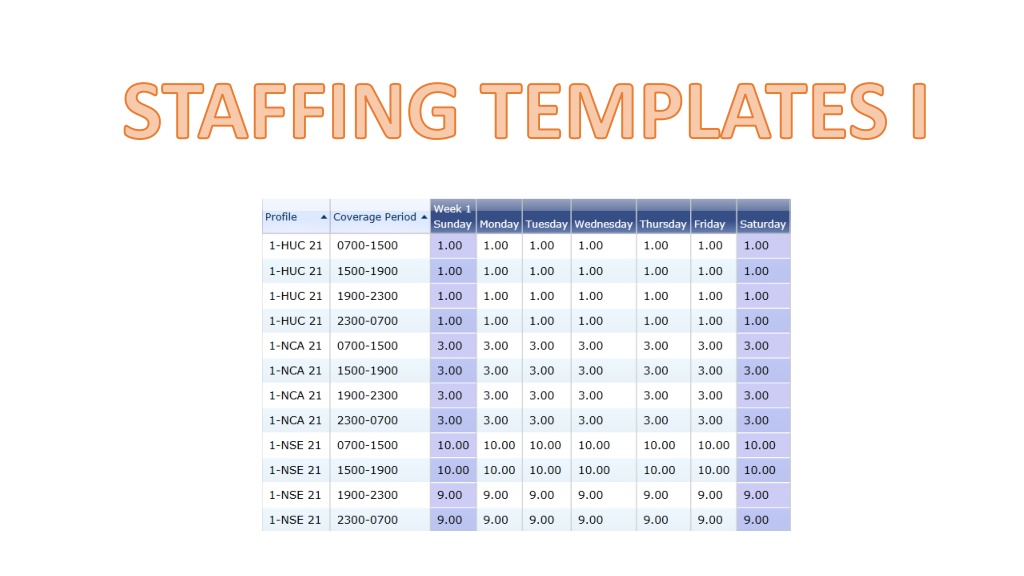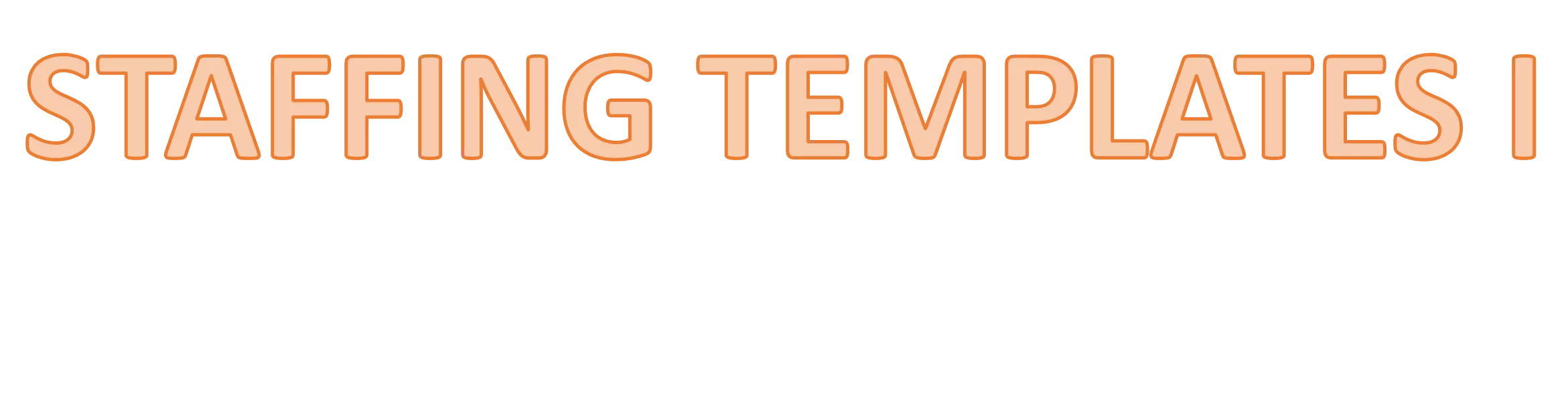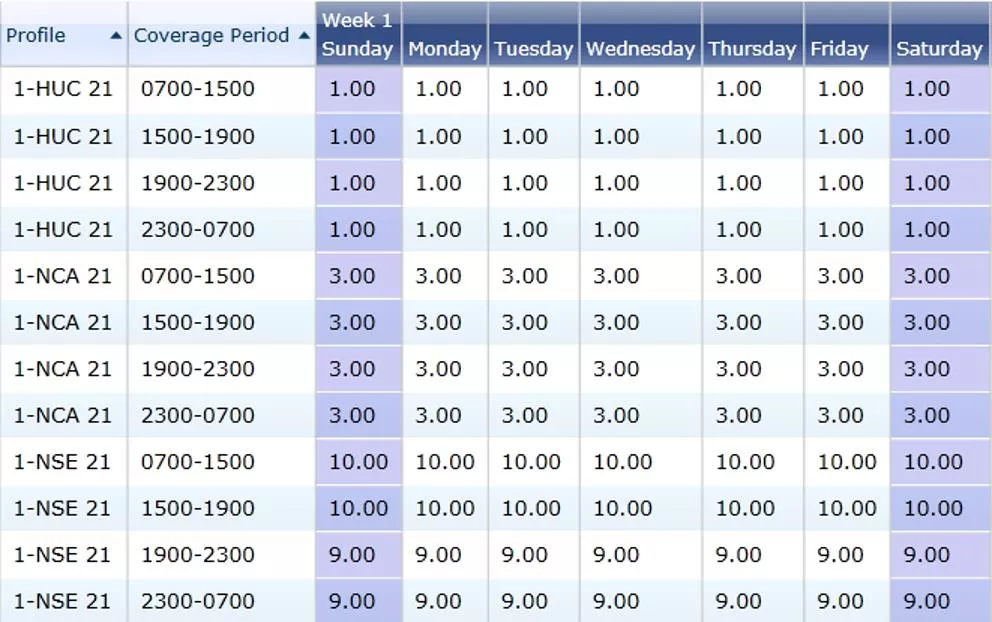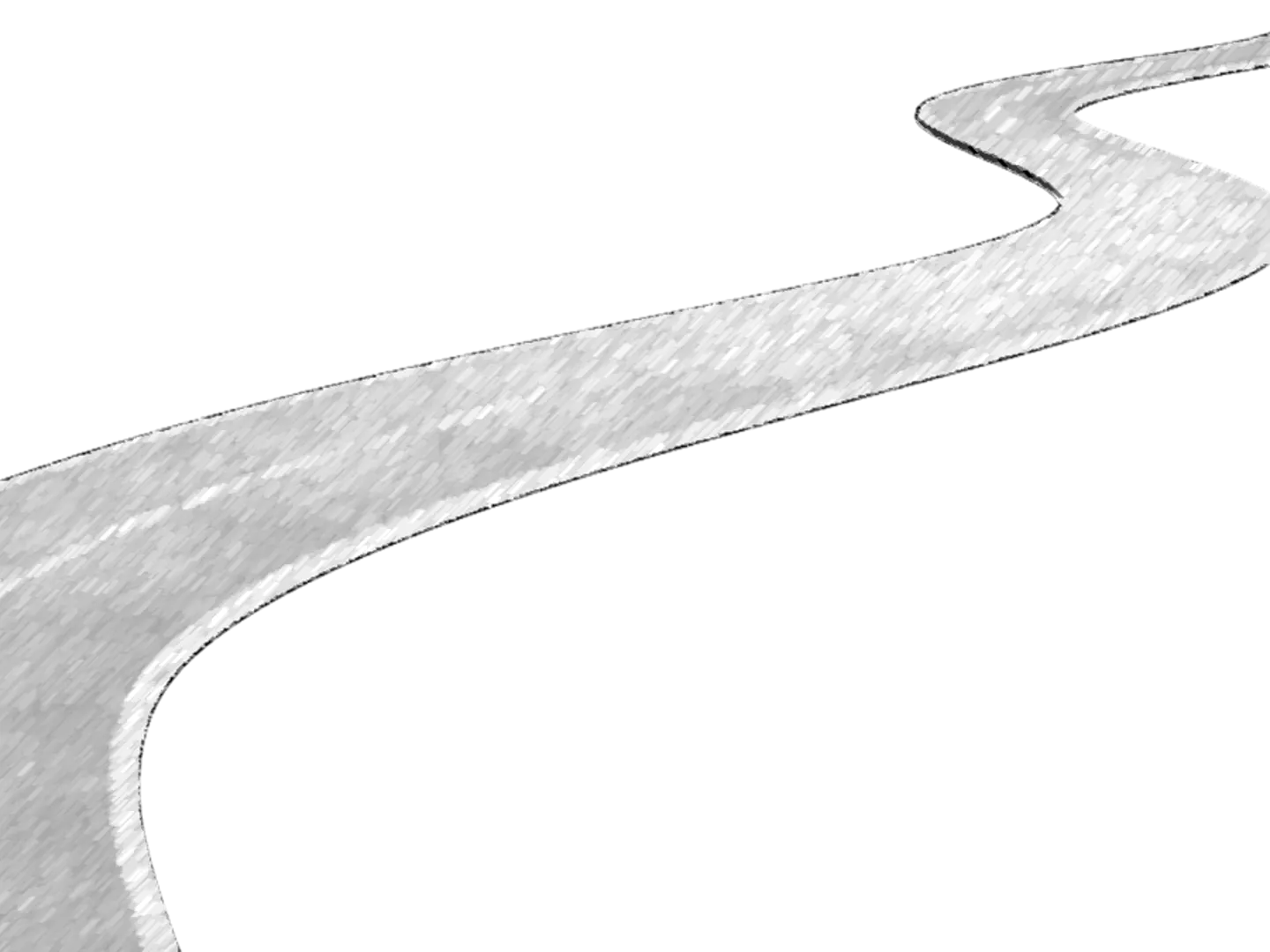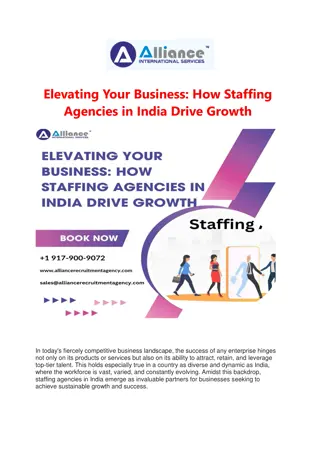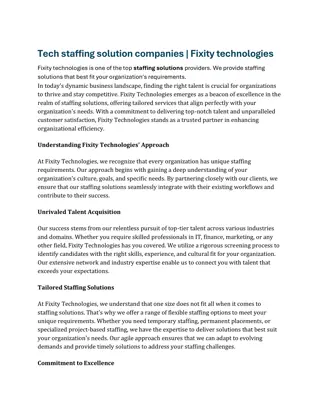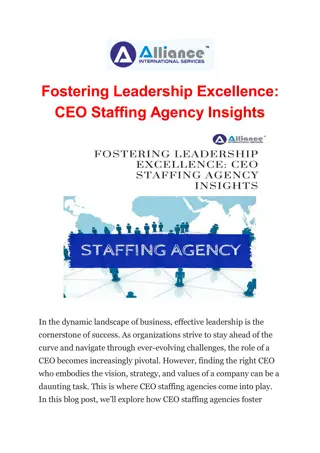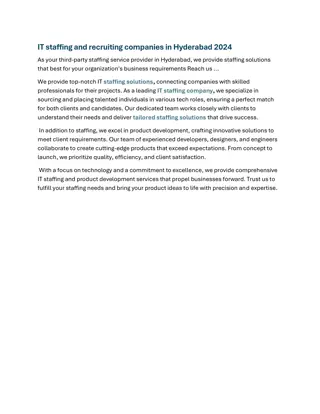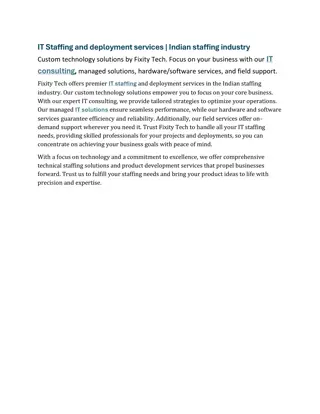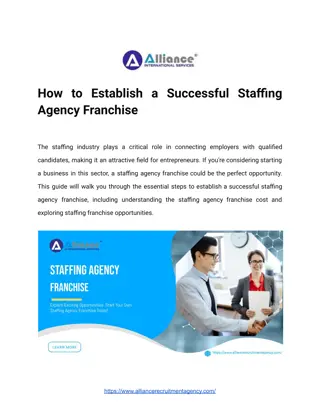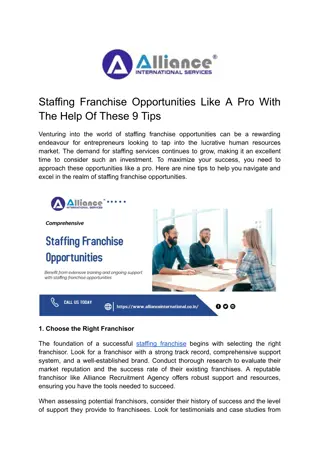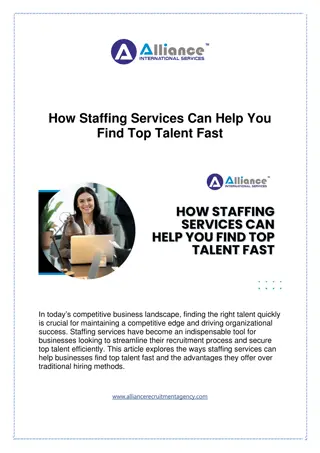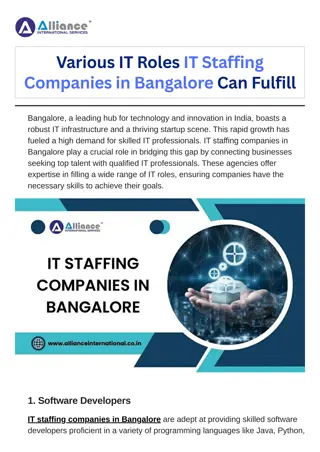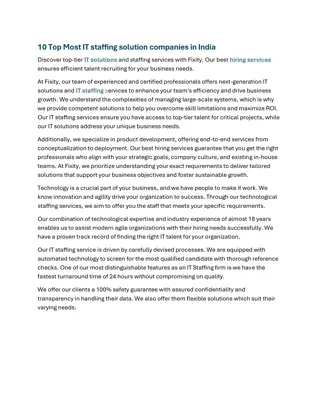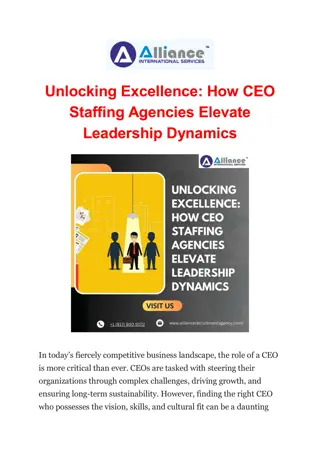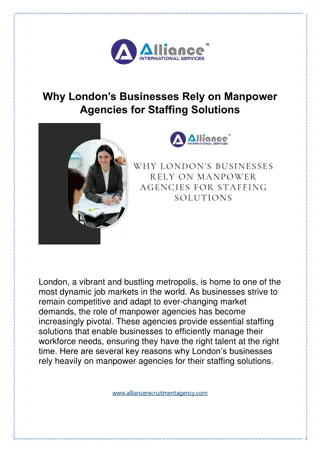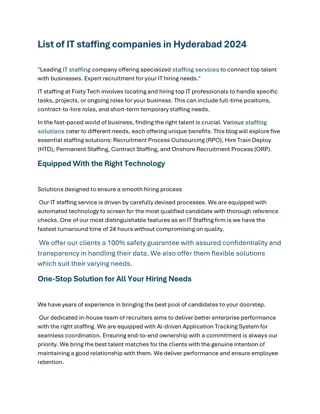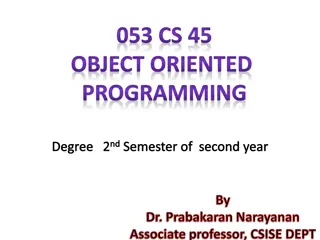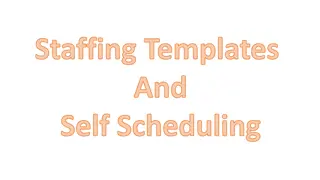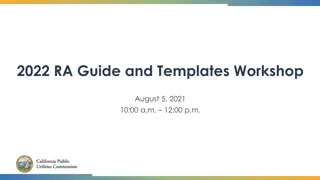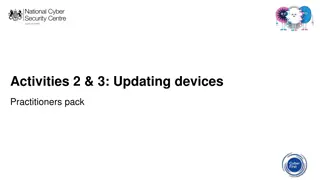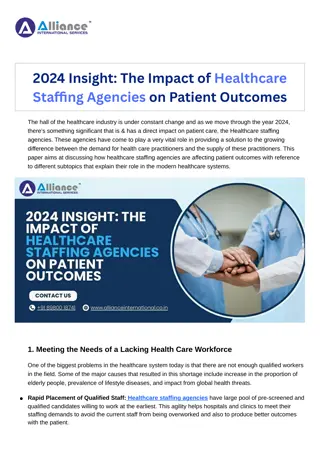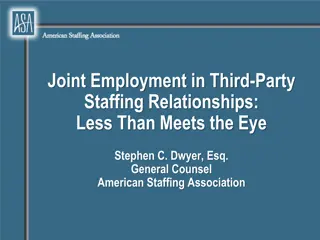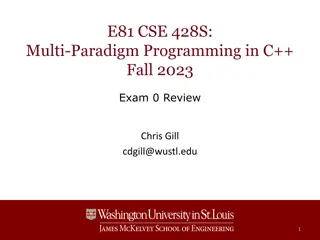Essential Guidelines for Updating Staffing Templates
Staffing templates play a crucial role in budgeted staffing plans and capacity management. Learn about the types of templates, how to update them, and the importance of maintaining accurate staffing information for efficient scheduling and reporting purposes.
Download Presentation

Please find below an Image/Link to download the presentation.
The content on the website is provided AS IS for your information and personal use only. It may not be sold, licensed, or shared on other websites without obtaining consent from the author.If you encounter any issues during the download, it is possible that the publisher has removed the file from their server.
You are allowed to download the files provided on this website for personal or commercial use, subject to the condition that they are used lawfully. All files are the property of their respective owners.
The content on the website is provided AS IS for your information and personal use only. It may not be sold, licensed, or shared on other websites without obtaining consent from the author.
E N D
Presentation Transcript
Rules of the Road Rules of the Road Staffing Templates are based on your budgeted staffing plan Which isn t necessarily the same as staffing for capacity Different days of the week can have different targets, based on your trended staffing patterns For Reporting there must be a staffing template with a DEEN coverage set Staffing Templates must be applied to a schedule period prior to the opening of self scheduling (more on templates and self scheduling later) Templates need updating whenever staffing targets change fiscal year, opening additional beds, etc Templates need updating whenever staffing roles change -- ie, if you add a resource nurse need, you need a new profile and a new template All roles should have a profile CH, NSE, (specialty NSE) NA, HUC, PPE, etc Updated Templates must be applied to any schedule period (current or future) that has previously had a template applied it won t update the future automatically
Two Types of Templates Staffing Template is by Coverage Period DEEN Core Staffing Template is by Activity Code
Updating the Template Since this is done rarely, most units email our team to update templates for them Julia Bambach, Rushdee Omar or apiresroucegroup@duke.edu BUT Some have asked if they can update it themselves, and yes, you do have access to do it yourself
How to Update the Template Configuration>Scheduling>Staffi ng Template (or Core Staffing Template) Search for your facility and dept If more than one template, you most likely want the default Open the Yellow Folder On left side of screen, click Details
How to Update the Staffing Template Change the numbers in the grid, as appropriate The SAVE icon is in the far bottom right of the screen
If you update the Core Template Be sure to click the Copy to Staffing Template button The Staffing Template (not the core staffing template) is used for reporting.
How to Update the Staffing Template Last Step Open the schedule and Reapply the template You will have to do this for all future schedules that already have the old template applied If you did a core staffing template reapply BOTH the core staffing template and staffing template
Updating specific days (not permanent) Under Apply Staffing Template (or Core Staffing Template) is Open (Core) Staffing Plan.
Updating for specific days A grid w dates in the open schedule will appear Update any specific days and coverage periods (or activity codes) Save The change will reflect in reporting, the Current Staffing Overview, and on your grid
Changing the Coverage View On Main Schedule View>Coverage Sets>Choose your desired set up Will Count needs at bottom based on chosen item (ie, DN)
Change Coverage View Current Staffing Overview Screen use Some Staff Rosters look for Coverage Set Field