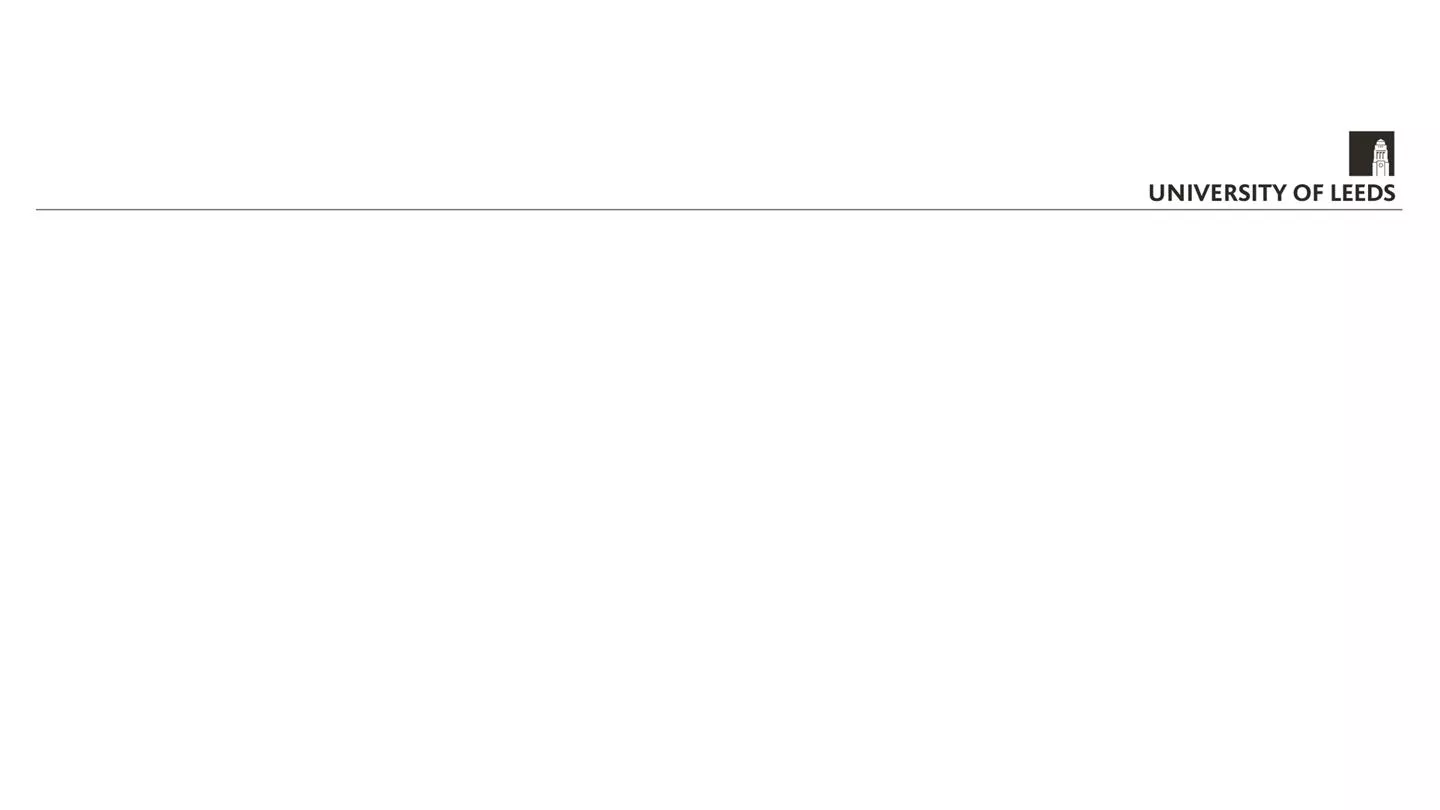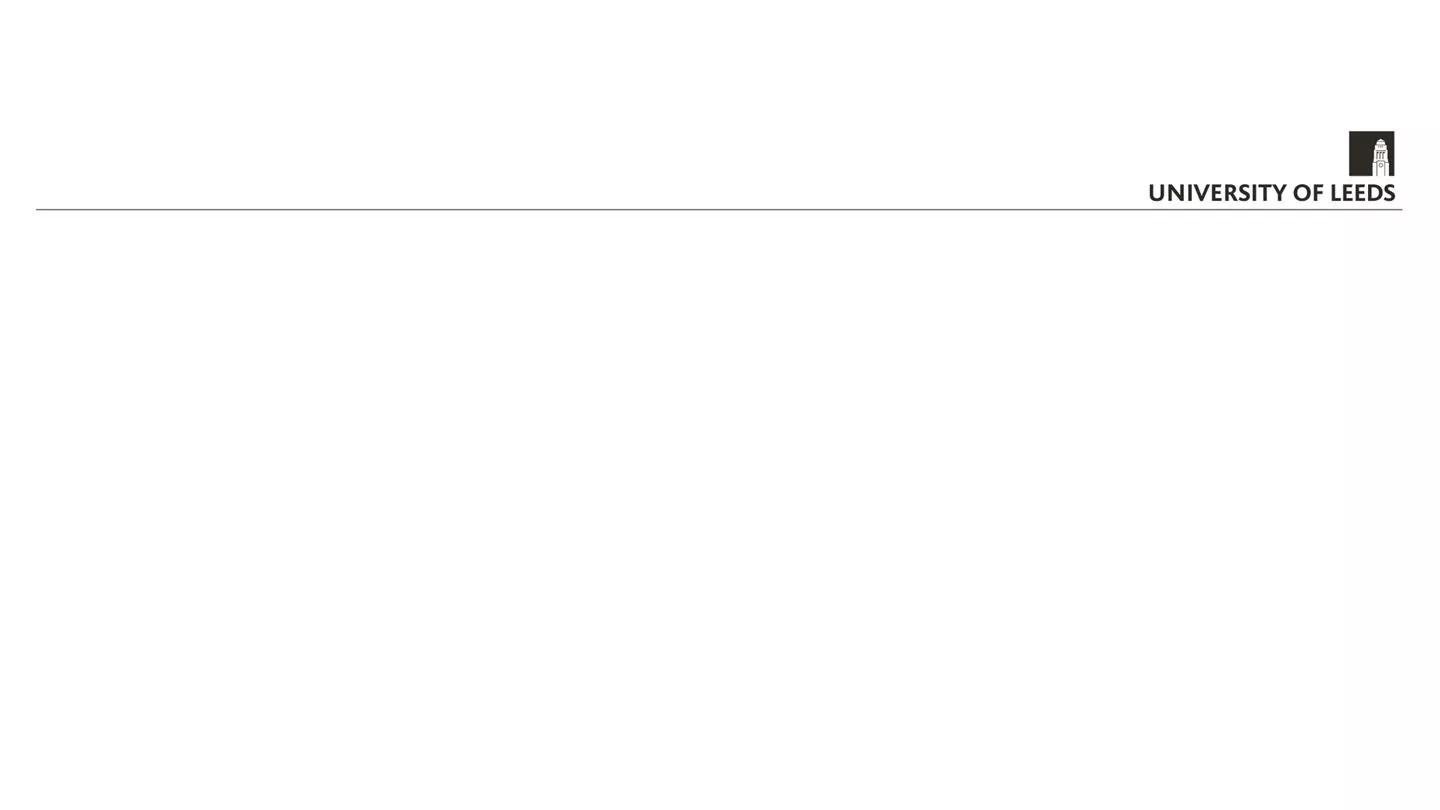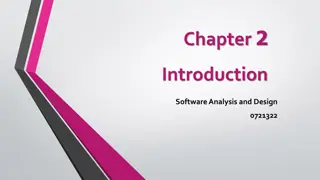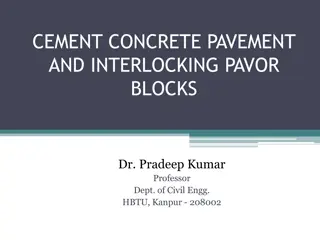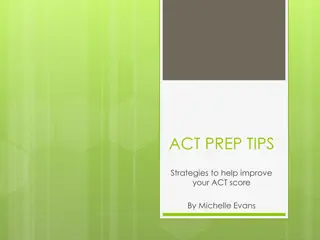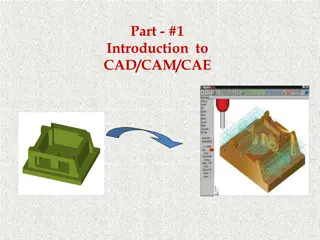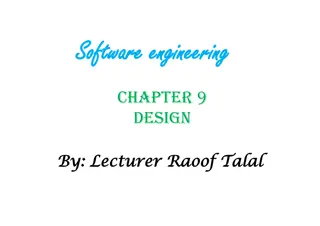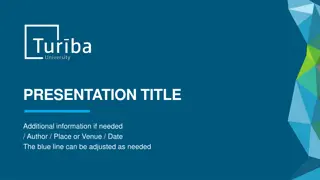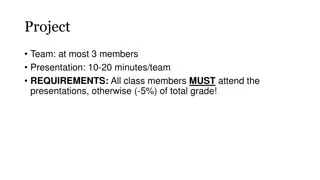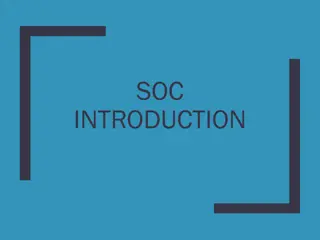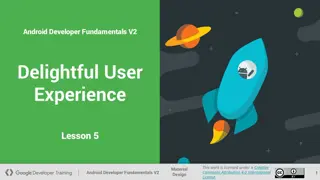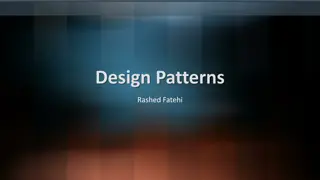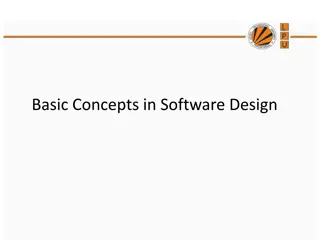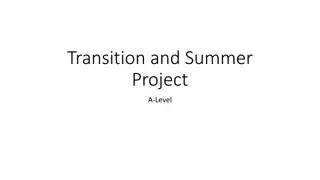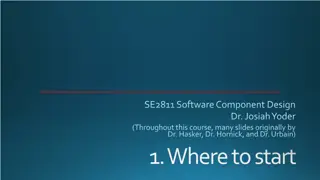Effective Presentation Design Tips
Create visually appealing and accessible PowerPoint presentations by following these design tips. Utilize the provided slides for structuring your content effectively, using suitable fonts and bullet points, and incorporating images, graphs, charts, and tables appropriately. Remember to limit overcrowding, keep your points concise, and maintain a professional layout throughout your presentation.
Download Presentation

Please find below an Image/Link to download the presentation.
The content on the website is provided AS IS for your information and personal use only. It may not be sold, licensed, or shared on other websites without obtaining consent from the author.If you encounter any issues during the download, it is possible that the publisher has removed the file from their server.
You are allowed to download the files provided on this website for personal or commercial use, subject to the condition that they are used lawfully. All files are the property of their respective owners.
The content on the website is provided AS IS for your information and personal use only. It may not be sold, licensed, or shared on other websites without obtaining consent from the author.
E N D
Presentation Transcript
Please use the following slides to help you create your presentation. This template is a guide. You can work directly from it, and also add extra slides from the new slide section. Placeholder boxes have been created for you to drop in images and text. Please note This template has been set up according to PowerPoint s accessibility checker (Review>Check Accessibility). If you are uploading your amended slides to the website or sending them for others to use, please ensure that you check before doing so. You can find help on how to correct any errors here.
Your presentation title here Your title should be in Times New Roman Bold at size 40pt and in black
School of Something FACULTY OF OTHER If you are creating a presentation representing a school and/or faculty, this should be displayed in the identity band at the top of the slide, and should be bold with the school name in size 28pt and faculty in all caps 14pt.
Headings should be in Times New Roman Bold, size 24 The rest of your text should be Arial, size 14 Bullet points should be used as below: Bullet Bullet Bullet For maximum impact, avoid overcrowding slides - limit your points to a maximum of 6 per page
Headings should be in Times New Roman Bold, size 24pt Image goes here The rest of your text should be Arial, size 14pt Bullet points should be used as below: Bullet Bullet Bullet For maximum impact, avoid overcrowding slides - limit your points to a maximum of 6 per page
Headings should be in Times New Roman Bold, size 24pt Image goes here The rest of your text should be Arial, size 14pt Bullet points should be used as below: Bullet Bullet Bullet Image goes here For maximum impact, avoid overcrowding slides - limit your points to a maximum of 6 per page
Graphs, charts and tables It is recommended that graphs and tables are kept simple. The following slides have some sample graphs you can copy and paste directly into your presentation. Your graphs, charts and tables should fit into the space dedicated for images. Colour can be used help to create clarity in complex diagrams. Please use Arial as the font for graphs, tables and charts.
Graphs Column header row Column Column Column Column Column Row heading 12 120 44 250 49 Row heading 33 304 83 120 135 Row heading 88 200 550 540 310 Row heading 30 16 540 22 643
Graphs and charts 100 90 80 70 60 000's 50 40 30 20 10 0 1st Qtr 2nd Qtr 3rd Qtr 4th Qtr 2005 Profits 1st Qtr 2nd Qtr 3rd Qtr 4th Qtr East West North
Image suggestions You can request downloads from the University image library at https://imagelibrary.leeds.ac.uk/asset-bank/action/viewHome If you are using your own images, please try to avoid low quality files as this will effect the quality of the presentation.
UK map Leeds