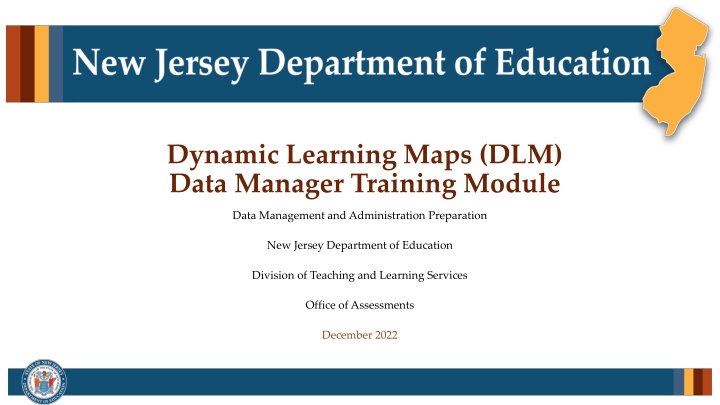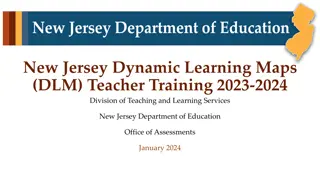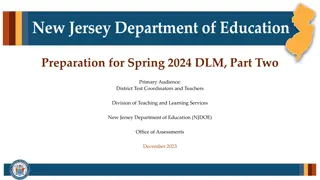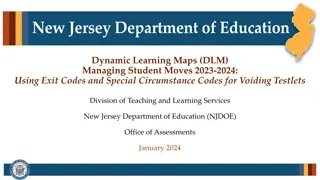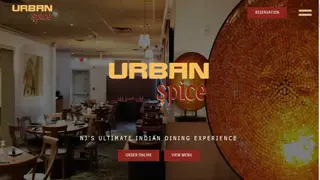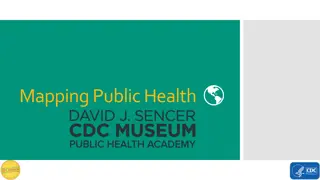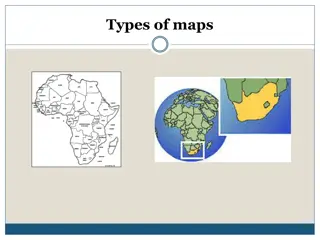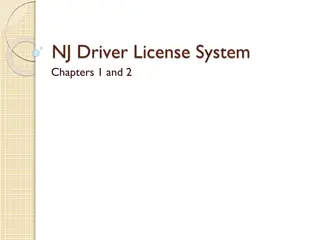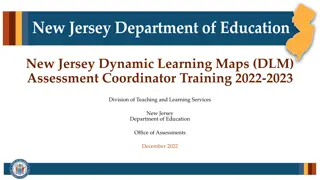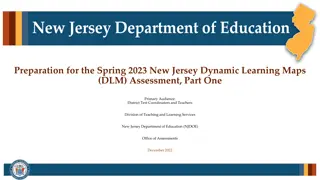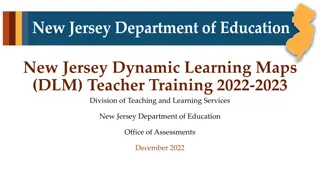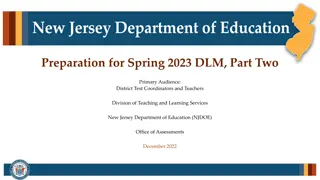Dynamic Learning Maps (DLM) Data Manager Training: New Jersey Edition
This training module by the New Jersey Department of Education covers data management and administration preparations for Dynamic Learning Maps (DLM). It includes specific guidance for New Jersey, key dates for 2023, educator portal account information, roles, and responsibilities for district-level staff involved in DLM assessments.
Download Presentation

Please find below an Image/Link to download the presentation.
The content on the website is provided AS IS for your information and personal use only. It may not be sold, licensed, or shared on other websites without obtaining consent from the author.If you encounter any issues during the download, it is possible that the publisher has removed the file from their server.
You are allowed to download the files provided on this website for personal or commercial use, subject to the condition that they are used lawfully. All files are the property of their respective owners.
The content on the website is provided AS IS for your information and personal use only. It may not be sold, licensed, or shared on other websites without obtaining consent from the author.
E N D
Presentation Transcript
Dynamic Learning Maps (DLM) Data Manager Training Module Data Management and Administration Preparation New Jersey Department of Education Division of Teaching and Learning Services Office of Assessments December 2022
New Jersey Specific Guidance Some of the guidance in this training module is specific to New Jersey and may differ from DLM s documentation. New Jersey specific protocols and guidance take precedence over DLM s documentation. 2
List of Topics in this Presentation Topic Slides Key Dates 4 Educator Portal Account Information 5 to 15 User Upload Template Information 16 to 21 DLM Student Enrollment and Data Verification 22 to 32 Student Rosters 33 to 35 Additional Information 36 to 41 3
Key Dates - 2023 Date Activity The New Jersey Department of Education (NJDOE) uploads student enrollment data from NJ SMART into Educator Portal January 13 District data verification and revision window for Data Managers to review uploaded enrollment data in Educator Portal and complete student rosters for all content areas January 16 February 10 District window to complete Personal Needs and Preferences (PNP) Profile and First Contact (FC) surveys February 1 March 17 April 3 May 26 DLM assessment administration window Last date for making changes to data in Educator Portal, including adding Special Circumstance Codes May 25 4
Educator Portal Account Information 5
Roles and Responsibilities There are three types of DLM district-level roles: Assessment Coordinator Technology Representative Data Manager The Chief School Administrator must assign district administrators or specialized professionals to the three DLM district-level roles. For example, Principals, Director of Guidance, Director of Special Education, Information (IT) Specialist, etc. These roles may not be assigned to teachers, support staff, non-professional staff, etc. Only two staff may have the District Test Coordinator role designation in Educator Portal per district. 6
DLM Data Manager Account To request initial access to the DLM Educator Portal, the district s designated DLM Data Manager will complete the DLM User Upload Template, assigning themselves the District Test Coordinator (DTC) role, and email the completed template to assessment@doe.nj.gov. The email message must meet all of the following criteria in order to be processed: Correctly completed User Upload Template containing the information for the Data Manager must be attached (no other users should be included in this template); and, The Chief School Administrator must be copied on the email. If all of the criteria are addressed, the NJDOE Office of Assessments will establish a district-level account for the DLM Data Manager. 7
Educator Portal Accounts Data Managers are responsible for managing all DLM Educator Portal user accounts for their organization. All data management responsibilities must be completed in accordance with the DLM Key Dates (listed on Slide 4). New Educator Portal accounts do not need to be created each year, as existing Educator Portal accounts remain active across assessment administrations. Existing Education Portal accounts that are no longer necessary must be inactivated by the DLM Data Manager on a regular basis. Only the DLM Data Manager and Assessment Coordinator are permitted to be assigned the District Test Coordinator role in Education Portal. 8
Educator Portal Accounts, Continued All new DLM Educator Portal accounts must be activated after they are created. DLM will send an email containing instructions and an account activation link to the email address associated with each new account. An account status of pending indicates that an Educator Portal account was not activated after it was created. Instructions for resending the account activation email can be found in the DLM Data Management Manual. Users will select a password for their account during the activation process. The Educator Portal login screen contains a link to request a new password in the event that a user forgets their password. 9
DLM Assessment Coordinator Account The district DLM Data Manager must create an account for the DLM Assessment Coordinator with the primary user role of District User (DUS) temporarily assigned. After the DLM Assessment Coordinator activates their new account, the Data Manager must submit a request to replace the temporarily assigned DUS role with the DTC role by contacting the DLM Support Helpdesk dlm-support@ku.edu via email and copy assessment@doe.nj.gov. DLM Support will not process the request unless the assessment@doe.nj.gov is copied on the email. 10
DLM Assessment Coordinator Account, Continued The email request to the DLM Service Desk and assessment@doe.nj.gov must include the following: Email Subject: DTC Role Conversion Request (insert your district name and CDS code) Email Body: As the DLM Data Manager for my district, I am requesting that the following user be converted from a District User to a District Test Coordinator (DTC) in Educator Portal: List the name of individual and indicate their role as DLM Assessment Coordinator. Include the individual s email address. 11
Chief School Administrator Account The district DLM Data Manager is responsible for creating an account for their district s Chief School Administrator and assigning the Educator Portal role of District Superintendent (SUP). Individual and Bundled DLM score reports are accessible online in Educator Portal by users with the District Superintendent (SUP) and District Test Coordinator (DTC) roles. Therefore, it is important that the account be activated as soon as the user receives the activation email. Additional instructions regarding how to access reports in Educator Portal can be found in DLM Educator Portal User Guide. 12
Additional Educator Portal Accounts The district DLM Data Manager must also create accounts for the following individuals supporting the administration of the DLM assessment: District Technology Representative: Assigned the District User (DUS) role in Educator Portal School Test Coordinator: Assigned the Building Test Coordinator (BTC) role in Educator Portal Building User: Assigned the Building User (BUS) role in Educator Portal Test Administrator: Assigned the Teacher (TEA) role in Educator Portal (users assigned as TEA may not be assigned any other roles in the system) Test Proctor: Assigned the Proctor (PRO) role in Educator Portal Additional information regarding Educator Portal roles can be found in the DLM Data Management Manual. 13
DLM Data Manager Reassignment In the event that the responsibilities of the DLM Data Manger need to be reassigned to someone else, the new Data Manager will complete the DLM User Upload Template, assigning themselves the District Test Coordinator (DTC) role and email the completed template to assessment@doe.nj.gov. The email message must meet all of the following criteria to be processed: The correctly completed User Upload Template containing the information for the Data Manager must be attached as a .csv file (no other users should be included in this template); and, The Chief School Administrator must be copied on the email. If the above conditions are met, the NJDOE Office of Assessments will establish an account for the DLM Data Manager. Once the new Data manager has access to Educator Portal, they must deactivate the Educator Portal account assigned to the previous Data Manger. 14
DLM Assessment Coordinator Reassignment In the event that the responsibilities of the DLM Assessment Coordinator role need to be assigned to someone else, the district DLM Data Manager must create an account for the newly assigned DLM Assessment Coordinator using the following process: Deactivate the previous DLM Assessment Coordinator s account. Follow the process for creating a new Assessment Coordinator account as outlined on slides 10 and 11 of this presentation. Note: If the previous DLM Assessment Coordinator will be participating in the administration of the DLM assessment in another capacity, the account may be left active, but the primary role assigned to their account must be changed to a role other than District Test Coordinator (DTC). 15
DLM User Upload Template Information 16
Preparing and Uploading the DLM User Upload Template When working with comma separated values (.csv) files containing data values that begin with a zero (known as a leading zero ), it may be necessary to use the format cells menu in Microsoft Excel to maintain the leading zero in certain values. Opening a .csv file in Excel after it has been saved will result in all leading zeros being dropped in the data values, which will result in errors when the file is loaded into the DLM Educator Portal. To prevent this, do not open the .csv file after saving it. Detailed examples and guidance for working with .csv files and uploading the DLM User Upload Template into the DLM Educator Portal can be found on starting on page 34 of the DLM Data Management Manual. Note: Districts can upload all users into Educator Portal using the User Upload Template except for the District Data Manager, which must be uploaded by the State DLM Assessment Coordinator. 17
DLM User Upload Template Instructions for uploading the DLM User Upload Template to Educator Portal are provided in the DLM Data Management Manual. The guidance provided in the following slides addresses several frequently asked questions for those completing the template for the first time: Legal_First_Name This field should contain the legal first name of the user. Legal_Last_Name This field should contain the legal last name of the user. 18
DLM User Upload Template, Part 2 Educator_Identifier This field should contain the NJ SMART Staff Member Identifier (SMID) number associated with the user. Private school staff members without SMID numbers will use their email address as their educator identifier. Email This field should contain the school district issued email address of the user (personal email accounts such as Gmail, Yahoo, etc. that are not associated to a district email are not permitted). 19
DLM User Upload Template, Part 3 Organization For district level accounts, this field must contain the county and district code without hyphens or spaces (e.g. 224444). For school level accounts, this field must contain the full 9 digit CDS code without hyphens or spaces (e.g. 224444333). Organization_Level This field should contain a value of DT for district level accounts or SCH for school/building level accounts. 20
DLM User Upload Template, Part 4 Primary_Role This field should contain a valid user role code as listed on page 47 of the DLM Data Management Manual. Secondary_Role This field may contain a valid user role code as listed on page 47 of the DLM Data Management Manual. This field is not necessary for DLM Assessment Coordinator or Data Manager accounts unless that individual is also being assigned the District Superintendent role. Primary_Assessment_Program DLM will always be the value entered for this field. 21
DLM Student Enrollment and Data Verification 22
Enrollment Verification Sending (accountable) school districts are required to submit student enrollment data to NJDOE via the NJSMART State Assessment Registration submission by December 5, 2022. NJDOE processes the data received via NJSMART and uploads student enrollment data into the DLM Educator Portal on behalf of districts by January 13, 2023. Districts have the opportunity to review and modify the uploaded data directly in Educator Portal during the data verification and revision window from January 16 through February 12, 2023. In sending/receiving situations, the sending district will provide the student enrollment data for receiving districts/schools via their NJ SMART data submission. 23
Data Verification and Revision During the data verification process, districts must review the student enrollment data that NJDOE uploaded into the DLM Educator Portal from NJ SMART and confirm the accuracy of the data in the following fields, making corrections when necessary; any missing or incorrect data must be corrected by the district s DLM Data Manager: Accountability_District_Identifier - must contain the correct 6-digit county and district code that represents the student s accountable district (e.g. 224444). Accountability_School_Identifier - must contain the correct full 9-digit County District School (CDS) code that represents the student s accountable school (e.g. 224444333). Attendance_District_ Identifier - must contain the correct 6-digit county and district code that represents the student s attending district (e.g. 224444). Attendance_School_Program_Identifier - must contain the correct full 9-digit CDS code that represents the students attending school (e.g. 224444333). 24
Out-of-District (OOD) Placements Students who attend another district/school outside of his or her accountable school district due to program services not being available at the school they would normally attend are considered to be out-of-district placements. The CDS code assigned to the district/school that sends the student to an OOD placement must be listed in the following fields: - Accountability_District_Identifier - Accountability_School_Identifier The CDS code assigned to the OOD placement district/school that receives the student and administers the DLM assessment must be listed in the following fields: - Attendance_District_Identifier - Attendance_School_Program_Identifier 25
Intra-District Out-of-Residence (ORP) Placements Students who attend another school within his or her school district due to program services not being available at the school they would normally attend (the student s resident school) are considered to be intra-district out-of-residence placements. The CDS code assigned to the student s resident school must be listed in the following fields: - Accountability_District_Identifier - Accountability_School_Identifier The CDS code assigned to the school the student attends within his or her own district as an intra-district out-of-residence placement must be listed in the following fields: - Attendance_District_Identifier - Attendance_School_Program_Identifier 26
Missing CDS Codes Students who do not have a valid CDS code submitted in either of the following fields will not be uploaded into the DLM Educator Portal when NJDOE completes the transfer of data from the NJ SMART State Assessment Registration Submission: Attendance_District_Identifier Attendance_School_Program_Identifier Any students who were not included in NJDOE s initial upload to the DLM Educator Portal must be uploaded by the district that will test the student. 27
Hispanic Ethnicity and Comprehensive Race When a student enrollment record contains a value of Yes in the Hispanic_Ethnicity field, a value must be entered for Comprehensive_Race. Please note: Records that do not contain a comprehensive race value are defaulted to 1 (White) when uploaded to Educator Portal. Districts must verify the values submitted in these two fields and make corrections as necessary in order to ensure the accuracy of this data. 28
Managing Student Enrollments After NJDOE Uploads Data from NJ SMART Student enrollment data must be uploaded directly into the DLM Educator Portal during the data verification and revision window, which runs from January 16 through February 12, 2023, by districts/school that: Did not meet the deadline to participate in the NJ SMART State Assessment Registration Submission. Are updating a large quantity of student enrollments after participating in the NJ SMART State Assessment Registration submission. Have identified that specific student records were not enrolled in Educator Portal or need to be updated. In addition to providing step-by-step instructions, the DLM Data Management Manual outlines the format and definition of each required field starting on page 66. 29
Identifying Dual Enrollments New Jersey does not permit dual student enrollments in Educator Portal. If dual enrollments exist for some students after NJDOE completes the upload of data obtained from the NJ SMART State Assessment Registration Submission (SARS), the situation must be corrected. Dual enrollments occur when an enrollment record is submitted to the NJ SMART SARS by a sending school district and also manually entered into the DLM Educator Portal by a receiving school district. Such dual enrollments must be identified during the data verification and revision process by looking for student records with more than one value separated by a comma displayed in the following fields: Current School Year (E.g. 2022,2022) District ID (E.g. 224444,442222) School ID (E.g. 224444060,442222060) Grade (E.g. Grade 3,Grade 3) 30
Removing Students from Educator Portal/Correcting Dual Enrollments In the event that a student was claimed in error, submitted as a dual enrollment, or otherwise needs to be removed from the DLM Educator Portal, directions for completing the process to exit the student from the system can be found starting on page 103 of the DLM Data Management Manual. When completing the exit process, a New Jersey approved exit code must be entered in order remove the student record from Educator Portal. Dual enrollments must be corrected by the district that will not be testing the student by completing the exit process using exit code 18 (student data claimed in error/never attended). 31
Exit vs. Special Circumstance Codes Exit codes are used when a student is no longer required to be accounted for in the DLM Educator Portal. Example: A student that does not meet the eligibility criteria for the alternate assessment is enrolled into the Educator Portal. In this situation, the student enrollment record should be removed from the Educator Portal using an exit code. Special Circumstance Codes are used when a student who is required to participate in and be accounted for in the DLM Educator Portal can not participate in the assessment. This also includes testing refusals. Example: A student is enrolled in the Educator Portal but is on medical leave all year and does not receive instruction. In this situation, the student enrollment and roster records must remain in the Educator Portal and a Special Circumstance Code would be assigned to the assessment record. Note: Guidance regarding the use of Exit and Special Circumstance Codes are provided in a separate training module; please review the Managing Student Moves... Training Module for guidance. 32
Producing Student Rosters Content area specific rosters for students participating in the DLM ELA, Math, and Science assessments must be completed by February 13, 2023. Teacher-specific rosters can be created manually via the DLM Educator Portal web interface or by uploading a completed Roster Upload Template file. Page 123 of the DLM Data Management Manual begins the step-by-step instructions for both methods. Roster file field definitions are also provided for reference. 34
Special Note Regarding Science Rosters The 2023 NJ SMART State Assessment Registration Submission (SARS) collects information regarding students participating in the DLM ELA and mathematics assessments. There is no test code for science in this data collection. Student records that were uploaded to the NJ SMART SARS and indicated as participating in the DLM assessments will be enrolled into the DLM Educator Portal when NJDOE will complete the initial upload of students by January 13, 2023. Of those students, any that are eligible to participate in the DLM science assessment must be added to a science roster when rosters are created for ELA and mathematics assessments. Any student that does not appear in the system when attempting to create a roster must be enrolled directly into Educator Portal. This process is only to be completed by the district/school that will be testing the student. 35
Personal Needs and Preferences Profiles and First Contact Surveys The Personal Needs and Preferences (PNP) Profile and First Contact (FC) Survey must be completed by the student s teacher within Educator Portal by March 17, 2023. Step-by-step guidance for completing the PNP Profile and FC Survey is provided in the DLM Educator Portal User Guide. Note: Teachers cannot complete PNP Profiles or FC Surveys for their students until they are associated with the students in Educator Portal via a completed roster. 37
Important Resources 2022-23 DLM Data Management Manual 2022-23 DLM Educator Portal User Guide 2022-23 NJ DLM Assessment Coordinator Training Manual 2022-23 Guide to DLM Required Test Administrator Training 38
For More Information If you have questions or need more information, contact: Office of Assessments: assessment@doe.nj.gov Note: The DLM Assessment Coordinator, Data Manager, Technology Representative and Superintendent are the only individuals authorized to contact the Office of Assessments regarding the administration of the DLM assessment. 39
DLM Contact Information DLM Technical Support is available at: Phone: 1-855-277-9751 (toll free) Email DLM-support@ku.edu Additional documentation and CSV templates can be accessed via the New Jersey DLM Website. Please check back frequently for updated information. 40
Thank You! New Jersey Department of Education: nj.gov/education Questions or comments? assessment@doe.nj.gov Follow Us! Facebook: @njdeptofed Twitter: Instagram: @NewJerseyDoe @NewJerseyDOE 41