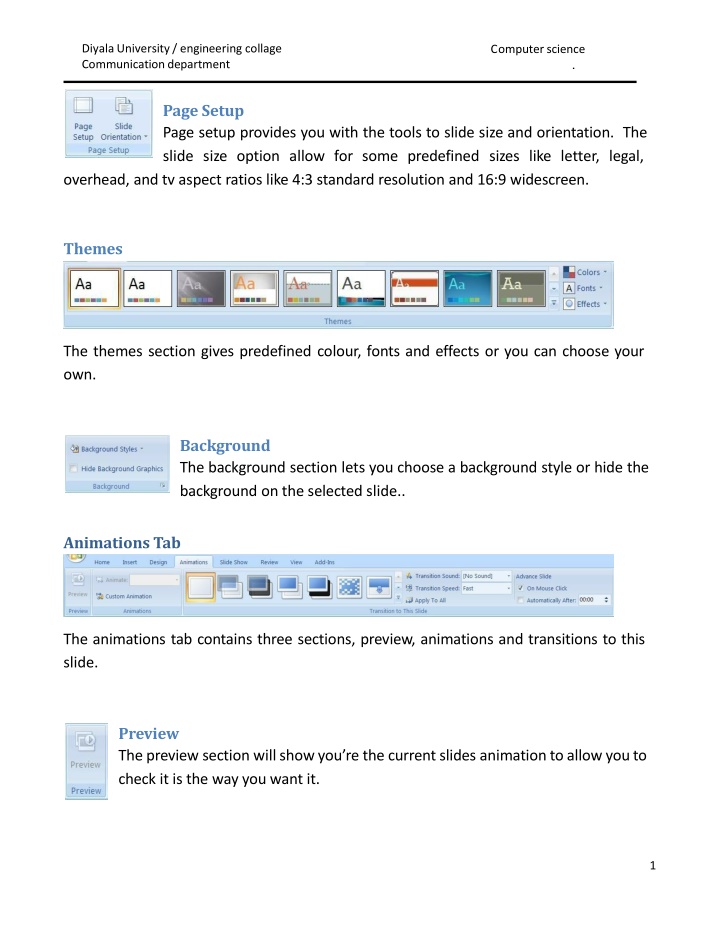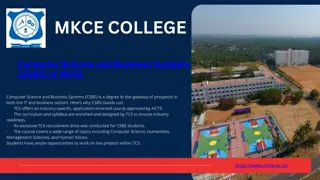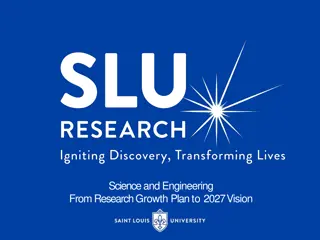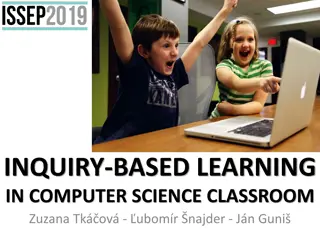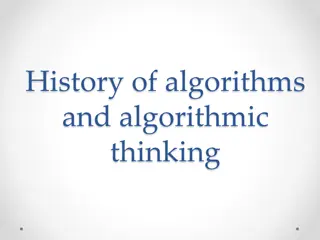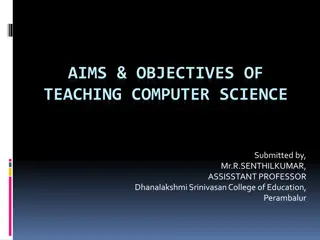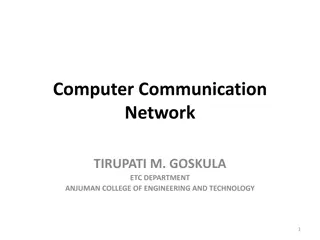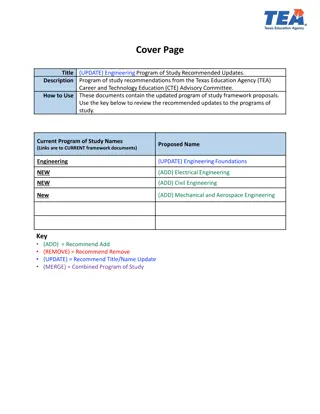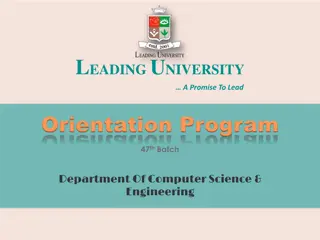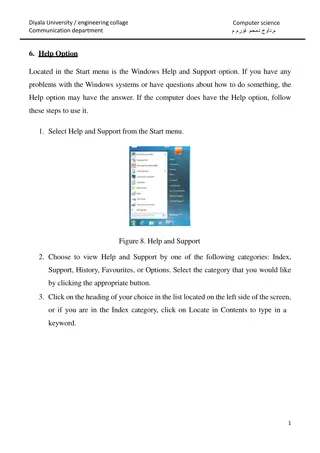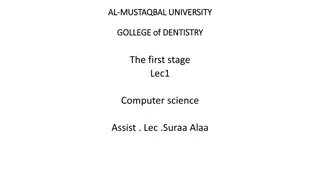Diyala University Engineering Collage Communication Department Computer Science Tools
"Page setup options provide tools for slide size and orientation, while themes allow customization of colors and fonts. Background choices include styles or no background. Create animations and transitions for slides. Start slide shows, set up monitors, and record narration. Features for proofreading, comments, and document protection. Overview of different sections and tools available for creating engaging presentations at Diyala University's Engineering Collage Communication Department Computer Science."
Download Presentation

Please find below an Image/Link to download the presentation.
The content on the website is provided AS IS for your information and personal use only. It may not be sold, licensed, or shared on other websites without obtaining consent from the author.If you encounter any issues during the download, it is possible that the publisher has removed the file from their server.
You are allowed to download the files provided on this website for personal or commercial use, subject to the condition that they are used lawfully. All files are the property of their respective owners.
The content on the website is provided AS IS for your information and personal use only. It may not be sold, licensed, or shared on other websites without obtaining consent from the author.
E N D
Presentation Transcript
Diyala University/ engineering collage Communicationdepartment Computerscience . Page Setup Page setup provides you with the tools to slide size and orientation. The slide size option allow for some predefined sizes like letter, legal, overhead, and tv aspect ratios like 4:3 standard resolution and 16:9 widescreen. Themes The themes section gives predefined colour, fonts and effects or you can choose your own. Background The background section lets you choose a background style or hide the background on the selected slide.. Animations Tab The animations tab contains three sections, preview, animations and transitions to this slide. Preview The preview section willshowyou re the current slides animationtoallowyouto check it is the way you want it. 1
Diyala University/ engineering collage Communicationdepartment Computerscience . Animations Here youcan create your own animations for use in the slide. Transition to This Slide The remainder of the Animations tab is taken up by the Transition to This Slide section. Here you can apply different transitions to be used between slides like fades, slides and many more. You can set options forspeed, sounds, and timing. Slide ShowTab The Slide Showtab contains three sections, start slide show, set up and monitors. Start Slide Show The start slide show section is used to start your slide show either from the beginning or the current slide. You can also use this section to create a custom slide show. Custom slide shows can be used to create one thirty-minute presentation and one sixty minute presentation using the same set of slides but omitting some for the shorter show. Set Up Themainfeatures ofthissectionaresetup aslideshow,record narration and rehearse timings. 2
Diyala University/ engineering collage Communicationdepartment Computerscience . Monitors This section provides the tools to change the resolution ofthe slide showchoose which monitor to display it onif youhavemultiple monitorsandusepresenterviewifyou have multiple monitors. Review Tab The review tab offers three sections which include proofing, comments, and protect. Proofing The proofing section provides the standard spelling check, a thesaurus, research tools that include MSN search and Microsoft Encarta encyclopedia. You will also find translation tools to help with single words or the whole document. The translation of the entire document is done by an online service called Wordlingo. Comments The comments section allows you to add comments to a document foreasiercollaboration. Youcancyclethroughthe comments to find out what notes you left for yourself or others and you can delete a comment that was made when it is no longer relevant. 3
Diyala University/ engineering collage Communicationdepartment Computerscience . Protect The protect section gives you options to add a password and protect the document. You can restrict changes to formatting and editing or the whole document. If you use Windows Live, you can also manage permissions for specific users who also have Windows Live. View Tab The view tab offers six sections which include presentation views, show/hide, zoom, Color/Greyscale, window and macros. Presentation Views The presentation views section switches you between normal, slide sorter, notes page, slide show, slide master, handout master and notes master. Normal shows you one slide in the centre with thumbnails of all slides to the left of the screen. thumbnails of all slides which you can drag around to sort them. shows the slide on the top section and notes you add in a bottom section. Slide show will start the slide show from the beginning. The Slide master, handout master and notes master views allow you to change what the presentations themes will follow by working with a master setup. Each of these master views also provide another tab to the ribbon. Slide sorter fills the centre with The notes page view Show/Hide The show/hide section will toggle certain tools on or off the screen including rulers, gridlines and message bar. The rulers will show along the top and left side of the screen. Gridlines will cover your entire document inside the margins. They will be visible on screen but don t print. The message bar can only be 4
Diyala University/ engineering collage Communicationdepartment Computerscience . displayedwhenthere isamessagetobedisplayed. Onecommonreasonforthemessage bar to display is when macros have been enabled or disabled. Zoom The zoom section provides tools to zoom into or out of the document. You canchooseyourownzoomfactororuseoneofthepredefinedzoomfactors. Color/Greyscale This section allows you to switch between color, grayscale or pure black and white. This will allow you to see how slides will look when printed on a black and white printer. Window The new windowbutton will open yourcurrent document in anew window. The arrange all button will take your currently open windows and stack them one on top of the other. This is also where you can easily switch between windows. Macros The macros section provides the tools required to work with and create basic macros. You can view existing macros or record your own. Choose record macro from the drop down and then perform the functions you do often, like change the page layout, and style of the document. Once you have done those tasks then stop recording. You will be able to use that macro over again to shorten the steps you need to take every time you need to perform that set of tasks. 5